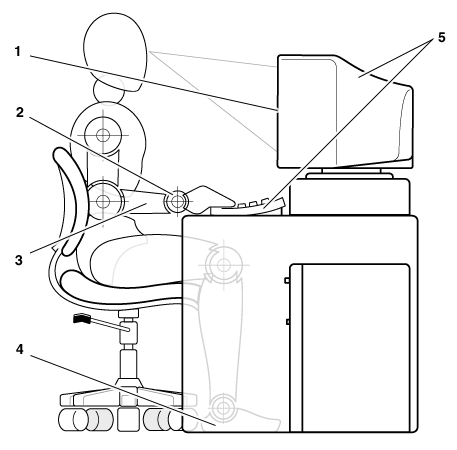Back to Contents Page
Safety Instructions: Dell™ PowerEdge™ 350 Systems Service
Manual
Use the following safety guidelines to ensure your own personal
safety and to help protect your server, storage system, or appliance from potential
damage.
Throughout this guide, blocks of text may be accompanied by an icon
and printed in bold type or in italic type. These blocks are notes, notices, cautions, and
warnings, and they are used as follows:
 |
NOTE: A NOTE indicates important information that helps
you make better use of your computer system. |
NOTICE: A NOTICE indicates either potential damage to
hardware or loss of data and tells you how to avoid the problem.
 |
CAUTION: A CAUTION indicates a potentially hazardous
situation which, if not avoided, may result in minor or moderate injury. |
 |
WARNING: A WARNING indicates a potentially hazardous
situation which, if not avoided, could result in death or serious bodily injury. |
Observe the following caution and warnings while servicing this
system:
| CAUTION: There is a danger of a new battery
exploding if it is incorrectly installed. Replace the battery only with the same or
equivalent type recommended by the manufacturer. Discard used batteries according to the
manufacturer’s instructions. |
| WARNING: The power supplies in
your computer or storage system may produce high voltages and energy hazards, which can
cause bodily harm. Only trained service technicians are authorized to remove the computer
covers and access any of the components inside the computer. This warning applies to Dell
PowerEdge™ 4xxx or higher servers, Dell PowerVault™ storage systems, and
Dell PowerApp appliances. |
To reduce the risk of bodily injury, electrical shock, fire, and
damage to the equipment, observe the following precautions.
General Precautions
Observe the following general precautions for using and working with
your system:
Precautions for Servers, Storage Systems, and Appliances
Follow the additional safety guidelines for your system:
- Unless your installation and/or troubleshooting documentation
specifically allows it, do not remove enclosure covers, attempt to override the safety
interlocks, or access any components inside the system. Depending on your system,
installation and repairs may be done only by individuals who are qualified to service your
computer or storage system equipment and trained to deal with products capable of
producing hazardous energy levels.
- When connecting or disconnecting power to hot-pluggable power
supplies, if offered with your Dell product, observe the following guidelines:
- Install the power supply before connecting the power cable to the
power supply.
- Unplug the power cable before removing the power supply.
- If the system has multiple sources of power, disconnect power from
the system by unplugging all power cables from the power supplies.
- Move products with care; ensure that all casters and/or stabilizers
are firmly connected to the computer or storage system. Avoid sudden stops and uneven
surfaces.
Precautions for Rack-Mountable Products
Observe the following precautions for rack stability and safety.
Also refer to the rack installation documentation accompanying the system and the rack for
specific warning and/or caution statements and procedures.
Servers, storage systems, and appliances are considered to be
components in a rack. Thus, "component" refers to any server, storage system, or
appliance, as well as to various peripherals or supporting hardware.
 |
WARNING: Installing Dell system components in a Dell rack
without the front and side stabilizers installed could cause the rack to tip over,
potentially resulting in bodily injury under certain circumstances. Therefore, always
install the stabilizers before installing components in the rack. |
|
After installing system/components in a rack, never pull more
than one component out of the rack on its slide assemblies at one time. The weight of more
than one extended component could cause the rack to tip over and injure someone. |
 |
NOTE: Dell’s servers, storage systems, and appliances are
certified as components for use in Dell’s rack cabinet using the Dell customer rack
kit. The final installation of Dell systems and rack kits in any other brand of rack
cabinet has not been approved by any safety agencies. It is the customer’s
responsibility to have the final combination of Dell systems and rack kits for use in
other brands of rack cabinets evaluated for suitability by a certified safety agency. |
- System rack kits are intended to be installed in a Dell rack by
trained service technicians. If you install the kit in any other rack, be sure that the
rack meets the specifications of a Dell rack.
- Do not move large racks by yourself. Due to the height and weight of
the rack, Dell recommends a minimum of two people to accomplish this task.
- Before working on the rack, make sure that the stabilizers are secure
to the rack, extend to the floor, and that the full weight of the rack rests on the floor.
Install front and side stabilizers on a single rack or front stabilizers for joined
multiple racks before working on the rack.
- Always load the rack from the bottom up, and load the heaviest item
in the rack first.
- Make sure that the rack is level and stable before extending a
component from the rack.
- Use caution when pressing the component rail release latches and
sliding a component into or out of a rack; the slide rails can pinch your fingers.
- After a component is inserted into the rack, carefully extend the
rail into a locking position, and then slide the component into the rack.
- Do not overload the AC supply branch circuit that provides power to
the rack. The total rack load should not exceed 80 percent of the branch circuit rating.
- Ensure that proper airflow is provided to components in the rack.
- Do not step on or stand on any system/component when servicing other
systems/components in a rack.
Precautions for Products With Modems, Telecommunications, or Local
Area Network Options
Observe the following guidelines when working with options:
- Do not connect or use a modem or telephone during a lightning storm.
There may be a risk of electrical shock from lightning.
- Never connect or use a modem or telephone in a wet environment.
- Do not plug a modem or telephone cable into the network interface
controller (NIC) receptacle.
- Disconnect the modem cable before opening a product enclosure,
touching or installing internal components, or touching an uninsulated modem cable or
jack.
- Do not use a telephone line to report a gas leak while you are in the
vicinity of the leak.
Precautions for Products With Laser Devices
Observe the following precautions for laser devices:
- Do not open any panels, operate controls, make adjustments, or
perform procedures on a laser device other than those specified in the product’s
documentation.
- Only authorized service technicians should repair laser devices.
Before you remove the computer covers, perform the following steps
in the sequence indicated.
 |
CAUTION: Some Dell systems can be serviced only by
trained service technicians because of high voltages and energy hazards. Do not attempt to
service the computer system yourself, except as explained in this guide and elsewhere in
Dell documentation. Always follow installation and service instructions closely. |
NOTICE: To help avoid possible damage to the system board, wait 5
seconds after turning off the system before removing a component from the system board or
disconnecting a peripheral device from the computer.
- Turn off your computer and any devices.
- Ground yourself by touching an unpainted metal surface on the
chassis, such as the metal around the card-slot openings at the back of the computer,
before touching anything inside your computer.
While you work,
periodically touch an unpainted metal surface on the computer chassis to dissipate any
static electricity that might harm internal components.
- Disconnect your computer and devices from their power sources.
Also, disconnect any telephone or telecommunication lines from the computer.
Doing so reduces the potential for personal injury or shock.
In addition, take note of these safety guidelines when appropriate:
- When you disconnect a cable, pull on its connector or on its
strain-relief loop, not on the cable itself. Some cables have a connector with locking
tabs; if you are disconnecting this type of cable, press in on the locking tabs before
disconnecting the cable. As you pull connectors apart, keep them evenly aligned to avoid
bending any connector pins. Also, before you connect a cable, make sure that both
connectors are correctly oriented and aligned.
- Handle components and cards with care. Don’t touch the
components or contacts on a card. Hold a card by its edges or by its metal mounting
bracket. Hold a component such as a microprocessor chip by its edges, not by its pins.
 |
CAUTION: There is a danger of a new battery
exploding if it is incorrectly installed. Replace the battery only with the same or
equivalent type recommended by the manufacturer. Discard used batteries according to the
manufacturer’s instructions. |
Static electricity can harm delicate components inside your
computer. To prevent static damage, discharge static electricity from your body before you
touch any of your computer’s electronic components, such as the microprocessor. You
can do so by touching an unpainted metal surface on the computer chassis.
As you continue to work inside the computer, periodically touch an
unpainted metal surface to remove any static charge your body may have accumulated.
You can also take the following steps to prevent damage from
electrostatic discharge (ESD):
- When unpacking a static-sensitive component from its shipping carton,
do not remove the component from the antistatic packing material until you are ready to
install the component in your computer. Just before unwrapping the antistatic packaging,
be sure to discharge static electricity from your body.
- When transporting a sensitive component, first place it in an
antistatic container or packaging.
- Handle all sensitive components in a static-safe area. If possible,
use antistatic floor pads and workbench pads.
The following notice may appear throughout this document to remind
you of these precautions:
NOTICE: See "Protecting Against Electrostatic
Discharge."
 |
CAUTION: Improper or prolonged
keyboard use may result in injury. |
 |
CAUTION: Viewing the monitor
screen for extended periods of time may result in eye strain. |
For comfort and efficiency, observe the following ergonomic
guidelines when you set up and use your computer system:
- Position your system so that the monitor and keyboard are directly in
front of you as you work. Special shelves are available (from Dell and other sources) to
help you correctly position your keyboard.
- Set the monitor at a comfortable viewing distance (usually 510 to 610
millimeters [20 to 24 inches] from your eyes).
- Make sure that the monitor screen is at eye level or slightly lower
when you sit in front of the monitor.
- Adjust the tilt of the monitor, its contrast and brightness settings,
and the lighting around you (such as overhead lights, desk lamps, and the curtains or
blinds on nearby windows) to minimize reflections and glare on the monitor screen.
- Use a chair that provides good lower back support.
- Keep your forearms horizontal with your wrists in a neutral,
comfortable position while you use the keyboard or mouse.
- Always leave space to rest your hands while you use the keyboard or
mouse.
- Let your upper arms hang naturally at your sides.
- Sit erect, with your feet resting on the floor and your thighs level.
- When sitting, make sure the weight of your legs is on your feet and
not on the front of your chair seat. Adjust your chair’s height or use a footrest, if
necessary, to maintain proper posture.
- Vary your work activities. Try to organize your work so that you do
not have to type for extended periods of time. When you stop typing, try to do things that
use both hands.
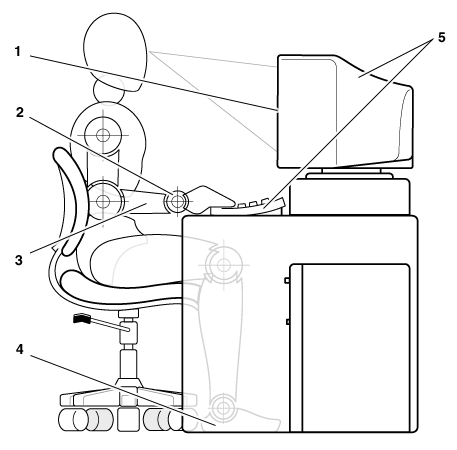 |
| 1 |
Monitor screen at or below
eye level |
| 2 |
Wrists relaxed and flat |
| 3 |
Arms at desk level |
| 4 |
Feet flat on the floor |
| 5 |
Monitor and keyboard
positioned directly in front of user |
|
Back to Contents Page