 Jumpers—A General Explanation
Jumpers—A General ExplanationDell™ PowerEdge™ 700 Systems Installation and Troubleshooting Guide
 Disabling a Forgotten Password
Disabling a Forgotten Password
This section provides specific information about the system jumpers. It also provides some basic information on jumpers and switches and describes the connectors on the various boards in the system.
Jumpers provide a convenient and reversible way of reconfiguring the circuitry on a printed circuit board. When reconfiguring the system, you may need to change jumper settings on circuit boards or drives.
Jumpers are small blocks on a circuit board with two or more pins emerging from them. Plastic plugs containing a wire fit down over the pins. The wire connects the pins and creates a circuit. To change a jumper setting, pull the plug off its pin(s) and carefully fit it down onto the pin(s) indicated. Figure A-1 shows an example of a jumper.
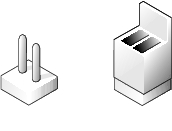

|
CAUTION: Ensure that the system is turned off before you change a jumper setting. Otherwise, damage to the system or unpredictable results may occur. |
A jumper is referred to as open or unjumpered when the plug is pushed down over only one pin or if there is no plug at all. When the plug is pushed down over two pins, the jumper is referred to as jumpered. The jumper setting is often shown in text as two numbers, such as 1–2. The number 1 is printed on the circuit board so that you can identify each pin number based on the location of pin 1.
Figure A-2 shows the location and default settings of the system jumper blocks. See Table A-1 for the designations, default settings, and functions of the system's jumpers.
Figure A-2 shows the location of the configuration jumpers on the system board. Table A-1 lists the jumpers settings.
Figure A-2. System Board Jumpers

Table A-1. System Board Jumper Settings
|
Jumper |
Setting |
Description |
|---|---|---|
The configuration settings are cleared at next system startup. NOTE: You can store a spare, unused jumper plug on one pin of the NVRAM_CLR jumper block. | ||
See Figure A-3 and Table A-2 for the location and description of system board connectors. Figure A-3 also lists expansion slot numbers, buses, and bus operating speeds.
Figure A-3. System Board Connectors
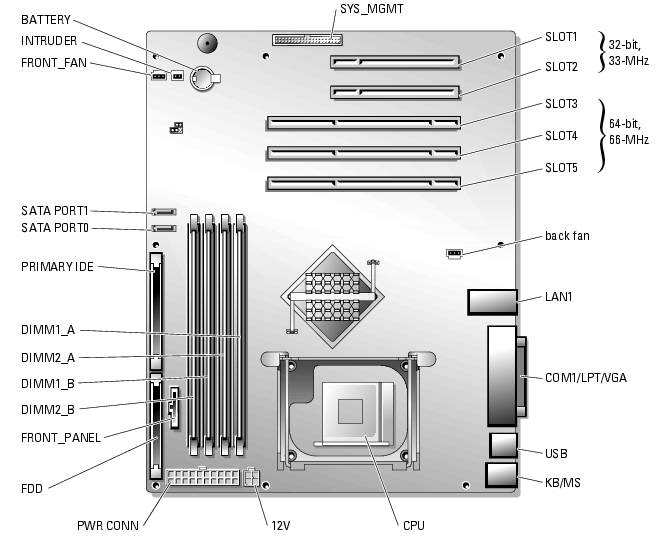
Table A-2. System Board Connectors
|
Connector |
Description |
|---|---|
The system's software security features include a system password and a setup password, which are discussed in detail in "Using the System Setup Program" in your User's Guide. The PSWD_EN jumper enables these password features or disables them and clears any password(s) currently in use.

|
CAUTION: See your System Information Guide for complete information about safety precautions, working inside the computer, and protecting against electrostatic discharge. |
See Figure A-2 to locate the jumper on the system board.
The existing passwords are not disabled (erased) until the system boots with the PSWD_EN jumper plug removed. However, before you assign a new system and/or setup password, you must install the jumper plug.
 |
NOTE: If you assign a new system and/or setup password with the jumper plug still removed, the system disables the new password(s) the next time it boots. |
See Figure A-2 to locate the jumper on the system board.
To assign a new passwords using the System Setup program, see "Assigning a System Password" in your User's Guide.