 CLI Command Modes
CLI Command ModesDell™ PowerConnect™ 3324/3348 Switch CLI Guide
To assist in configuring devices, the CLI command-line interface is divided into different command modes. Each command mode has its own set of specific commands. Entering a question mark ? at the system prompt (console prompt) displays a list of commands available for that particular command mode.
From each mode a specific command is used to navigate from one command mode to another. The standard order to access these modes is as follows: User EXEC Mode, Privileged EXEC Mode, Global Configuration Mode, Interface Configuration Mode. The following figure illustrates the command mode access path.
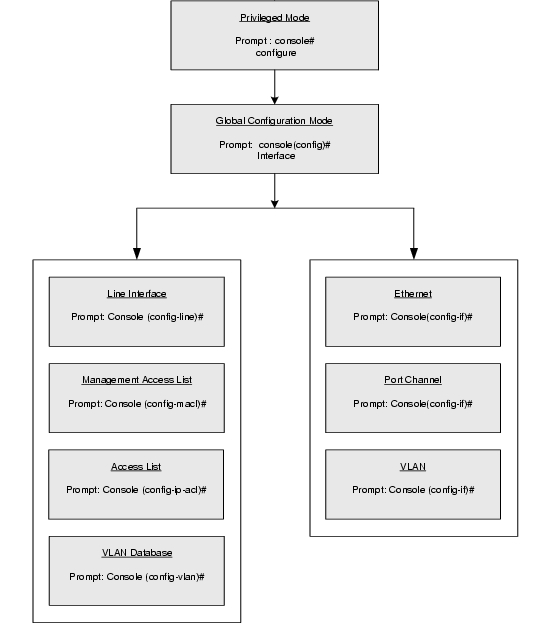
When starting a session, the User EXEC Mode is the initial mode. Only a limited subset of commands are available in User EXEC Mode. This level is reserved for tasks that do not change the configuration. To enter the next level, the Privileged EXEC Mode, a password is required.
The Privileged EXEC Mode gives access to commands that are restricted on EXEC Mode and provides access to the device Configuration Mode.
The Global Configuration Mode manages the device configuration on a global level. For specific interface configurations, enter the next level, the Interface Configuration Mode.
The Interface Configuration Mode configures specific interfaces in the device.
After logging on to the device, the user is automatically in User EXEC command mode unless the user is defined as a privileged user. In general, the User EXEC commands allow the user to perform basic tests, and list system information.
The user-level prompt consists of the device host name followed by the angle bracket (>)
.
The default host name is Console unless it has been changed using the hostname command in the Global Configuration Mode.
Because many of the privileged commands set operating parameters, privileged access is password protected to prevent unauthorized use. The password is not displayed on the screen and is case sensitive.
Privileged users are entered directly into the Privileged EXEC Mode. To enter the Privileged EXEC Mode commands from the User EXEC Mode, perform the following steps:
Enter the password and press <Enter>. The password is displayed as *. The privileged EXEC Mode prompt is displayed. The Privileged EXEC Mode prompt consists of the device host name followed by the pound sign #.
To return from Privileged Mode to User EXEC Mode, use the disable command.
The following example illustrates how to access Privileged EXEC Mode and return to the User EXEC Mode:
console>enable Enter Password: ****** console# console#disable |
The exit command is used to move back from any mode to a previous level mode, except from Privileged EXEC to User EXEC Mode, for example, from Interface Configuration Mode to Global Configuration Mode, and from Global Configuration Mode to Privileged EXEC Mode.
For more information about the exit command see exit(configuration), exit(EXEC), and end.
Global configuration commands apply to features that affect the system as a whole, rather than just a specific interface. The Privileged EXEC Mode command configure is used to enter the Global Configuration Mode.
The Global Configuration Mode commands perform the following:
console(config)# |
To return from Global Configuration Mode to Privileged EXEC Mode, use one of the following commands:
The following example illustrates how to access Global Configuration Mode and return to the Privileged EXEC Mode:
console# console#configure console(config)#exit console# |
Interface Configuration commands modify specific IP interface operations such as a bridge-group, description, and so on. The five Interface Configuration Modes are as follows:
To access and list the VLAN Interface Configuration Mode commands, perform the following steps:
console(config-switch)# |
To access and list the port-channel Interface Configuration Mode commands, perform the following:
console(config-if)# |
The switch can be managed over a direct connection to the switch console port, or via a Telnet connection. The switch is managed by entering command keywords and parameters at the prompt. The switch command-line interface (CLI) is similar to entering commands on a UNIX system.
If access is via a Telnet connection, ensure the device has an IP address defined and that the workstation used to access the device is connected to the device prior to using CLI commands.
To launch a command line window, perform the following steps:
When a different user is required to log on to the system, enter the login command in the Privileged EXEC Mode. The current user is logged off and the new user is logged on.
A CLI command is a series of keywords and arguments. Keywords identify a command, and arguments specify configuration parameters. For example, in the command show interfaces status ethernet 1/e5, show, interfaces, and status are keywords, ethernet is an argument that specifies the interface type, and 1/e5 specifies the unit/port.
To enter commands that require parameters, enter the required parameters after the command keyword. For example, to set a password for the administrator, enter: Console(config)# username admin password smith
Commands are entered manually on the CLI. To see the available commands for each Mode or within an Interface Configuration context, the CLI provides commands for displaying available commands, command syntax requirements and in some instances parameters required to complete the command. The standard command requesting help is the ?.
There are two instances where the help information can be displayed:
The CLI uses the following editing features:
When a command is entered in the CLI, it is recorded on an internally managed Command History buffer. Commands are stored in the buffer, which is maintained on a First In First Out (FIFO) basis. These commands can be recalled, reviewed, modified, and reissued. This buffer is not preserved across device resets.
The following table describes commands to access the buffer:
By default, the history buffer system is enabled, but it can be disabled at any time. For the command syntax to enable or disable the history buffer, see history.
There is a standard default number of commands that are stored in the buffer. The standard number of 10 commands can be increased to 256. By configuring 0, the effect is the same as disabling the history buffer system. For the command syntax on configuring the command history buffer, see history size.
To display the history buffer, see show history.
Many configuration commands use the prefix keyword no to cancel a command or reset the configuration to the default value. This guide describes the negation effect for all applicable commands.
When you type enough characters to identify a unique command, that command appears even if not complete. You can type the first few characters of a command to display all commands that begin with those characters. Press <Tab> repeatedly to move through the list to the correct command. For example, typing history s displays the command history size. Typing history displays the history and history size commands. To select history size, press <Tab> twice and then press <Enter>.
Incorrect or incomplete commands are automatically re-entered next to the cursor. If a parameter must be added, the parameter can be added to the basic command already displayed next to the cursor. The following example indicates that the command interface ethernet requires the parameter <port-num>.
(config)#interface ethernet USAGE: interface ethernet <port-num> port-num: The ethernet port Mandatory parameter is omitted (config)#interface ethernet |
The CLI has a range of keyboard shortcuts to assist in editing the CLI commands. The following table describes the CLI shortcuts.
The following table describes the command conventions for the CLI.