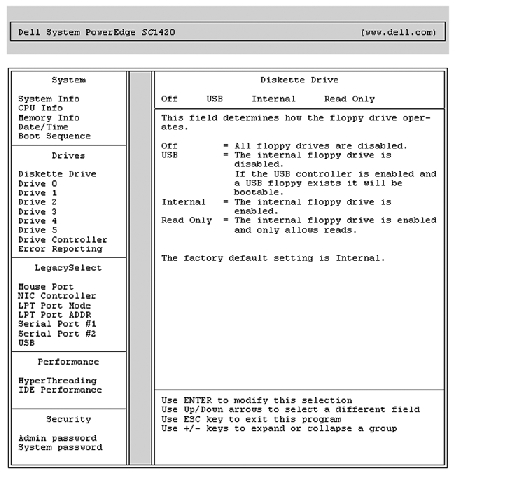Back to Contents Page
Using the System Setup Program
Dell™ PowerEdge™ SC1420 Systems
User's Guide
 Entering the System Setup Program
Entering the System Setup Program
 Exiting the System Setup Program
Exiting the System Setup Program
 System Setup Options
System Setup Options
 Password Features
Password Features
After you set up your system, run the System Setup program to familiarize yourself with your system configuration and optional settings. Record the information for future reference.
You can use the System Setup program to:
- Change the system configuration stored in NVRAM after you add, change, or remove hardware
- Set or change user-selectable options—for example, the time or date
- Enable or disable integrated devices
- Correct discrepancies between the installed hardware and configuration settings
Entering the System Setup Program
- Turn on or restart your system.
- Press <F2> immediately after you see the following message:
<F2> = System Setup
If your operating system begins to load before you press <F2>, allow the system to finish booting, and then restart your system and try again.
 |
NOTE: To ensure an orderly system shutdown, see the documentation that accompanied your
operating system.
|
Responding to Error Messages
You can enter the System Setup program by responding to certain error messages. If an error message appears while the system is booting, make a note of the message. Before entering the System Setup program, see "System Beep Codes" and "System Messages" in your Installation and Troubleshooting Guide for an explanation of the message and suggestions for correcting errors.
 |
NOTE: After installing a memory upgrade, it is normal for your system to send a message the first time
you start your system.
|
Using the System Setup Program
Table 3-1 lists the keys that you use to view or change information on the System Setup program screens and to exit the program.
Table 3-1. System Setup Program Navigation Keys
|
Keys
|
Action
|
|---|
Up arrow and down arrow | Moves to the previous or next field |
Left arrow and right arrow | Moves left or right in a field |
<+> and <–> keys | Opens and closes submenus |
<Enter> | Allows you to view the details for or modify an option, or allows you to confirm your setting change and moves the cursor back to the option menu |
<Esc> | Either moves your cursor back to the option menu without modifying an option, or opens the System Setup Exit screen |
 |
NOTE: For most of the options, any changes that you make are recorded but do not take effect until you
restart the system.
|
Exiting the System Setup Program
After you press <Esc> to exit the System Setup program, the Exit screen displays the following options:
- Save Changes and Exit Setup
- Discard Changes and Exit Setup
- Return to Setup
System Setup Options
Main Screen
Figure 3-1 shows an example of the main screen.
Figure 3-1. Main System Setup Program Screen
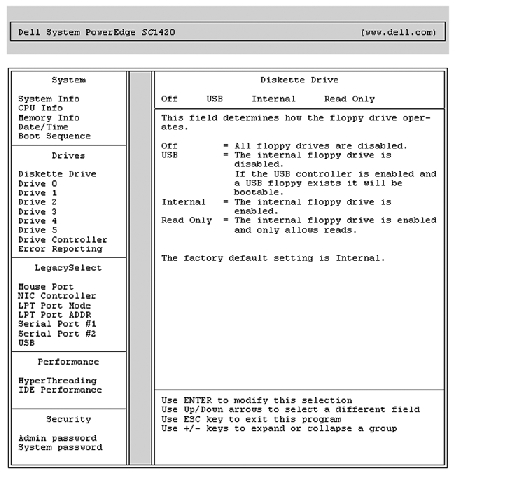
Table 3-2 through Table 3-9 lists the options and descriptions for each group of information fields that appear on the main System Setup program screen.
 |
NOTE: The System Setup program defaults are listed under their respective options, where applicable.
|
Table 3-2. System Options
|
Option
|
Description
|
|---|
System Info | Displays the System name, BIOS Version number, BIOS Date, Asset Tag, Service Tag, and Ownership Tag. |
CPU Info | Displays the following information for each CPU installed in the system: CPU Bus Speed, Processor ID number, Processor Clock Speed, Processor Cache Size, and whether the CPU is Hyperthreading Capable. |
Memory Info | Displays the amount of Installed Memory, Memory Speed, Memory Channel Mode, and a description of the Memory Technology. |
Date/Time | Resets the system's internal calendar and clock. |
Table 3-3. Drive Options
|
Option
|
Description
|
|---|
Diskette Drive (Internal default) | Enables and disables the diskette drives and sets read permission for the internal diskette drive. Off disables all diskette drives. Internal enables the internal diskette drive. USB disables the internal diskette drive and enables a USB drive if the USB controller is enabled and a USB drive is connected. Read Only enables the internal drive controller and allows the internal diskette drive read-only permission. NOTE: Diskette drives are optional and may not be part of your system.
|
Drive (0-5) (On default) | Enables or disables an ATA or SATA device (such as hard-drive, CD-ROM, or DVD-ROM). Off disables the interface so that the device cannot be used. On enables the interface so that the device can be used. Displays the Controller type (ATA or SATA), Port number the drive is using, Drive ID number, and whether the drive is controlled by the BIOS. NOTE: Drive 0 and drive 1 are reserved for SATA drives and drives 2–5 are
reserved for ATA or IDE drives.
|
Drive Controller (RAID On default) | Determines the integrated SATA controller's operating mode. RAID Off disables RAID support. RAID On enables RAID every time the system is restarted and locks the settings for drive 0 and drive 1. NOTICE: When using a SCSI or SATA RAID add-in controller card, set the
integrated SATA controller's operating mode to RAID Off.
|
Error Reporting (Off default) | Determines whether hard-drive errors for internal drives are reported during system startup. Off does not report errors. On reports errors. |
Boot Sequence (Diskette drive default) | Determines the order in which the system searches for boot devices during system startup. Available options can include the diskette drive, CD drive, hard drives, and network. |
Table 3-4. LegacySelect Options
|
Option
|
Description
|
|---|
Mouse Port (On default) | Enables or disables the integrated PS/2-compatible mouse controller. Off disables the controller. On enables the controller. |
NIC Controller (On default) | Enables or disables the integrated NIC controller. Off disables the controller. On enables the controller. PXE is required only if you are booting to an operating system on another system; not if you are booting to an operating system on a hard drive in this system. |
LPT Port Mode (PS/2 default) | Determines the mode of operation of the internal parallel port. Off disables the port. AT configures the port for IBM AT compatibility. PS/2 configures the port for IBM PS/2 compatibility. EPP configures the port for the EPP bidirectional protocol. ECP configures the port for the ECP bidirectional protocol. If you set the LPT Port Mode to ECP, the LPT Port DMA option appears in the option menu. |
LPT Port Address (378 default) | Determines the address that the built-in parallel port uses. |
LPT Port DMA (Off default) | Determines the DMA channel that the parallel port will use when it is in ECP mode. Off disables the DMA channel. DMA 1 selects the DMA 1 channel. DMA 3 selects the DMA 3 channel. |
Serial Port (#1 or #2) (Auto default) | Serial Port 1 options are COM1, COM3, Auto, and Off. Serial Port 2 options are COM2, COM4, Auto, and Off. When serial port 1 or 2 is set to Auto, the integrated port automatically maps to the next available port. Serial port 1 attempts to use COM1 first and then COM3. Serial port 2 attempts to use COM2 first and then COM4. If both addresses are in use for a specific port, the port is disabled. If you set the serial port to Auto and add an expansion card with a port configured to the same designation, the system automatically remaps the integrated port to the next available port designation that shares the same IRQ setting. |
USB (On default) | Enables or disables the internal USB controller. Off disables the controller. On enables the controller. No Boot enables the controller but disables the ability to boot from a USB device. |
Table 3-5. Performance Options
|
Option
|
Description
|
|---|
CPU Count (On default) | Enables or disables the secondary CPU. Off disables the secondary CPU. On enables the secondary CPU. |
HyperThreading (On default) | Determines whether the each physical CPU appears as one or two logical CPUs. The performance of some applications improve with more logical CPUs installed. On enables hyperthreading. Off disables hyperthreading. |
IDE Performance (Performance default) | Allows you to optimize IDE-drive performance and noise level based on personal preferences. Bypass is used for older drives. Quiet slows drive performance but reduces drive noise. Suggested adjusts performance to the manufacturers preferred mode. Performance increases drive performance but may increase drive noise. |
Table 3-6. Security Options
|
Option
|
Description
|
|---|
Admin Password (Not Set default) | Displays the current status of your System Setup program's password security feature and allows you to verify and assign a new admin password. NOTE: See "Using the Admin Password" for instructions on assigning a
setup password and using or changing an existing setup password.
|
System Password (Not Set default) | Displays the current status of your system's password security feature and allows you to verify and assign a new system password. NOTE: See "Using the System Password" for instructions on assigning a
system password and using or changing an existing system password.
|
Password Status (Unlocked default) | Determines the interaction between the System password and the Setup password. Locked prevents a user with a valid Setup password from being able to modify the System password. Unlocked allows a user with a valid Setup password to modify the system password. |
Chassis Intrusion (On-Silent default) | Enables or disables the chassis-intrusion detection feature. When set to On-Silent, chassis intrusion is detected but no warning message is reported during start-up. When set to On, this field displays DETECTED when the chassis cover has been removed. Pressing any edit key acknowledges the intrusion and arms the system to look for further security breaches. |
Table 3-7. Power Management Options
|
Option
|
Description
|
|---|
AC Recovery (Last default) | Determines how the system responds when AC power is re-applied after a power loss. Off commands the system to stay off when the power is re-applied. You must press the front-panel power button before the system turns on. On commands the system to turn on when the power is re-applied. Last commands the system to return to the last power state the system was in just before it was turned off. |
Auto Power On (Off default) | Determines when to use the Auto Power Time setting to turn on the system. Off commands the system to not use the Auto Power Time feature. Everyday turns on the system every day at the time set in Auto Power Time. Weekdays turns on the system every day from Monday through Friday at the time set in Auto Power Time. |
Auto Power Time | Determines the time that you want the system to turn on. |
Low Power Mode (Off default) | On conserves more power by removing power from most hardware features. Off conserves less power and removes power from fewer hardware features. |
Remote Wake Up (Off default) | Determines how the system is turned on remotely from the Suspend, Hibernate, or Off states. Off disables the NIC from waking up the system. On enables the NIC to wake up the system. On w/ NIC enables the NIC to wake up the system and boot from the network. If you want the system to perform a Remote Wake Up, you must first set Low Power Mode to Off. |
Table 3-8. Maintenance Options
|
Option
|
Description
|
|---|
CMOS Defaults | Select Default to restore all System Setup options to their factory defaults. |
Event Log | Allows you to view the Event Log. Entries are marked R for Read and U for Unread. Mark All Entries Read puts an R to the left of all the entries. Clear Log clears the Event Log. Filter All/Unread/Read sorts the events as Unread and Read. |
BIOS Update | Allows you to select the location where you want your system to look for BIOS update files. Diskette directs your system to the root directory of a DOS diskette. Disk directs your system to a hard-drive or USB memory key partition (FAT16 only). |
Table 3-9. POST Behavior Options
|
Option
|
Description
|
|---|
Fast Boot (On default) | When enabled, this feature reduces system startup time by bypassing some compatibility steps. Off does not skip any steps during system startup. On starts the system more quickly. |
Numlock Key (On default) | Determines the functionality of the numeric keys on the right side of your keyboard. Off commands the right keypad keys to function as arrows. On commands the right keypad keys to function as numbers. |
OS Install (Off default) | Determines the maximum amount of system memory available to the operating system. Some operating systems do not complete installation with more than 2 GB of system memory. Off makes all of the system memory available to the operating system. On sets the maximum memory available to 256 MB. |
POST Hotkeys (Setup and Boot Menu default) | Determines whether the sign-on screen displays a message stating the keystroke sequence that is required to enter the Setup program or the Quickboot feature. Setup & Boot Menu displays both messages
(F2=Setup and F12=Boot Menu). Setup displays the setup message only (F2=Setup). Boot Menu displays the Quickboot message only (F12=Boot Menu). None displays no message. |
Keyboard Errors (Report default) | When set to Report (enabled) and an error is detected during POST, the BIOS will display the error message and prompt you to press <F1> to continue or press <F2> to enter System Setup. When set to Do Not Report (disabled) and an error is detected during POST, the BIOS will display the error message and continue booting the system. |
Password Features
 |
NOTICE: The password features provide a basic level of security for the data on your system. If your
data requires more security, use additional forms of protection, such as data encryption programs.
|
 |
NOTICE: Anyone can access the data stored on your system if you leave the system running and
unattended without having a system password assigned or if you leave your system unlocked so that
someone can disable the password by changing a jumper setting.
|
Your system is shipped to you without the system password feature enabled. If system security is a concern, operate your system only with system password protection.
To change or delete an existing password, you must know the password (see "Deleting or Changing an Existing System Password"). If you forget your password, you cannot operate your system or change settings in the System Setup program until a trained service technician changes the password jumper setting to disable the passwords, and erases the existing passwords. This procedure is described in the Installation and Troubleshooting Guide.
Using the System Password
After a system password is assigned, only those who know the password have full use of the system. When the System Password option is Set, the system prompts you for the system password after the system starts.
Assigning a System Password
Before you assign a system password, enter the System Setup program and check the System Password option.
When a system password is assigned, the setting shown for the System Password option is Set. If the setting shown for the Password Status is Unlocked, you can change the system password. If the Password Status option is Locked, you cannot change the system password. When the system password feature is disabled by a jumper setting, the system password is Disabled, and you cannot change or enter a new system password.
When a system password is not assigned and the password jumper on the system board is in the enabled (default) position, the setting shown for the System Password option is Not Set and the Password Status field is Unlocked. To assign a system password:
- Verify that the Password Status option is set to Unlocked.
- Highlight the System Password option and press <Enter>.
- Type your new system password.
You can use up to 32 characters in your password.
As you press each character key (or the spacebar for a blank space), a placeholder appears in the field.
The password assignment is not case-sensitive. However, certain key combinations are not valid. If you enter one of these combinations, the system beeps. To erase a character when entering your password, press <Backspace> or the left-arrow key.
 |
NOTE: To escape from the field without assigning a system password, press <Enter> to move to
another field, or press <Esc> at any time prior to completing step 5.
|
- Press <Enter>.
- To confirm your password, type it a second time and press <Enter>.
The setting shown for the System Password changes to Set.
- Save and exit the System Setup program and begin using your system.
Using Your System Password to Secure Your System
 |
NOTE: If you have assigned an admin password (see "Using the Admin Password"), the system accepts
your admin password as an alternate system password.
|
When the Password Status option is set to Unlocked, you have the option to leave the password security enabled or to disable the password security.
To leave the password security enabled:
- Turn on or reboot your system by pressing <Ctrl><Alt><Del>.
- Type your password and press <Enter>.
When the Password Status option is set to Locked whenever you turn on your system or reboot your system by pressing <Ctrl><Alt><Del>, type your password and press <Enter> at the prompt.
After you type the correct system password and press <Enter>, your system operates as usual.
If an incorrect system password is entered, the system displays a message and prompts you to re-enter your password. You have three attempts to enter the correct password. After the third unsuccessful attempt, the system displays an error message showing the number of unsuccessful attempts and that the system has halted and will shut down. This message can alert you to an unauthorized person attempting to use your system.
Even after you shut down and restart the system, the error message continues to be displayed until the correct password is entered.
 |
NOTE: You can use the Password Status option in conjunction with the System Password and Admin
Password options to further protect your system from unauthorized changes.
|
Deleting or Changing an Existing System Password
- Enter the System Setup program.
- Highlight the System Password option, press <Enter> to access the system password window,
and press <Enter> twice to clear the existing system password.
The setting changes to Not Set.
- If you want to assign a new system password, perform the steps in "Assigning a System
Password."
Using the Admin Password
Assigning a Admin Password
You can assign (or change) an admin password only when the Admin Password option selected is Not Set. To assign a setup password:
- Highlight the Admin Password option and press <Enter>.
- Type your new admin password.
You can use up to 32 characters in your password.
As you press each character key (or the spacebar for a blank space), a placeholder appears in the field.
The password assignment is not case-sensitive. However, certain key combinations are not valid. If you enter one of these combinations, the system beeps. To erase a character when entering your password, press <Backspace> or the left-arrow key.
 |
NOTE: To escape from the field without assigning a system password, press <Enter> to move to
another field, or press <Esc> at any time prior to completing step 5.
|
- Press <Enter>.
- To confirm your password, type it a second time and press <Enter>.
The setting shown for the Admin Password changes to Set.
- Save and exit the System Setup program and begin using your system.
The next time you enter the System Setup program, the system prompts you for the admin password.
A change to the Admin Password option becomes effective immediately (restarting the system is not required).
Operating With a Admin Password Set
If Admin Password is Set, you must enter the correct admin password before you can modify most of the System Setup options. When you start the System Setup program, the program prompts you to enter a password.
If you do not enter the correct password in three attempts, the system lets you view, but not modify, the System Setup screens—with the following exception: If System Password is not set to Set and is not locked through the Password Status option, you can assign a system password (however, you cannot disable or change an existing system password).
 |
NOTE: You can use the Password Status option in conjunction with the Admin Password option to
protect the system password from unauthorized changes.
|
Deleting or Changing an Existing Admin Password
- Enter the System Setup program.
- Highlight the Admin Password option, press <Enter> to access the admin password window,
and press <Enter> twice to clear the existing admin password.
The setting changes to Not Set.
- If you want to assign a new admin password, perform the steps in "Assigning a Admin
Password."
Disabling a Forgotten Password
See your Installation and Troubleshooting Guide.
Back to Contents Page
 Entering the System Setup Program
Entering the System Setup Program Entering the System Setup Program
Entering the System Setup Program Exiting the System Setup Program
Exiting the System Setup Program