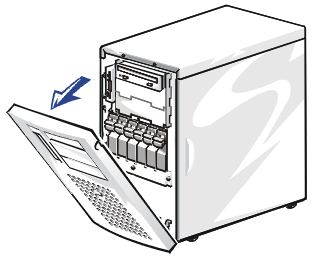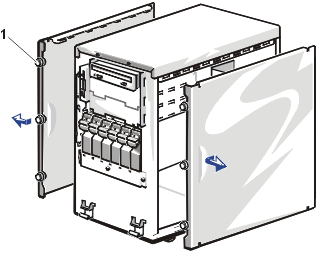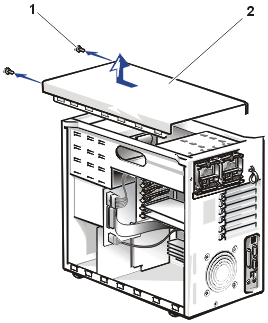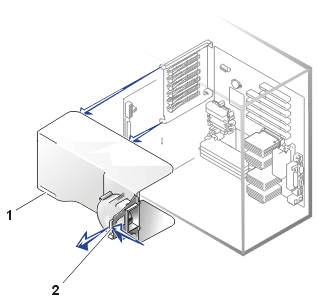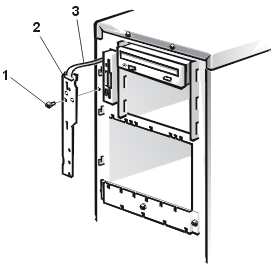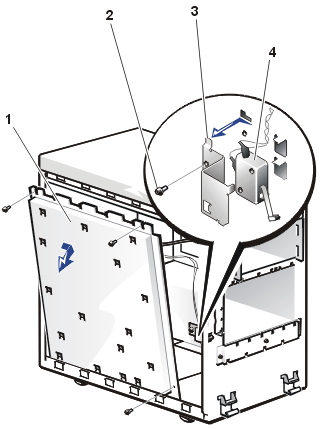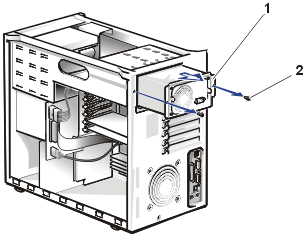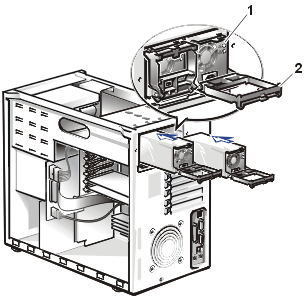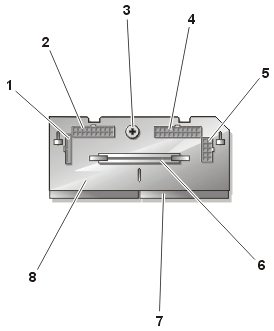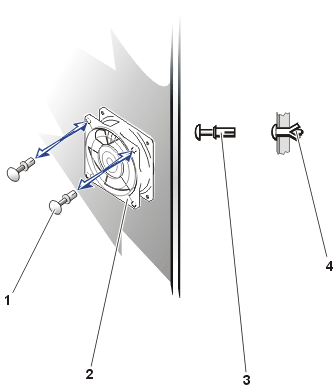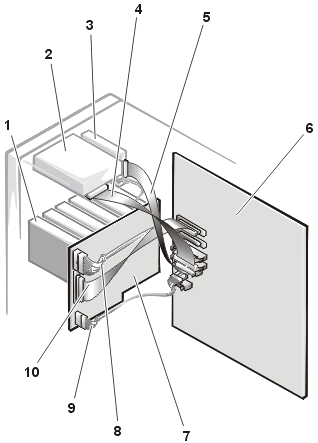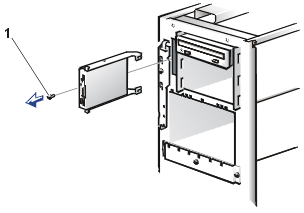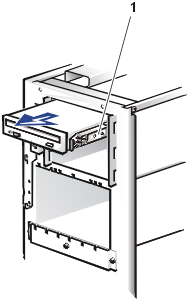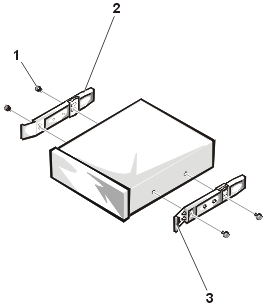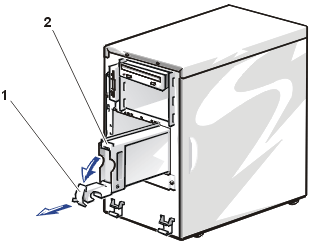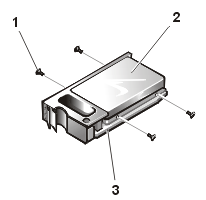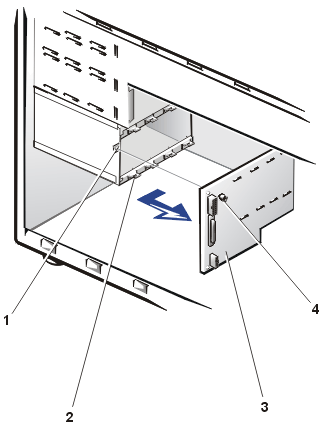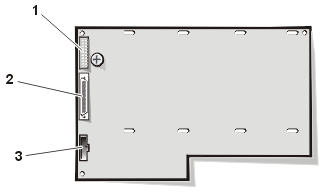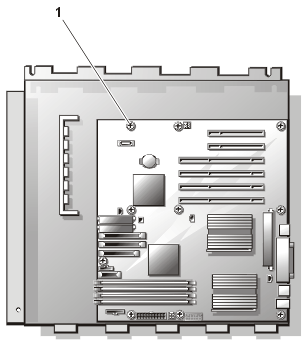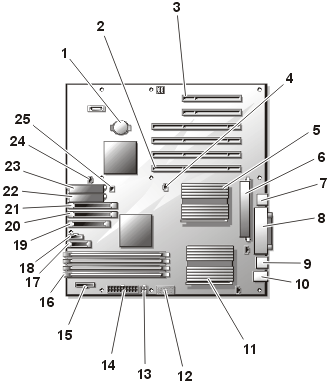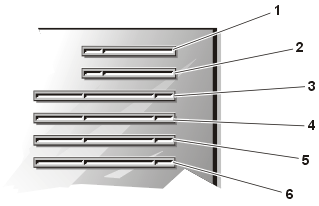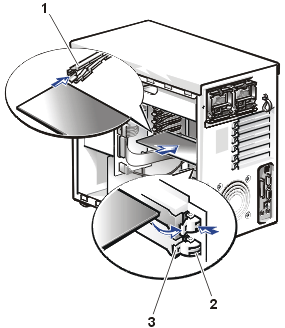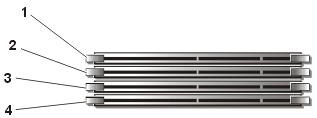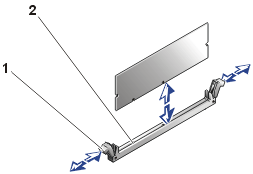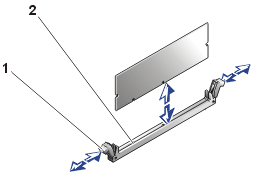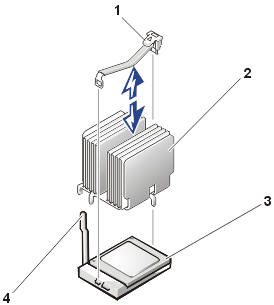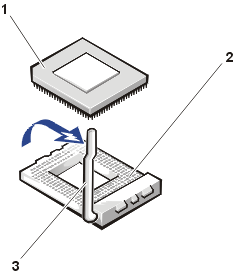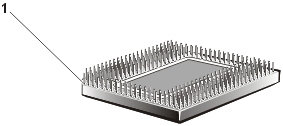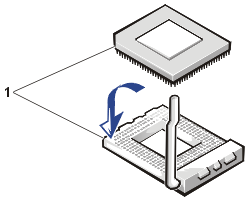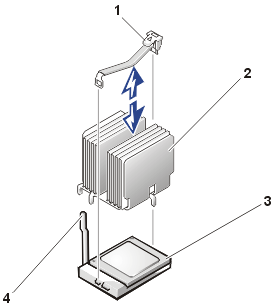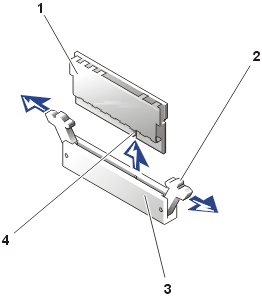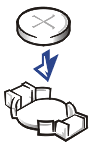Back to Contents Page
Removing and Replacing Parts
Dell™ PowerEdge™ 1500SC Systems Service Manual
The procedures in this guide require that you remove the cover
and work inside the system. While working inside the system, do not attempt to
service the system except as explained in this manual and elsewhere in Dell
documentation. Always follow the instructions closely. Make sure to review all
of the procedures in "Safety Instructions" in your System Information
document.
This section provides servicing procedures for components inside the system. Before you
start any of the procedures in this section, perform the following tasks:
When there is no replacement procedure provided, use the removal procedure in
reverse order to install the replacement part.
You need the following items to perform the procedures in this section:
- Key to the system keylock
- #1 and #2 Phillips screwdriver
- Wrist grounding strap
Figure 1 shows the system orientation. The illustrations in this document are
based on the system resting upright on its feet.
Figure 1. System
Orientation
 |
| 1 |
Back |
| 2 |
Right side |
| 3 |
Front |
| 4 |
Left side |
|
The bezel has status and attention indicators. Removing the bezel
provides access to the hard drives. You must remove the bezel and remove
the system's right-side cover to gain access to most internal components.
- Use the system key to unlock the bezel.
- Grasp the bezel by the indentations on each side and pull it slightly away
from the chassis to release the two detents on the back of the bezel (see Figure 2).
Use this position to
replace diskette, CD drive, or hard drives.
Figure 2. Removing the Bezel
 |
NOTE: Continue with the
rest of the procedure if you want to completely remove the bezel from the
front panel. |
- Pivot the bezel downward until it is at right angles to the
chassis.
- Grasp the bezel along the edge adjacent to the chassis and pull
to unsnap the bezel to remove it from the chassis.
- Snap the two tabs near the lower inside edge of the bezel into
the corresponding metal clips on the chassis, and pivot the bezel upwards
into its closed position until the bezel snaps into place.
- Using the system key, lock the bezel.
The system is enclosed by a bezel, left and right-side covers, and a
top cover. Removal of the right-side cover allows access to the system board,
SCSI backplane board, memory, microprocessors, and expansion cards. Removal of
the left-side cover allows access to the diskette drive interface cable and
chassis intrusion switch, and
removal of the top cover allows access to the external drive bay devices
interface cables, power cables, and the power supply distribution board. To upgrade or troubleshoot the system, remove the appropriate
cover to gain access.
 |
CAUTION: Read the safety instructions
in your System Information document. |
- Remove the bezel.
- Loosen the three thumbscrews on the front of the system (see Figure 3).
- Slide the system cover forward and grasp the cover at both ends.
- Carefully lift the cover away from the system.
Figure 3. Removing the Side Cover
- Check that no tools or parts are left
inside the system, and that all cables are connected.
- Fit the cover over the sides of the
chassis, and slide the cover backward.
- Secure the cover with the three
thumbscrews.
- Replace the bezel.
- Remove the bezel.
- Remove both side covers.
- Using a #2 Phillips screwdriver, remove
the two screws securing the top cover to the chassis (see Figure 4).
Figure 4. Removing the Top Cover
- Slide the top cover forward and grasp the
cover at both ends.
- Carefully lift the cover away from the
system.
- Fit the cover over the sides of the
chassis, and slide the cover backward.
- Using a #2 Phillips screwdriver, secure
the cover with the two screws.
- Replace both side covers.
- Replace the bezel.
Your system contains three cooling shrouds. The PCI cooling shroud and fan
assembly covers the PCI expansion cards, and the microprocessor shroud covers
the microprocessors, and the memory cooling shroud covers the memory modules. The
microprocessor and memory cooling shrouds are
hinged in the middle to facilitate the removal and installation of the shrouds.
 |
CAUTION: Read the safety instructions
in your System Information document. |
- Turn off the system, including any attached peripherals, and disconnect
the system from the electrical outlet.
- Remove the bezel.
- Remove the right-side system cover.
- Press the release tab on the memory modules shroud and rotate the shroud
until the tabs release from the slots in the microprocessor shroud (see Figure
5).
- Lift the memory modules shroud from the system.
- While pulling the release tab on the
shroud that covers the microprocessors, lift the shroud upward so that
the four retaining tabs that secure the shroud to the back of the
chassis can be pulled through the back panel (see Figure 5).
- Lift the microprocessor cooling
shroud up and out of the chassis.
Figure
5.
Removing the Microprocessor and Memory Cooling Shrouds
 |
| 1 |
Shroud release tab on memory module
shroud |
| 2 |
Shroud tabs (2) |
| 3 |
Microprocessor shroud release tab |
| 4 |
Retaining tabs (4) |
| 5 |
Slots in back panel (4) |
|
 |
CAUTION: Read the safety instructions
in your System Information document. |
- Lower the microprocessor cooling shroud into the chassis
ensuring that the four securing tabs of the shroud are aligned with the holes
in the back-panel (see Figure 5).
- Press the cooling shroud down until it snaps into place securing
the cooling shroud to the back-panel (see Figure 5).
- Insert the two tabs on the memory module shroud into the two
slots on the microprocessor shroud and swing the memory module shroud down
until it snaps into place.
- Replace the system's right-side
cover.
- Replace the bezel.
PCI Cooling Shroud and Fan Assembly
 |
CAUTION: Do not
attempt to remove the cooling shroud with the fan power cable attached to
its system board connector. Damage to the system board's fan connector may
result. |
 |
CAUTION: Read the safety instructions
in your System Information document. |
- Turn off the system, including any attached peripherals, and disconnect
the system from the electrical outlet.
- Remove the bezel.
- Remove the right-side cover.
- Remove the microprocessor and
memory shrouds.
- Remove the PCI cooling shroud fan power cable from the plastic release tab on the
cooling shroud.
- Use your index finger to pull the back-panel chassis release tab and swing
the cooling shroud upward four inches (see
Figure 6).
Figure
6. Removing the PCI Cooling Shroud and Fan Assembly
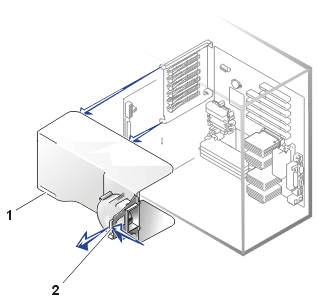 |
| 1 |
Slots for PCI card support bracket tabs |
| 2 |
Back-panel chassis release tab |
|
- Disconnect the fan assembly power cable from the fan connector (PCI FAN) on the system
board (see Figure 23 for location).
- Lift the shroud fully up and out of the chassis (see Figure
6).
 |
CAUTION: Read the safety instructions
in your System Information document. |
- Connect the PCI fan power cable to the system board (PCI FAN).
- Lower the replacement cooling shroud/fan into the chassis, ensuring that
the shroud is aligned with the tabs on the PCI card support bracket (see Figure
6).
- Swing the cooling shroud down until it snaps into place, securing the
shroud to the system.
- Route the excess fan power cable to the top of the shroud and into the
plastic retaining tabs.
- Replace the microprocessor and
memory cooling shrouds.
- Replace the system's right-side cover.
- Replace the bezel.
In Figure 7, the system cover, bezel,
and cooling shrouds are removed to provide an interior view.
Refer to this illustration to locate interior features and components discussed later in
this manual.
Figure 7. Inside the System (Right-Side View)
 |
| 1 |
External drive bay |
| 2 |
PCI expansion cards |
| 3 |
Power supplies (2) |
| 4 |
Memory modules |
| 5 |
SCSI backplane board |
| 6 |
Internal hard-drive bay (6 slots) |
|
The system board (not visible in Figure 5) holds the system's control circuitry and other
electronic components. Several hardware options such as the microprocessors and memory are
installed directly on the system board. The system board can
accommodate up to six PCI expansion cards.
The peripheral bay provides space for a 3.5-inch diskette drive, a CD drive, and
two other devices.
The hard drive bays provide space for up to six 1-inch SCSI hard drives. The
hard drives are connected to an integrated SCSI controller on
the system board or to an expansion card through the SCSI backplane card.
In a single nonredundant power supply system, the power supply connects
directly to and provides power to the system board, SCSI backplane, and internal
peripherals. In a redundant hot-pluggable power-supply system, the dual
hot-pluggable power supplies connect directly to the power-supply distribution
board (PSDB) which then provides power to the system board, SCSI backplane, and
internal peripherals.
For non-SCSI drives such as the diskette drive and CD drive, an interface
cable connects the devices to the system board. For SCSI devices, interface
cables connect externally accessible SCSI devices and the SCSI backplane board
to a SCSI host adapter either on the system board or on an expansion card (for
more information, see "Drives").
During a service procedure, you might be required to change a jumper
or switch setting. For information on the system board jumpers, see "Jumpers and Connectors."
Removing the Control-Panel Assembly
Figure 8.
Removing the Control Panel
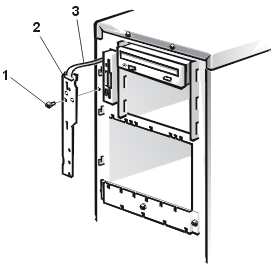 |
| 1 |
6-32 x 0.25-inch Phillips screw |
| 2 |
Control-panel board |
| 3 |
Control-panel ribbon cable |
|
 |
CAUTION: Read the safety instructions
in your System Information document. |
- Remove the bezel.
- Remove the system's
right-side cover.
- Remove the microprocessor and
memory cooling shrouds.
- Remove the PCI cooling shroud and
fan assembly.
- Disconnect the ribbon cable from the system board (FRONT PANEL).
- Remove the 6-32 x 0.25-inch hex-head Phillips screw securing the control-panel bracket to the
front panel.
- Lift up on the control panel and pull it from its bracket.
Removing the Chassis Intrusion Switch
 |
CAUTION: Read the safety instructions
in your System Information document. |
- Remove the bezel.
- Remove the system's right-side cover.
- Remove the microprocessor and
memory cooling shrouds.
- Remove the PCI cooling shroud and
fan assembly.
- Disconnect the chassis intrusion switch cable from its connector on the
system board.
- Grasp and slide the switch toward the center of the front panel until it
slides free of its slot (see Figure 9).
- Remove the screw holding the chassis intrusion switch bracket.
- Remove the chassis intrusion switch bracket by sliding it towards the back
of the chassis.
- Remove the chassis intrusion switch.
Figure 9.
Removing the Chassis Intrusion Switch
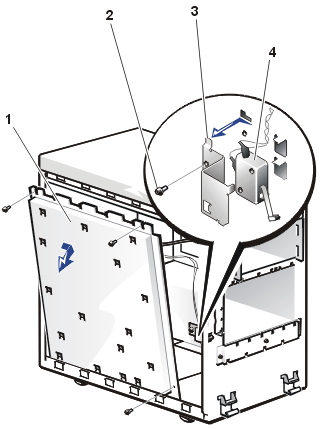 |
| 1 |
System-board support plate |
| 2 |
Screw |
| 3 |
Chassis intrusion switch bracket |
| 4 |
Chassis intrusion switch |
|
When replacing the chassis intrusion switch, route the cable where it will
not be pinched when the cooling shrouds are replaced.
Your system may have a single, non-redundant power supply (shown in Figure
10), or it may have two hot-pluggable, redundant power supplies (shown in Figure
11).
Removing the Non-Redundant Power Supply
 |
CAUTION: Read the safety instructions
in your System Information document. |
Figure
10. Removing the Non-Redundant Power Supply
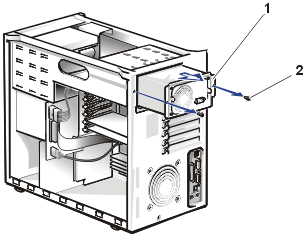 |
| 1 |
Non-redundant power supply |
| 2 |
Screws (2) |
|
 |
CAUTION: Avoid
touching the cable connectors on the power supply. Wait 10 to 20 seconds after
disconnecting the power cord before removing the power supply or coming into contact
with its cable connectors. |
- Turn off the system, including any attached peripherals, and disconnect the system from its electrical outlet.
- Remove the bezel.
- Remove the system's right-side cover.
- Remove the microprocessor and
memory cooling shrouds.
- Remove the PCI cooling shroud and
fan assembly.
- Disconnect the DC power connections:
- Remove three power connectors on the system board (P1, P11, and P12).
- Remove the power connector from the SCSI backplane board (POWER).
- Remove power connectors to any devices installed in the peripheral
bay.
- Remove the two hex-head Phillips screws securing the non-redundant power supply
to the back of the system chassis.
- Pull the non-redundant power supply out of the back of the system chassis.
Removing a Hot-Pluggable, Redundant Power Supply
 |
CAUTION: Read the safety instructions
in your System Information document. |
Figure
11. Removing a Hot-Pluggable Power Supply
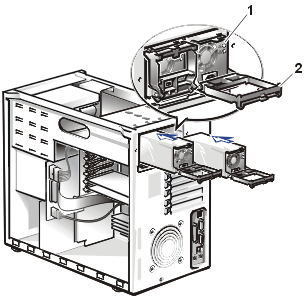 |
| 1 |
Power supply |
| 2 |
Release lever |
|
|
|
Remove the power supply by squeezing and then swinging down the power supply handle,
and pulling the power supply straight out to clear the
chassis (see Figure 11).
Removing the Power-Supply Distribution Board
 |
CAUTION: Read the safety instructions
in your System Information document. |
 |
CAUTION: Avoid
touching the cable connectors on the power-supply distribution board. Wait 10 to 20 seconds after
disconnecting the power cord before removing the power supply or coming into contact
with the PSDB components or connectors. |
Figure
12. Removing the Power-Supply Distribution Board (PSDB)
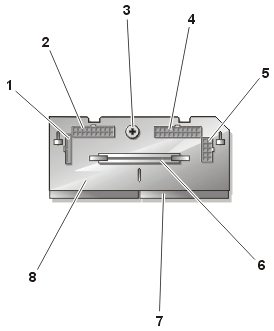 |
| 1 |
PLDATA connector |
| 2 |
Power connector PWR2 |
| 3 |
Thumb screw |
| 4 |
Power connector PWR1 |
| 5 |
Power connector PWR3 |
| 6 |
VRM connector |
| 7 |
Power supply output connector (2) |
| 8 |
PSDB |
|
- Turn off the system, including any attached peripherals, and disconnect the system from its electrical outlet.
- Remove the bezel.
- Remove the right-side cover.
- Remove the top cover.
- Remove the microprocessor and
memory cooling shrouds.
- Remove the PCI cooling shroud and
fan assembly.
- Remove the two power supplies.
- Disconnect the following DC power cables from the PSDB:
- Remove the power cable connector labeled PWR2 from PSDB connector
PWR2.
- Remove the thin interface cable connector from the PSDB connector
PLDATA.
- Remove the power cable connector labeled PWR1 from PSDB connector
PWR1.
- Remove the power cable connector labeled PWR3 from PSDB connector
PWR3.
- Remove thumbscrew securing the PSDB
to the back of the system chassis.
- Slide the PSDB back about 12.7 mm (0.5 inch).
- Lift the PSDB out of the system chassis.
- Remove the VRM from the PSDB. The VRM will be
installed in the replacement PSDB prior to installing the PSDB in the
chassis.
 |
NOTICE: Do not
attempt to install the VRM for the PSDB into the VRM slot on the system
board. The two VRMs are not identical and their sockets are keyed to
prevent insertion into the incorrect VRM socket. |
There is one fan attached to the front chassis wall. This front-fan assembly is
located near the SCSI backplane board (see Figure
13.)
An additional fan assembly is part of the PCI cooling shroud assembly (see
Figure 6).
 |
CAUTION: Read the safety instructions
in your System Information document. |
- Remove the bezel.
- Remove the system's right-side cover.
- Remove the microprocessor and
memory cooling shrouds.
- Remove the two fasteners that secure the fan to the chassis (see Figure
13).
- On the opposite side of the chassis from the fan, push the plunger of
each fastener back into the fastener barrel, using the flat surface of a
flat-tipped screwdriver or other small flat object.
- On the fan side, grasp the extended head of the fastener and pull the
fastener completely out of the chassis.
- Disconnect the fan power cable from the fan connector on the system board
(FAN).
- Carefully pull the fan power cable through the hole in the chassis wall
and lift the fan out of the chassis.
Figure 13.
Removing the Front-Fan Assembly
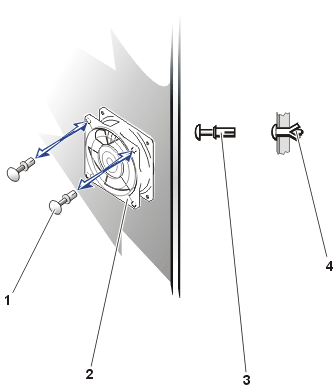 |
| 1 |
Fasteners (2) |
| 2 |
Fan assembly |
| 3 |
Barrel |
| 4 |
Plunger |
|
Figure 14 shows examples of drive hardware that can be installed in the system. Refer to this figure when you perform any of the procedures in the following subsections.
Figure 14. Drive Hardware
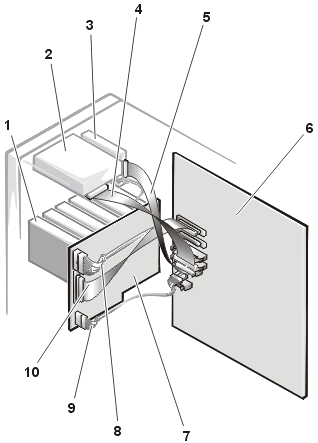 |
| 1 |
SCSI hard-drive bay (6 slots) |
| 2 |
CD drive |
| 3 |
Diskette drive |
| 4 |
IDE cable to CD drive |
| 5 |
Diskette drive interface cable |
| 6 |
System board |
| 7 |
SCSI backplane board |
| 8 |
Power cable from power supply or PSDB |
| 9 |
Interface cable |
| 10 |
SCSI A cable |
|
Removing the Diskette Drive
 |
CAUTION: Read the safety instructions
in your System Information document. |
- Turn off the system, including any attached peripherals, and disconnect
the system from the electrical outlet.
- Remove the bezel.
- Remove the system covers (both side covers
and the top cover must be removed).
- Remove the microprocessor and
memory cooling shrouds.
- Remove the PCI cooling shroud and
fan assembly.
- Disconnect the diskette drive interface cable and the power cable from the back of the diskette drive.
- Remove the retaining screw that secures the diskette drive to the front of
the chassis (see Figure
15).
- Slide the diskette drive forward and out of the chassis.
Figure 15.
Removing the Diskette Drive
Replacing the Diskette Drive
 |
CAUTION: Before
you perform this procedure, you must turn off the system and disconnect
it from its power source. |
 |
CAUTION: See
"Protecting Against Electrostatic Discharge" in the safety
instructions in your System Information document. |
- Slide the diskette drive into the chassis.
- Using a #2 Phillips screwdriver, tighten the retaining screw
that secures the diskette drive to the front of the chassis (see Figure 15).
- Connect the power and interface cables to the back of the
diskette drive.
- Replace the PCI cooling shroud
and fan assembly.
- Replace the microprocessor and
memory cooling shrouds.
- Replace the system covers.
- Replace the bezel.
Removing the CD Drive
 |
CAUTION: Read the safety instructions
in your System Information document. |
- Remove the bezel.
- Remove the system's right-side cover.
- Press in on the plastic drive rails at the front of the drive slot to
disengage a drive, and then slide the drive slightly toward the front of the
chassis (see Figure 16).
- Disconnect the power and interface cables from the back of the drive.
- Remove the CD drive from its slot.
Figure 16. Removing the CD Drive
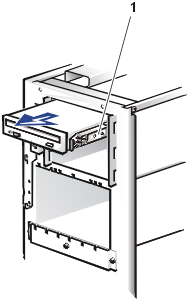 |
| 1 |
Plastic drive release and mounting rails |
|
- Remove the plastic drive release and mounting rails from the drive (see Figure
17).
Figure 17. Removing the Mounting Rails
From the Drive
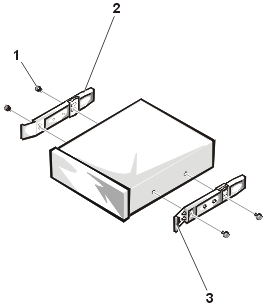 |
| 1 |
Screws (4) |
| 2 |
Mounting rail (2) |
| 3 |
Drive release tab |
|
Replacing the CD Drive
 |
CAUTION: Read the safety instructions
in your System Information document. |
- If the drive does not already have drive release and mounting rails
attached, attach the rails from the drive you just removed.
-
Install a screw in each of the lower slotted screw holes on the drive rail.
- Slide the drive into its slot until the release tabs click, locking it in
place.
- Connect the drive interface connector and power connector to the back of
the drive.
- Replace the bezel and right-side
cover.
- Reconnect your system and peripherals to their power sources,
and turn them on.
- Test the CD drive device by inserting a CD into the drive and verifying
whether it successfully reads the CD.
Each SCSI hard drive is mounted in a hard drive carrier.
 |
NOTICE: Hot-pluggable
hard drives are only supported if the
optional integrated RAID controller (or an approved PCI RAID controller card) and appropriate software is installed. |
 |
CAUTION: Read the safety instructions
in your System Information document. |
If an approved optional RAID controller and software are installed, hot-pluggable drives might be individually shut down and replaced while the system is operating.
- If the system does not have an approved RAID controller
installed, shut down the system and disconnect the cables.
- Remove the bezel.
- For systems with RAID controllers, shut down the hard drive slot you intend to
remove.
Wait until both SCSI hard drive status LEDs are turned off, indicating the
drive can be removed safely.
- Open the hard-drive carrier latch and slide the carrier toward you until it is free of the drive bay
(see Figure 18).
Figure
18. Removing the Hard Drive and Carrier
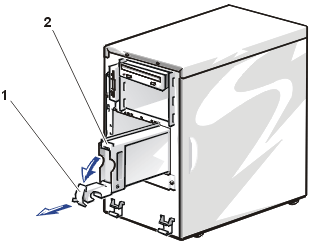 |
| 1 |
Hard-drive carrier latch |
| 2 |
Hard-drive carrier |
|
- If your replacement hard drive is installed in its carrier, open
the latch on the carrier.
- If the replacement hard drive has no carrier, remove the faulty hard drive from its carrier:
- Remove
the four screws that secure the drive to the carrier (see Figure
19).
- Remove the hard drive from the carrier.
Figure
19. Removing the Hard Drive From the Carrier
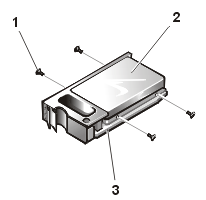 |
| 1 |
Screws (4) |
| 2 |
Hard drive |
| 3 |
Hard-drive carrier |
|
 |
CAUTION: Read the safety instructions
in your System Information document. |
- Insert the replacement hard
drive into the carrier and install four screws to secure the drive.
- Open the handle on the carrier and install the replacement hard drive and carrier
into its slot in the drive bay (see Figure 18).
- Close the handle until it engages the front panel, locking the drive in place.
- Replace the bezel.
- Run the
system diagnostics
to test and prepare the new drive.
The SCSI backplane automatically
configures SCSI ID numbers and SCSI termination on individual hard drives, greatly
simplifying drive installation.
The SCSI backplane board has connectors on the front that connect to the six hard drives. On the back of the SCSI backplane board are connectors for connecting cables to the system board SCSI connectors or to an expansion card
connector (see Figure 20). Also on the back of the SCSI backplane board is a DC power connector (BP POWER) for connecting a power cable from the non-redundant power supply or from the power distribution module.
Figure 20. Removing
the SCSI Backplane
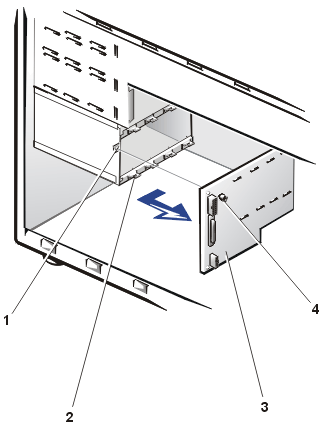 |
| 1 |
Bracket for thumbscrew |
| 2 |
Grounding and locking tabs |
| 3 |
SCSI backplane board |
| 4 |
Thumbscrew |
|
 |
CAUTION: Read the safety instructions
in your System Information document. |
- Turn off the system, including any attached peripherals, and disconnect
the system from the electrical outlet.
- Remove the bezel.
- Remove the system's right-side cover.
- Remove the microprocessor and
memory cooling shrouds.
- Remove the PCI cooling shroud and
fan assembly.
- Pull each hard drive carrier partially out of its slot,
approximately 2.5 cm (1 inch).
- Disconnect the SCSI cable (labeled SCSI HDBP) attached to the SCSI backplane
board (see Figure 21).
- Label and disconnect the 8-conductor cable from the its connector (PLANAR) on the SCSI
backplane board.
- Disconnect the DC power cable (POWER or P2) from its power
input connector on the SCSI backplane board.
- Loosen the thumbscrew securing the SCSI backplane board to the chassis.
- Move the SCSI backplane board to the right about 12.7 millimeters
(0.5 inch), then pull the SCSI backplane board away, off its grounding tabs
(toward the back of the
system), and out of the system chassis.
Figure 21. SCSI Backplane Connections
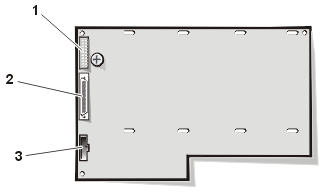 |
| 1 |
Power connector (POWER) |
| 2 |
SCSI A cable connector (SCSI) |
| 3 |
8-pin interface cable connector
(PLANAR) |
|
When installing a replacement SCSI backplane board, see Figure
21 for cable connections. Make certain that all ribbon cables are routed under clips
to avoid blocking cooling airflow.
Removing the System Board
Figure 22. Removing
the System Board From its Bracket
 |
CAUTION: Read the safety instructions
in your System Information document. |
- Turn off the system, including any attached peripherals, and disconnect the system from
its electrical outlet.
- Remove the bezel.
- Remove the system's right- and left-side covers.
- Remove the PCI cooling shroud and fan assembly.
- Remove the microprocessor and memory cooling shroud.
- Disconnect the three DC power connectors on the system board (P1, P11,
and P12).
- Remove all external peripheral cables from their connectors at the back of the system.
- Record the locations and remove all internal cables attached to
the system board.
- Remove all expansion cards.
- From the left side of the system chassis, remove the three screws that
secure the system board bracket to the chassis.
- Slide the system board and bracket toward the front of the chassis until
it stops (about 12.7 millimeters [0.5-inch]).
- Allow the system board and bracket to tilt outward slightly.
- Lift the system board and bracket up and out of the chassis and lay the
bracket, system board up, on a flat surface.
- Unscrew the 10 1/4-inch hex head screws that secure the system board to the
bracket.
- Carefully lift the system board up and off of the bracket.
- Place the system board on a smooth, antistatic surface.
- Remove the microprocessors.
- Remove the VRM.
- Remove the memory modules.
Replacing the System Board
 |
CAUTION: Read the safety instructions
in your System Information document. |
- Align the replacement system board with three alignment tabs.
- Install four corner screws hand-tight in the four corners of the system board.
- Install the six remaining screws and tighten all screws to secure the system board to the
bracket.
- Install the memory modules.
- Install the microprocessors.
- Install the VRM.
- Check to ensure the system board jumpers and switches are set to the same settings as
the board you removed.
- From the left side of the system chassis, install the system board and
bracket into the chassis.
- Slide the bracket towards the back of the chassis, until all three holes
are aligned.
- Secure the system board bracket in the chassis with the three screws that
were removed when the faulty system board was removed.
- Connect all internal power and signal interface cables.
- Install the expansion
cards.
- Install the PCI cooling shroud.
- Install the microprocessor
and memory cooling shrouds.
- Replace the system's right- and left-covers.
- Replace the bezel.
- Connect external peripheral cables.
- Connect the power to the system and turn the system on.
Figure 23 defines the system board features, with label marking in
parentheses. Use this figure when replacing your system
board or components that attach to the system board.
Figure 23. System-Board Features
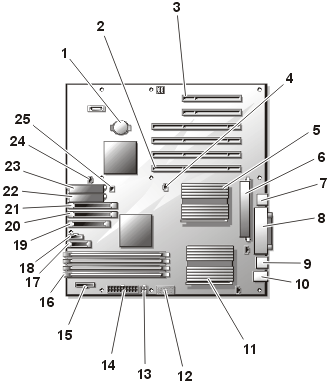 |
1 |
Battery connector (BATTERY) |
2 |
PCI expansion card slot 1 (SLOT1) |
3 |
PCI expansion card slot 6 (SLOT6) |
4 |
PCI cooling shroud fan connector
(PCI FAN) |
5 |
Microprocessor and heat sink 2 (CPU2) |
6 |
VRM connector (VRM CONN) |
7 |
NIC connector (LAN) |
8 |
Parallel, serial, and video connectors
(LPT1, VGA, COM1) |
9 |
USB connectors (USB) (2) |
| 10 |
Keyboard (KB) and mouse (MS) |
11 |
Microprocessor and heat sink 1 (CPU1) |
12 |
Auxiliary power (P11) |
13 |
Auxiliary +12 V power connector (P12) |
14 |
Power connector (P1) |
15 |
PSDB interface (PSDB CONN) |
16 |
Memory modules (DIMMA to DIMMD) |
17 |
Control panel connector (FRONT PANEL) |
18 |
SCSI backplane interface (SCSIBP CONN) |
| 19 |
Diskette connector (FDD) |
| 20 |
Primary IDE connector (PRIMARY IDE) |
| 21 |
Secondary IDE connector (SECONDARY IDE) |
| 22 |
SCSI B connector (SCSIB) |
| 23 |
SCSI A connector (SCSIA) |
| 24 |
Front fan power (FRONT SYS FAN) |
| 25 |
Intrusion alarm switch (IA) |
|
The system has six fixed PCI expansion-card sockets. See Figure
24 for the location of these slots.
Figure
24. PCI Expansion Card Slot Locations
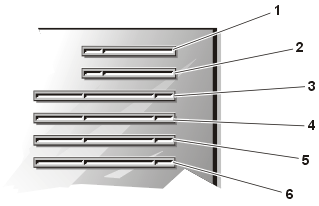 |
1 |
PCI expansion slot 6 |
2 |
PCI expansion slot 5 |
3 |
PCI expansion slot 4 |
4 |
PCI expansion slot 3 |
5 |
PCI expansion slot 2 |
6 |
PCI expansion slot 1 |
|
 |
CAUTION: Read the safety instructions
in your System Information document. |
- Turn off the system, including any attached peripherals, and disconnect the system from
its electrical outlet.
- Remove the bezel.
- Remove the system's right-side cover.
- Remove the microprocessor and
memory cooling shroud.
- Remove the PCI cooling shroud and
fan assembly.
- Record the locations of any cables attached to the expansion card.
- Release the latch on the expansion card guide (see Figure
25).
- Open the expansion card latch by pressing in on the back of the latch
while pushing down on the latch release (see Figure
25).
- Lift the expansion card out of its socket and set it aside.
- If you are removing the card permanently, install a metal filler bracket
over the empty card slot opening.
 |
NOTE: Installing a
filler bracket over an empty expansion slot is necessary to maintain
Federal Communications Commission (FCC) certification of the system. The
brackets also keep dust and dirt out of the system and aid in proper
cooling and airflow inside the system. |
Figure 25. Removing an Expansion Card
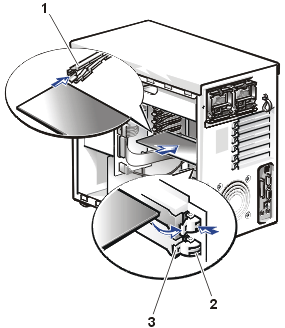 |
| 1 |
Expansion-card guide |
| 2 |
Latch release |
| 3 |
Expansion-card latch |
|
 |
CAUTION: Read the safety instructions
in your System Information document. |
- Prepare the replacement expansion card for installation.
See the documentation that came with the expansion card for information on configuring the
card, making internal connections, or otherwise customizing the card for the system.
- If the replacement card is an identical replacement, ensure that any
jumpers or configuration switches are set in an identical manner as the
expansion card you just removed.
- Turn off the system, including any attached peripherals, and disconnect the system from
its electrical outlet.
- Remove the bezel.
- Remove the system's right-side cover.
- Remove the microprocessor and
memory cooling shroud.
- Remove the PCI cooling shroud and fan assembly.
- Locate the slot from which you removed the faulty expansion card.
If this is an additional expansion card, select the expansion slot in which you will install the new expansion card.
- Open the plastic expansion-card guide (if this card is a full-length card).
- Open the expansion card latch.
- Insert the expansion card-edge connector firmly into the expansion card connector
until the card is fully seated (see Figure 25).
If
this card is a full-length card, close the latch on the expansion card guide.
- When the card is fully seated in the connector and the card-mounting
bracket is aligned with the brackets on either side of it, close the
expansion card latch.
- Connect any internal cables that should be attached to the card.
See the documentation that came with the card for information about cable connections.
- Replace the PCI cooling shroud
and fan assembly.
- Replace the microprocessor
and memory cooling shroud.
- Replace the right-side cover.
- Replace the bezel.
The four memory module sockets on the system board can accommodate 128
MB to 4 GB of registered SDRAM. The memory is arranged in two pairs, PAIR 1
consists of DIMM A and DIMM B and PAIR 2 consists of DIMM C and DIMM D.
Memory modules must be installed in pairs and must be identical (type and
vendor). These memory sockets are located near the front edge of the system board (see
Figure 26)
next to the front cooling fan.
Figure 26.
Memory Module Slot Locations
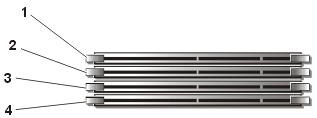 |
| 1 |
DIMM D (pair 2) |
| 2 |
DIMM C (pair 2) |
| 3 |
DIMM B (pair 1) |
| 4 |
DIMM A (pair 1) |
|
System Memory Upgrade Kits
The system is upgradable to 4 GB by installing combinations of 128-, 256-,
512-MB, and 1-GB registered memory modules. If you receive an error message
stating that the maximum memory has been exceeded, see “Codes
and Error Messages.” You can purchase memory upgrade kits from Dell as needed.
 |
NOTE: The memory modules must be
PC-133 compliant. |
Memory Module Installation Guidelines
Starting with the socket nearest the fans, the memory module sockets are labeled "PAIR
1 DIMM_A and DIMM B" and "PAIR 2 DIMM C and DIMM D" (see Figure
26). When you install
memory modules, follow these guidelines:
- You must install memory modules in matched pairs (see Figure
26).
- Install a pair of memory modules in socket DIMM_A and DIMM_B before installing a second pair in sockets DIMM_C and DIMM_D.
Table 2 illustrates several sample memory configurations based on
these guidelines.
Table 2. Sample Memory Module
Configurations
|
Total Desired
Memory
|
PAIR1
|
PAIR2
|
| |
DIMMA
|
DIMMB
|
DIMMC
|
DIMMD
|
|
128 MB
|
64 MB
|
64 MB
|
None
|
None
|
|
256 MB
|
64 MB
|
64 MB
|
64 MB
|
64 MB
|
|
256 MB
|
128 MB
|
128 MB
|
None
|
None
|
|
512 MB
|
128 MB
|
128 MB
|
128 MB
|
128 MB
|
|
512 MB
|
256 MB
|
256 MB
|
None
|
None
|
|
1 GB
|
256 MB
|
256 MB
|
256 MB
|
256 MB
|
|
1 GB
|
512 MB
|
512 MB
|
None
|
None
|
|
2 GB
|
512 MB
|
512 MB
|
512 MB
|
512 MB
|
|
2 GB
|
1 GB
|
1 GB
|
None
|
None
|
|
4 GB
|
1 GB
|
1 GB
|
1 GB
|
1 GB
|
 |
CAUTION: Read the safety instructions
in your System Information document. |
- Turn off the system, including any attached peripherals, and
disconnect the power cord from its power source.
- Remove the bezel.
- Remove the system's right-side cover.
- Remove the
memory cooling shroud.
- Locate the memory module sockets in which you will install or replace
memory module pairs.
Figure 26 shows the order of the memory
module sockets.
- Install or replace the
memory module pairs as necessary to reach the desired memory total.
- Replace the
memory cooling shroud.
- Replace the system's right-side cover.
- Replace the bezel, reconnect the system to the electrical outlet, and turn on the system.
If you changed the amount of memory in the system, the system will complete the POST
routine with an error message, indicating that the amount of system memory has changed.
- The system detects that the new memory does not match the
system configuration information, which is stored in nonvolatile RAM (NVRAM). The
monitor displays an error message that ends with the following words:
Press <F1> to continue; <F2> to enter System Setup
- Press <F2> to enter the System
Setup program and check the System Memory setting in the system data
box on the System Setup screens. The system should have already changed the value in the System
Memory setting to reflect the newly installed memory.
- If the System Memory value is incorrect, one or more of the DIMMs might
not be installed properly. Repeat steps 1 through 9 again, checking to make
sure that the memory modules are firmly seated in their sockets.
 |
CAUTION: Read the safety instructions
in your System Information document. |
- Turn off the system, including any attached peripherals, and disconnect the
power cord from its power source.
- Remove the bezel.
- Remove the system's right-side cover.
- Remove the memory cooling shroud.
- Locate the memory module sockets in which you will install a memory
module.
Figure 26 shows
the order of the memory module sockets.
- Press down and outward on the ejectors on the memory module socket, as shown in Figure
27,
to allow the memory module to be inserted into the socket.
Figure 27. Installing a Memory Module
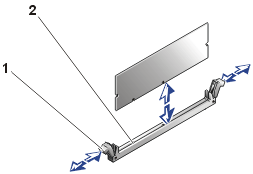 |
| 1 |
Memory module socket ejectors (2) |
| 2 |
Socket |
|
- Align the memory module's edge connector with the
alignment keys of the memory module socket, and insert the memory module in the socket (see
Figure 27).
The memory module socket has two alignment keys that allow the memory module
to be installed in the socket
in only one way.
- Press down on the memory module with your thumbs while pulling up on the
ejectors with your index fingers to lock the memory module into the socket (see Figure 27).
- When the memory module is properly seated in the
socket, the ejectors on the memory module socket should align with the ejectors on the other
sockets with memory modules installed.
- Repeat steps 5 through 9 to install the remaining DIMMs.
- Perform steps 7 through 16 of the procedure, "Performing
a Memory Upgrade."
 |
CAUTION: Read the safety instructions
in your System Information document. |
- Turn off the system, including any attached peripherals, and disconnect the
power cord from its power source.
- Remove the bezel.
- Remove the system's right-side cover.
- Remove the
memory cooling shroud.
- Locate the memory module sockets in which you will remove a memory module.
Figure 26 shows
the order of the memory module sockets.
- Press down and outward on the ejectors on each end of the socket
until the DIMM pops out of the socket (see Figure 28).
Figure 28. Removing the Memory Module
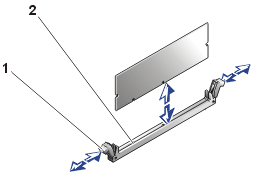 |
| 1 |
Memory-module socket ejectors (2) |
| 2 |
Memory-module socket |
|
To take advantage of future options in speed and functionality, you can add a
second microprocessor or replace either the primary or secondary microprocessor.
 |
NOTICE: The
second microprocessor must be of the same type and speed as the first
microprocessor. |
Each microprocessor and its associated cache memory are contained in a PGA
package that is installed in a ZIF socket on the system board. A second ZIF
socket accommodates a secondary microprocessor. The secondary microprocessor
must have the same operating frequency as the primary microprocessor. For
example, if the system has a 1.13-GHz primary microprocessor, your secondary
microprocessor must also be a 1.13-GHz microprocessor.
In a single microprocessor system, the microprocessor must be installed in
the CPU1 ZIF socket.
If you are adding a second microprocessor, the following items are included in the microprocessor upgrade kit:
- A microprocessor
- A heat sink
- A securing clip
- A VRM to replace the VRM on the system board
 |
NOTICE: If you are upgrading a system by installing
a secondary microprocessor, or one or two higher-speed microprocessors, you must order
your upgrade kits from Dell. The upgrade kits from
Dell contain the correct version of the microprocessor for use as a secondary
microprocessor, plus a VRM. |
 |
CAUTION: Read the safety instructions in System Information document. |

| CAUTION: The
microprocessor and heat-sink assembly can get extremely hot during system operation. Be
sure the assembly has had sufficient time to cool before you touch it. |

| CAUTION: When
handling the microprocessor and heat-sink assembly, take care to avoid sharp edges on the
heat sink. |
- Turn off the system, including any attached peripherals, and disconnect the
power cord from its power source.
- Remove the bezel.
- Remove the system's right-side cover.
- Removing the microprocessor and
memory cooling shroud.
- Locate the microprocessor ZIF sockets into which you will install or replace a
microprocessor and heat sink assembly.
- Pressing down on the
heat sink securing clip to release the clip from the retaining tab on the
ZIF socket (see Figure 29).
- Remove the securing clip.
- Remove the heat sink and set it down with the underside of the heat sink
facing up.
 |
NOTICE: Note the orientation of the heat sink with respect to the
microprocessor and its ZIF socket. |
 |
NOTICE: Be careful not to disturb the thermal
interface material applied to the
underside of the heat sink, and to the top surface of the microprocessor. |
- Pull the socket release lever straight up until the microprocessor is
released (see Figure 30).
Figure 29.
Removing the Securing Clip and Heat Sink
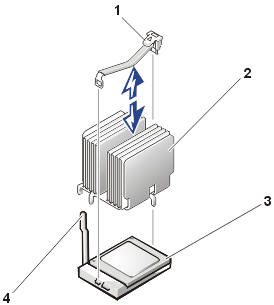 |
| 1 |
Securing clip |
| 2 |
Heat-sink |
| 3 |
Microprocessor in the ZIF socket |
| 4 |
Socket release lever |
|
- Lift the microprocessor away from the ZIF socket and leave the release
lever in the upright position so that the socket is ready for the
replacement microprocessor (see Figure 30).
Figure 30. Removing
the Microprocessor
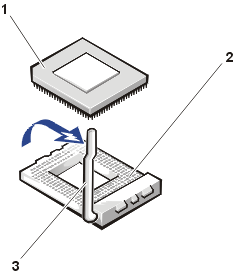 |
| 1 |
Microprocessor |
| 2 |
ZIF socket |
| 3 |
Release lever |
|
 |
CAUTION: Read the safety instructions
in your System Information document. |
- Turn off the system, including any attached peripherals, and disconnect the
power cord from its power source.
- Remove the bezel.
- Remove the system's right-side cover.
- Removing the microprocessor and
memory cooling shroud.
- Locate the microprocessor ZIF sockets into which you will install an additional or
replacement microprocessor and heat sink assembly.
- If not already in the upright position, swing the ZIF arm up to the upright position.
The ZIF socket is now ready to accept a new microprocessor.
- Align the pin-1 corner of the microprocessor with the pin-1 corner of the
ZIF socket (see Figure 31).
Figure 31. Pin 1 Identification
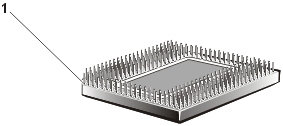 |
| 1 |
Pin 1 corner (gold
triangle) |
|
- Install the microprocessor in the ZIF socket.
Gently lower the replacement or upgrade microprocessor into the ZIF socket so that the processor pins exactly mate with the ZIF
socket (see Figure 32).
Figure 32. Installing the Microprocessor
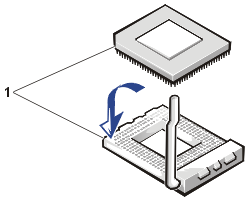 |
| 1 |
Pin 1 corner of
microprocessor aligned with pin-1 corner of the ZIF socket |
|
 |
NOTICE: Do not force the processor module into the socket. Even slight pressure can bend the
microprocessor module pins. |
- When the microprocessor is fully seated in the ZIF socket, rotate the
socket release lever down until it snaps into place, securing the
microprocessor.
- Place the heat sink on top of the microprocessor.
- Orient the securing clip as shown in Figure 33.
Figure 33. Installing the Heat Sink and Securing Clip
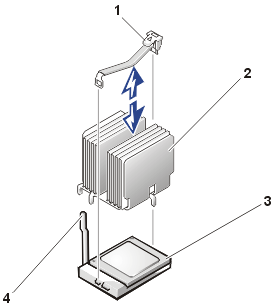 |
| 1 |
Securing clip |
| 2 |
Heat sink |
| 3 |
Microprocessor in ZIF socket |
| 4 |
Socket release lever |
|
- Hook the end of the heat sink clip without the socket release lever to the tab
on the edge of the ZIF socket facing the front of the system.
- Push down on and pivot the heat-sink latch until the hole on the securing clip
latches onto the ZIF socket tab.
- If you are installing a second microprocessor, remove the VRM from the
system board and install
the VRM provided in the upgrade kit into the VRM socket (VRM_CONN).
- Make sure that the VRM socket latches engage.
- Replace the microprocessor and memory cooling shroud.
- Replace the system's right-side cover.
- Replace the bezel, and reconnect the system to the electrical outlet, connect any peripheral cables you disconnected, and turn on the system.
- Press <F2> to enter the System Setup program and check the Processor 1 and Processor 2 categories match the new system configuration.
- As the system boots, it detects the presence of the new processor and
automatically changes the system configuration information in the System
Setup program. If you installed a second processor, a message similar
to the following is displayed:
Two 1.13 GHz Processors, Processor Bus: 133 MHz, L2
cache 512 KB Advanced
If only one processor is installed, the following message is displayed:
One 1.13 GHz Processor, Processor Bus: 133 MHz, L2
cache 512 KB Advanced
 |
NOTE: After you
remove and replace the bezel, the chassis intrusion detector
causes the following message to display at the next system start-up: |
ALERT! Bezel was previously
removed.
- Enter the System Setup program, and confirm that the top line in the
system data area correctly identifies the installed processor(s). See
"Using the System Setup Program."
- While in the System Setup program, reset the chassis intrusion detector.
 |
NOTE: If a setup
password has been assigned by someone else, contact your network
administrator for information on resetting the chassis intrusion
detector. |
- Run the system diagnostics to verify that the new
microprocessor is operating correctly. See "Running
System Diagnostics," for information on running the diagnostics and
troubleshooting any problems that might occur.
Your system has two voltage regulator modules: one is located on the
power supply distribution board (PSDB), and the other is on the back of the
system board. These VRMs are not interchangeable, and are keyed to prevent
installing them in the wrong VRM socket.
Removing a Voltage Regulator Module (VRM)
 |
CAUTION: Read the safety instructions in System Information document. |

| CAUTION: The
voltage regulatory module can get extremely hot during system operation. Be
sure the assembly has had sufficient time to cool before you touch it. |
Figure 34. Removing the
Voltage Regulator Module
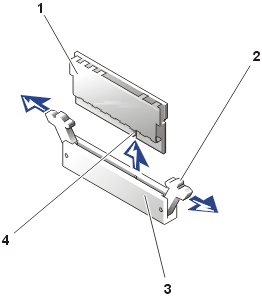 |
| 1 |
VRM |
| 2 |
Release latches (2) |
| 3 |
VRM socket |
| 4 |
Keying notch |
|
- Turn off the system, including any attached peripherals, and disconnect the power cord from its power source.
- Remove the bezel.
- Remove the system's right-side cover.
- Removing the microprocessor and memory cooling shroud,
if you are removing a VRM on the system board.
- Locate the VRM socket into which you will install or replace a VRM (see
Figure 10 for the PSDB location, or Figure
23 for the system board location.
- Press down on the release latches on each end of the VRM socket, and the
VRM will pop up from its socket.
- Lift the VRM out of the socket.
The system battery maintains system configuration, date,
and time information in a special section of memory when you turn off the system. The
operating life of the battery ranges from 2 to 5 years, depending on how you use the
system (for example, if you keep the system on most of the time, the battery gets little
use and thus lasts longer). You may need to replace the battery if an incorrect time or
date is displayed during the boot routine along with the following or similar message:
Time-of-day not set -- please run SETUP program
Strike the F1 key to continue, F2 to run the setup utility
or
System CMOS checksum bad -- Run SETUP
Strike the F1 key to continue, F2 to run the setup utility
or
Invalid configuration information -- please run SETUP program
Strike the F1 key to continue, F2 to run the setup utility
To determine if the battery needs replacing:
- Re-enter the time and date through the System Setup program.
- Turn off and disconnect the system from the electrical outlet for a few hours.
- Reconnect and turn the system on again.
- Enter the System Setup program.
If the date and time are not correct in the System Setup program, replace the battery.
 |
NOTE: Some software may
cause the system time to speed up or slow down. If the system seems to operate normally
except for the time kept in the System Setup program, the problem may be caused by
software rather than by a defective battery. |
 |
NOTE: If the system is turned off for long periods of time (for weeks or months), the NVRAM may lose its system configuration information. This situation is not caused by a defective battery. |
You can operate the system without a battery; however, the system configuration
information maintained by the battery in NVRAM is erased each time you shut down the
system. Therefore, you must reenter the system configuration information and reset the
options each time the system initializes until you replace the battery.
Removing the Battery
The battery is a 3.0-volt (V), coin-cell CR2032-type
battery.
 |
CAUTION: Read the safety instructions
in your System Information document. |

| CAUTION: Before you perform this procedure, you must turn off the system and disconnect it
from its power sources. For more information, see the safety precautions in your
System Information document. |

| CAUTION: There is a danger of a new battery
exploding if it is incorrectly installed. Replace the battery only with the same or
equivalent type recommended by the manufacturer. Discard used batteries according to the
manufacturer’s instructions. |
- Enter the System Setup program and, if possible, make a printed copy of the System Setup
screens.
See "Using the System Setup Program" in the User's Guide for instructions.
- Shut down the system, including any attached peripherals, and disconnect the system from the electrical outlet.
- Remove the bezel.
- Remove the system's right-side cover.
- Remove the microprocessor and
memory cooling shroud.
- Remove the PCI cooling shroud and
fan assembly.
- (Optional) You may find it necessary to remove one or more expansion cards
to access the battery.
- Remove the battery (see Figure 23
for the battery location).
Pry the battery out of its socket with your fingers or with a blunt, nonconductive object
such as a plastic screwdriver.
Replacing the Battery
 |
CAUTION: Read the safety instructions
in your System Information document. |
- Install the new battery with the side labeled "+"
facing up (see Figure 35).
Figure 35. Replacing the Battery
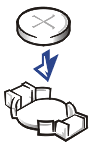
- Replace any expansion cards that you removed in "Removing the
Battery."
- Replace the PCI cooling shroud
and fan assembly.
- Replace the microprocessor and
memory cooling shrouds.
- Replace the system's right-side cover.
- Reconnect the system to the electrical outlet, and turn on the system power.
- Enter the System Setup program
to confirm that the battery is operating properly.
- Enter the correct time and date through the System Setup program's Time and Date
settings.
Also reenter any system configuration information that is no longer displayed on
the System Setup screens, and then exit the System Setup program.
- To test the newly installed battery, power down and
disconnect the system from the electrical source for at least an hour.
- Replace the bezel.
- After an hour, connect the system to an electrical
source and turn on the power.
- Enter the System Setup program
and if the time and date are still incorrect, replace the system
board.
Back to Contents Page