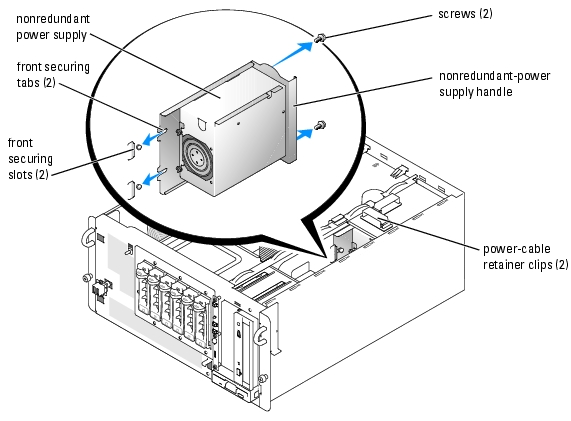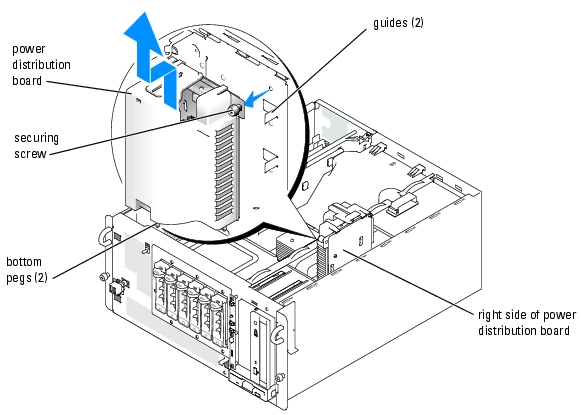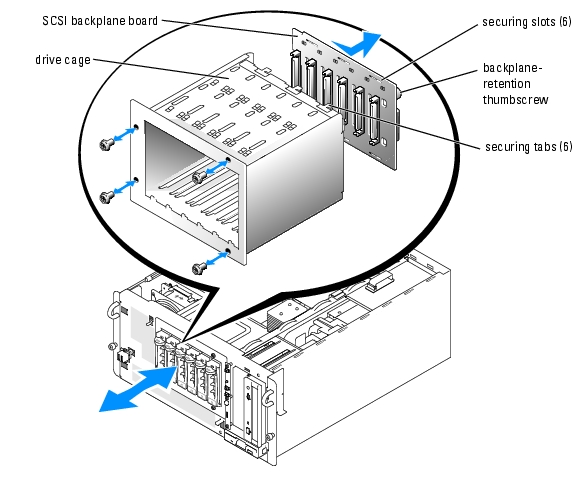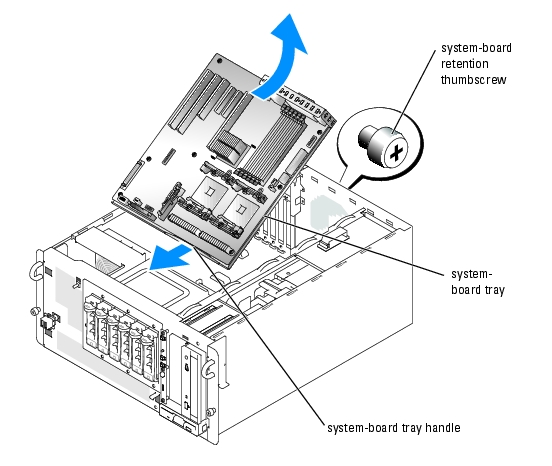Back to Contents Page
Dell™ PowerEdge™ 1800 Systems Service-Only Parts Replacement Procedures
 Before You Begin
Before You Begin
 Recommended Tools
Recommended Tools
 Nonredundant Power Supply
Nonredundant Power Supply
 Power Distribution Board
Power Distribution Board
 Control Panel
Control Panel
 SCSI Backplane
SCSI Backplane
 System Board
System Board
Before You Begin

|
CAUTION: See your Product Information Guide for complete information about safety precautions, working inside the computer, and protecting against electrostatic discharge. |
The procedures in this document require that you remove the cover and work inside the system. While working inside the system, do not attempt to service the system except as explained in this document and in the Installation and Troubleshooting Guide and the User's Guide available on
support.dell.com. Always follow the instructions closely, and ensure that you review all safety precautions in the Product Information Guide.
The Installation and Troubleshooting Guide contains information on system indicators, messages, and codes; system diagnostics; troubleshooting; parts removal and replacement procedures; and jumpers, switches, and connectors.
The User's Guide contains information on the System Setup program.
Recommended Tools
You may need the following items to perform the procedures in this section:
- Key to the bezel
- #2 Phillips screwdriver
- Wrist grounding strap
Nonredundant Power Supply
Removing a Nonredundant Power Supply

|
CAUTION: Only trained service technicians are authorized to remove the system cover and access any of the components inside the system. See your Product Information Guide for complete information about safety precautions, working inside the computer, and protecting against electrostatic discharge. |
- Turn off the system, including any attached peripherals, and disconnect the system from the
electrical outlet.
- Remove the bezel.
- Open the system:
- Loosen the three thumbscrews on the left-side cover.
- Grasp the cover at both ends and slide it toward the front of the system.
- Lift the cover away from the system.
- If your system is configured as a tower, lay the system on its right side.
- Remove the baffle/back fan assembly.
- Disconnect the power cables from the SATA hard drives or SCSI backplane, diskette drive,
CD drive and any other installed drive.
- Disconnect the power cables from the system-board power connectors.
- Open the power-cable retainer clips and remove the power cables.
- At the back of the system, remove the two screws that secure the power supply to the system.
See Figure 1-1.
- Use the power supply handle to carefully slide the power supply out of the system.
Figure 1-1. Removing and Installing a Nonredundant Power Supply
Installing a Nonredundant Power Supply

|
CAUTION: When sliding the power supply into the system, ensure that the cables are not between the front securing tabs and the securing slots. |
- Slide the power supply into the system.
Ensure that the front securing tabs fully insert into the securing slots. See Figure 1-1.
- Install the two screws that secure the power supply to the back panel. See Figure 1-1.
- Connect the system-board power cables to the system-board power connectors.
- Place the power cables into the power-cable retainer clips and close the clips.
- Connect the power cables to the SATA hard drives or SCSI backplane, diskette drive, CD
drive, and any other installed drive.
- Reinstall the baffle/back fan assembly.
- If the system is a tower, stand the system upright.
- Close the system.
- Reinstall the bezel.
Power Distribution Board
Removing the Power Distribution Board

|
CAUTION: Only trained service technicians are authorized to remove the system cover and access any of the components inside the system. See your Product Information Guide for complete information about safety precautions, working inside the computer, and protecting against electrostatic discharge. |
- Turn off the system, including any attached peripherals, and disconnect the system from the
electrical outlet.
- Remove the bezel.
- Open the system:
- Loosen the three thumbscrews on the left-side cover.
- Grasp the cover at both ends and slide it toward the front of the system.
- Lift the cover away from the system.
- If your system is configured as a tower, lay the system on its right side.
- Remove the baffle/back fan assembly.
- Remove all power cables from the system board power connectors and from their retainer
clips, and the power cables from the SATA hard drives or SCSI backplane, diskette drive, CD
drive, and any other installed drive.
- Loosen the screw that secures the power distribution board to the chassis. See Figure 1-2.
- Slightly lift up the power distribution board, move it away from the retainers on the chassis
wall, and then lift the unit out of the chassis.
Figure 1-2. Removing and Installing the Power Distribution Board
Installing the Power Distribution Board
- Align the power distribution board with the two chassis guides so that the right side of the
power distribution board is flat against the chassis wall. See Figure 1-2.
- Slide the power distribution board slightly down so the two bottom pegs on the power
distribution board insert into their securing holes on the bottom of the chassis. See
Figure 1-2.
- Tighten the screw to secure the power distribution board to the chassis. See Figure 1-2.
- Reconnect all power cables to the system board power connectors and to their retainer clips,
and the power cables from the SATA hard drives or SCSI backplane, diskette drive, CD drive,
and any other installed drive.
- Reinstall the baffle/back fan assembly.
- If the system is a tower, stand the system upright.
- Close the system.
- Reinstall the bezel.
Control Panel
Removing the Control Panel

|
CAUTION: Only trained service technicians are authorized to remove the system cover and access any of the components inside the system. See your Product Information Guide for complete information about safety precautions, working inside the computer, and protecting against electrostatic discharge. |
- Turn off the system, including any attached peripherals, and disconnect the system from the
electrical outlet.
- Remove the bezel.
- Open the system:
- Loosen the three thumbscrews on the left-side cover.
- Grasp the cover at both ends and slide it toward the front of the system.
- Lift the cover away from the system.
- If a 5.25-inch drive is installed in the peripheral drive bay, remove it. If that drive bay is empty,
remove the chassis drive insert that covers the opening of the empty bay.
- Open the control panel/chassis-intrusion switch cable retainer clip located below the
peripheral drive bay. See Figure 1-3.
- Remove the three screws securing the control panel to the front of the system. See
Figure 1-3.
- Disconnect the control panel and chassis-intrusion switch cables from the back of the
control panel.
Figure 1-3. Removing and Installing the Control Panel
Installing the Control Panel
- Connect the control panel and chassis-intrusion switch cables to the back of the control
panel.
- Replace the three screws to secure the control panel to the front of the system.
- Place the control panel and chassis-intrusion switch cables in the cable retainer clip, remove
the cable slack between the clip and the control panel, and then close the clip. See Figure 1-3.
- If you removed a 5.25-inch drive in step 4 of the previous procedure, reinstall the drive. If you
removed the chassis drive insert in step 4 of the previous procedure, reinstall the insert.
- If the system is a tower, stand the system upright.
- Close the system.
- Reinstall the bezel.
SCSI Backplane
Removing the SCSI Backplane

|
CAUTION: Only trained service technicians are authorized to remove the system cover and access any of the components inside the system. See your Product Information Guide for complete information about safety precautions, working inside the computer, and protecting against electrostatic discharge. |
- Turn off the system, including any attached peripherals, and disconnect the system from the
electrical outlet.
- Remove the bezel.
- Open the system:
- Loosen the three thumbscrews on the left-side cover.
- Grasp the cover at both ends and slide it toward the front of the system.
- Lift the cover away from the system.
- If your system is configured as a tower, lay the system on its right side.
- Remove the baffle/back fan assembly.
- Remove the SCSI hard drives from the drive bays.
- Remove the power and interface cables from the SCSI backplane connectors.
- Remove the four drive-cage retention screws on the front panel and remove the drive cage.
- Loosen the SCSI backplane-retention thumbscrew. See Figure 1-4.
- Slide the SCSI backplane to the right and then lift the backplane away from the drive cage.
Figure 1-4. Removing and Installing the SCSI Backplane
Installing the SCSI Backplane
- Insert the six securing tabs on the drive cage into the six securing tabs on the SCSI backplane.
- Slide the SCSI backplane to the left until it stops.
- Tighten the SCSI backplane-retention thumbscrew.
- Replace the drive cage and secure it with the four drive-cage retention screws.
- Replace the power and interface cables to the SCSI backplane connectors.
- Replace the SCSI hard drives into the drive bays.
- Replace the baffle/back fan assembly.
- If the system is a tower, stand the system upright.
- Close the system.
- Reinstall the bezel.
System Board
Removing the System Board

|
CAUTION: Only trained service technicians are authorized to remove the system cover and access any of the components inside the system. See your Product Information Guide for complete information about safety precautions, working inside the computer, and protecting against electrostatic discharge. |
- Turn off the system, including any attached peripherals, and disconnect the system from the
electrical outlet.
- Remove the bezel.
- Open the system:
- Loosen the three thumbscrews on the left-side cover.
- Grasp the cover at both ends and slide it toward the front of the system.
- Lift the cover away from the system.
- If your system is configured as a tower, lay the system on its right side.
- Remove the baffle/back fan assembly.
- Remove the expansion cards.
- Remove the expansion-card guide and the front fan.
- Disconnect all cables from the system board.
- Remove the memory modules.

|
NOTE: While removing the memory modules, record the memory module socket locations to ensure proper installation. |
- Remove the heatsink(s) and microprocessor(s).
- Remove the four drive-cage retention screws on the front panel and remove the drive cage.
- Loosen the system-board retention thumbscrew located on the back panel. See Figure 1-5.
- Use the system-board tray handle to pull the system board tray forward. See Figure 1-5.
- Lift up the back end of the system board tray and slide it out of the chassis. See Figure 1-5.
Figure 1-5. Removing and Installing the System Board
Installing the System Board
- Holding the system-board tray at an angle, slide the front end of the tray into the chassis. See
Figure 1-5.
The front end of the tray has the system-board tray handle attached to it.
- Lower the back end of the system-board tray until it lays flat in the chassis.
- Use the system-board tray handle to slide the tray towards the back of the chassis until it
stops.
- Tighten the system-board retainer thumbscrew located on the back panel. See Figure 1-5.
- Replace the drive cage.
- Replace the heatsink(s) and microprocessor(s).
- Replace the memory modules.
- Reconnect all cables to the system board.
- Replace the expansion-card guide and the front fan.
- Replace the expansion cards.
- Replace the baffle/back fan assembly.
- Close the system.
- Reinstall the bezel.
Back to Contents Page
 Before You Begin
Before You Begin