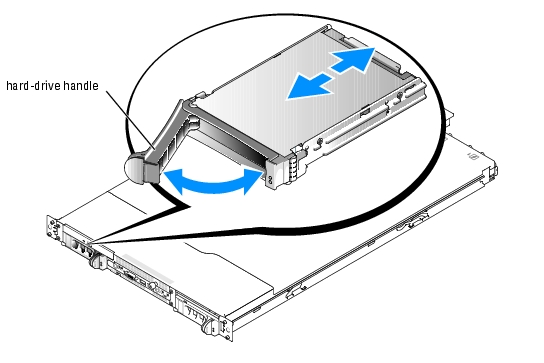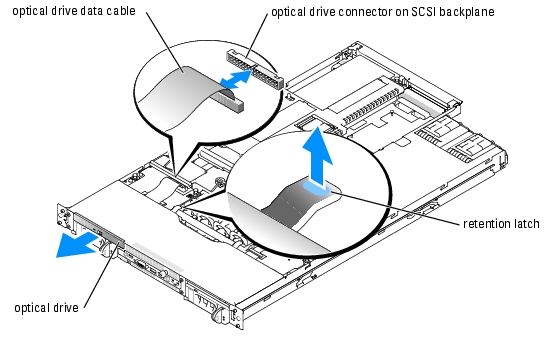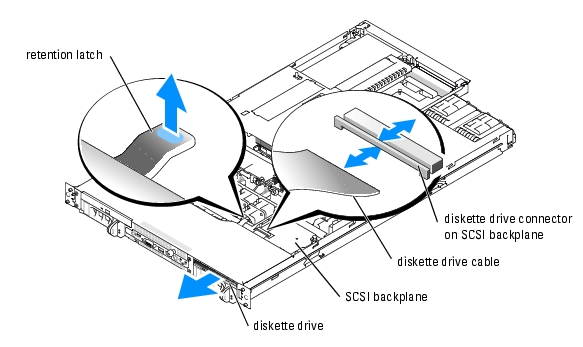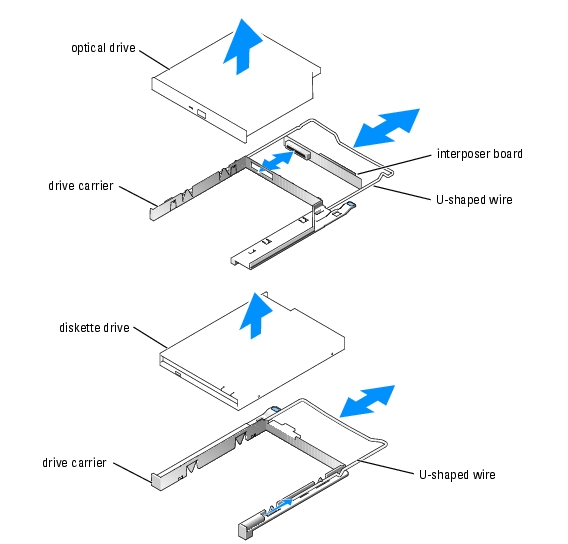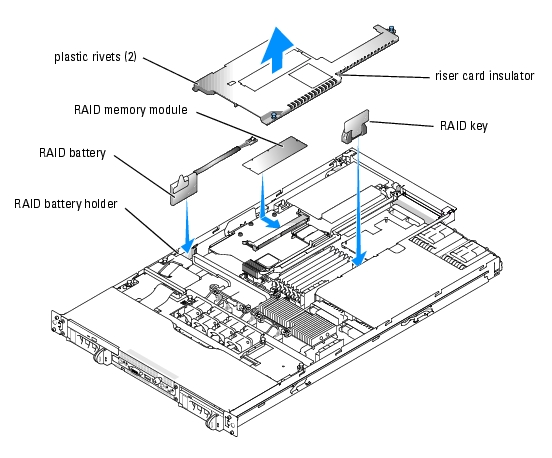Back to Contents Page
Installing Drives
Dell™ PowerEdge™ 1850 Systems Installation and Troubleshooting Guide
 Installing SCSI Hard Drives
Installing SCSI Hard Drives
 Installing an Optical Drive
Installing an Optical Drive
 Installing a Diskette Drive
Installing a Diskette Drive
 Installing a Diskette or Optical Drive in a Drive Carrier
Installing a Diskette or Optical Drive in a Drive Carrier
 Connecting an External SCSI Tape Drive
Connecting an External SCSI Tape Drive
 Configuring the Boot Drive
Configuring the Boot Drive
 Activating the Optional Integrated RAID Controller
Activating the Optional Integrated RAID Controller
 Installing a RAID Controller Card
Installing a RAID Controller Card
Your system features two internal hard-drive bays that accommodate up to two SCSI hard drives. The system's two peripheral bays can accommodate an optional optical drive and a optional diskette drive. All drives connect to the system board through the SCSI backplane board.
Installing SCSI Hard Drives
Before You Begin
SCSI hard drives are supplied in special drive carriers that fit in the hard-drive bays.

|
NOTICE: Before you attempt to remove or install a drive while the system is running, see the documentation for the optional RAID controller card or optional ROMB (when available) to ensure that the host adapter is configured correctly to support hot-pluggable drive removal and insertion. |

|
NOTE: It is recommended that you use only drives that have been tested and approved for use with the SCSI backplane board. |
You may need to use different programs than those provided with the operating system to partition and format SCSI hard drives.

|
NOTICE: Do not turn off or reboot your system while the drive is being formatted. Doing so can cause a drive failure. |
When you format a high-capacity SCSI hard drive, allow enough time for the formatting to be completed. Long format times for these drives are normal. A 9-GB hard drive, for example, can take up to 2.5 hours to format.
Installing a SCSI Hard Drive

|
NOTICE: Hot-plug drive installation is not supported for systems without an optional RAID controller card or optional ROMB (when available). |
- If the system does not have a optional RAID controller card or optional riser card with
ROMB (when available), shut down the system.
- Remove the front bezel, if attached. See "Opening the System" in "Troubleshooting Your
System."
- Open the hard-drive handle. See Figure 7-1.
Figure 7-1. Installing a SCSI Hard Drive
- Insert the hard drive into the drive bay. See Figure 7-1.
- Close the hard-drive handle to lock the drive in place.
- Replace the front bezel, if it was removed in step 2.
- If the hard drive is a new drive, run the SCSI Controllers test in the system diagnostics.
Removing a SCSI Hard Drive

|
NOTICE: Hot-plug drive removal is not supported for systems without an optional RAID controller card or ROMB. |
- If the system does not have a optional RAID controller card or optional riser with ROMB
(when available), shut down the system.
- Remove the front bezel, if attached. See "Opening the System" in "Troubleshooting Your
System."
- For systems with a RAID controller card or riser card with ROMB, power down the
hard-drive bay and wait until the SCSI hard-drive indicators on the drive carrier signal that
the drive can be removed safely.
If the drive has been online, the green power on/fault indicator will flash as the drive is powered down. When both drive indicators are off, the drive is ready for removal.
- Open the hard-drive handle to release the drive.
- Slide the hard drive out until it is free of the drive bay.
- Replace the front bezel, if it was removed in step 2.
Installing an Optical Drive
The optional optical drive is contained in a carrier that slides into the peripheral bay.

|
CAUTION: Only trained service technicians are authorized to remove the system cover and access any of the components inside the system. See your Product Information Guide for complete information about safety precautions, working inside the computer, and protecting against electrostatic discharge. |
- Turn off the system, including any attached peripherals, and disconnect the system from
the electrical outlet.
- Remove the front bezel, if attached. See "Opening the System" in "Troubleshooting Your
System."
- Open the system. See "Opening the System" in "Troubleshooting Your System."
- To remove the filler plate or existing drive, lift the retention latch at the back of the drive
carrier (see Figure 7-2) and slide the empty carrier out of the front of the system.
- If you are replacing an existing drive, install the new drive in the drive carrier. See"Installing
a Diskette or Optical Drive in a Drive Carrier."
- Slide the new drive into the peripheral bay until it is fully inserted. See Figure 7-2.
Figure 7-2. Installing and Removing an Optical Drive
- Connect the optical drive data cable to the optical drive connector on the SCSI backplane.
See Figure 7-2.
- Close the system. See "Closing the System" in "Troubleshooting Your System.
- Replace the front bezel, if it was removed in step 2. See "Closing the System" in
"Troubleshooting Your System."
- Reconnect the system and peripherals to their electrical outlets.
Installing a Diskette Drive
The optional diskette drive is contained in a carrier that slides into the peripheral bay.

|
CAUTION: Only trained service technicians are authorized to remove the system cover and access any of the components inside the system. See your Product Information Guide for complete information about safety precautions, working inside the computer, and protecting against electrostatic discharge. |
- Turn off the system, including any attached peripherals, and disconnect the system from
the electrical outlet.
- Remove the front bezel, if attached. See "Opening the System" in "Troubleshooting Your
System."
- Open the system. See "Opening the System" in "Troubleshooting Your System."
- If a filler plate is installed in the drive bay, remove it.
To remove the filler plate, lift the latch at the back of the drive carrier and slide the empty carrier out of the front of the system.
- If you are replacing an existing drive, install the new drive in the drive carrier. See
"Installing a Diskette or Optical Drive in a Drive Carrier."
- Slide the new drive into the peripheral bay until it is fully inserted. See Figure 7-3.
Figure 7-3. Installing and Removing a Diskette Drive
- Connect the diskette drive data cable to the diskette drive connector on the SCSI
backplane. See Figure 7-3.
- Close the system. See "Closing the System" in "Troubleshooting Your System.
- Replace the front bezel, if it was removed in step 2. See "Closing the System" in
"Troubleshooting Your System."
- Reconnect the system and peripherals to their electrical outlets.
Installing a Diskette or Optical Drive in a Drive Carrier
- Noting its location on the carrier, slide the U-shaped wire from the back of the carrier. See
Figure 7-4.
- Spread the sides of the carrier slightly apart and remove the filler plate or drive.
- If you are installing an optical drive, fit the drive interposer board onto the back of the
carrier.
- Fit the drive into the carrier.
- Fit the U-shaped wire onto the drive carrier.
Figure 7-4. Installing and Removing a Drive from the Drive Carrier
Connecting an External SCSI Tape Drive
This subsection describes how to configure and install an external SCSI tape drive with an optional add-in SCSI controller card.

|
CAUTION: Only trained service technicians are authorized to remove the system cover and access any of the components inside the system. See your Product Information Guide for complete information about safety precautions, working inside the computer, and protecting against electrostatic discharge. |
- Turn off the system, including any attached peripherals, and disconnect the system from
the electrical outlet.
- Ground yourself by touching an unpainted metal surface on the back of the system,
unpack the drive, and compare the jumper and switch settings with those in the
documentation that came with the drive.
- Unpack the tape drive and controller card and configure the tape drive according to the
documentation that came with the tape drive, based on the following guidelines:
- Each device attached to a SCSI host adapter must have a unique SCSI ID number.
(Narrow SCSI devices use IDs 0 to 7; wide SCSI devices use IDs from 0 to 15).
A SCSI tape drive is typically configured as SCSI ID 6.

|
NOTE: There is no requirement that SCSI ID numbers be assigned sequentially or that devices be attached to the cable in order by ID number. |
- SCSI logic requires that the two devices at opposite ends of a SCSI chain be
terminated and that all devices in between be unterminated. Therefore, you enable
the tape drive's termination if it is the last device in a chain of devices (or sole device)
connected to the SCSI controller.
- Install the controller card in an expansion slot. See "Installing an Expansion Card" in
"Installing System Options."
- Connect the tape drive's interface/DC power cable to the connector on the controller card
supplied with the tape drive.
- Reconnect the system and peripherals to their electrical outlets, and turn them on.
- Perform a tape backup and verification test with the drive as instructed in the software
documentation that came with the drive.
Configuring the Boot Drive
The drive or device from which the system boots is determined by the boot order specified in the System Setup program. See "Using the System Setup Program" in your User's Guide.
Activating the Optional Integrated RAID Controller
This document explains how to activate your system's integrated RAID controller on the optional ROMB riser card (when available).

|
CAUTION: Only trained service technicians are authorized to remove the system cover and access any of the components inside the system. Before you perform this procedure, read the safety instructions in your Product Information Guide. |

|
CAUTION: Replace the battery only with the same or equivalent type recommended by the manufacturer. Discard used batteries according to the manufacturer's instructions. See your Product Information Guide for additional information. |

|
NOTICE: To avoid possible data loss, back up all data on the hard drives before changing the mode of operation of the integrated SCSI controller from SCSI to RAID. |
- Turn off the system, including any attached peripherals, and disconnect the system from
the electrical outlet.
- Remove the cover. See "Opening the System."
- Remove the riser card insulator by lifting the two blue rivets at each end of the insulator,
then lift the insulator off of the riser card. See Figure 6-6.
- Locate the RAID memory module connector on the riser card.
Figure 7-5. Activating the Integrated RAID Controller
- Push the ejectors on the RAID memory module connector outward to allow the memory
module to be inserted into the connector.
- Align the memory module's edge connector with the alignment keys, and insert the
memory module into the connector.

|
NOTE: Do not substitute registered memory modules such as those used for system memory. Use the memory module supplied in the RAID upgrade kit. |
- Press on the memory module with your thumbs while closing the ejectors with your index
fingers to lock the memory module into the connector.
- Insert the RAID hardware key into its connector on the system board and secure the key
with the latches on each end of the connector. See Figure 7-5.
- Insert the RAID battery into the battery holder. See Figure 7-5.
- Connect the RAID battery to the RAID battery cable connector on the riser card. See
Figure 7-5.
- Replace the cover (see "Replacing the Cover" in your Installation and Troubleshooting
Guide).
- Reconnect the system to its electrical outlet and turn the system on, including any
attached peripherals.
- Enter the System Setup program and verify that the setting for the SCSI controller has
changed to reflect the presence of the RAID hardware (see "Using the System Setup
Program" in your User's Guide).
- Install and configure the RAID software.
See the RAID software documentation for more information.

|
NOTICE: A newly-installed RAID battery must be charged for three to four hours of system operation before you can operate the RAID controller in write-back mode. |
Installing a RAID Controller Card
See "Installing an Expansion Card" in "Installing System Components" for instructions about installing the card. See the RAID controller documentation for information on installing and configuring the RAID software.
Connecting the Card
After installing the card, connect the card to the system's SCSI backplane using the new SCSI cable supplied with the card.The new cable replaces the cable extending from the riser card to the connector on the underside of the SCSI backplane.
Back to Contents Page
 Installing SCSI Hard Drives
Installing SCSI Hard Drives
 Installing a Diskette or Optical Drive in a Drive Carrier
Installing a Diskette or Optical Drive in a Drive Carrier
 Connecting an External SCSI Tape Drive
Connecting an External SCSI Tape Drive
 Activating the Optional Integrated RAID Controller
Activating the Optional Integrated RAID Controller
 Installing a RAID Controller Card
Installing a RAID Controller Card