 Entering the System Setup Program
Entering the System Setup Program
Dell™ PowerEdge™ 1900 Systems Hardware Owner's Manual
 Entering the System Setup Program
Entering the System Setup Program
 System and Setup Password Features
System and Setup Password Features
 Disabling a Forgotten Password
Disabling a Forgotten Password
 Baseboard Management Controller Configuration
Baseboard Management Controller Configuration
After you set up your system, run the System Setup program to familiarize yourself with your system configuration and optional settings. Record the information for future reference.
You can use the System Setup program to:
<F2> = System Setup
If your operating system begins to load before you press <F2>, allow the system to finish booting, and then restart your system and try again.

|
NOTE: To ensure an orderly system shutdown, see the documentation that accompanied your operating system. |
You can enter the System Setup program by responding to certain error messages. If an error message appears while the system is booting, make a note of the message. Before entering the System Setup program, see System Messages for an explanation of the message and suggestions for correcting errors.

|
NOTE: After installing a memory upgrade, it is normal for your system to send a message the first time you start your system. |
Table 2-1 lists the keys that you use to view or change information on the System Setup program screens and to exit the program.
Table 2-1. System Setup Program Navigation Keys

|
NOTE: For most of the options, any changes that you make are recorded but do not take effect until you restart the system. |
When you enter the System Setup program, the main System Setup program screen appears (see Figure 2-1).
Figure 2-1. Main System Setup Program Screen
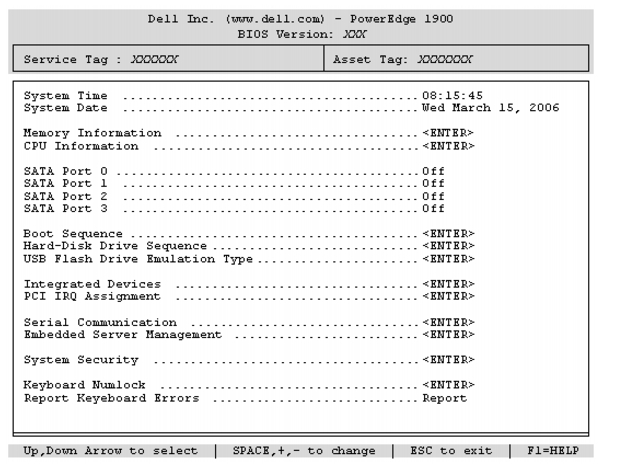
Table 2-2 lists the options and descriptions for the information fields that appear on the main System Setup program screen.

|
NOTE: The options for the System Setup program change based on the system configuration. |

|
NOTE: The System Setup program defaults are listed under their respective options, where applicable. |
Table 2-2. System Setup Program Options
|
Option |
Description |
|---|---|
System Time | Resets the time on the system's internal clock. |
System Date | Resets the date on the system's internal calendar. |
Memory Information | Displays information related to installed system, video, and redundant memory, including size, type, and speed of memory modules, system video memory size, system memory test option, and redundant memory status, and snoop filter. NOTE: The Snoop Filter option may optimize or degrade the performance of some applications when enabled. Disabled is the default. |
CPU Information | Displays information related to microprocessors (speed, cache size, and so on). Enable or disable Hyper-Threading technology by changing the setting of the Logical Processor option. See Table 2-3. |
SATA Port X | Displays type and capacity of SATA drive attached to Port X on the system board. |
Boot Sequence | Determines the order in which the system searches for boot devices during system startup. Available options can include the diskette drive, CD drive, hard drives, and network. NOTE: System boot is not supported from an external device attached to a SAS or SCSI adapter. See support.dell.com for the latest support information about booting from external devices. |
Hard-Disk Drive Sequence | Specifies the order in which hard-disk drives are configured in the system. The first hard drive in the system will be the bootable C: drive in DOS or DOS-like operating systems. |
USB Flash Drive Type | Determines the emulation type for a USB flash drive. Hard disk allows the USB flash drive to act as a hard drive. Floppy allows the USB flash drive to act as a removal diskette drive. Auto automatically chooses an emulation type. |
Integrated Devices | |
PCI IRQ Assignment | Displays a screen to change the IRQ assigned to each of the integrated devices on the PCI bus, and any installed expansion cards that require an IRQ. |
Serial Communication | Displays a screen to configure serial communication, external serial connector, fail-safe baud rate, remote terminal type, and redirection after boot. |
Embedded Server Management | Displays a screen to configure the front-panel LCD options and to set a user-defined LCD string. |
System Security | Displays a screen to configure the system password and setup password features. See Using the System Password and Using the Setup Password for more information. |
Keyboard NumLock | Determines whether your system starts up with the NumLock mode activated on 101- or 102-key keyboards (does not apply to 84-key keyboards). |
Report Keyboard Errors | Enables or disables reporting of keyboard errors during the POST. Select Report for host systems that have keyboards attached. Select Do Not Report to suppress all error messages relating to the keyboard or keyboard controller during POST. This setting does not affect the operation of the keyboard itself if a keyboard is attached to the system. |
Asset Tag | Displays the customer-programmable asset tag number for the system if an asset tag number has been assigned. |
Table 2-3 lists the options and descriptions for the information fields that appear on the CPU Information screen.
Table 2-3. CPU Information Screen
Table 2-4 lists the options and descriptions for the information fields that appear on the Integrated Devices screen.
Table 2-4. Integrated Devices Screen Options
Table 2-5 lists the options and descriptions for the information fields that appear on the Serial Communication screen.
Table 2-5. Serial Communication Screen Options
Table 2-6 lists the options and descriptions for the information fields that appear on the System Security screen.
Table 2-6. System Security Screen Options
|
Option |
Description |
|---|---|
System Password | Displays the current status of your system's password security feature and allows you to assign and verify a new system password. NOTE: See Using the System Password for instructions on assigning a system password and using or changing an existing system password. |
Setup Password | Restricts access to the System Setup program in the same way that you restrict access to your system using the system password feature. NOTE: See Using the Setup Password for instructions on assigning a setup password and using or changing an existing setup password. |
Password Status | Setting the Setup Password option to Enabled prevents the system password from being changed or disabled at system start-up. To lock the system password, assign a setup password in the Setup Password option and then change the Password Status option to Locked. In this state, you cannot change the system password using the System Password option and cannot be disabled at system start-up by pressing <Ctrl><Enter>. To unlock the system password, enter the setup password in the Setup Password field and then change the Password Status option to Unlocked. In this state, you can disable the system password at system start-up by pressing <Ctrl><Enter> and then change the password using the System Password option. |
Power Button
| Turns system's power off and on.
The button is enabled in the System Setup program. When disabled, the button can only turn on system power. NOTE: You can still turn on the system by using the power button, even if the Power Button option is set to Disabled. |
NMI Button |
NOTICE: Use the NMI button only if directed to do so by qualified support personnel or by the operating system's documentation. Pressing this button halts the operating system and displays a diagnostic screen. Sets the NMI feature On or Off. |
AC Power Recovery | Determines how the system reacts when power is restored to the system. If system is set to Last, the system returns to the last power state. On turns on the system after power is restored. When set to Off, the system remains off after power is restored. |
After you press <Esc> to exit the System Setup program, the Exit screen displays the following options:

|
NOTICE: The password features provide a basic level of security for the data on your system. If your data requires more security, use additional forms of protection, such as data encryption programs. |

|
NOTICE: Anyone can access the data stored on your system if you leave the system running and unattended without having a system password assigned or if you leave your system unlocked so that someone can disable the password by changing a jumper setting. |
Your system is shipped to you without the system password feature enabled. If system security is a concern, operate your system only with system password protection.
To change or delete an existing password, you must know the password (see Deleting or Changing an Existing System Password). If you forget your password, you cannot operate your system or change settings in the System Setup program until a trained service technician changes the password jumper setting to disable the passwords, and erases the existing passwords. See Disabling a Forgotten Password.
After a system password is assigned, only those who know the password have full use of the system. When the System Password option is set to Enabled, the system prompts you for the system password after the system starts.
Before you assign a system password, enter the System Setup program and check the System Password option.
When a system password is assigned, the setting shown for the System Password option is Enabled. If the setting shown for the Password Status is Unlocked, you can change the system password. If the Password Status option is Locked, you cannot change the system password. When the system password feature is disabled by a jumper setting, the system password is Disabled, and you cannot change or enter a new system password.
When a system password is not assigned and the password jumper on the system board is in the enabled (default) position, the setting shown for the System Password option is Not Enabled and the Password Status field is Unlocked. To assign a system password:
You can use up to 32 characters in your password.
As you press each character key (or the spacebar for a blank space), a placeholder appears in the field.
The password assignment is not case-sensitive. However, certain key combinations are not valid. If you enter one of these combinations, an error message appears. To erase a character when entering your password, press <Backspace> or the left-arrow key.

|
NOTE: To escape from the field without assigning a system password, press <Enter> to move to another field, or press <Esc> at any time prior to completing step 5. |
The setting shown for the System Password changes to Enabled. Exit the System Setup program and begin using your system.

|
NOTE: Password protection does not take effect until you reboot the system. |

|
NOTE: If you have assigned a setup password (see Using the Setup Password), the system accepts your setup password as an alternate system password. |
When the Password Status option is set to Unlocked, you have the option to leave the password security enabled or to disable the password security.
To leave the password security enabled:
To disable the password security:
When the Password Status option is set to Locked, whenever you turn on your system or reboot your system by pressing <Ctrl><Alt><Del>, type your password and press <Enter> at the prompt.
After you type the correct system password and press <Enter>, your system operates as usual.
If an incorrect system password is entered, the system displays a message and prompts you to re-enter your password. You have three attempts to enter the correct password. After the third unsuccessful attempt, the system displays an error message showing the number of unsuccessful attempts and that the system has halted and will shut down. This message can alert you to an unauthorized person attempting to use your system.
Even after you shut down and restart the system, the error message continues to be displayed until the correct password is entered.

|
NOTE: You can use the Password Status option in conjunction with the System Password and Setup Password options to further protect your system from unauthorized changes. |
If you are asked to enter your setup password, contact your network administrator.
If Not Enabled is displayed for the System Password option, the system password has been deleted. If Enabled is displayed for the System Password option, press the <Alt><b> key combination to restart the system, and then repeat steps 2 through 5.
You can assign (or change) a setup password only when the Setup Password option is set to Not Enabled. To assign a setup password, highlight the Setup Password option and press the <+> or <–> key. The system prompts you to enter and verify the password. If a character is illegal for password use, an error message appears.

|
NOTE: The setup password can be the same as the system password. If the two passwords are different, the setup password can be used as an alternate system password. However, the system password cannot be used in place of the setup password. |
You can use up to 32 characters in your password.
As you press each character key (or the spacebar for a blank space), a placeholder appears in the field.
The password assignment is not case-sensitive. However, certain key combinations are not valid. If you enter one of these combinations, an error message appears. To erase a character when entering your password, press <Backspace> or the left-arrow key.
After you verify the password, the Setup Password setting changes to Enabled. The next time you enter the System Setup program, the system prompts you for the setup password.
A change to the Setup Password option becomes effective immediately (restarting the system is not required).
If Setup Password is set to Enabled, you must enter the correct setup password before you can modify most of the System Setup options. When you start the System Setup program, the program prompts you to enter a password.
If you do not enter the correct password in three attempts, the system lets you view, but not modify, the System Setup screens—with the following exception: If System Password is not set to Enabled and is not locked through the Password Status option, you can assign a system password (however, you cannot disable or change an existing system password).

|
NOTE: You can use the Password Status option in conjunction with the Setup Password option to protect the system password from unauthorized changes. |
The setting changes to Not Enabled.
See Disabling a Forgotten Password.
The Baseboard Management Controller (BMC) enables configuring, monitoring, and recovery of systems remotely. BMC provides the following features:
For additional information on using BMC, see the documentation for the BMC and systems management applications.
If your operating system begins to load before you press <Crtl-E>, allow the system to finish booting, and then restart your system and try again.
For information about the BMC Setup Module options and how to configure the emergency management port (EMP), see the BMC User's Guide.