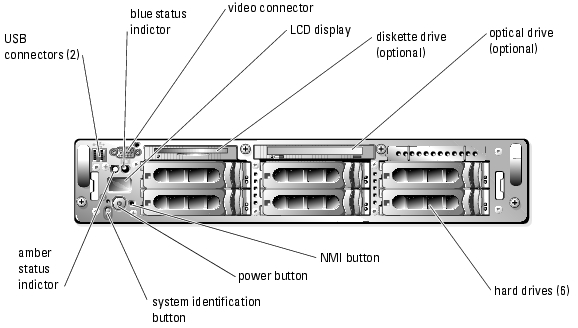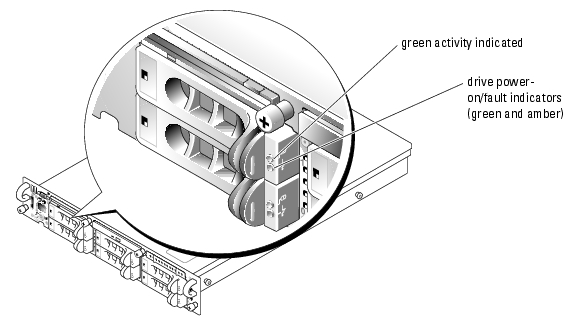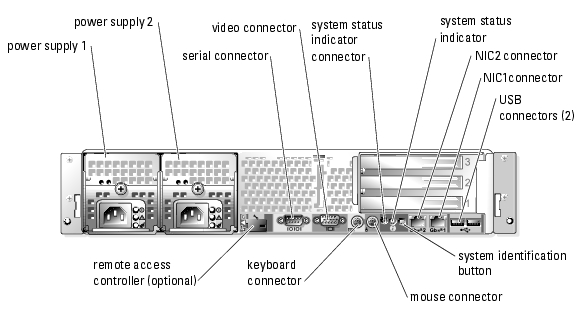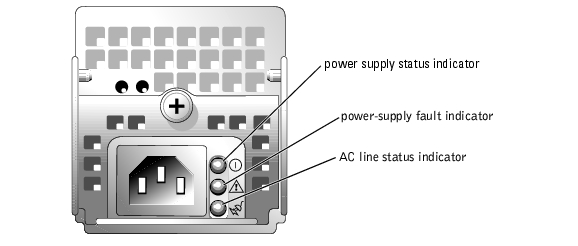Back to Contents Page
System Overview
Dell™ PowerEdge™ 2850 Systems User's Guide
 Indicators on the Optional Bezel
Indicators on the Optional Bezel
 Front-Panel Features and Indicators
Front-Panel Features and Indicators
 Back-Panel Features and Indicators
Back-Panel Features and Indicators
 Power Indicator Codes
Power Indicator Codes
 System Features
System Features
 Supported Operating Systems
Supported Operating Systems
 Power Protection Devices
Power Protection Devices
 Other Documents You May Need
Other Documents You May Need
 Obtaining Technical Assistance
Obtaining Technical Assistance
This section describes the major hardware and software features of your system and provides information about the indicators on the system's front and back panels. It also provides information about other documents you may need when setting up your system and how to obtain technical assistance.
Indicators on the Optional Bezel
The optional locking system bezel incorporates blue and amber system status indicators. The blue indicator lights up when the system is operating correctly. The amber indicator lights up when the system needs attention due to a problem with power supplies, fans, system temperature, or hard drives.
Table 1-1 lists the system's indicator patterns. Different patterns are displayed as events occur in the system.
Table 1-1. System Status Indicator Patterns
|
Blue indicator
|
Amber indicator
|
Description
|
|---|
Off
| Off
| Power is not available to the system
|
Off
| Blinking
| The system has detected an error. See your Installation and Troubleshooting Guide for more information.
|
On
| Off
| Power is on, and the system is operational.
|
Blinking
| Off
| The indicator has been activated to identify the system in a rack.
|
|
NOTE: While the system is being identified, the blue indicator blinks even though an error has been detected. After the system is identified, the blue indicator stops blinking and the amber indicator resumes blinking.
|
Front-Panel Features and Indicators
Figure 1-1 shows the controls, indicators, and connectors located behind the optional bezel on the system's front panel. Table 1-2 lists the font panel features.
Figure 1-1. Front-Panel Features and Indicators

|
NOTE: Hard drive bays are numbered 0 through 5 starting at the lower leftmost drive bay. |
Table 1-2. Front-Panel LED Indicators, Buttons, and Connectors
|
Indicator, Button,
or Connector
|
Icon
|
Description
|
|---|
blue system status indicator
|
| Does not operate when the optional bezel is removed. The LCD display indicates the status.
|
amber system status indicator
|
| Does not operate when the optional bezel is removed. The LCD display indicates the status.
|
LCD display
|
| Provides system ID, status information, and system error messages.
The LCD display lights during normal system operation. Both the systems management software and the identification buttons located on the front and back of the system can cause the LCD to flash blue to identify a particular system.
The LCD display lights amber when the system needs attention due to a problem with power supplies, fans, system temperature, or hard drives.
NOTE: If the system is connected to AC power and an error has been detected, the LCD display flashes amber regardless of whether the system has been powered on.
|
power-on indicator, power button
|

| The power-on indicator lights when the system power is on. The power-on indicator blinks when power is available to the system, but the system is not powered on.
The power button controls the DC power supply output to the system.
NOTE: If you turn off the system using the power button and the system is running an ACPI-compliant operating system, the system performs a graceful shutdown before the power is turned off. If the system is not running an ACPI-compliant operating system, the power is turned off immediately after the power button is pressed.
|
system identification button
|

| The identification buttons on the front and back panels can be used to locate a particular system within a rack. When one of these buttons is pushed, the blue system status indicator on the front and back blinks until one of the buttons is pushed again.
|
USB connectors
|

| Connects USB 2.0-compliant devices to the system.
|
NMI button
|

| Used to troubleshoot software and device driver errors when using certain operating systems. This button can be pressed using the end of a paper clip.
Use this button only if directed to do so by qualified support personnel or by the operating system's documentation.
|
video connector
|

| Connects a monitor to the system.
|
SCSI Hard-Drive Indicator Codes
If RAID is activated, two indicators on each of the hard-drive carriers provide information on the status of the SCSI hard drives. RAID can be enabled either by using ROMB on the riser card or by using a RAID card connected to the backplane. See Figure 1-2 and Table 1-3. The SCSI backplane firmware controls the drive power-on/fault indicator.
Figure 1-2. SCSI Hard-Drive Indicators
Table 1-3 lists the drive indicator patterns. Different patterns are displayed as drive events occur in the system. For example, if a hard-drive fails, the "drive failed" pattern appears. After the drive is selected for removal, the "drive being prepared for removal" pattern appears, followed by the "drive ready for insertion or removal" pattern. After the replacement drive is installed, the "drive being prepared for operation" pattern appears, followed by the "drive online" pattern.

|
NOTE: If RAID is not activated, only the "drive online" indicator pattern appears. The drive-activity indicator also blinks when the drive is being accessed. |
Table 1-3. Hard-Drive Indicator Patterns
|
Condition
|
Indicator Pattern
|
|---|
Identify drive
| The green power-on/fault indicator blinks four times per second.
|
Drive being prepared for removal
| The green power-on/fault indicator blinks two times per second.
|
Drive ready for insertion or removal
| Both drive indicators are off.
|
Drive being prepared for operation
| The green power-on/fault indicator is on.
|
Drive predicted failure
| The power-on/fault indicator slowly blinks green, amber, and off.
|
Drive failed
| The amber power-on/fault indicator blinks four times per second.
|
Drive rebuilding
| The green power-on/fault indicator blinks slowly.
|
Drive online
| The green power-on/fault indicator is on.
|
Back-Panel Features and Indicators
Figure 1-3 shows the controls, indicators, and connectors located on the system's back panel.
Figure 1-3. Back-Panel Features and Indicators
Connecting External Devices
When connecting external devices to your system, follow these guidelines:
- Most devices must be connected to a specific connector and device drivers must be installed before the device operates properly. (Device drivers are normally included with your operating system software or with the device itself.) See the documentation that accompanied the device for specific installation and configuration instructions.
- Always attach external devices while your system is turned off. Next, turn on any external devices before turning on the system (unless the documentation for the device specifies otherwise).
For information about individual connectors, see your Installation and Troubleshooting Guide. For information about enabling, disabling, and configuring I/O ports and connectors, see "Using the System Setup Program."
Power Indicator Codes
The power button on the front panel controls the power input to the system's power supplies. The power indicator can provide information on power status (see Figure 1-4). Table 1-4 lists the power button indicator codes.
Table 1-4. Power Button Indicators
|
Indicator
|
Function
|
|---|
On
| Indicates that power is supplied to the system and the system is operational.
|
Off
| Indicates that no power is supplied to the system.
|
Blinking
| Indicates that power is supplied to the system, but the system is in a standby state. For information on standby states, see your operating system documentation.
|
The indicators on the optional redundant power supplies show whether power is present or whether a power fault has occurred (see Figure 1-4). Table 1-5 lists the redundant power supply indicators.
Table 1-5. Redundant Power Supply Indicators
|
Indicator
|
Function
|
|---|
Power supply status
| Green indicates that the power supply is operational.
|
Power supply fault
| Amber indicates a problem with the power supply.
|
AC line status
| Green indicates that a valid AC source is connected to the power supply.
|
Figure 1-4. Redundant Power Supply Indicators
System Features
- One or two Intel Xeon processors with an internal operating speed of at least 2.8 GHz, a level 2 cache of at least 1 MB, and a front-side bus operating at 800 MHz.
- Support for symmetric multiprocessing (SMP), which is available on systems with two Intel Xeon microprocessors. SMP greatly improves overall system performance by dividing microprocessor operations between independent microprocessors. To take advantage of this feature, you must use an operating system that supports multiprocessing.

|
NOTE: If you decide to upgrade your system by installing a second microprocessor, you must order the microprocessor upgrade kits from Dell. Not all versions of the Intel Xeon microprocessor will work properly as additional microprocessors. The upgrade kit from Dell contains the correct version of the microprocessor, heat sink, and fan(s) as well as the instructions for performing the upgrade. Both microprocessors must have the same internal operating frequency and cache size. |
- A minimum of 256 MB of registered PC2-3200 DDR 2 400 SDRAM memory modules, upgradable to a maximum of 16GB (if supported by the operating system) by installing combinations of 256-MB, 512-MB, 1-GB, 2-GB, or 4-GB (when available) 2-way interleaving memory modules in the six memory module sockets on the system board.

|
NOTE: Two-way interleaving is not supported in the 256 MB single memory configuration. |
The system also features redundant memory, which provides a failover memory bank of memory mirroring. The failover memory bank (spare bank) is available if all banks (six memory modules) are populated with identical memory modules. The memory mirroring feature is available only if banks 1 and 2 (four memory modules) are populated with identical memory modules.
- Support for up to six 1-inch, internal U320 SCSI hard drives (with hot-plug capability when using the optional RAID capability). An optional daughter card provides support for a split backplane.
- An optional single, 1.44-MB, 3.5-inch diskette drive.
- An optional IDE CD or DVD drive.
- Up to two hot-pluggable, 700-W power supplies in a 1 + 1 redundant configuration.
- Up to six redundant system cooling fans.
The system board includes the following features:
- One of the following riser card options:
- A riser card cage that has three 3.3-V, 64-bit, 133MHz PCI-X expansion slots, and RAID on motherboard (ROMB). Expansion card slots accommodate full-height, one half-length and 2 full-length expansion cards.
or
- A riser card cage that has one x4 lane-width and one x8 lane-width, PCI-Express expansion slots, one 3.3-V, 64-bit, 100-MHz PCI-X expansion slot, and ROMB. Expansion card slots accommodate half-length expansion cards.
- An integrated, dual-channel U320 SCSI host adapter. The internal channel supports up to six SCSI hard drives on the SCSI backplane. The SCSI backplane automatically configures SCSI ID numbers and SCSI termination, greatly simplifying drive installation.
- Optional RAID through a separate controller card that incorporates 128 MB of cache memory and a RAID battery.
- Two integrated Gigabit Ethernet NICs, capable of supporting 10-Mbps, 100-Mbps, and 1000-Mbps data rates.
- Four USB 2.0-compliant connectors (two on the front and two on the back) capable of supporting a diskette drive, a CD-ROM drive, a keyboard, a mouse, or a USB flash drive.
- Optional remote access controller (RAC) for remote systems management.
- An integrated VGA-compatible video subsystem with an ATI Radeon 7000-M, 33MHz PCI video controller. This video subsystem contains 16MB of SDRAM video memory (nonupgradable). Maximum resolution is 1600 x 1200 with 64,000 colors; true-color graphics are supported in the following resolutions: 640 x 480, 800 x 600, 1024 x 768, 1152 x 864, and 1280 x 1024. When the optional remote access is installed, the video resolution is 1024 X 768.
- Systems management circuitry that monitors operation of the system fans as well as critical system voltages and temperatures. The systems management circuitry works in conjunction with the systems management software.
- Back-panel connectors include mouse, keyboard, serial, video, two USB connectors, and two NIC connectors.
- Front-panel LCD display for system ID and error messaging.
- System ID buttons on the front and back panels.
- Front-panel connectors include a video and two USB connectors.
For more information about specific features, see "Technical Specifications."
The following software is included with your system:
- A System Setup program for quickly viewing and changing system configuration information. For more information about this program, see "Using the System Setup Program."
- Enhanced security features, including a system password and a setup password, available through the System Setup program.
- System diagnostics for evaluating system components and devices. For information about using the system diagnostics, see "Running the System Diagnostics" in your Installation and Troubleshooting Guide.
- Video drivers for displaying many popular application programs in high-resolution modes.
- SCSI device drivers that allow the operating system to communicate with devices attached to the integrated SCSI subsystem. For more information about these drivers, see "Installing Drives" in your Installation and Troubleshooting Guide.
- Systems management software and documentation CDs.
Supported Operating Systems
- Microsoft® Windows® 2000 Server and Advanced Server
- Microsoft Windows Server 2003 Standard Edition, Enterprise Edition and Web Edition
- Red Hat® Linux Enterprise Server AS, ES, and WS (version 3)
- Red Hat Linux Enterprise ES (version 2.1)
- Novell® NetWare® 6.5 and 5.1
Power Protection Devices
Certain devices protect your system from the effects of problems such as power surges and power failures.
- PDU — Uses circuit breakers to ensure that the AC current load does not exceed the PDU's rating.
- Surge protector — Prevents voltage spikes, such as those that may occur during an electrical storm, from entering the system through the electrical outlet. They do not protect against brownouts, which occur when the voltage drops more than 20 percent below the normal AC line voltage level.
- Line conditioner — Maintains a system's AC power source voltage at a moderately constant level and provides protection from brownouts, but does not protect against a complete power loss.
- UPS — Uses battery power to keep the system running when AC power is unavailable. The battery is charged by AC power while it is available so that after AC power is lost, the battery can provide power to the system for a limited amount of time—from 5 minutes to approximately an hour. A UPS that provides only 5 minutes of battery power allows you to save your files and to shutdown the system. Use surge protectors and PDUs with all universal power supplies, and ensure that the UPS is UL-safety approved.
Other Documents You May Need

|
The Product Information Guide provides important safety and regulatory information. Warranty information may be included within this document or as a separate document. |
- The Rack Installation Guide or Rack Installation Instructions included with your rack solution describes how to install your system into a rack.
- The Getting Started Guide provides an overview of initially setting up your system.
- The Installation and Troubleshooting Guide describes how to troubleshoot the system and install or replace system components.
- Systems management software documentation describes the features, requirements, installation, and basic operation of the software.
- Baseboard management controller (BMC) documentation describes the features and configuration options of the BMC.
- Operating system documentation describes how to install (if necessary), configure, and use the operating system software.
- Documentation for any components you purchased separately provides information to configure and install these options.
- Updates are sometimes included with the system to describe changes to the system, software, and/or documentation.

|
NOTE: Always read the updates first because they often supersede information in other documents. |
- Release notes or readme files may be included to provide last-minute updates to the system or documentation or advanced technical reference material intended for experienced users or technicians.
Obtaining Technical Assistance
If you do not understand a procedure in this guide or if the system does not perform as expected, see your Installation and Troubleshooting Guide.
Dell Enterprise Training and Certification is available; see www.dell.com/training for more information. This service may not be offered in all locations.
Back to Contents Page
 Indicators on the Optional Bezel
Indicators on the Optional Bezel
 Indicators on the Optional Bezel
Indicators on the Optional Bezel
 Front-Panel Features and Indicators
Front-Panel Features and Indicators
 Back-Panel Features and Indicators
Back-Panel Features and Indicators
 Obtaining Technical Assistance
Obtaining Technical Assistance