 Entering the System Setup Program
Entering the System Setup ProgramDell™ PowerEdge™ 400SC Systems User's Guide
 Entering the System Setup Program
Entering the System Setup Program
 System and Setup Password Features
System and Setup Password Features
 Disabling a Forgotten Password
Disabling a Forgotten Password
Run the System Setup program to familiarize yourself with your system configuration and optional settings. Print the System Setup screens by pressing <Print Screen> or record the information for future reference.
You can use the System Setup program to:
<F2> = System Setup
If your operating system begins to load before you press <F2>, allow the system to finish booting, and then restart your system and try again.
 |
NOTE: To ensure an orderly system shutdown, see the documentation that accompanied your operating system. |
You can enter the System Setup program by responding to certain error messages. If an error message appears while the system is booting, make a note of the message. Before entering the System Setup program, see "System Beep Codes" and "System Messages" in your Installation and Troubleshooting Guide for an explanation of the message and suggestions for correcting errors.
 |
NOTE: After installing a memory upgrade, it is normal for your system to send a message the first time you start your system. |
Table 3-1 lists the keys that you use to view or change information on the System Setup program screens and to exit the program.
Table 3-1. System Setup Program Navigation Keys
|
Keys |
Action |
|---|---|
Cycles through the settings in a field. In many fields, you can also type the appropriate value. | |
Exits the System Setup program and restarts the system if any changes were made. | |
 |
NOTE: For most of the options, any changes that you make are recorded but do not take effect until you restart the system. |
When you enter the System Setup program, the main System Setup program screen appears (see Figure 3-1).
Figure 3-1. Main System Setup Program Screen
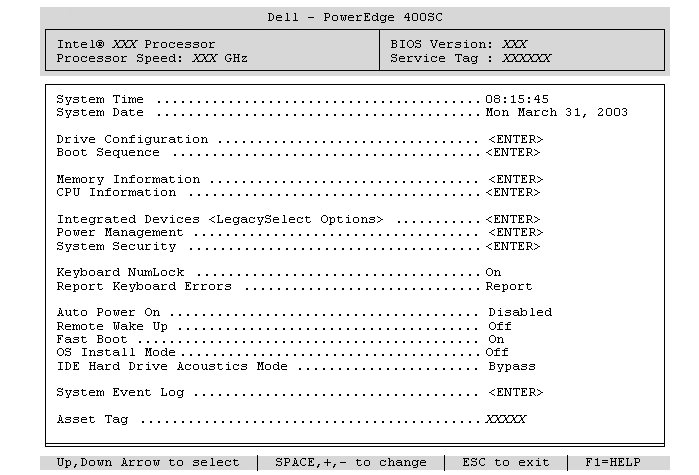
Table 3-2 lists the options and descriptions for the information fields that appear on the main System Setup program screen.
 |
NOTE: The System Setup program defaults are listed under their respective options, where applicable. |
Table 3-2. System Setup Program Options
|
Option |
Description |
|---|---|
Displays a screen that allows you to configure all system drives including: enabling and disabling the diskette drive, configuring the drive type and drive geometry information for primary and secondary drives, and enabling and disabling DMA transfers for the internal IDE and SATA (when available) hard-drive interface. | |
Determines the order in which the system searches for boot devices during system startup. Available options can include the diskette drive, CD drive, hard drives, and network. | |
Displays the amount of installed system memory and memory speed. This option does not have user-selectable settings. | |
Displays information related to the processor (speed, cache size, and so on), and allows you to lower the speed at which the processor runs after system boot to accommodate speed-sensitive applications, and to enable Hyper-Threading (if supported by your processor). | |
See "Integrated Devices Screen." | |
Displays a screen that allows you to configure the system's power-management features, including the suspend mode (S1 or S3), AC power recovery, and low-power mode. | |
Displays a screen that allows you to configure the security features of your system, including passwords, POST hotkeys, chassis intrusion, and Boot Integrity Services (BIS) requests. See "System and Setup Password Features" for more information about setting up passwords. | |
Determines whether your system starts up with the NumLock mode activated on 101- or 102-key keyboards (does not apply to 84-key keyboards). | |
Enables or disables reporting of keyboard errors during the POST. Enable this option for host systems that have keyboards attached. Select Do Not Report to suppress all error messages relating to the keyboard or keyboard controller during POST. This setting does not affect the operation of the keyboard itself if a keyboard is attached to the system. | |
Displays a screen that allows you to configure the system's Auto Power On features, including setting the time and days of the week to turn on the system automatically. The selections are every day or every Monday through Friday. Time is kept in a 24-hour format (hours:minutes). Change the start-up time by pressing the right- or left-arrow keys to increase or to decrease the numbers or type numbers in both the date and time fields. This feature does not work if you turn off the system using a power strip or surge protector. | |
When set to On, the system turns on when a NIC or a modem with Remote Wake Up capabilities receives a wake-up signal. When set to On w/Boot to NIC, the system attempts a network boot prior to using the boot sequence. Normally, the system can be turned on remotely from a state of Suspend, Hibernate, or Off. When Low Power Mode is enabled (from the Power Management window), the system can only be turned on remotely from the Suspend state. | |
Specifies how quickly the system boots if an operating system has requested a simple boot. When set to On, the system boots in 10 seconds or less, skipping certain configurations and tests. When set to Off, these tests and configurations are not skipped. | |
Determines the maximum amount of memory available to the operating system. On sets the maximum memory to 256 MB. Off makes all of the system memory available to the operating system. Some operating systems cannot be installed with more than 2 GB of system memory. Enable this option (On) during operating system installation and disable (Off) after installation. | |
Sets the hard drive's acoustic mode. When set to Bypass, the system does not test or change the mode. When set to Quiet, the drive operates at its most quiet setting. When set to Suggested, the drive operates at the acoustic level suggested by the manufacturer (between Quiet and Performance modes). When set to Performance, the drive operates normally. NOTE: Any setting other than Performance may cause a loss in drive performance. | |
Displays a screen that allows you to view the system event log and its status and to clear the log. | |
Displays the customer-programmable asset tag for the system if an asset tag has been assigned. To enter an asset tag of up to 10 characters into NVRAM, see "Asset Tag Utility." |
Table 3-3 lists the options and descriptions for the information fields that appear on the Integrated Devices screen.
Table 3-3. Integrated Devices Screen Options
Table 3-4 lists the options and descriptions for the information fields that appear on the System Security screen.
Table 3-4. System Security Screen Options
|
Option |
Description |
|---|---|
Setting the Setup Password option to Enabled prevents the system password from being changed or disabled at system start-up. To lock the system password, assign a setup password in the Setup Password option and then change the Password Status option to Locked. In this state, you cannot change the system password using the System Password option and it cannot be disabled at system start-up by pressing <Ctrl><Enter>. To unlock the system password, enter the setup password in the Setup Password field and then change the Password Status option to Unlocked. In this state, you can disable the system password at system start-up by pressing <Ctrl><Enter> and then change the password using the System Password option. | |
Displays the current status of your system's password security feature and allows you to assign and verify a new system password. NOTE: See "System Password" for instructions on assigning a system password and using or changing an existing system password. | |
Restricts access to the System Setup program in the same way that you restrict access to your system using the system password feature. NOTE: See "Setup Password" for instructions on assigning a setup password and using or changing an existing setup password. | |
Allows you to configure which hotkeys (<F2> or <F12>) are displayed on the screen during POST. | |
Enables or disables the chassis-intrusion detection feature. When set to Enabled-Silent, chassis intrusions are detected but no warning message is reported during start-up. When set to Enabled, this field displays DETECTED when the chassis cover has been removed. Pressing any edit key acknowledges the intrusion and arms the system to look for further security breaches. | |
Allows you to specify how the system responds to Boot Integrity Services (BIS) authentication requests when no certificate has been installed. When set to Deny, BIS requests are rejected. When set to Accept, requests are accepted. When set to Reset, BIS is reinitialized and set to Deny on the next boot. |
After you press <Esc> to exit the System Setup program, the Exit screen displays the following options:
 |
NOTICE: Although passwords provide security for the data on your system, they are not foolproof. If your data requires more security, it is your responsibility to obtain and use additional forms of protection, such as data encryption programs. |
 |
NOTICE: If you leave your system running and unattended without having a system password assigned, or if you leave the system unlocked so that someone can disable the password by changing a jumper setting, anyone can access the data stored on the hard drives. |
You cannot change or enter a new system password if either of the following two options are displayed:
You can only assign a system password when the following option is displayed:
To escape from the field without assigning a system password, press <Tab> or the <Shift><Tab> key combination to move to another field, or press <Esc> at any time before you complete step 5.
The option heading changes to Enter Password, followed by an empty 32-character field in square brackets.
You can use up to 32 characters. To erase a character when entering your password, press <Backspace> or the left-arrow key. The password is not case sensitive.
Certain key combinations are not valid. If you enter one of these combinations, the system emits a beep.
As you press each character key (or the spacebar for a blank space), a placeholder appears in the field.
If the new system password is less than 32 characters, the whole field fills with placeholders. Then the option heading changes to Verify Password, followed by another empty 32-character field in square brackets.
The password setting changes to Enabled.
Password protection takes effect when you restart the computer.
When you start or restart the system, one of the following prompts appears on the screen.
If Password Status is set to Unlocked:
Type in the password and
- press <ENTER> to leave password security enabled.
- press <CTRL><ENTER> to disable password security.
Enter password:
If Password Status is set to Locked:
Type the password and press <Enter>.
If you have assigned a setup password, the system accepts your setup password as an alternate system password.
If you type a wrong or incomplete system password, the following message appears on the screen:
** Incorrect password. **
If you again type an incorrect or incomplete system password, the same message appears on the screen. The third and subsequent times you type an incorrect or incomplete system password, the system displays the following message:
** Incorrect password. **
Number of unsuccessful password attempts: 3
System halted! Must power down.
Even after the system is turned off and on, the previous message is displayed each time you type an incorrect or incomplete system password.
If Not Enabled is displayed, the system password is deleted. If Not Enabled is not displayed, press <Alt><b> to restart the computer, and then repeat step 3 through step 5.
To assign a new password, follow the procedure in "Assigning a System Password."
The setup password can be the same as the system password.
The system prompts you to type and verify the password. If a character is not permitted, the system emits a beep.
After you verify the password, the Setup Password setting changes to Enabled. The next time you enter System Setup, the computer prompts you for the setup password.
A change to Setup Password becomes effective immediately (no need to restart the computer).
When you enter System Setup, the Setup Password option is highlighted, prompting you to type the password.
If you do not type the correct password, the system lets you view, but not modify, system setup options.
To change an existing setup password, you must know the setup password.
The setting changes to Not Enabled.
To assign a new setup password, perform the steps in "Assigning a System Password."
See your Installation and Troubleshooting Guide.
You can use the Asset Tag utility to assign a unique tracking number to your system. This number is displayed on the System Setup program main screen.
 |
NOTE: The Asset Tag utility works only with operating systems that support MS-DOS®-based applications. |
An asset tag number can have up to 10 characters. Any combination of characters is valid. For example, at the a:\> prompt, type the following command and press <Enter>:
asset 12345abcde
To view the Asset Tag utility help screen, type asset /? and press <Enter>.