Dell™ PowerEdge™ 500SC Systems Service Manual
| Overview | System Board Labels | ||
| Jumpers—A General Explanation | Disabling a Forgotten Password | ||
| System Board Jumpers |
This section provides specific information about the jumpers on the system board. It also provides some basic information on jumpers and describes the connectors and sockets on the various boards in the system.
Jumpers provide a convenient and reversible way of reconfiguring the circuitry on a printed circuit board. When installing replacement parts or reconfiguring the system, you may need to change jumper settings on the system board. You may also need to change jumper settings on expansion cards or drives.
Jumpers are small blocks on a circuit board with two or more pins emerging from them. Plastic plugs containing a wire fit down over the pins. The wire connects the pins and creates a circuit. To change a jumper setting, pull the plug off its pin(s) and carefully fit it down onto the pin(s) indicated.
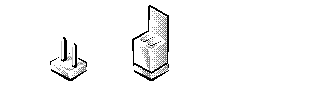
| NOTICE: Make sure the system is turned off before you change a jumper setting. Otherwise, damage to the system or unpredictable results may occur. |
A jumper is referred to as open or unjumpered when the plug is pushed down over only one pin or if there is no plug at all. When the plug is pushed down over two pins, the jumper is referred to as jumpered. The jumper setting is often shown in text as two numbers, such as 1-2. The number 1 is printed on the circuit board so that you can identify each pin number based on the location of pin 1.
Figure 1 shows the location of the configuration jumpers on the system board. Table 1 lists the function of these jumpers.
Figure 1. System Board Jumpers
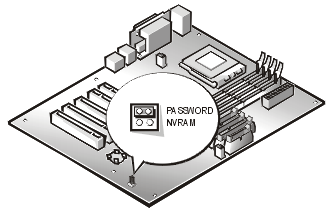
Table 1. System-Board Jumper Settings
| Jumper | Setting | Description | |
|---|---|---|---|
| PASSWORD | (default) | The password feature is enabled. The password feature is disabled. |
|
| NVRAM | (default) | The
configuration settings are retained at system boot. The configuration settings are cleared at next system boot. If the configuration settings become corrupted to the point where the system will not boot, install the jumper plug and boot the system. Remove the jumper before restoring the configuration information. |
|
Table 2 lists the connectors and sockets located on the system board.
Table 2. System Board Connectors and Sockets
| Connector or Socket | Description |
|---|---|
| BATTERY | Battery connector |
| COM1 | Serial port connector |
| CPU | Microprocessor ZIF socket |
| DIMM_n | Memory module sockets |
| FDD | Diskette drive cable connector |
| FRONT PANEL | System front panel connector |
| LAN1 | RJ45 Ethernet NIC connector |
| J12 | System jumpers |
| KY | Keyboard connector |
| LPT | Parallel port connector |
| MS | Mouse connector |
| POWER | Power connector |
| PRIMARY IDE | Primary IDE connector |
| SECONDARY IDE | Secondary IDE connector |
| SLOT_n | Ultra3 SCSI host adapter connector |
| SYS_FAN2 | Fan connector |
| USB | USB connector |
| VGA | Video connector |
The computer's software security features include a supervisor password and a user password, which are discussed in detail in "Using the System Setup Program" of the User's Guide. A password jumper on the system board enables these password features or disables them and clears any password(s) currently in use.
To disable a forgotten supervisor password or user password, perform the following steps.
| CAUTION: Read the safety instructions in your System Information document. |
| NOTE: If you assign a new system and/or
user password with the jumper plug still removed, the system disables the new password(s)
the next time it boots. |