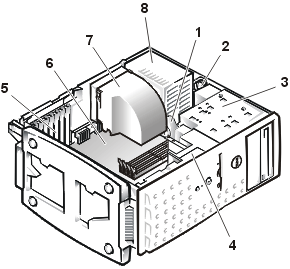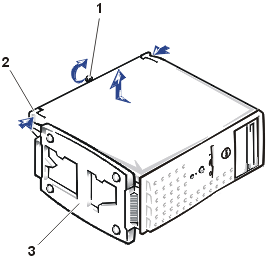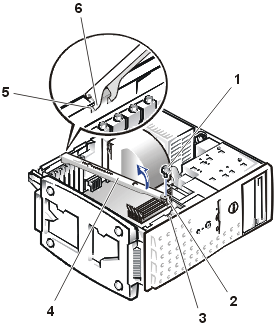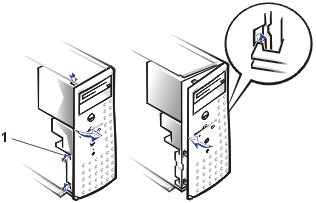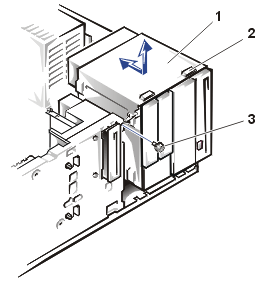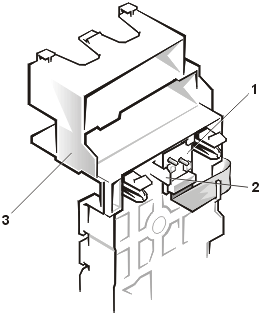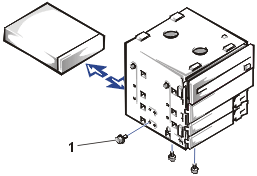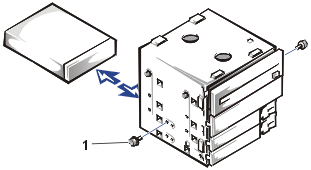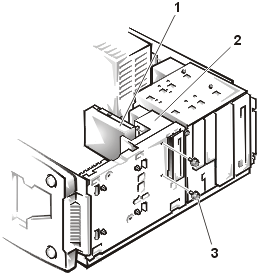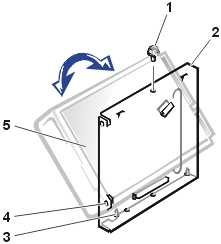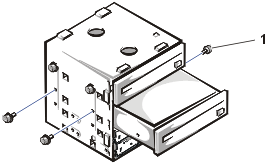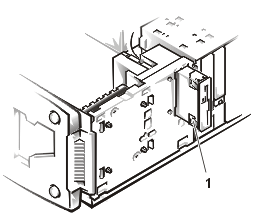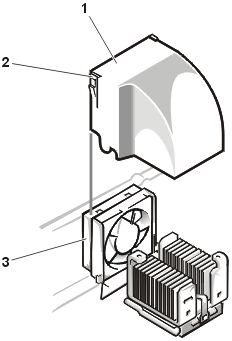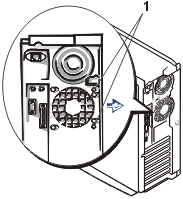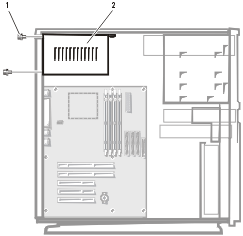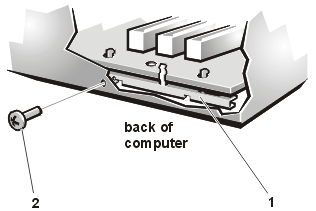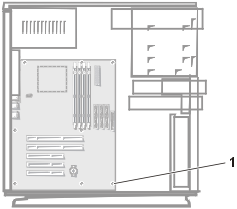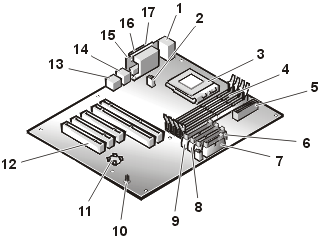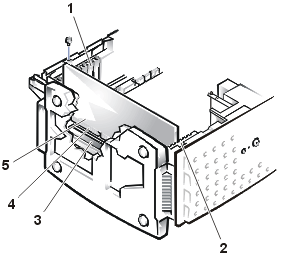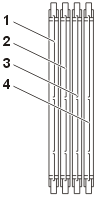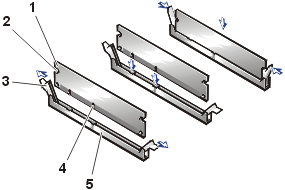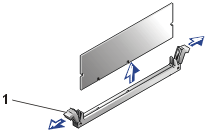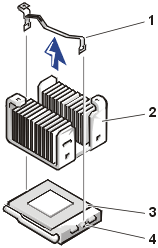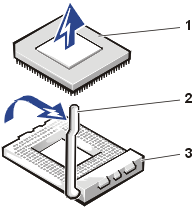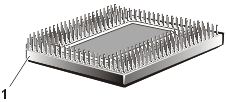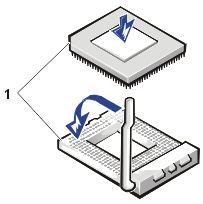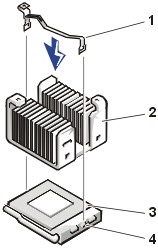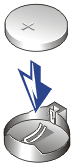Back to Contents Page
Removing and Replacing Parts
Dell™ PowerEdge™ 500SC
Systems Service Manual
The procedures in this guide require that you remove the
cover and work inside the system. While working inside the system, do not attempt to
service the system except as explained in this manual and elsewhere in Dell documentation.
Always follow the instructions closely. Make sure to review all of the procedures in
"Safety Instructions" in your System Information document.
This section provides servicing procedures for components inside the
system. Before you start any of the procedures in this section, perform the following
tasks:
When there is no replacement procedure provided, use the removal
procedure in reverse order to install the replacement part.
You need the following items to perform the procedures in this
section:
- The system diagnostics diskette set appropriate for your system
- System User's Guide
- System Installation and Troubleshooting Guide
- Key to the system keylock
- #1 and #2 Phillips screwdriver
- Wrist grounding strap
In Figure 1, the system cover is removed to provide an interior
view. Refer to this illustration to locate interior features and components discussed
later in this manual.
Figure 1. Inside the System (Right-Side View)
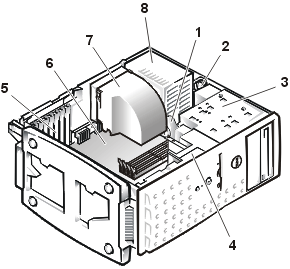 |
| 1 |
Drive cable |
| 2 |
Power cables |
| 3 |
Drive cage |
| 4 |
Card guide assembly |
| 5 |
Expansion card filler brackets (5) |
| 6 |
System board |
| 7 |
Cooling fan shroud |
| 8 |
Power supply |
|
The system board can accommodate up to five PCI expansion cards (two
cards at 64-bit/66 MHz or 64-bit/33 MHz, and three cards at 32-bit/33 MHz).
The drive cage contains two externally accessible, 5.25-inch drive
bays that provide space for up to two drives, including a CD or DVD drive and one other
device, such as a tape drive. The drive cage also provides space for up to two 1-inch IDE
hard drives.
Additionally, the card guide assembly provides two additional
brackets for a 3.5-inch diskette drive and a 1-inch IDE hard drive.
 |
NOTICE:
Do not install a hard drive in the lower card-guide assembly bracket next to the
card guides. Installing a drive in the lower card-guide assembly bracket is not supported
in this system. |
The DC power cables from the power supply provide power to the
system board, drives, and any expansion cards that connect to external peripheral.
The wide ribbon cables are the interface cables for internal drives.
For the diskette drive, an interface cable connects the drive to an interface connector on
the system board or on an expansion card. For IDE devices, interface cables connect the
devices to an IDE connector on the system board (for more information, see "Removing and Replacing Drives").
During an installation or troubleshooting procedure, you may be
required to change a jumper. For information on the system board jumpers, see "System Board Jumpers."
 |
NOTE: Before
you begin any of the procedures in this section, see "Safety
Instructions" in your System
Information document. |
 |
NOTICE:
To avoid damaging the system board, disconnect the power cable from the electrical
outlet and from the back of the system, then press the power button before you remove the
system cover. The system board continues to receive a small amount of power when the
system is turned off and attached to an electrical outlet. |
- Lay the system on its right side,
with the system foot stand off the edge of the work surface.
- Loosen the captive thumbscrew that
secures the cover to the back of the system.
 |
CAUTION:
To prevent cuts, keep your hands clear of the metal edges on the system as you
slide back the cover. |
- Face the front of the system. Use
your thumbs to press in both latches while pushing the cover backward. Move the cover back
slightly, and then lift it straight up (see Figure 2).
If necessary, use both hands and work one side at a
time.
Figure 2. Removing the System Cover
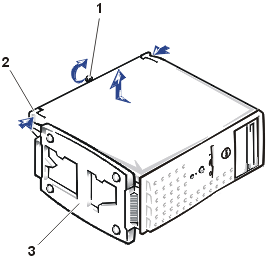 |
| 1 |
Thumbscrew |
| 2 |
Cover release latch |
| 3 |
System foot stand |
|
|
|
- Remove the screw from the support
beam as shown in Figure 3.
- Pull the front end of the support
beam until it snaps free from its fastener. Rotate the front of the beam upward until the
hinged tabs on the back of the beam clear their slots (see Figure 3).
Figure 3. Removing the Support
Beam
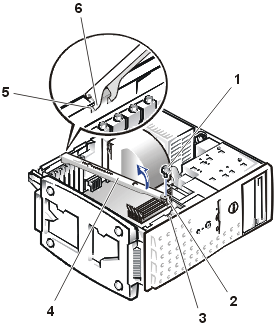 |
| 1 |
Screw |
| 2 |
Lock tab |
| 3 |
Slot |
| 4 |
Support beam |
| 5 |
Slots (2) |
| 6 |
Hinged tabs (2) |
|
To replace the system cover, perform the following steps:
- Check that no tools or parts are left
inside the system.
- Slip the support beam's hinged tabs
into their slots and lower the beam until the lock tab snaps into the retaining slot (see
Figure 3).
- Replace the screw you removed in step
4 of "Removing the System Cover and Support Beam."
- Fit the cover over the sides of the
chassis and slide the cover forward until it locks in place.
- Secure the cover with the thumbscrew.
To remove the front bezel of the system, perform the following steps.
 |
CAUTION: See the safety
instructions in your System Information document before working inside your
system. |
- Remove the system cover.
- Press the three tabs along the side of the bezel (see Figure 4).
- Swing the bezel away from the system, disengage the hooks, and carefully pull
the bezel away from the system.
Figure 4. Front-Bezel Removal
To replace the bezel, insert the bezel hooks into the system slots,
and snap the bezel back onto the system.
To remove the drive cage, perform the following steps:
- Turn off the system, including any external devices, and
disconnect the system from its electrical outlet.
- Remove the system
cover.
- Remove the bezel.
- Disconnect the interface cable and the power cable from
all drives installed in the drive cage. Note the location and orientation of all cables
attached to the drives.
- Remove the screw from the side of the drive cage (see Figure 5). Pull the drive cage toward you to
unlock it from the system. Lift out the drive cage.
Figure 5. Drive-Cage
Removal
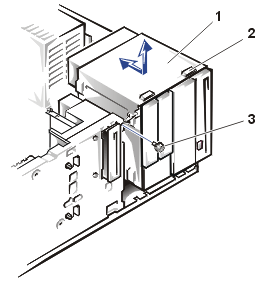 |
| 1 |
Drive cage |
| 2 |
Slots (10) |
| 3 |
Screw |
|
To install the drive cage, perform the following steps:
- With the slots on the drive cage
extending slightly beyond the front of the system, lower the drive cage and slide it
toward the back of the system until the cage locks into place.
- Secure the drive cage to the system
with the screw you removed in step 5 of "Drive Cage
Removal."
- Connect the interface cable and the
power cable to all drives installed in the drive cage.
- Replace the bezel.
- Replace the system cover.
In Figure 6, the control panel is shown removed from the system
chassis.
Figure 6. Control-Panel
Removal
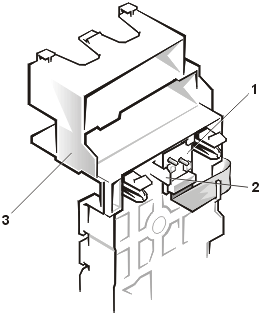 |
| 1 |
Control panel board |
| 2 |
Securing clip |
| 3 |
Card guide assembly |
|
To remove the control panel assembly, perform the following steps.
 |
CAUTION: Read the safety
instructions in your System Information document. |
- Remove the system cover and support beam.
- Remove the bezel.
- Remove the diskette drive.
- Remove the screws
securing the drive bracket (see Figure 9).
- While pressing the four
card guide assembly securing clips, slide the drive bracket back until the clips are no
longer securing the assembly to the front panel.
- Press the card guide assembly securing clip
located in the diskette drive bay and slide the card guide assembly and hard drive toward
the back of the system and lift them out of the system.
- Disconnect the ribbon cable from the system
board connector (FRONT PANEL).
- Press the control panel assembly securing clip
that secures the control panel bracket to the card guide assembly, and lift the control
panel up and out of the card guide assembly.
To replace the control panel assembly, perform the following steps.
- Align the control panel assembly with the card guide assembly
alignment pins and press down until the control panel assembly snaps into place.
- Connect the ribbon cable to the system board connector (FRONT PANEL).
- Align the card guide assembly's four securing clips with the slots in
the front panel and press the assembly and hard drive toward the front of the system until
it snaps into place.
- Replace the diskette drive.
- Replace the screws securing the drive bracket
- Replace the bezel.
- Replace the system cover and support beam.
Your system includes bays or brackets for up to three 1-inch IDE
hard drives or two 5.25-inch drives.
 |
NOTICE:
When replacing a hard drive, set the jumpers on the replacement hard drive to match
the jumpers on the hard drive you removed. For additional information about jumper
settings on IDE drives, see "Configuring the EIDE Subsystem" in your system Installation
and Troubleshooting Guide. |
To remove the hard drive, perform the following steps:
- Turn off the system, including any external devices, and
disconnect the system from its electrical outlet.
- Remove the system cover.
- Remove the bezel.
- Remove the drive cage.
- Remove the three drive-mounting
screws, two from the bottom and one from the left side (see Figure 7).
- Slide the hard drive out
of the back of the drive cage.
Figure 7. Lower 3.5-Inch Hard
Drive Removal and Replacement
To replace the hard drive, perform the following steps:
- Slide the drive into the back opening of the bay over the
two small grooves on the bottom of the bay.
- Secure the drive with three
drive-mounting screws, two from the bottom and one from the left side.
- Reinstall the drive cage into the
system.
- Replace the bezel.
- Replace the system cover.
- Plug your system and any external
devices into their electrical outlets, and turn them on.
- See the drive documentation for
instructions on installing any software required for hard drive operation.
To remove the hard drive, perform the following steps:
- Turn off the system, including any external devices, and
disconnect the system from its electrical outlet.
- Remove the system cover.
- Remove the bezel.
- Remove the drive cage.
- Remove the two screws securing the
drive to the drive cage (see Figure 8). Insert your
screwdriver into the reticular slot on the right side of the drive cage to access the
screw securing the right side of the drive.
- Slide the hard drive out the back of
the drive cage.
Figure 8. Upper 3.5-Inch Hard
Drive Removal and Replacement
To replace the hard drive, perform the following steps:
- Slide the drive into the back opening of the bay over the
two small grooves on the bottom of the bay.
- Secure the hard drive to the drive
cage with two screws. To secure the screw on the right side of the drive, you must
position the screw over the screw hole through the back of the drive cage while inserting
your screwdriver into the reticular slot on the right side of the drive cage.
- Reinstall the drive cage into the
system.
- Replace the bezel.
- Replace the system cover.
- Plug your system and any external
devices into their electrical outlets, and turn them on.
- See the drive documentation for
instructions on installing any software required for hard drive operation.
To remove the hard drive, perform the following steps:
- Turn off the system, including any external devices, and
disconnect the system from its electrical outlet.
- Remove the system cover.
- Remove the bezel.
- Remove the screws
securing the drive bracket (see Figure 9).
- Slide the drive bracket
and hard drive toward the back of the system and lift them out of the system.
Figure 9. Card Guide Assembly Hard
Drive Removal and Replacement
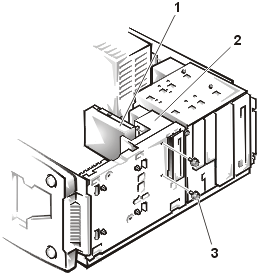 |
| 1 |
Hard drive and bracket |
| 2 |
Card guide assembly |
| 3 |
Drive-bracket mounting screws (2) |
|
- Remove the screw securing the hard
drive to the drive bracket, and rotate the drive out of the bracket (see Figure 10).
Figure 10. Detaching or
Attaching the Hard Drive
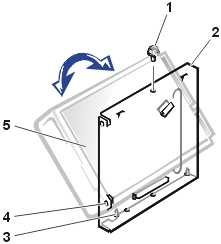 |
| 1 |
Screw |
| 2 |
Drive bracket |
| 3 |
Tabs (2) |
| 4 |
Tab holes (2) |
| 5 |
Circuit board |
|
To replace the hard drive in the card guide assembly, perform the
following steps:
- Orient the drive with its circuit
board facing the inside of the bracket.
- Align the bracket tabs with the two
tab holes in the side of the drive, and rotate the drive into the bracket. Then secure the
screw as illustrated in Figure 10.
- Align the bracket tabs with the
slots in the system, and slide the hard drive and bracket into place. Secure the bracket
with the screws you removed in step 4.
- Connect a power cable to the hard
drive.
 |
NOTICE:
When you attach the interface cable to the hard drive, match the colored strip on
the cable with pin 1 on the drive. |
- Connect an interface
cable to the hard drive.
- Replace the bezel.
- Replace the system cover.
- Plug your system and any
external devices into their electrical outlets, and turn them on.
- See the drive
documentation for instructions on installing any software required for drive operation.
Your system includes a diskette drive and a CD drive. You can add drives, such as DVD
drives and tape drives, using the procedures in the following sections.
Removing and Replacing the CD Drive
To remove the CD drive, perform the following steps:
- Turn off the system, including any
external devices, and disconnect the system from its electrical outlet.
- Remove the system
cover.
- Remove the bezel.
- Remove the drive cage.
- Remove the three drive-mounting
screws and slide the drive out of the drive bay (see Figure 11).
Figure 11. Removing and Replacing
a CD Drive
To replace the CD drive, slide the new drive into the bay, and secure the drive with the
three screws (see Figure 11).
To remove the diskette drive, perform the following steps:
- Turn off the system, including any external devices, and
disconnect the system from its electrical outlet.
- Remove the system cover.
- Remove the bezel.
- Disconnect the power and interface
cables from the back of the diskette drive.
- Press the two drive-release tabs, and
slide the drive out of the drive bay (see Figure 12).
Figure 12. Removing and Replacing the Diskette
Drive
To replace the diskette drive, perform the following steps:
- Before you install the new diskette drive, transfer the
drive-release tabs from the drive you removed to the replacement drive.
- Slide the diskette drive into the drive bay until the two
drive-release tabs engage (see Figure 12).
- Connect a power cable and the diskette drive interface cable to
the diskette drive.
- Replace the bezel.
- Replace the system cover.
- Plug your system and any external devices into their electrical
outlets, and turn them on.
- See the drive documentation for instructions on installing any
software required for drive operation.
To remove the cooling shroud, perform the following steps:
- Turn off the system, including any
peripherals, and disconnect the power cable from the electrical outlet.
- Remove the system
cover.
- Remove the shroud by squeezing the
retaining clips on the top of the shroud and lifting it straight up (see Figure 13).
Figure 13. Removing and Replacing the Cooling Shroud
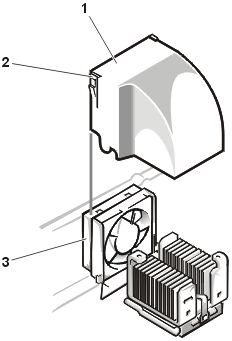 |
| 1 |
Cooling shroud |
| 2 |
Retaining clips |
| 3 |
Fan |
|
To replace the cooling shroud, place the shroud in the fan assembly guide slots and slide
the shroud straight down until the retaining clips snap in place.
- Turn off the system, including any
peripherals, and disconnect the power cable from the electrical outlet.
- Remove the system
cover.
- Remove the cooling
shroud.
- While pushing the fan assembly
upward, press the two release buttons on the back of the system and lift the fan assembly
out of its retaining brackets (see Figure 14).
 |
NOTE: Do not
lift the fan out of the system until you have disconnected the fan cable from the system
board. |
- After the fan has been released from
the retaining brackets, disconnect the fan cable from the SYS_FAN2 connector on the system
board and lift the fan out of the system.
Figure 14. Removing the Fan
To replace the fan, perform the following steps:
- Connect the fan power cable to the
fan connector (SYS_FAN2) on the system board.
- Align the brackets on the back of the
fan with the corresponding holes in the back-panel, and gently push down until the fan is
firmly seated and the release buttons are engaged (see Figure 14).
- Install the cooling
shroud.
- Replace the system cover.
Your system contains a single nonredundant power supply.
 |
CAUTION: Read the safety
instructions in your System Information document. |
Figure 15. Power Supply Removal
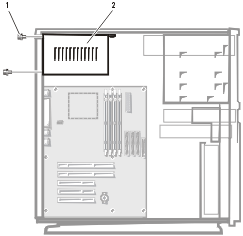 |
| 1 |
Screws (3) |
| 2 |
Nonredundant power supply |
|
To remove the power supply, perform the following steps:
 |
CAUTION: Avoid touching the cable
connectors on the power supply. Wait 10 to 20 seconds after disconnecting the power cord
before removing the power supply or coming into contact with its cable connectors. |
- Turn off the system, including any attached peripherals, and
disconnect the system from its electrical outlet.
- Remove the system cover.
- Disconnect the DC power connections:
- Remove the power cable from the system board connector (POWER).
- Remove the power cables from any devices installed in the drive bays.
- Remove the three hex-head Phillips screws securing the non-redundant
power supply to the back and side of the system chassis (see Figure
15).
- Tilt the back power supply towards the front of the system and then
lift the power supply straight up and out of the system chassis.
To install the power supply, perform the following steps:
- Lower the power supply into the chassis.
- Install the three hex-head Phillips screws securing the power supply
to the back and side of the system chassis (see Figure 15).
- Connect the DC power connections:
- Connect the power cable to the system board connector (POWER).
- Connect the power cables to any devices installed in the drive bays.
- Install the system cover.
- Turn on the system, including any attached peripherals, and
disconnect the system from its electrical outlet.
To remove the system board, perform the following steps.
 |
CAUTION: Read the safety
instructions in your System Information document. |
- Turn off the system, including any attached peripherals, and
disconnect the system from its electrical outlet.
- Remove the system cover and support beam.
- Remove the cooling shroud.
- Remove the fan.
- Disconnect the DC power cable from the system board (POWER).
- Record the locations and remove all internal cables attached to the
system board.
- Remove all external peripheral cables from their connectors at the
back of the system.
- Remove the expansion cards.
- Remove the hex-head Phillips screw securing the system board to the
back of the system chassis (see Figure 16).
Figure 16. Removing the
System Board Securing the Hardware
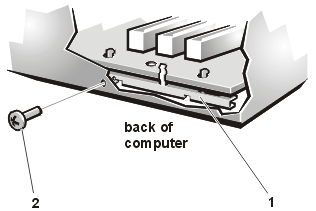 |
| 1 |
System board |
| 2 |
Phillips-head screw |
|
- Lift the front of the
system board to clear the mounting standoffs and slide the system board toward the front
of the system chassis about 6.3 mm (0.25-inch) see Figure 17.
- Carefully lift the
system board up and out of the chassis.
Be sure to lift evenly and not twist the system board.
Figure 17. System Board Removal
- Place the system board
on a smooth, antistatic surface.
- Remove the microprocessor.
- Remove the memory modules.
To replace the system board, perform the following steps:
- Press the system board evenly into all the grounding tabs for the I/O
ports on the back of the chassis and then, slide it to the rear about 6.3 mm (0.25-inch)
so that the mounting standoffs protrude through the system board.
- Tighten the hex-head Phillips screw to secure the system board to the
back of the chassis.
- Install the memory modules.
- Install the microprocessor.
- Check to ensure the system board jumpers and switches are set to the
same settings as the board you removed.
- Install the expansion cards.
- Connect all internal power and signal interface cables.
- Install the fan.
- Install the cooling shroud.
- Replace the system cover and support beam.
- Connect external peripheral cables.
- Connect the power to the system and turn the
system on.
Figure 18 defines the system board features. Use this figure when
replacing your system board or components that attach to the system board.
Figure 18. System Board
Features
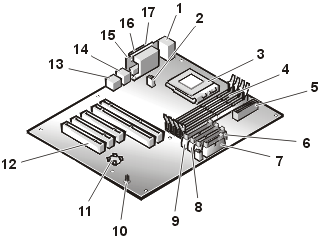 |
1 |
Keyboard (KY) and mouse (MS) connectors |
2 |
Fan connector (SYS_FAN2) |
3 |
Microprocessor (CPU) |
4 |
Memory module sockets (4) DIMM_x |
5 |
Power connector (POWER) |
6 |
Diskette drive cable connector (FDD) |
7 |
Front panel connector (FRONT PANEL) |
8 |
Primary IDE connector (PRIMARY IDE) |
9 |
Primary IDE connector (Secondary IDE) |
| 10 |
System jumpers (J12) |
11 |
System battery connector (BATTERY) |
12 |
expansion card slots (5) (SLOT_n) |
13 |
RJ45 NIC connector (LAN1) |
14 |
USB connector (2) (USBn) |
15 |
Video connector (VGA) |
16 |
Parallel port (LPT) |
17 |
Serial port (COM1) connector |
|
The system has five fixed expansion-card sockets.
 |
CAUTION: Read the safety
instructions in your System Information document. |
Figure 19. Expansion Card Removal
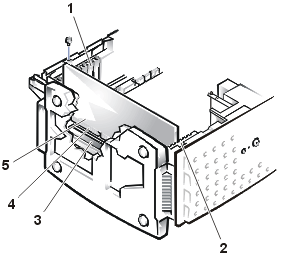 |
| 1 |
Filler brackets |
| 2 |
Card guide |
| 3 |
System board connector |
| 4 |
Card connector |
| 5 |
Expansion card |
|
To remove an expansion card, perform the following steps.
- Remove the
system cover and support beam.
- Disconnect any cables connected to
the expansion card.
- Remove the screw from the card
bracket (see Figure 19).
- Grasp the card by its top corners,
and lift it from the system board.
- If you are removing the card
permanently, install a metal filler bracket over the empty card-slot opening.
 |
NOTE: Installing
a filler bracket over an empty expansion slot is necessary to maintain Federal
Communications Commission (FCC) certification of the system. The brackets also keep dust
and dirt out of the system and aid in proper cooling and airflow inside the system. |
- Replace the system cover and support
beam, and then reconnect the system and peripherals to their power sources and turn on the
system.
To install an expansion card, perform the following steps:
- Turn off the system, including any attached peripherals, and
disconnect the system from its electrical outlet.
- Remove the system cover.
 |
CAUTION: See
"Protecting Against Electrostatic Discharge" in the safety instructions in your System
Information document. |
See the documentation that came with the expansion card for
information on configuring the card, making internal connections, or otherwise customizing
the card for your system.
- Unscrew and remove the filler bracket for the
card slot you want to use. Save the screw to use when installing the expansion card later
in this procedure (see Figure 19).
- Align the cutout on the bottom of the card with
the crossbar in the system board connector. Gently rock the card into the connector until
it is fully seated (see Figure 19).
If the card is full-length, insert the front end of
the card into the corresponding card guide at the front of the system as you insert the
card into its connector.
- Secure the bracket on the end of the
card with the screw you removed in step 3.
- Connect any cables required for the
card as described in the card documentation.
- Replace the system cover and support
beam.
- Plug your system and devices into
their electrical outlets, and turn them on.
- Install any drivers required for the
card as described in the card documentation.
The four memory module sockets on the system board can accommodate
64 MB to 2 GB of registered SDRAM (see Figure 18).
 |
CAUTION: Read the safety
instructions in your System Information document. |
System Memory Upgrade Kits
The system is upgradable to 2 GB by installing combinations of 64-,
128-, 256-, and 512-MB registered memory modules. If you receive an error message stating
that maximum memory has been exceeded, see "Codes and Error Messages." You can purchase memory upgrade kits as needed.
 |
NOTE: The memory modules must be PC-133
compliant. |
Memory Module Installation Guidelines
For optimum operation, install the memory modules starting with the
DIMM_A socket (furthest from the microprocessor) and working toward the DIMM_D socket,
leaving no open sockets between installed memory modules.
Figure 20. DIMM Socket
Locations
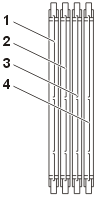 |
| 1 |
DIMM_D |
| 2 |
DIMM_C |
| 3 |
DIMM_B |
| 4 |
DIMM_A |
|
Table 2 illustrates several sample memory configurations based on
these guidelines.
Table 2. Sample DIMM
Configurations
| Total Memory |
DIMM_A |
DIMM_B |
DIMM_C |
DIMM_D |
| 64 MB |
64 MB |
— |
— |
— |
| 128 MB |
128 MB |
— |
— |
— |
| 256 MB |
128 MB |
128 MB |
— |
— |
| 512 MB |
256 MB |
256 MB |
— |
— |
| 768 MB |
256 MB |
256 MB |
256 MB |
— |
| 1 GB |
256 MB |
256 MB |
256 MB |
256 MB |
| 2 GB |
512 MB |
512 MB |
512 MB |
512 MB |
To perform a memory upgrade to the system board, perform the
following steps.
 |
CAUTION: Read the safety
instructions in your System Information document. |
- Turn off the system, including any attached peripherals, and
disconnect the power cord from its power source.
- Remove the system cover.
- Locate the memory module sockets in which you will install or replace
memory module pairs.
Figure 20 shows the order of the memory module
sockets.
- Install or replace the memory modules as necessary to reach the
desired memory total.
- Replace the system cover.
If you changed the amount of memory in the system, the system will complete the POST
routine with an error message, indicating that the amount of system memory has changed.
- The system detects that the new memory does not match the system
configuration information, which is stored in nonvolatile RAM (NVRAM). The monitor
displays an error message that ends with the following words:
Press <F1> to continue; <F2> to enter System Setup.
- Press <F2> to enter the System Setup program and check the System Memory
setting in the system data box on the System Setup screens. The system should have already
changed the value in the System Memory setting to reflect the newly
installed memory.
- If the System Memory value is
incorrect, one or more of the DIMMs might not be installed properly. Repeat steps 1
through 5 again, checking to make sure that the memory modules are firmly seated in their
sockets.
- Run the system memory test in the system
diagnostics.
To install a memory module, perform the following steps.
 |
CAUTION: Read the safety
instructions in your System Information document. |
- Turn off the system, including any attached peripherals, and disconnect the power cord
from its power source.
- Remove the system cover.
- Locate the memory module sockets in which you will install a memory module.
Figure 20 shows the order of the memory module
sockets.
- Press down and outward on the ejectors on the memory module socket, as shown in Figure 21, to allow the memory module to be inserted into the
socket.
Figure 21. Installing a
Memory Module
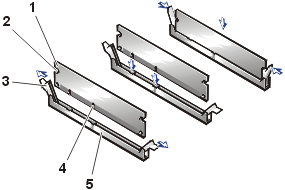 |
| 1 |
Memory module |
| 2 |
Cutouts (2) |
| 3 |
Securing clips |
| 4 |
Alignment notches |
| 5 |
Connector |
|
- Align the memory module's edge connector with
the alignment keys of the memory module socket, and insert the memory module in the socket
(see Figure 21).
The memory module socket has two alignment keys that allow the memory module to be
installed in the socket in only one way.
- Press down on the memory module with your
thumbs while pulling up on the ejectors with your index fingers to lock the memory module
into the socket.
When the memory module is properly seated in the socket, the ejectors on the memory
module socket should align with the ejectors on the other sockets with memory modules
installed.
- Repeat steps 5 and 6 to install the remaining DIMMs.
- Perform steps 6 through 9 of the procedure, "Performing a Memory Upgrade."
 |
CAUTION: Read the safety
instructions in your System Information document. |
- Turn off the system, including any attached peripherals, and disconnect the power cord
from its power source.
- Remove the system cover.
- Locate the memory module sockets in which you will remove a memory module.
Figure 20 shows the order of the memory module
sockets.
- Press down and outward on the ejectors on each end of the socket until the DIMM pops out
of the socket (see Figure 22).
Figure 22. DIMM Removal
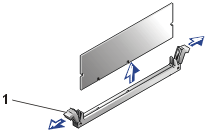 |
| 1 |
Memory module socket ejectors (2) |
|
To take advantage of future options in speed and functionality, you can upgrade the
system microprocessor.
The microprocessor and its associated L2 cache memory are contained in a PGA package
that is installed in a ZIF socket on the system board. The following subsection describes
how to upgrade or replace the microprocessor.
To remove the microprocessor and heat sink assembly, perform the following steps.
 |
CAUTION:
Read the safety
instructions in System Information document.
|
 |
CAUTION:
The
microprocessor and heat-sink assembly can get extremely hot during system operation. Be
sure the assembly has had sufficient time to cool before you touch it.
|
 |
CAUTION: When handling the
microprocessor and heat-sink assembly, take care to avoid sharp edges on the heat sink. |
- Turn off the system, including any attached peripherals, and
disconnect the power cord from its power source.
- Remove the system cover.
- Remove the cooling shroud.
- Pressing down on the heat sink securing clip to release the clip from
the retaining tab on the ZIF socket (see Figure 23).
- Remove the securing clip.
- Remove the heat sink and set it down with the underside of the heat
sink facing up.
 |
NOTICE:
Note the orientation of the heat sink with respect to the microprocessor and its
ZIF socket.
|
 |
NOTICE: Be
careful not to disturb the thermal grease applied to the underside of the heat sink, and
to the top surface of the microprocessor. |
- Pull the socket release lever straight up until the microprocessor
is released (see Figure 24)
Figure 23. Securing Clip and Heat-Sink
Removal
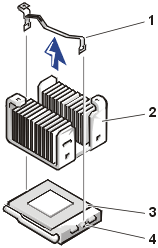 |
| 1 |
Securing clip |
| 2 |
Heat-sink assembly |
| 3 |
Microprocessor |
| 4 |
ZIF socket |
|
- Lift the microprocessor away from the ZIF socket and leave the
release lever in the upright position so that the socket is ready for the replacement
microprocessor (see Figure 24).
Figure 24. Removing the Microprocessor
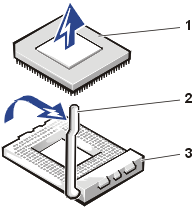 |
| 1 |
Microprocessor |
| 2 |
Release lever |
| 3 |
ZIF socket |
|
Replacing the Microprocessor and Heat-Sink Assembly
To install the additional or replacement microprocessor and heat sink assembly, perform
the following steps.
This procedure assumes the system cover has been removed, the system power is off and
power cords and peripheral cables are disconnected.
- Clean any thermal grease off the bottom of the heat sink with an alcohol wipe.
- If not already in the upright position, swing the ZIF arm up to the upright position.
The ZIF socket is now ready to accept a new microprocessor.
- Align the pin-1 corner of the microprocessor with the pin-1 corner of the ZIF socket
(see Figure 25).
Figure 25. Pin 1 Identification
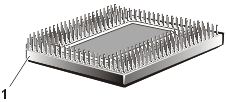 |
| 1 |
Pin 1 corner (golf
triangle) |
|
- Install the microprocessor in the ZIF socket.
Gently lower the replacement or upgrade microprocessor into the ZIF socket so that the
processor pins exactly mate with the ZIF socket (see Figure 26).
Figure 26. Installing the
Microprocessor
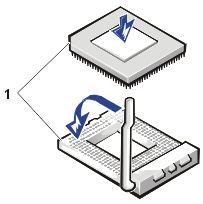 |
| 1 |
Pin 1 corner of
microprocessor aligned with pin-1 corner of ZIF socket |
|
 |
NOTICE:
Do not force the processor module into the socket. Even slight pressure can bend
the microprocessor module pins. |
- When the microprocessor is fully seated in the ZIF socket, rotate
the socket release lever down until it snaps into place, securing the microprocessor.
- Apply a measured amount of thermal grease to the top of the
microprocessor.
- Place the heat sink on top of the microprocessor (see Figure 27).
Figure 27. Installing
the Heat Sink and Securing Clip
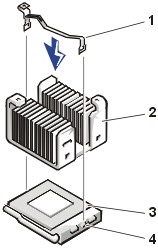 |
| 1 |
Securing clip |
| 2 |
Heat-sink assembly |
| 3 |
Microprocessor |
| 4 |
ZIF socket |
|
- Hook the end of the heat sink clip without the heat-sink latch to
the tab on the edge of the socket facing the front of the system.
- Push down on and pivot the heat-sink latch until the hole on the
clip latches onto the ZIF socket tab.
- Replace the cooling shroud.
- Replace the system
cover.
- Press <F2> to
enter the System Setup program and check the Processor 1
category matches the new system configuration.
See the system User's Guide for instructions.
- As the system boots, it
detects the presence of the new processor and automatically changes the system
configuration information in the System Setup program.
- Enter the System Setup program, and confirm
that the top line in the system data area correctly identifies the installed processor.
See "Using the System Setup Program."
- Run the system diagnostics to verify that
the new microprocessor is operating correctly (see "Running the System Diagnostics").
The system battery maintains system configuration, date, and time
information in a special section of memory when you turn off the system. The operating
life of the battery ranges from 2 to 5 years, depending on how you use the system (for
example, if you keep the system on most of the time, the battery gets little use and thus
lasts longer). You may need to replace the battery if an incorrect time or date is
displayed during the boot routine along with the following or similar message:
Time-of-day not set -- please run SETUP program
Strike the F1 key to continue, F2 to run the setup utility
or
System CMOS checksum bad -- Run SETUP
Strike the F1 key to continue, F2 to run the setup utility
or
Invalid configuration information -- please run SETUP program
Strike the F1 key to continue, F2 to run the setup utility
To determine if the battery needs replacing:
- Reenter the time and date through the System Setup program.
- Turn off and disconnect the system from the electrical outlet for a few hours.
- Reconnect and turn the system on again.
- Enter the System Setup program.
If the date and time are not correct in the System Setup program, replace the battery.
 |
NOTE: Some software may cause the
system time to speed up or slow down. If the system seems to operate normally except for
the time kept in the System Setup program, the problem may be caused by software rather
than by a defective battery.
|
 |
NOTE: If the system is
turned off for long periods of time (for weeks or months), the NVRAM may lose its
system configuration information. This situation is not caused by a defective battery. |
The battery is a 3.0-volt (V), coin-cell CR2032-type battery. To
remove the battery, perform the following steps.
 |
WARNING: Before you perform this procedure, you
must turn off the system and disconnect it from its power sources. For more information,
see the safety precautions in your system information document. |
 |
WARNING: There is a danger of a new battery exploding if
it is incorrectly installed. Replace the battery only with the same or equivalent type
recommended by the manufacturer. Discard used batteries according to the
manufacturer’s instructions. |
- Enter the System Setup program and, if possible, make a printed copy of the System Setup
screens.
See "Using the System Setup Program."
- Shut down the system, including any attached peripherals, and disconnect the system from
the electrical outlet.
 |
CAUTION: Read the safety
instructions in your System Information document. |
- Remove the system cover.
- Remove the battery (see Figure 18 for the battery location).
- Install the new battery with the side labeled
"+" facing up (see Figure 28).
Figure 28. Battery Replacement
- Replace the system cover.
- Reconnect the system to the electrical outlet,
and turn on the system power.
- Enter the System Setup
program to confirm that the battery is operating properly.
- Enter the correct time and date through the
System Setup program's Time and Date settings.
Also reenter any system configuration information that is no longer displayed on the
System Setup screens, and then exit the System Setup program.
- To test the newly installed battery, power
down and disconnect the system from the electrical source for at least an hour.
- After an hour, connect the system to an
electrical source and turn on the power.
- Enter the System Setup
program and if the time and date are still incorrect, replace the system board.
Back to Contents Page