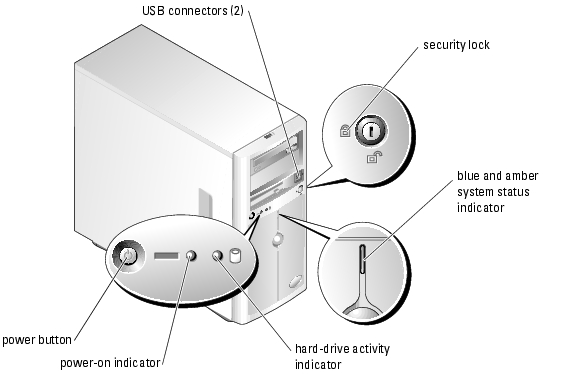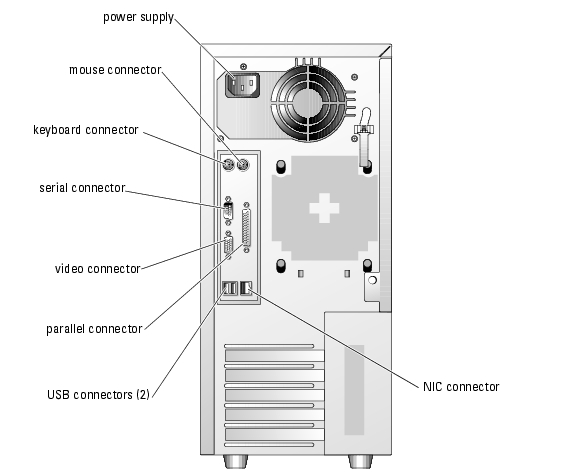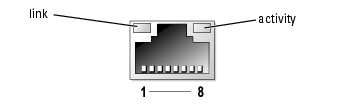Back to Contents Page
System Overview
Dell™ PowerEdge™ 800 Systems User's Guide
 Front-Panel Features and Indicators
Front-Panel Features and Indicators
 Back-Panel Features and Indicators
Back-Panel Features and Indicators
 System Features
System Features
 Supported Operating Systems
Supported Operating Systems
 Power Protection Devices
Power Protection Devices
 Other Documents You May Need
Other Documents You May Need
 Obtaining Technical Assistance
Obtaining Technical Assistance
This section describes the major hardware and software features of your system and provides information about the indicators on the system's front and back panels. It also provides information about other documents you may need when setting up your system and how to obtain technical assistance.
Front-Panel Features and Indicators
Figure 1-1 shows the controls, indicators, and connectors located on the system's front panel.
Figure 1-1. Front-Panel Features and Indicators
Table 1-1. Front-Panel Indicators, Buttons, and Connectors
|
Indicator, Button, or Connector
|
Description
|
|---|
Blue system status indicator
| The blue system status indicator lights during normal system operation.
|
Amber system status indicator
| The amber system status indicator flashes when the system needs attention due to a problem with power supplies, fans, system temperature, or hot-plug hard drives.
NOTE: If the system is connected to AC power and an error has been detected, the amber system status indicator flashes regardless of whether the system has been powered on.
|
Power button
| Turns system power off and on.
- If you turn off the system using the power button and the system is running an ACPI-compliant operating system, the system can perform an orderly shutdown before power is turned off. If the power button is pressed for more than 4 seconds, the system power will turn off regardless of the current operating system state.
- If the system is not running an ACPI-compliant operating system, power is turned off immediately after the power button is pressed.
The power button is enabled in the System Setup program. When disabled, the button can only turn the system power on. For more information, see "Using the System Setup Program" and the operating system's documentation.
|
Power-on indicator
| The power-on indicator lights when the system power is on. When the indicator is off, the system is off.
To exit from a power-saving state, briefly press the power button or click or move the mouse.
|
Hard-drive activity indicator
| Flashes when data is being read from or written to the internal SATA hard drives that are connected to the integrated controller.
|
USB connectors
| Connects USB 2.0-compliant devices to the system.
|
Back-Panel Features and Indicators
Figure 1-2 shows the controls and connectors located on the system's back panel. Figure 1-3 shows the NIC indicators on the back panel.
Figure 1-2. Back-Panel Features and Indicators
Figure 1-3. NIC Indicators
Table 1-2. NIC Indicators
|
Indicator
|
Normal Operation
|
Error Condition
|
|---|
Activity
| Flashing amber indicates that network data is being sent or received.
| When off at the same time that the link indicator is off, the NIC is not connected to the network.
|
Link
| Steady green indicates that the NIC is connected to a valid link partner on the network.
| When off at the same time that the activity indicator is off, the NIC is not connected to the network.
|
Connecting External Devices
When connecting external devices to your system, follow these guidelines:
- Most devices must be connected to a specific connector and device drivers must be installed before the device operates properly. (Device drivers are normally included with your operating system software or with the device itself.) See the documentation that accompanied the device for specific installation and configuration instructions.
- Always attach external devices while your system is turned off. Next, turn on any external devices before turning on the system (unless the documentation for the device specifies otherwise).
For information about individual connectors, see your Installation and Troubleshooting Guide. For information about enabling, disabling, and configuring I/O ports and connectors, see "Using the System Setup Program."
System Features
- One of the following processors:
- Intel® Celeron® processor with an internal operating speed of at least 2.53 GHz, internal cache of 256 KB, and a front-side bus speed of at least 533 MHz.
- Intel Pentium® 4 processor with an internal operating speed of at least 2.8 GHz, internal cache of at least 1 MB, and a front-side bus speed of at least 800 MHz.
- A minimum of 256 MB of 400-MHz or 533-MHz DDR 2 SDRAM memory, upgradable to a maximum of 4 GB by installing combinations of 256-MB, 512-MB, or 1-GB unbuffered ECC memory modules in the four memory module sockets on the system board.
- Support for the following internal hard-drive configurations:
- Up to four internal, 1-inch, SATA hard drives with the integrated drive controller, or up to four SATA hard drives with the optional SATA RAID controller card.
or
- Up to four internal, 1-inch, hot-pluggable (optional) SCSI hard drives with a SCSI controller card or SCSI RAID controller card.
- One 3.5-inch peripheral drive bay for the diskette drive, and two 5.25-inch bays for any combination of the following supported drives: CD, DVD, combination CD-RW/DVD, or tape backup unit.

|
NOTE: DVD devices are data only. |
- Support for hardware RAID using an optional SATA or SCSI RAID controller card.
- Support for external storage systems using an optional RAID controller card.
- Optional remote access card for remote systems management.
- Chassis intrusion alarm and a bezel lock that prevents access to the hard drives.
The system board includes the following features:
- Single integrated drive controller that supports up to four SATA hard drives and one IDE CD, DVD, or CD-RW/DVD combination drive, and an IDE tape backup unit.
- Five PCI slots: two PCI Express x1 (3.3 V) slots, two 64-bit, 100-MHz PCI-X (3.3 V) slots, and one 32-bit, 33-MHz PCI (5 V) slot.
- An integrated Gigabit Ethernet NIC, capable of supporting 10-Mbps, 100-Mbps, or 1000-Mbps data rates, with support for PXE and Wake-on-LAN.
- Four USB 2.0-compliant connectors (two on the front and two on the back) capable of supporting a diskette drive, a CD-ROM drive, a keyboard, a mouse, or a USB flash drive.
- An integrated SVGA-compatible video subsystem with an Intel MCH video controller. This video subsystem shares 8 MB of SDRAM system memory (nonupgradable). True-color graphics are supported in the following resolutions: 640 x 480, 800 x 600, 1024 x 768, and 1280 x 1024.
- Systems management circuitry that monitors critical system voltages and fan speeds. The systems management circuitry works in conjunction with the systems management software.
- Standard baseboard management controller with serial access.
- Back-panel connectors include mouse, keyboard, serial, video, parallel, two USB connectors, and a NIC connector.
- Front-panel connectors include two USB connectors.
For more information about specific features, see "Technical Specifications."
The following software is included with your system:
- A System Setup program for quickly viewing and changing system configuration information. For more information on this program, see "Using the System Setup Program."
- Enhanced security features, including a system password and a setup password, available through the System Setup program.
- System diagnostics for evaluating system components and devices. For information about using the system diagnostics, see "Running the System Diagnostics" in your Installation and Troubleshooting Guide.
- Video drivers for displaying many popular application programs in high-resolution modes.
- SATA or SCSI device drivers that allow the operating system to communicate with devices attached to the integrated SATA or SCSI subsystem. For more information about these drivers, see "Installing Drives" in your Installation and Troubleshooting Guide.
- Systems management software and documentation CDs.
Supported Operating Systems
- Microsoft® Windows® 2000 Server
- Microsoft Windows Server 2003 Standard Edition, and Small Business Standard Edition
- Red Hat® Enterprise Linux (version 3)
- Novell® NetWare® 6.5 and 5.1
Power Protection Devices
Certain devices protect your system from the effects of problems such as power surges and power failures.
- PDU — Uses circuit breakers to ensure that the AC current load does not exceed the PDU's rating.
- Surge protector — Prevents voltage spikes, such as those that may occur during an electrical storm, from entering the system through the electrical outlet. They do not protect against brownouts, which occur when the voltage drops more than 20 percent below the normal AC line voltage level.
- Line conditioner — Maintains a system's AC power source voltage at a moderately constant level and provides protection from brownouts, but does not protect against a complete power loss.
- UPS — Uses battery power to keep the system running when AC power is unavailable. The battery is charged by AC power while it is available so that after AC power is lost, the battery can provide power to the system for a limited amount of time—from 5 minutes to approximately an hour. A UPS that provides only 5 minutes of battery power allows you to save your files and to shut down the system. Use surge protectors and PDUs with all universal power supplies, and ensure that the UPS is UL-safety approved.
Other Documents You May Need

|
The Product Information Guide provides important safety and regulatory information. Warranty information may be included within this document or as a separate document. |
- The Getting Started Guide describes how to set up your system for the first time.
- The Installation and Troubleshooting Guide describes how to troubleshoot the system and install or replace system components.
- Systems management software documentation describes the features, requirements, installation, and basic operation of the software.
- Baseboard management controller (BMC) documentation describes the features and configuration options of the BMC.
- Operating system documentation describes how to install (if necessary), configure, and use the operating system software.
- Documentation for any components you purchased separately provides information to configure and install these options.
- Updates are sometimes included with the system to describe changes to the system, software, and/or documentation.

|
NOTE: Always read the updates first because they often supersede information in other documents. |
- Release notes or readme files may be included to provide last-minute updates to the system or documentation or advanced technical reference material intended for experienced users or technicians.
Obtaining Technical Assistance
If you do not understand a procedure in this guide or if the system does not perform as expected, see your Installation and Troubleshooting Guide.
Dell Enterprise Training and Certification is available; see www.dell.com/training for more information. This service may not be offered in all locations.
Back to Contents Page
 Front-Panel Features and Indicators
Front-Panel Features and Indicators
 Front-Panel Features and Indicators
Front-Panel Features and Indicators
 Back-Panel Features and Indicators
Back-Panel Features and Indicators
 Obtaining Technical Assistance
Obtaining Technical Assistance