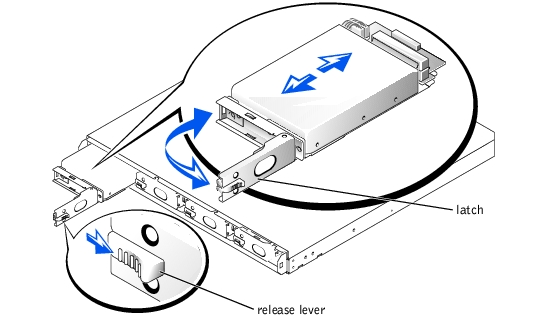Back to Contents Page
Dell™ PowerVault™ 715N Systems Installation and Troubleshooting Guide
 Removing and Installing a Hard Drive
Removing and Installing a Hard Drive
 Reinstalling the System
Reinstalling the System
Your system comes with four IDE hard drives. The drives are not hot swappable.
- Remove the front bezel.
- Push the release lever to the right (see Figure 6-1).
Figure 6-1. Releasing the Drive Latch
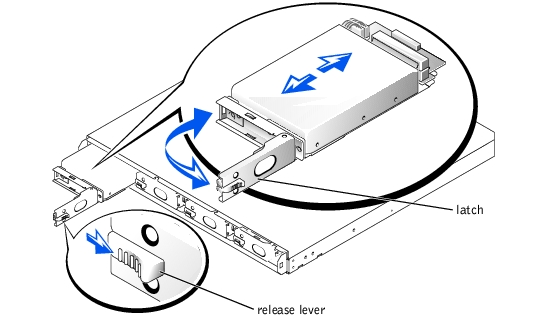
- Pull open the latch and use it to pull the drive carrier out of the drive bay (see Figure 6-1).
- Remove the screws on the bottom of the carrier and remove the drive from the carrier.
- Disconnect the drive carrier's power and IDE cables from the drive.
- Connect the power and IDE cables to the new drive.
- Attach the drive to the carrier with the screws you removed.
- Insert the carrier, with the latch partially opened, into the system.
- Push the carrier into the bay until it is fully seated with a connection to the backplane board.
- Close the latch.
- Replace the bezel.
Because your NAS appliance is designed to have redundancy, it can recover from certain hardware and software failures. In some situations, it can automatically recover, and in others, you must have administrator privileges and manually intervene to recover the appliance.
See your System Administrator's Guide for information about system reinstallation.
Back to Contents Page
 Removing and Installing a Hard Drive
Removing and Installing a Hard Drive Removing and Installing a Hard Drive
Removing and Installing a Hard Drive