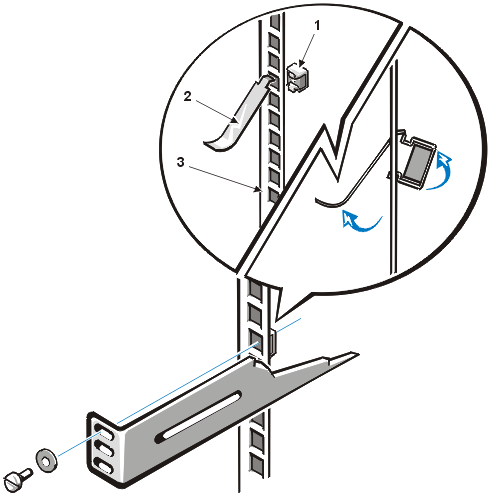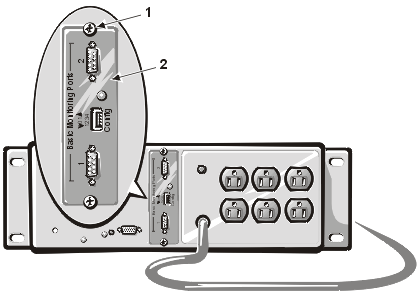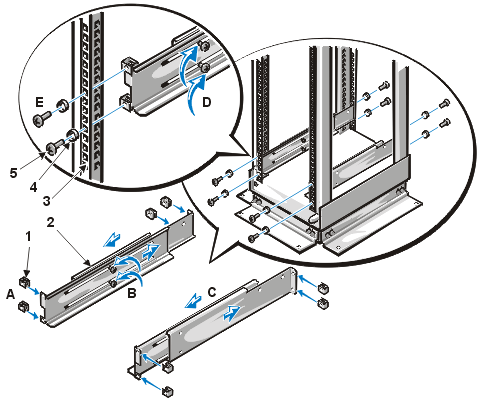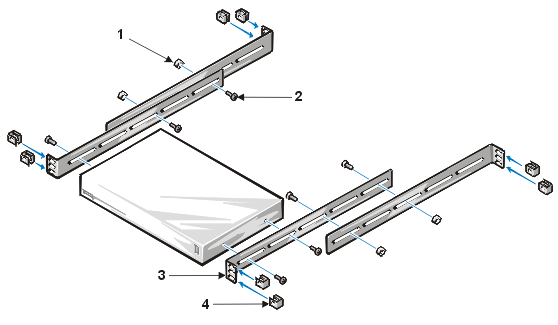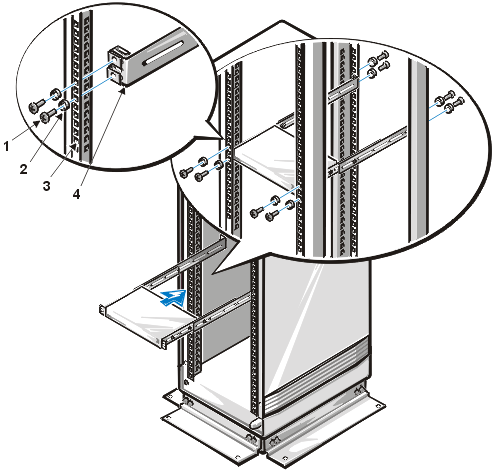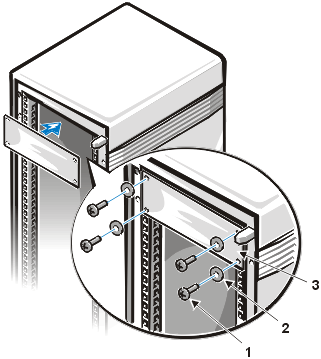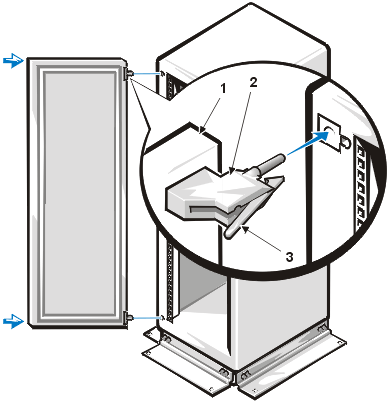Back to Contents Page
Installing Equipment in the Rack: Dell® PowerEdge® Rack-Mountable Solutions Installation Guide
Overview | Before You Begin | Safety Precautions | Recommended Tools | Installing Cage Nuts | Installing a UPS | Installing a Switch Box | Installing a Filler Panel | Replacing the Rack Doors
This chapter describes how to install a UPS, switch box, and other equipment in the rack. For instructions on installing a Dell server, storage system, or other Dell product in the rack, refer to the documentation supplied with the rack kit for that product.
Carefully read the safety precautions in the following sections before you begin installing the equipment in the rack.

|
WARNING: Installing components in the rack without the front and side stabilizer feet installed could allow the rack to tip over and cause bodily injury under certain circumstances. Always install the stabilizer feet before installing components in the rack. |
The stabilizer feet help prevent the possibility of the rack tipping over when a component is installed and then pulled out of the rack to the fully extended position of the slide assemblies. Refer to Setting Up the Rack, for instructions on installing the stabilizer feet.

|
WARNING: Install computers in the lowest possible portion of the rack to prevent the rack from tipping over and injuring someone when the computer is pulled out of the rack on the slide assemblies.
|

|
WARNING: After installing components in a rack, never pull more than one component out of the rack on its slides at one time. The weight of more than one component extended on the slide assemblies could cause the rack to tip over and injure someone. |
To install the rack kit, you should have the following tools:
- A 3/8-inch nut driver
- A 3/8-inch wrench
- A 7/16-inch wrench (or an adjustable wrench)
- Diagonal cutters
- A #2 Phillips screwdriver
- The cage-nut installation tool included in the rack kit
- A steel measuring tape
Cage nuts are used to secure computers, storage systems, and other components to the vertical rails in the rack. Follow this procedure to install cage nuts:
- Insert the lower lip of the cage nut over the bottom of the opening in the back of a rail as shown in Figure 1, Installing a Cage Nut. Then insert the small end of the cage-nut installation tool through the opening in the rail (from the front), and hook the tool over the top lip of the cage nut.
- Push in on the cage nut while rotating the tool up and pulling the tool back toward you until the top lip of the cage nut snaps into position.
- Repeat this process to install the other cage nuts in the appropriate locations.
Figure 1. Installing a Cage Nut
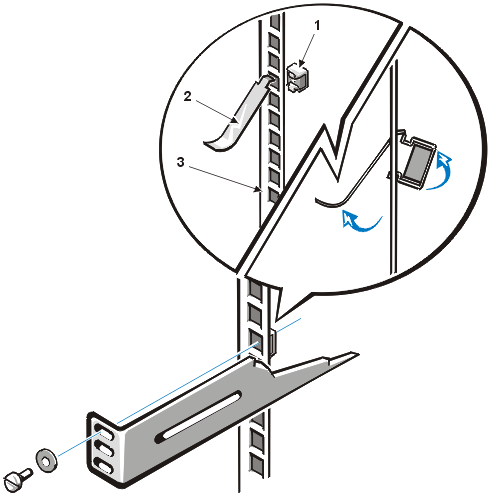
|
1 |
cage nut |
|
2 |
cage-nut installation tool |
|
3 |
vertical rail |
Use the following procedure to install an APC 1400 RM, 2200 RM or 3000 RM UPS.
|

|
WARNING: The APC 1400 RM UPS, 2200 RM UPS, and 3000 RM UPS weigh approximately 25.0 kg (55 lb), 54.5 kg (120 lb), and 58.9 kg (130 lb), respectively. Always install the UPS in the lowest portion of the rack.
|
 |
WARNING: To prevent personal injury due to the weight of the UPS, never attempt to install or remove the UPS by yourself. Be sure to use proper lifting techniques to prevent back injury . |
- If you have purchased a UPS interface card, install the card now:
 |
CAUTION: See "Protecting Against Electrostatic Discharge" in the safety instructions at the front of this guide. |
- Using a Phillips screwdriver, remove the two screws securing the accessory slot cover to the UPS back panel and remove the slot cover.
- Insert the UPS interface card into the UPS. Orient the card as shown in Figure 2, Installing a UPS Interface Card in an APC 1400 RM UPS.
- Secure the UPS interface card with the two Phillips screws you removed in substep a.
For more information, refer to the documentation provided with the UPS interface card.
Figure 2. Installing a UPS Interface Card in an APC 1400 RM UPS
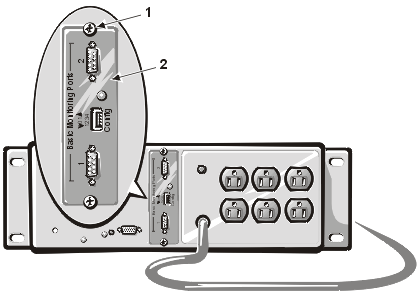
|
1 |
screws (2) |
|
2 |
UPS interface card
|
- Install eight cage nuts in the four vertical rails of the rack.
- For an APC 1400 RM UPS, install a cage nut in the second and eighth holes from the bottom of each vertical rail.
- For an APC 2200 RM or 3000 RM UPS, install a cage nut in the third and thirteenth holes from the bottom of each vertical rail.
See Installing Cage Nuts for instructions.
- If you are installing an APC 2200 RM or 3000 RM UPS, install the two support brackets in the rack as follows:
- Install two cage nuts on the inside of the flange at each end of the support bracket (see number 1 in Figure 3, Installing Support Brackets for the APC 2200 RM or 3000 RM UPS).
Figure 3. Installing Support Brackets for the APC 2200 RM or 3000 RM UPS
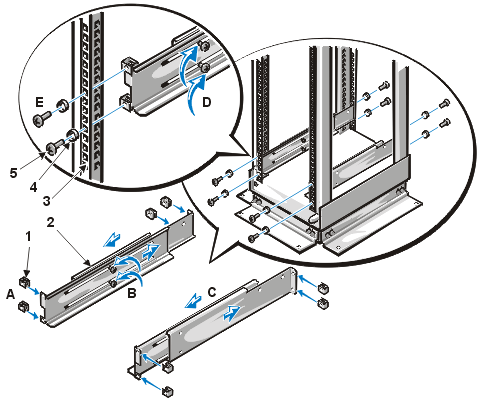
|
1 |
cage nuts (4 per bracket) |
|
2 |
support brackets (2) |
|
3 |
vertical rail |
|
4 |
washers (4 per bracket) |
|
5 |
screws (4 per bracket)
|
- Loosen the two Phillips screws holding the two halves of the support bracket together (see number 2 in Figure 3, Installing Support Brackets for the APC 2200 RM or 3000 RM UPS).
- Insert the support bracket in the rack, and adjust the length of the bracket until the flanges at each end fit snugly against the inner sides of the
rack's vertical rails (see number 3 in Figure 3, Installing Support Brackets for the APC 2200 RM or 3000 RM UPS).
- Retighten the two Phillips screws to lock the two halves of the support bracket together (see number 4 in Figure 3, Installing Support Brackets for the APC 2200 RM or 3000 RM UPS).
- Using tape or a marking pen, mark the first and sixth holes from the bottom of each vertical rail to indicate where the support brackets will be installed.
- With the notched flange facing the front of the rack, position the support brackets at the locations marked in substep e, and secure the two support brackets to the vertical rails using four Phillips screws and four metal cup washers per rail (see number 5 in Figure 3, Installing Support Brackets for the APC 2200 RM or 3000 RM UPS).
- Set the UPS in the rack.
If you are installing an APC 1400 RM UPS, have two people place the UPS in the bottom of the rack (see Figure 4, Installing an APC 1400 RM UPS in a Rack). Support the back of the UPS until you secure the UPS mounting bracket, as described in step 5.
If you are installing an APC 2200 RM UPS, have two people slide the UPS onto the support brackets near the bottom of the rack. A third person should hold the rack in position to prevent it from moving.
Figure 4. Installing an APC 1400 RM UPS in the Rack

|
1 |
screws (4) |
|
2 |
washers (4)
|
- Secure the UPS by installing four 10-32 x 0.625-inch Phillips screws and four #10 flat metal washers through the four holes in the rack mounting brackets (see Figure 4, Installing an APC 1400 RM UPS in a Rack).
Follow these steps to install a switch box in the rack:
- Assemble the inner and outer halves of one of the mounting brackets using two screws and nuts (see Figure 5, Installing the Mounting Brackets on the Switch Box).
Do not tighten the screws until after you adjust the length of the bracket.
- Insert the mounting bracket in the rack, and adjust the length of the bracket until the flanges at each end fit snugly against the inner sides of the rack's vertical rails.
- Using tape or a marking pen, indicate on the rack's vertical rails where cage nuts should be installed, based on the locations of the upper and lower holes in the mounting bracket's front and back flanges.
- Remove the bracket from the rack, and tighten the two screws to lock the two halves of the support bracket together.
- Repeat steps 1 through 4 to adjust the length of the second bracket.
- Install the eight cage nuts supplied with the brackets in the upper and lower holes in the mounting-bracket flanges.
Install the cage nuts on the inside of the flanges at each end of the mounting bracket.
- Install the two mounting brackets on the switch box using two Phillips screws per bracket (see Figure 5, Installing the Mounting Brackets on the Switch Box).
Figure 5. Installing the Mounting Brackets on the Switch Box
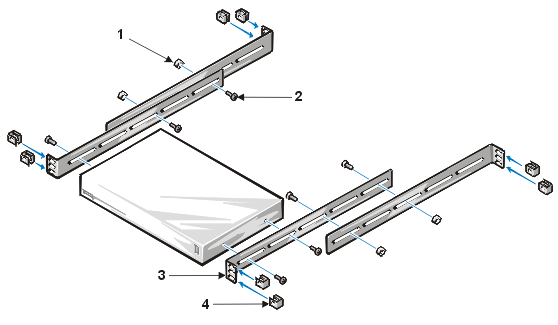
|
1 |
nuts (4) |
|
2 |
screws (8) |
|
3 |
flanges (4) |
|
4 |
cage nuts (8)
|
- Install the switch box in the rack (see Figure 6, Installing the Switch Box in the Rack).
When inserting the switch box into the rack, you will need to press inward on the backmost portions of the mounting brackets for them to clear the front and back vertical rails of the rack. When installed correctly, the flanges should be on the inside of the front and back vertical rails.
Figure 6. Installing the Switch Box in the Rack
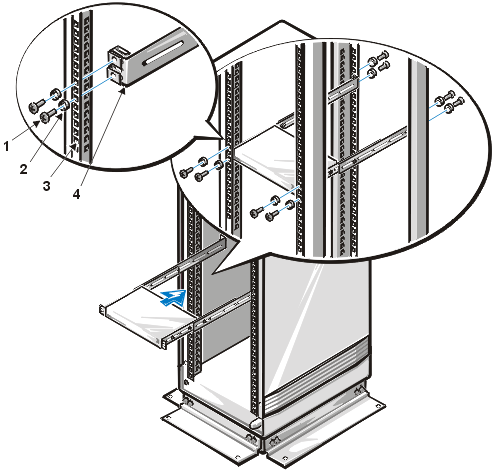
|
1 |
screws (8) |
|
2 |
washers (8) |
|
3 |
vertical rail |
|
4 |
mounting brackets (2)
|
- Secure the switch box to the vertical rails using eight screws and eight washers (see Figure 6, Installing the Switch Box in the Rack).
You may install optional filler panels to cover unoccupied portions of the rack enclosure. Follow these instructions to install a filler panel:
- Place the filler panel in the rack, and mark the location on the front vertical rails where you will install cage nuts to secure the filler panel.
After marking the rails, remove the filler panel.
- Install four 10-32 cage nuts in the vertical rails.
See Installing Cage Nuts for instructions on installing the cage nuts.
- Position the filler panel in the rack, and install four 10-32 x .625-inch Phillips screws and washers to secure the filler panel (see Figure 7, Installing a Filler Panel).
Figure 7. Installing a Filler Panel
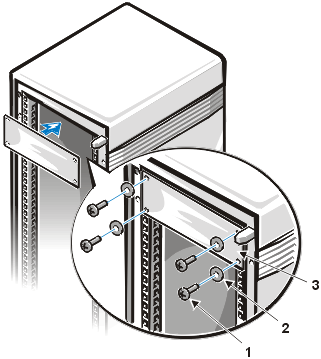
|
1 |
screws (4) |
|
2 |
washers (4) |
|
3 |
filler panel |
Using two people, replace the rack's front and back doors as follows:
- Lift the front door into position, and align the hinges with the holes in the rack (see Figure 8, Installing the Doors).
Figure 8. Installing the Doors
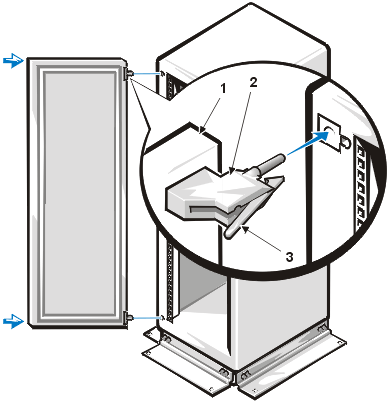
|
1 |
rack door |
|
2 |
hinge |
|
3 |
hinge release lever
|
- Slide the hinges into the holes in the rack until the hinge release levers lock the hinges into position.
- Close the door latch by rotating the handle counterclockwise until it stops, push the handle in until it locks in position, and then slide the cover down over the push button.
- Repeat steps 1 through 3 to install the back door.
Back to Contents Page