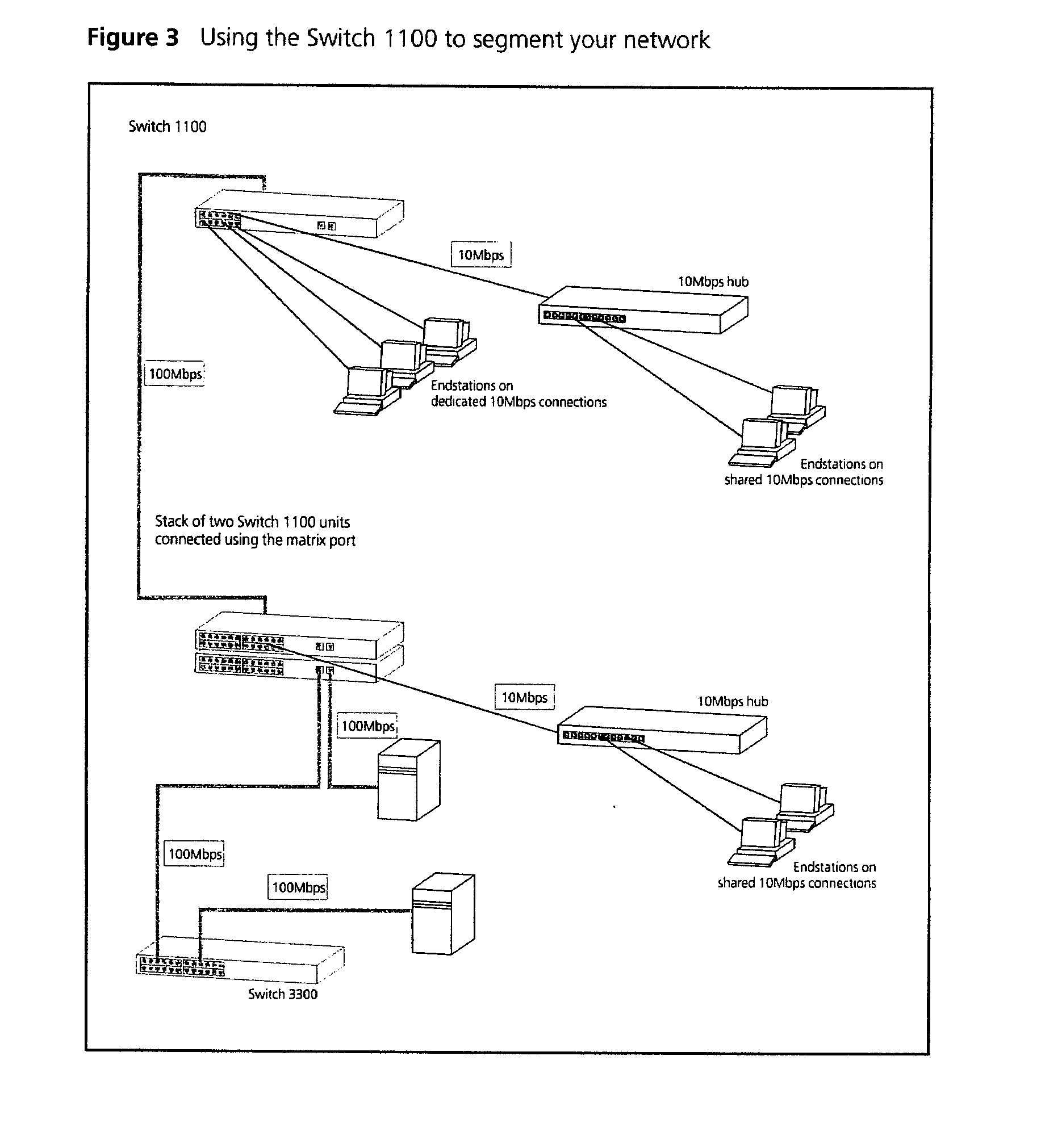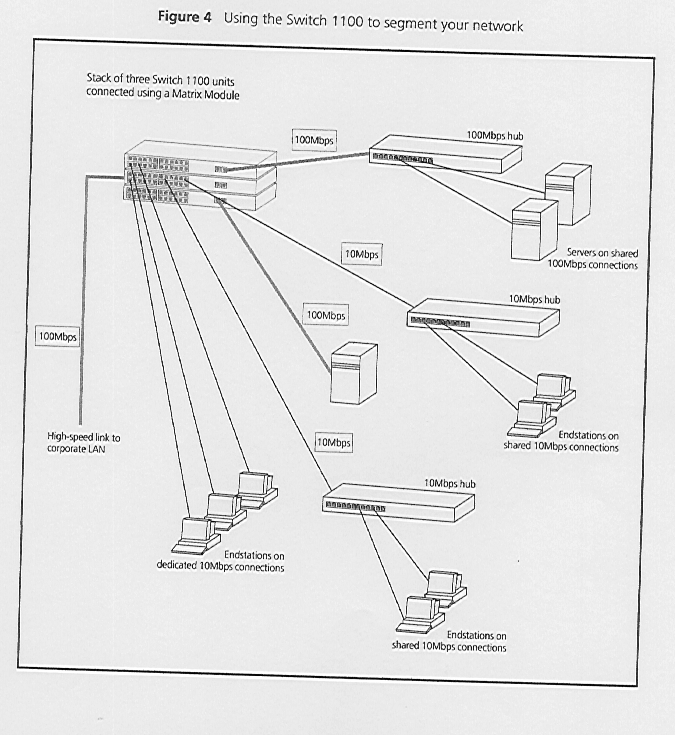The router mode of operation requires more knowledge about the network and type of
protocols being used to allow it to be configured correctly. A router will only allow
certain protocol types to be transferred across the link, this does allow for more control
on the type and amount of data being sent. This type of configuration is more suited to
larger network installations across all forms of WAN connection.
IP Addressing in Router Mode.
On a routed network each site must be on a different IP network address. For
example, if the host server is configured with an address of 129.1.1.1, then since this is
a class B address the remote sites would need to have different network numbers i.e.
129.2, 131.10 etc.
Default and static routes would also need to be added to the configuration of each
network device to allow them to find the remote network devices. Alternatively a routing
protocol such as RIP would need to be enabled on each server to provide similar
information to the rest of the network. This type of configuration is highly dependant on
the operating systems involved and will not be covered in this document.
Router Setup.
Reset the unit to its default value as described previously.
Log in on the manager port.
Type CO and press Enter to select the Configuration menu.
Type SY and press Enter to select the System Parameters screen.
V06.010c NoName SYSTEM PARAMETERS ETSI ISDN
Ok
-------------------------------------------------------------------------------
Date (15/01/1999): Unit Name : REDHILL
Time (17:44:52) : Ethernet Address: 00208A04C3E3
Day of the Week :Friday Loop Control : Enabled
Old Password :
New Password :
ReType Password : Novell Timeout : 8
Idle Timeout(sec):900
Time since Reboot: 0:40:51
-------------------------------------------------------------------------------
Enter the correct Date and Time if necessary and set the correct Day
of the Week.
Enter a Unit Name that is relevant to the connection being created i.e. branch
name. The names used should be unique, especially when several connections will be made.
All other fields are for information only or should be left at their default values as
above.
Press Control-E to submit the changes and return to the previous menu.
Type PO and press Enter to select the Configure Ports menu. A list of
available ports will then be displayed.
No. Name Type Phys. Rx(%) Tx(%) LZC(/) State
[LAN1 LAN Port 1 ETHERNET 10base2 00 00 UP ]
ISDN1 AUTO FAST/PPP 1 ISDN ISDN 00 00 DOWN
ISDN2 AUTO FAST/PPP 2 ISDN ISDN 00 00 DOWN
VOICE Voice Port VOICE Analogue On Hook
MNGR Manager Port AUTODETECT V.24 00 04 UP
Select LAN1 using the cursor keys and type ED and press Enter.
The following configuration screen is then displayed.
V06.010c REDHILL EDIT ETHERNET PORT ETSI ISDN
Ok
-------------------------------------------------------------------------------
Port Number : LAN1
Port Name : LAN Port 1
Port IP Address : 129.1.101.101
Port IP Mask : 255.255.0.0
Port Hop Count : 5
Port IPX Network : 00000001
IPX Frame Type : 802.2
STP Priority : 100
Line Speed(bits/s): 10000000
-------------------------------------------------------------------------------
Enter the Port IP Address and Port IP Mask.
When operating as a router the IP address of the local and remote bridges should be on
different IP network i.e. If the host system is operating with a class B address of
129.1.1.1 then the remote bridge could use the 129.2 network address or similar.
The port IP mask should be correct for the class of address that the unit is being
configured for i.e. 255.255.0.0 for a class B address.
The Port Hop Count should be set to 5.
Press Control-E to submit the changes.
Press Control-L to return to the previous menu.
Type IS and press Enter to select the ISDN Configuration menu.
Type PA and press Enter to select the ISDN Parameters screen.
V06.010c REDHILL ISDN PARAMETERS ETSI ISDN Ok
-------------------------------------------------------------------------------
Network Type : Europe, including UK (ETSI)
(Service Profile Identifiers - USA Only)
SPID 1 :
Directory Number 1 :
SPID 2 :
Directory Number 2 : Aux Working (UK Only) :Disabled
Multiple Subscriber Numbers Sub Addresses
Lan MSN : Lan SA :
Voice MSN : Voice SA :
Send MSN : Disabled Send SA : Disabled
Check MSN : Disabled Check SA : Disabled
SA Type : NSAP (default)
Report Busy : Disabled
Answer Voice as Data : Disabled
Maximum Call Duration : 60 minutes
-------------------------------------------------------------------------------
Most of these parameters should be left at their default values as above. Make
sure that the Network Type is set to Europe, including UK (ETSI).
The option Maximum Call Duration can be changed to prevent unwanted long calls
being made if a problem occurs. This will cause the router to force a disconnection of the
line even if data is being transferred. The call will be automatically re-established if a
valid data connection is required.
It is possible for two routers to share the same ISDN-2 line and these can be
configured to only use one particular ISDN channel. This is achieved by changing the Aux
Working (UK Only) option from Disabled to either B1 Only or B2 Only.
This will force the router into using only the channel specified.
Press Control-E to submit the changes.
Type NU and press Enter to select the ISDN Numbers screen. An empty
numbers list will then be displayed. This is where the ISDN phone number of the remote
unit is entered.
Type AD and press Enter to add a new entry to the list.
V06.010c REDHILL EDIT ISDN NUMBER ETSI ISDN
Ok
-------------------------------------------------------------------------------
Name :REMOTE
ISDN Number1 : 01737789926 Call Type1 : 64K Unrestricted
Number2 : Type2 : 64K Unrestricted
Number3 : Type3 : 64K Unrestricted
Number4 : Type4 : 64K Unrestricted
Max Circuits :1 PPP PARAMETERS
IP Address :0.0.0.0 PPP : Disabled
IP Mask :0.0.0.0 Remote IP Address : 0.0.0.0
IP Hop Count :5 Remote Unit Type : DEFAULT
IPX Network :FFFFFFFE PPP Phys : SYNC
IPX Frame Type :802.2 PPP Authentication : NONE
PPP MP : DISABLED
Learnt Endpoint Disc : NULL
Test Start Time :0800 Last Test Day/Mo:
Operating Days : Mon . Tue . Wed . Thu . Fri . Sat . Sun .
-------------------------------------------------------------------------------
Enter the Name of the remote device to be connected to. This must be the
same name that will be set in the System Parameters screen on the remote router.
In the field ISDN Number1 enter the full ISDN number of the remote site,
including the dialing code. If there are additional, backup numbers, enter those in the ISDN
Number2, 3 and 4 fields.
All Call Types should be set to 64K Unrestricted.
Set Max Circuits to 1.
Both the IP Address and IP Mask should be set to 0.0.0.0.
Set IP Hop Count to 5.
All other parameters should remain at their default values.
Press Control-E to submit the changes. The ISDN Numbers list will now be
re-displayed with the new entry being shown as below.
V06.010c REDHILL ISDN NUMBERS ETSI ISDN Ok
-------------------------------------------------------------------------------
Page No. 1 of 1
Name ISDN Number IP Address IPX Network
REMOTE 01737789926 0.0.0.0 FFFFFFFE
EDit / ADd / DEL - modify list CAll - Make Call CANC - Clear Call
-------------------------------------------------------------------------------
Press Control-L to return to the previous menu.
Type AUTO and press Enter to select the ISDN Automatic calls menu.
Type IP and press Enter to select the IP Autocall Configuration screen.
An empty address screen will now be displayed. An entry should now be created to
automatically dial the remote device when data needs to be transmitted.
Type AD and press Enter to add a new entry to the list.
V06.010c REDHILL EDIT ISDN IP AUTOCALL
ADDRESS ETSI ISDN Ok
-------------------------------------------------------------------------------
IP Address : 129.10.0.0
IP Mask : 255.255.0.0
Inverse : Disabled
Remote Unit : REMOTE
Bumpable : False
Idle (secs) : 15
Idle Threshold : >0
-------------------------------------------------------------------------------
When entering these addresses refer to the notes at the beginning of the router
configuration section about IP addressing.
Enter the IP Address of the network being connected to i.e. 129.10.0.0 for a
unit at the local end of a link and 129.1.0.0 for the remote unit.
Enter the appropriate IP Mask for the device being configured i.e. 255.255.0.0
for a class B address.
Enter the Remote Unit name as specified previously when adding the ISDN number
of the remote unit (see the previous step).
Set the Idle (secs) timeout to a suitable value. Too short and the router will
be constantly dialing and dropping connections. Too long and call charges may become
excessive. This timeout value is the length of time that the connection will remain up
without any data being transferred. A value of between 15 and 60 seconds should be
workable.
Press Control-E to submit the changes.
The IP Autocall Address screen will be redisplayed with the new entry now listed.
V06.010c REDHILL ISDN IP AUTOCALL ADDRESSES
ETSI ISDN Ok
-------------------------------------------------------------------------------
Page No. 1 of 1
IP Address IP Mask Remote Unit Options
129.10.0.0 255.255.0.0 REMOTE
EDit - Edit autocall ADd - Add autocall DEL - Delete autocall CLear - Delete All
-------------------------------------------------------------------------------
Press Control-L three times to return to the Configuration menu.
Type RO and press Enter to select the Router Configuration menu.
Type PA and press Enter to select the Parameters screen.
V06.010c REDHILL ROUTER OPTIONS ETSI ISDN Ok
-------------------------------------------------------------------------------
IPX ROUTING Disabled
IPX NEAREST SERVERS Exclusive List
IP ROUTING Enabled
IP ROUTING PROTOCOL RIP (RFC1058)
IP LEARN RIPs Enabled
IP ADVERTISE ROUTES All
WARNING: Changing the IPX Routing field will delete the Autocall Table
-------------------------------------------------------------------------------
Change the parameters to match the entries in the above screen display. IPX
Routing should only be enabled if a Novell NetWare server is present and using the IPX
protocol and data needs to be routed via the WAN link.
Press Control-E to submit the changes.
Type IP and press Enter to select the IP Routing Table screen. This will
show any local network routes detected by the router but will not have any details on how
to connect to the remote unit. A route to the remote network needs to be added.
Type AD and press Enter to add a new route.
V06.010c REDHILL ADD ROUTING TABLE ENTRY ETSI
ISDN Ok
-------------------------------------------------------------------------------
Target : 129.10.0.0
Subnet Mask : 255.255.0.0
Router : REMOTE
Hop Count : 5
Advertise Route : Enabled
Permanent : Enabled
-------------------------------------------------------------------------------
Enter the same Target IP address as entered when creating the Autocall
entry previously.
Enter the appropriate Subnet Mask for the class of IP address used.
Enter the Router name as entered when creating the ISDN Number entry.
Set Hop Count to 5.
Press Control-E to submit the changes.
The Configured IP Routes screen will be re-displayed together with the new entry just
added.
V06.010c REDHILL CONFIGURED IP ROUTES ETSI
ISDN Ok
-------------------------------------------------------------------------------
Page No. 1 of 1
Target Subnet Mask Router Hops Interface Flags
Default 0.0.0.0 <Direct> 16 <None> AS
192.168.101.0 255.255.255.0 Manager Port 0 Manager Port P
129.1.0.0 255.255.0.0 LAN Port 1 5 LAN Port 1 AP
129.2.0.0 255.255.0.0 129.1.5.1 2 LAN Port 1 AD
[129.10.0.0 255.255.0.0 REMOTE 5 REMOTE AP]
ADd - Add route DELete - Delete route EDit - Edit route
-------------------------------------------------------------------------------
Press Control-L to return to the previous screen.
Type SAVE and press Enter to permanently store the new settings.
Type QUIT and press Enter to logout.
This should now be repeated for all routers being configured.
Testing the Connection.
A simple ping test can be done to prove that the configured link works.

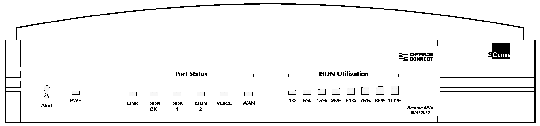
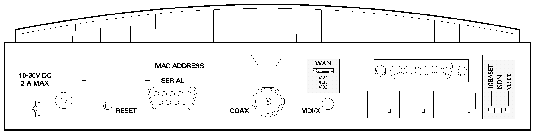

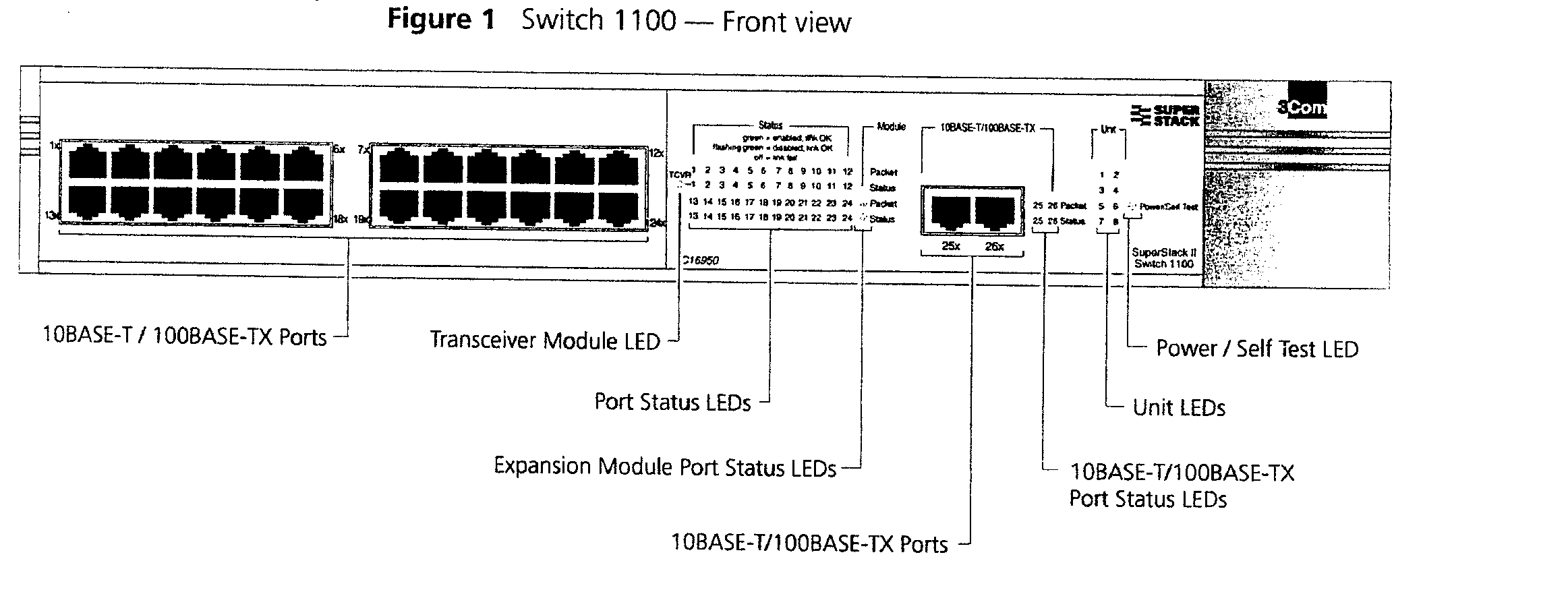
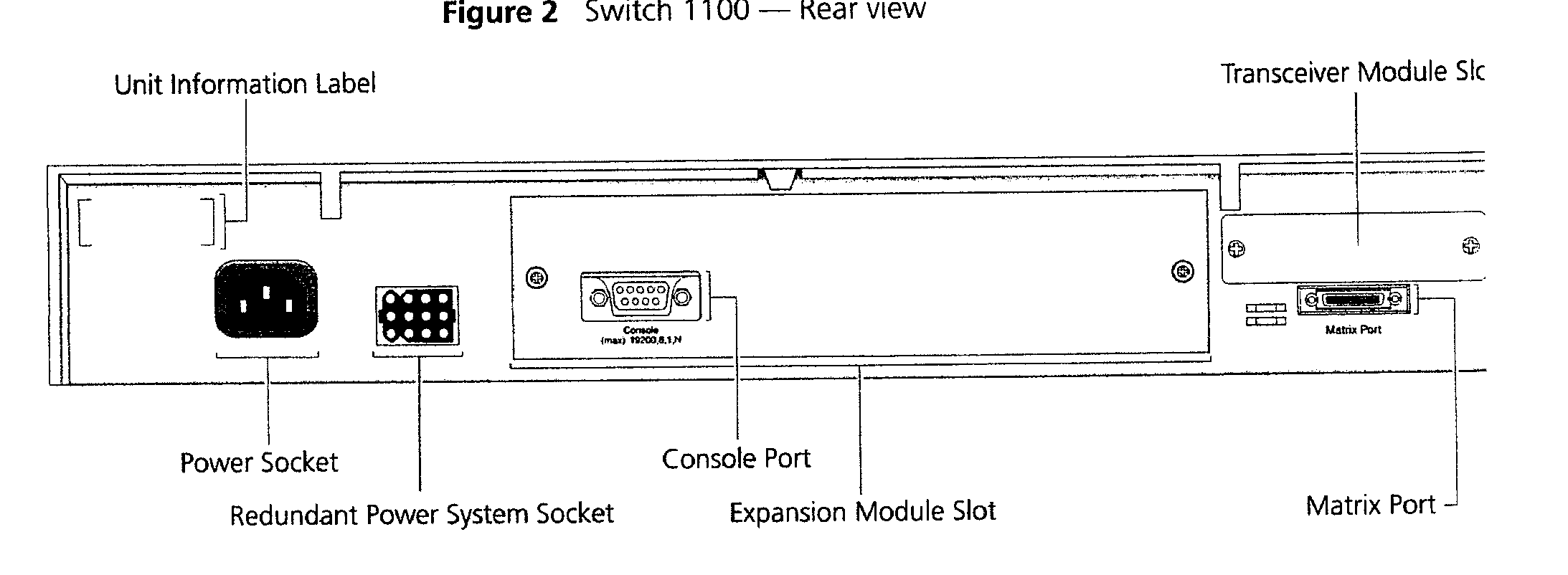 3Com end Client end
3Com end Client end