
FECO COMMS # 28

| FECO: | COMMS # 28 |
| MODIFICATION No: | N/A |
| PRODUCT: | DOWTY/CRAY ARROW 640 MULTIPLEXER |
| SUB-ASSEMBLY | N/A |
| ESTIMATED MAN HOURS | N/A |
| CLASS OF CHANGE: | INFORMATIONAL |
| REASON FOR CHANGE: | INTRODUCTION OF THE DOWTY/CRAY ARROW 640MULTIPLEXER INTO THE EDP RANGE |
Change
1.This feco is to introduce the dowty/cray arrow 640. It is already installed on BML sites.
2.The arrow 640 is a 4 channel, 8 channel or 6 channel + voice time division
multiplexer (tdm), designed for point
to point work, with asynchronous/synchronous
channel speeds up to 19200bps, and the composite link
speed up to 64k. The arrow 640 is also used as
a concentrator, fed by two or more arrow 80's.
3.The case is black in colour,similar to the arrow 80, and the front panel is shown
below. The front has an LCD 2
line, 16 character display.
All the indicators are red. The three
switches are push button. The mains switch is at the rear together
with the fuse. There is also a separate
supervisor channel for setting up. The rear panels are shown on
page 3.
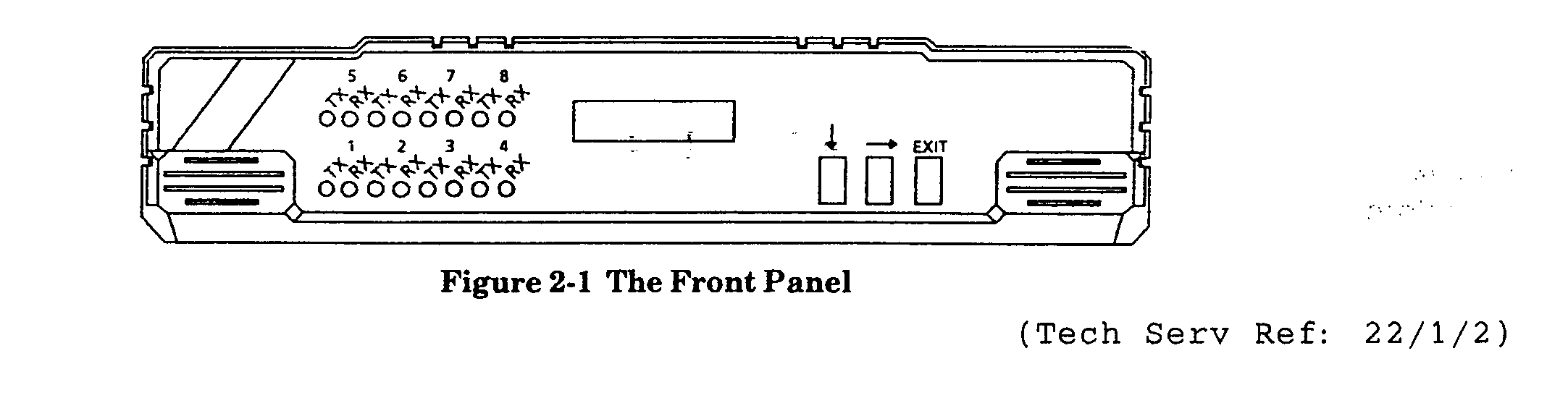
(tech serv ref: 22/1/2)
4.technical specifications.
5.the MEC identities are as follows:-
4 channelarrow-640-mux(4)
8 channelarrow-640-mux(8)
6 channel + voicearrow-640-mux(6+v)
A 4 channel arrow 640 can be upgraded to a 6
channel + voice or an 8 channel device by the addition of an
expansion PCB, arrow-640-upgrade(4-8),
arrow-640-upgrade(2+voice).
6.accessing the interior
6.1.ensure the unit is disconnected from the a.c. supply.
Ensure esd precautions are observed.
6.2.remove the 7 screws from the rear, 3 at the top, two at the bottom, and one each side.
6.3.gently slide the rear panel and the PCB(s) nearly out of the case. Disconnect the
ribbon cable that goes to
the LCD display, from the base PCB.
6.4.access to the inside is now available.
6.5.plug and jumper settings are shown is paragraph 7.
6.6.when replacing the PCB(s) and rear panel into the case, first reconnect the LCD
display ribbon cable then
ensure the PCB edges are engaged in the
groove(s) in the case.
Slide the PCB(s) into the case, taking care
the switches locate correctly through the holes in the front
cover.
6.7.replace the 7 retaining screws.
6.8.the expansion board is mounted on three pillars, and affixed to the rear panel by
means of the four channel
connectors.
A ribbon cable connects the expansion PCB to the base PCB.
6.9.ensure the front panel switches move freely and do not foul the front panel.
7.plug and jumper settings
The standard settings are shown below.
8.conventions
Local - the end of the link where you are now.
Remote - the other end of the link.
Host port - port connected to a system.
Term port - port connected to a peripheral.
Channels numbered 1-4 and 1-8 not 0-3 or 0-7 etc.
When setting up:-
* a
* to change setting enter ? And options will be displayed. Enter number of option required.
* x is used to exit to previous menu.
9.configuration
9.1.before commencing any work - access the network
Diagram. If no network diagram is available
then one must be produced before the job is completed. The
network diagram is to include details of:-
*all equipment
*interconnections
*set up parameters
*channel connections and set ups
*composite link parameters etc.
9.2.before commencing any work - display and note existing configuration settings (see
paragraph 10). Compare
with network diagram (see above) and amend as
necessary.
Note: Some existing sites may not be set to standard.
9.3.configuration can be carried out using the front panel buttons or a vdu connected
to the supervisor port. The
vdu must be set for a speed of 9600 or below,
asynchronous full-duplex, 1 start bit, 7 data bits, even parity
and 1 stop bit.
The following listed paragraphs detail configuration using the supervisor port.
Front panel configuration is detailed in paragraph 18.
9.4.configure supervisor port (see paragraph 10).
9.5.configure channels (see paragraph 13).
9.6.configure composite link (see paragraph 14).
9.7.configure date/time (see paragraph 16).
9.8.factory and user configurations detailed in paragraph 11.
9.9.displaying configuration paragraph 12.
9.10.testing and diagnostics paragraph 17.
9.11.log onto supervisor port by typing:-
The multiplexor will respond:-
"connected hh.mm. Dd.mm.yy muxid xxxx link yyyy"
Xxxx = muxes identity
Yyyy = status
And "please press enter to continue:-"
Note: If multiplexor requests password,
enter the password. Press
below will be displayed.
Main supervisor port
System menu
1 display channel configurations
2 set up channel configurations
3 define composite configuration
4 define supervisor parameters
5 activate stored configuration
6 set date and time
7 test and diagnostic functions
X to leave console menu
Please enter your selection
9.12.mismatch
A mismatch is where the configurations held
in the local and remote multiplexer is not identical. Identified by
a display of "configuration mismatch. Do
you wish to use local or remote (l/r)?" Below the main menu.
Ascertain which is which, then press l or r
to denote the correctly set unit. The other unit will automatically
be reset.
10.supervisor parameters
10.1.from the system menu select option 4 - define supervisor parameters.
10.2.prompt "console"> with existing parameter shown.
Options - vt100 or tty console (dumb).
Select option.
10.3.prompt "console type"
Options: terminal direct connection
Terminal connection via modem
Select option
10.4.prompt "console> password "
Enter password or
10.5.prompt "auto log off"
Options: 1 disabled
2 1 minutes
3 2 minutes
4 5 minutes
5 10 minutes
Select option 1 - disabled
10.6.multiplexer id
Enter id from network diagram if not already entered.
11.user defined configurations
11.1.there are 3 fixed "factory" configuration settings, corresponding to the
3 multiplexer variations (4ch, 6ch+v,
8ch). Any of these fixed settings may be taken
and altered for the customers requirements, then saved as
a "user" configuration.
11.2.the three fixed configurations are shown below.
12.display channel configuration
Select option one from the system menu.
Prompt "display which configuration no (1-4 or a for active)?"
13.set up channel configuration
13.1.select system menu option 2.
13.2.prompt "define which configuration no (1-4 of a for active)?"
13.3select configuration
13.4.display example
13.5.view channel summary.
Select define user channel menu option 1.
Only allows viewing - does not allow any changes.
13.6.modify channel settings
Select define user channel menu option 2.
Prompt "please select channel?"
Prompts then follow, the first being data type.
Options: 1 off -- channel disabled
2 synchronous
3 asynchronous
If a channel is not being used then it must be disabled - option 1.
The prompts that follow depend on the option selected above.
Examples are shown below:
Synchronous settings
Please select channel?_
Link>data type [sync]:
Link>speed [9600]:
Local>clock [internal]:
Remote>clock [internal]:
Local>dsr control [from remote dtr]:
Remote>dsr control [from remote dtr]:
Local>dcd control [from remote rts]:
Remote>dcd control [from remote rts]:
Local>cts control [follow local rts by 0ms]:
Remote>cts control [follow local rts by 0ms]:
Asynchronous settings
Please select channel ?
Link>data type [async]:
Link>speed [9600]:
Local>bits per character [8]
Local>parity [none]:
Local>stop bits [1]:
Local>dsr control [from remote dtr]:
Local>dsr control [from remote dtr]:
Local>dcd control [from remote rts]:
Remote>dcd control [from remote rts]:
Local>cts control [follow local rts by 0ms]:
Remote>cts control [follow local rts by 0ms]:
13.7.voice options
Select define user channel menu option 3.
Follow prompts to configure.
Options, speed: 1 voice channel off
2 16kb voice channel
3 20kb voice channel
4 24kb voice channel
5 28kb voice channel
6 32kb voice channel
E & m interface: 1 2 wire e & m interface
2 4 wire e & m interface
13.8.copy channel configuration
Select define user channel menu option 4.
Prompt for input channel no followed by
repeated requests for target channel. Continue till all channels are
copied to. Select x to exit.
13.9.saving altered configuration
On leaving the define user channel menu you
will be prompted to save the configuration as either
configuration 1-4 or active.
Select options and follow prompts to complete save.
14. Define composite configuration
Select option 3 from the system menu.
Follow prompts to select options. Only relevant prompts displayed.
Interface type - options: 1 x21
2 v24
3 v35
Clock source - options: 1 internal
2 external
Clock rate - options: 1 64k
2 48k
3 38.4k
4 32k
5 19.2k
6 12k
7 9.6k
8 4.8k
X21 control line options: 1 x21 control line high (normal)
2 x21 control line low
15.activate a stored configuration
This allows you to change the active configuration to one of the other stored configurations.
Select option 5 from the system menu and follow the prompts.
Selecting n allows you to quit this option without changing configuration.
16.set date/time
From system menu select option 6.
Follow prompts for year, month, day, hours, minutes and day of the week.
17.test and diagnostic functions
17.1.the multiplexer is equipped with a full range of test and diagnostic functions.
These will help you install the
multiplexer and check for problems when it is
in service. There are three main tests you can perform. To
access this sub-menu select option 7 from the
system menu.
17.2.test and diagnostic menu
1 composite local loopback
2 composite remote loopback
3 channel loopback
4 multiplexer event log
X exit
Please enter selection
17.3.composite local loopback
Select option 1.
Follow prompts
Anything transmitted from local data channel is sent back to that channel.
This takes the link down.
Terminate by pressing
17.4.composite remote loopback
Select option 2.
Follow prompts.
Similar to 17.3. But loop is at the remote end.
Link is up but normal data flow halted.
17.5.channel loopback
Select option 3.
Only functions with the link up.
Options: 1 cancel channel loopback
2 local channel loopback
3 local channel asyn fox
4 remote channel loopback
Select option and follow prompts
17.6.multiplexer or event log
Option 4
Displays last 40 events with date, time.
The codes are shown below.
18.front panel LCD supervisor menu
18.1.the front panel can be used instead of a vdu on the supervisor port. The three
front panel buttons are used
to perform the following specific functions:-
L is used to select the displayed LCD option.
-> is used to change the displayed LCD option.
Enter is used to exit and return to the calling prompt
If you press the enter button while changing
or copying channel configurations, you will be asked if you
wish to save the modifications before you are
returned to the front panel initial log on menu.
If you are worried that you have made a
mistake, or get lost; and wish to return to the main status display;
just keep pressing the enter button until it is
displayed.
18.2.on power up the LCD panel will step through the start up tests, displaying any status messages.
18.3.to log into LCD supervisor menu press the -> button.
18.4.the configuration may be gone through using the l -> and enter buttons with the
data displayed on the LCD
screen. The data and options are as described
using the vdu on the supervisor port (see paragraph 9
onwards).
Note: not all the parameters available on
the supervisor port are available on the LCD panel. The following
cannot be set using the front panel buttons:-
Allocation of configuration password
Setting date and time
Setting supervisor port configuration
Channel tests/channel fox test
19.cable specs
The quoted cable specs are:
19.1.v24 composite interfacecomposite link
25 PIN D TYPE MALE |
25 PIN D TYPE MALE |
2 |
2 |
3 |
3 |
4 |
4 |
5 |
5 |
6 |
6 |
7 |
7 |
8 |
8 |
15 |
15 |
17 |
17 |
20 |
20 |
22 |
22 |
24 |
24 |
19.2.x21 composite interface composite link
25pin D Type Male |
25pin D Type Male |
2 |
2 |
14 |
9 |
3 |
4 |
16 |
11 |
24 |
3 |
12 |
10 |
17 |
6 |
13 |
13 |
22 |
12 |
7 |
8 |
1 |
/ |
4 |
] |
5 |
] |
8 |
] |
19.3.v24 data port
1 |
gnd |
2 |
tx |
3 |
rx |
4 |
rts |
5 |
cts |
6 |
dsr |
7 |
signal gnd |
8 |
dcd |
9+ |
12v |
10 |
-12v |
15 |
tx clock |
17 |
rx clock |
20 |
dtr |
24 |
ext.tx clock |
19.4.x21 modem eliminator cable
25 pin D-type Male |
25 pin D-type Male |
1 |
1 |
7 |
7 |
2 |
3 |
3 |
2 |
12 |
23 |
13 |
13 |
14 |
16 |
16 |
14 |
17 |
17 |
22 |
24 |
23 |
12 |
24 |
22 |