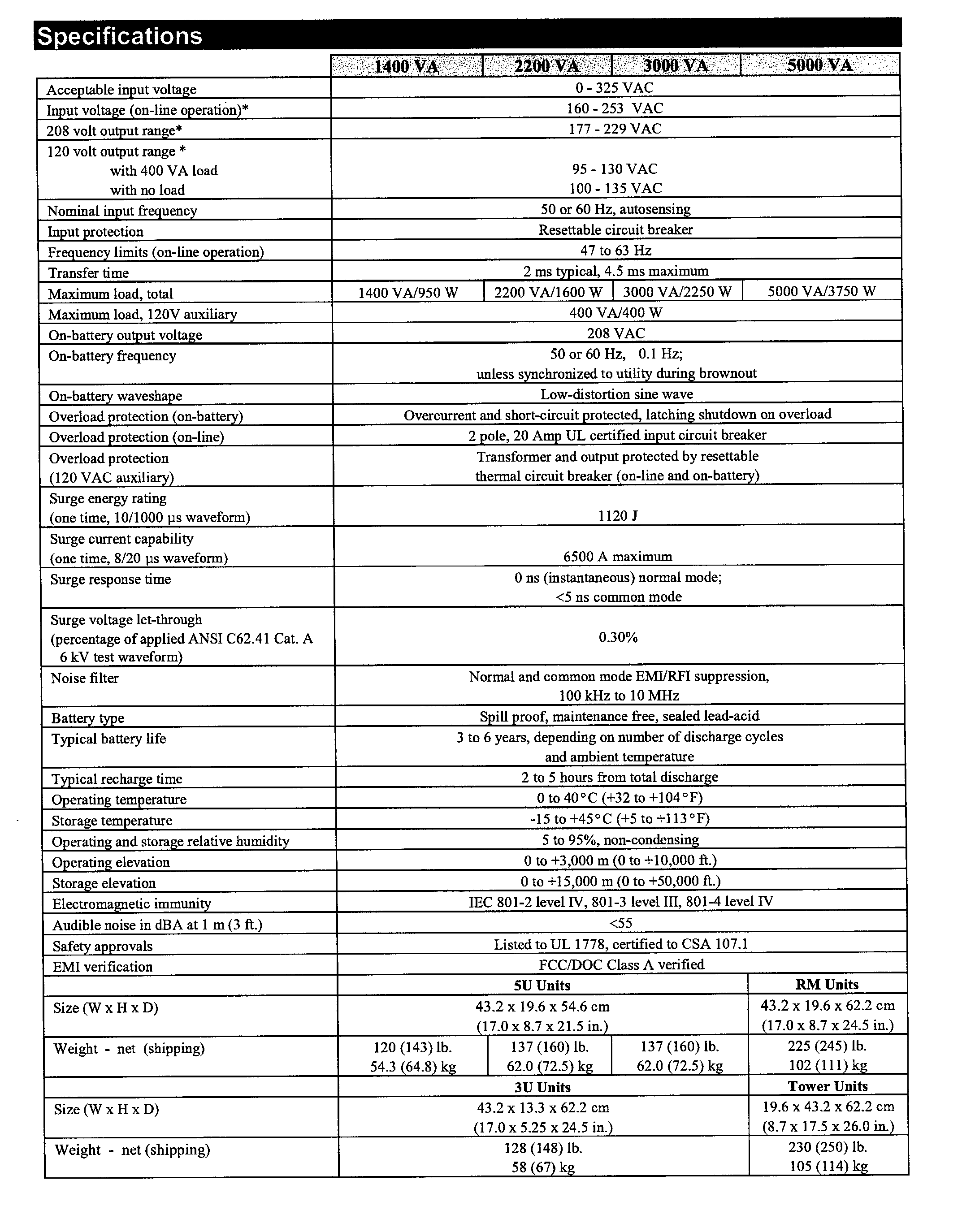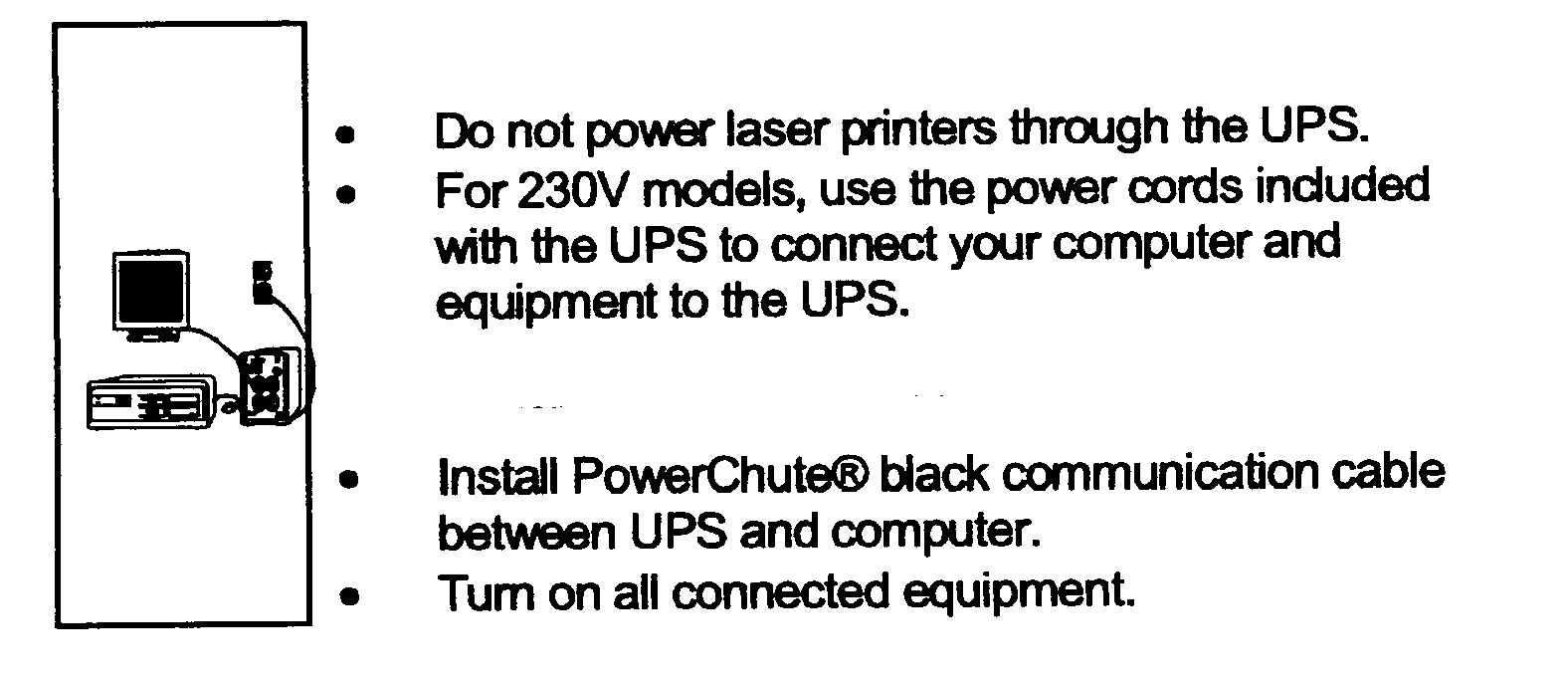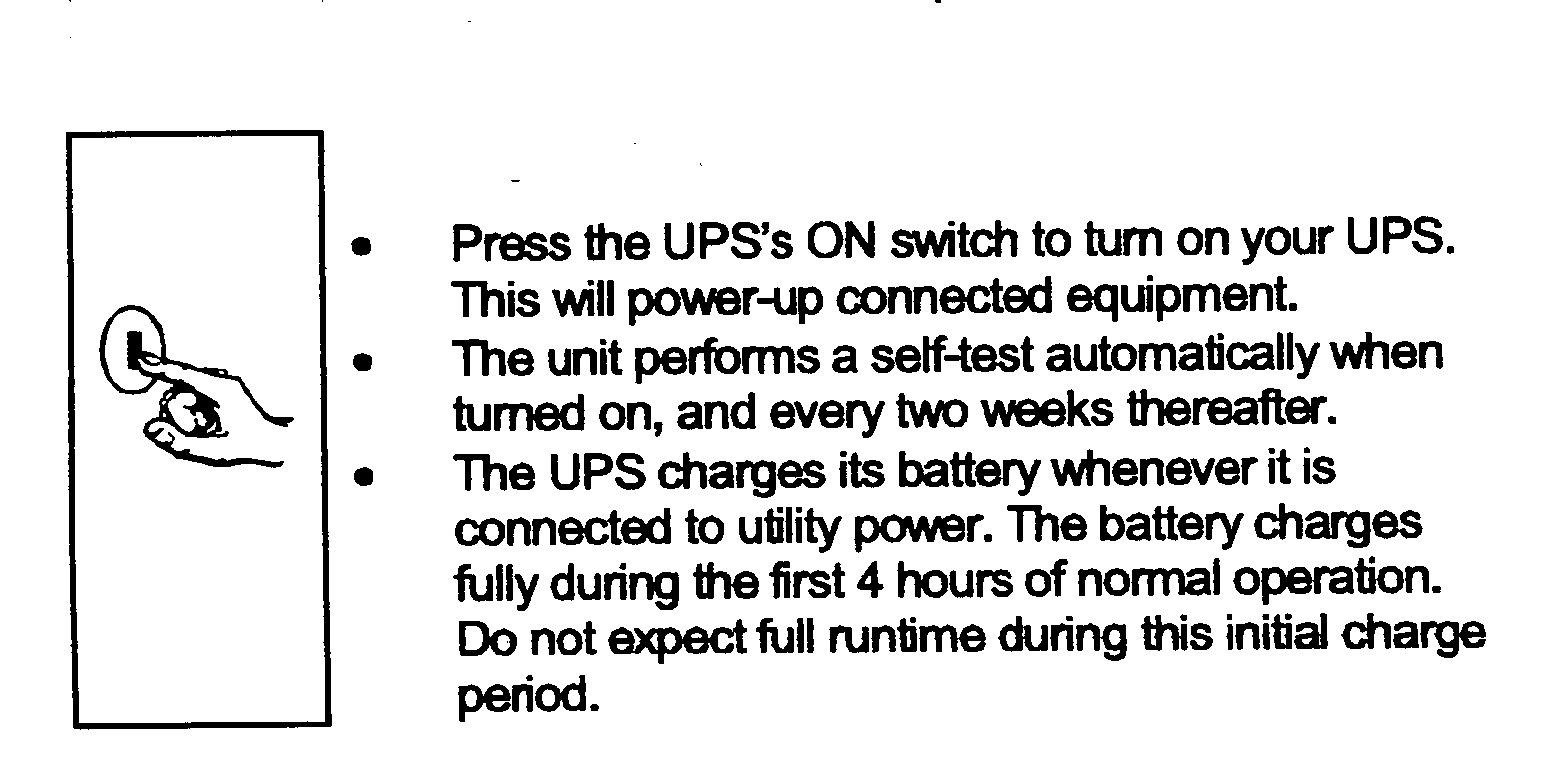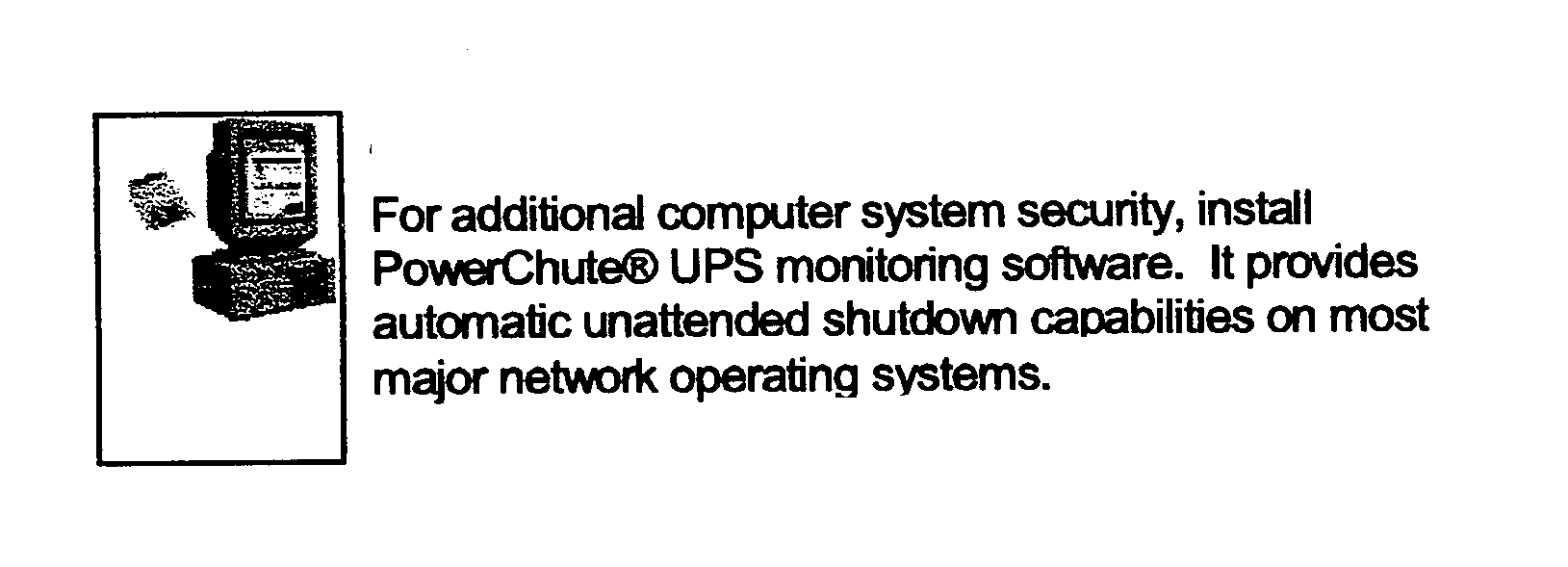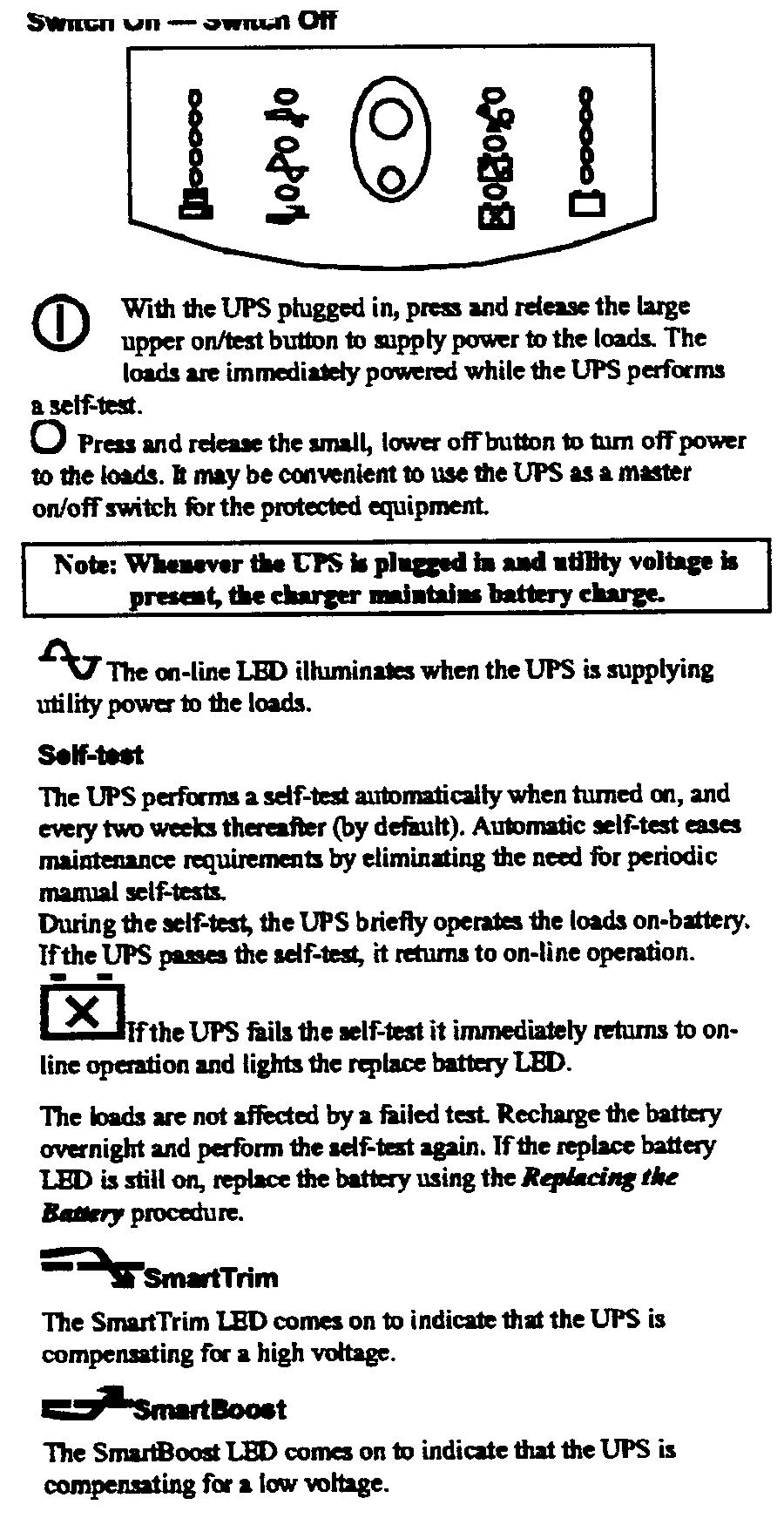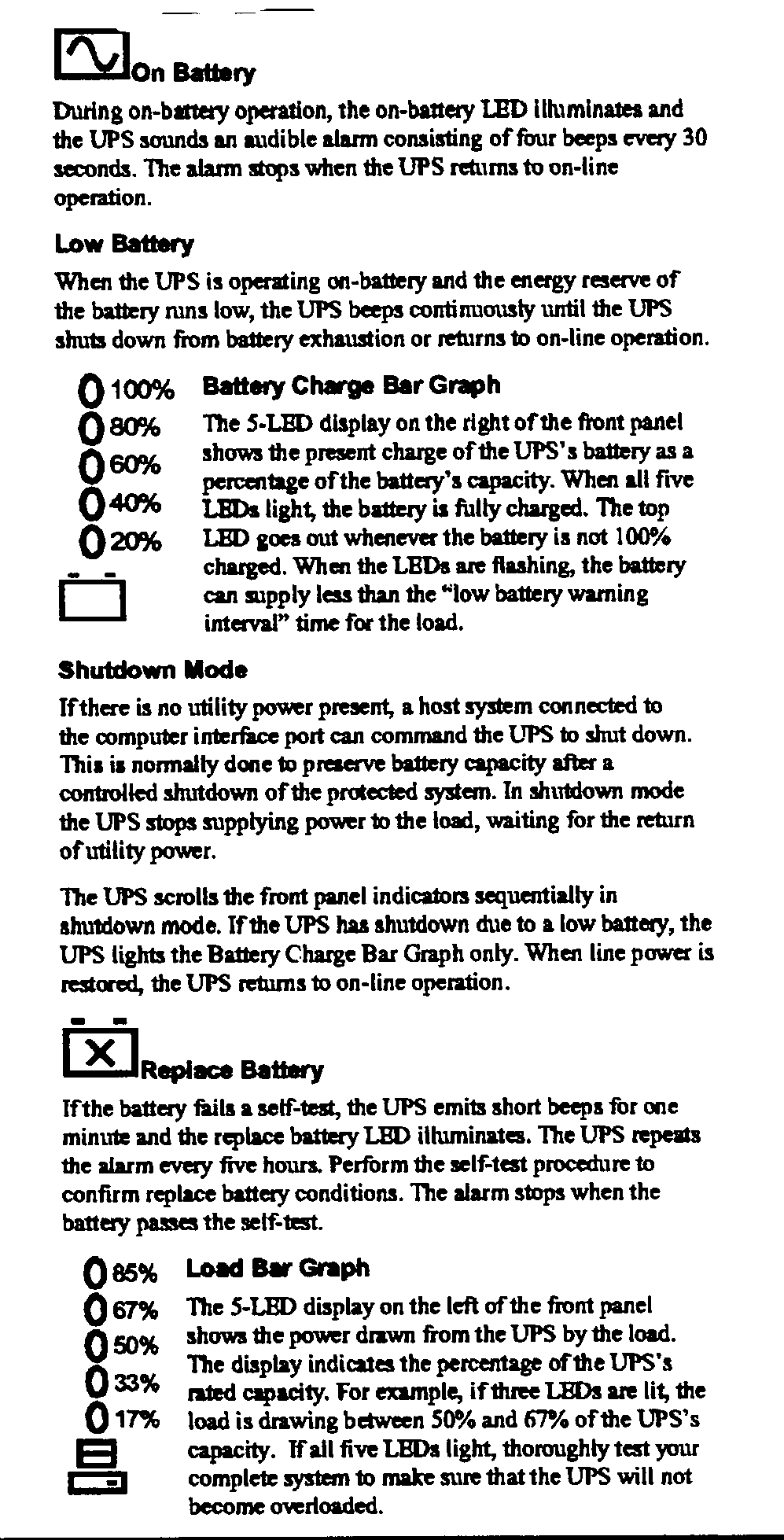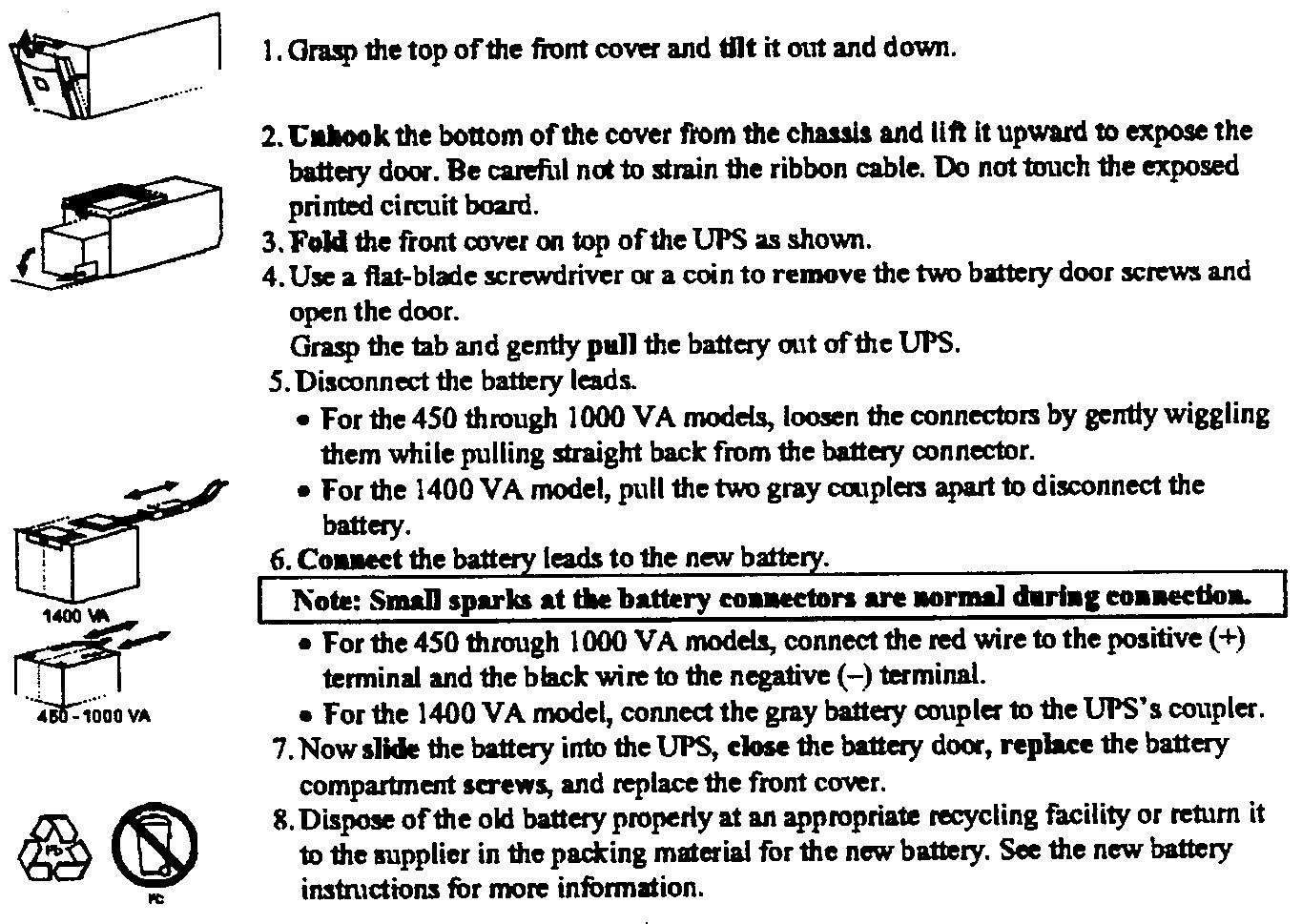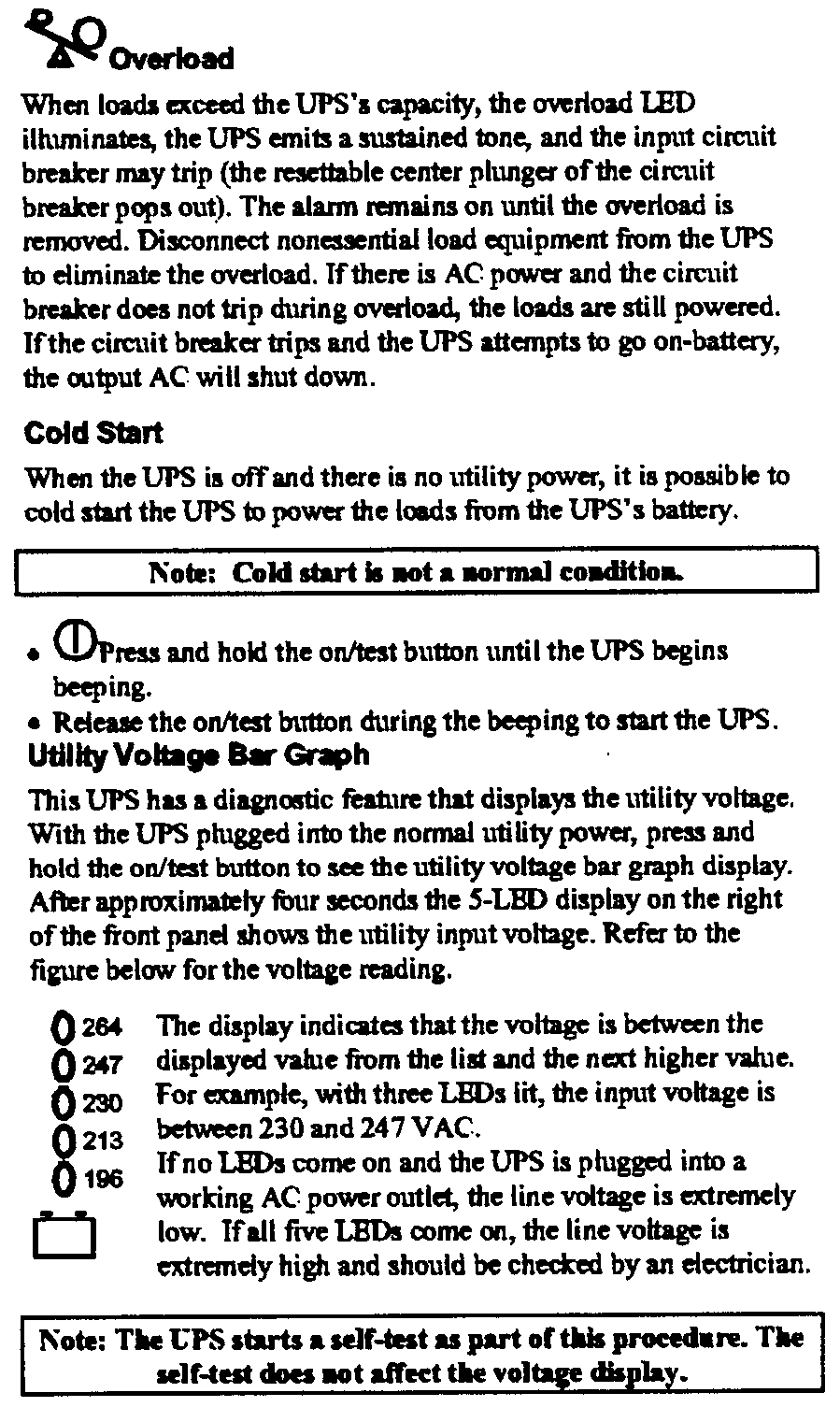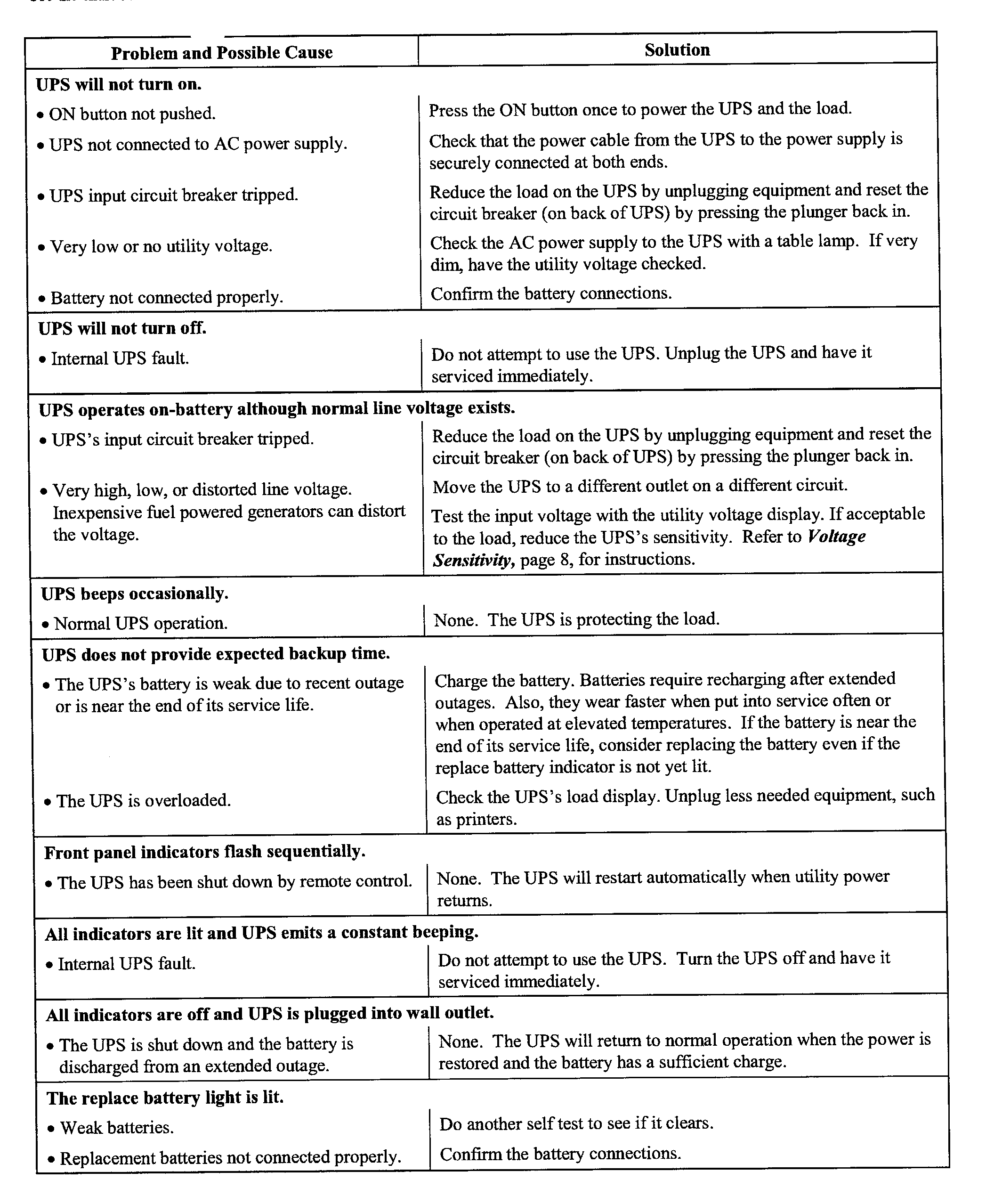LVC # 12
 |
FECO:
|
LVC # 12 |
|
MODIFICATION NO:
|
N/A |
|
PRODUCT:
|
APC 1400 UPS |
|
SUB-ASSEMBLY:
|
N/A |
|
ESTIMATED MAN HOURS:
|
N/A |
|
CLASS OF CHANGE:
|
INFORMATIONAL |
|
REASON FOR CHANGE:
|
INTRODUCTION OF NEW UPS |
|
RELATED FECO/AB
|
VISION # 1 |
APC SMART-UPS 1400 UNINTERRUPTABLE POWER SUPPLY
as used with VISION 7400
1 NOTE:
Throughout this FECO a SPACE in
a string is shown by a Ñ .
All other spaces are purely
cosmetic
2 This is to introduce the APC 1400 UPS as
used currently with Vision 7400 systems. See the diagram below.

3 The software with the UPS is called
Powerchute. It provides an orderly shutdown facility, Not Power Fail Recovery.
4 The specification of the UPS is shown below
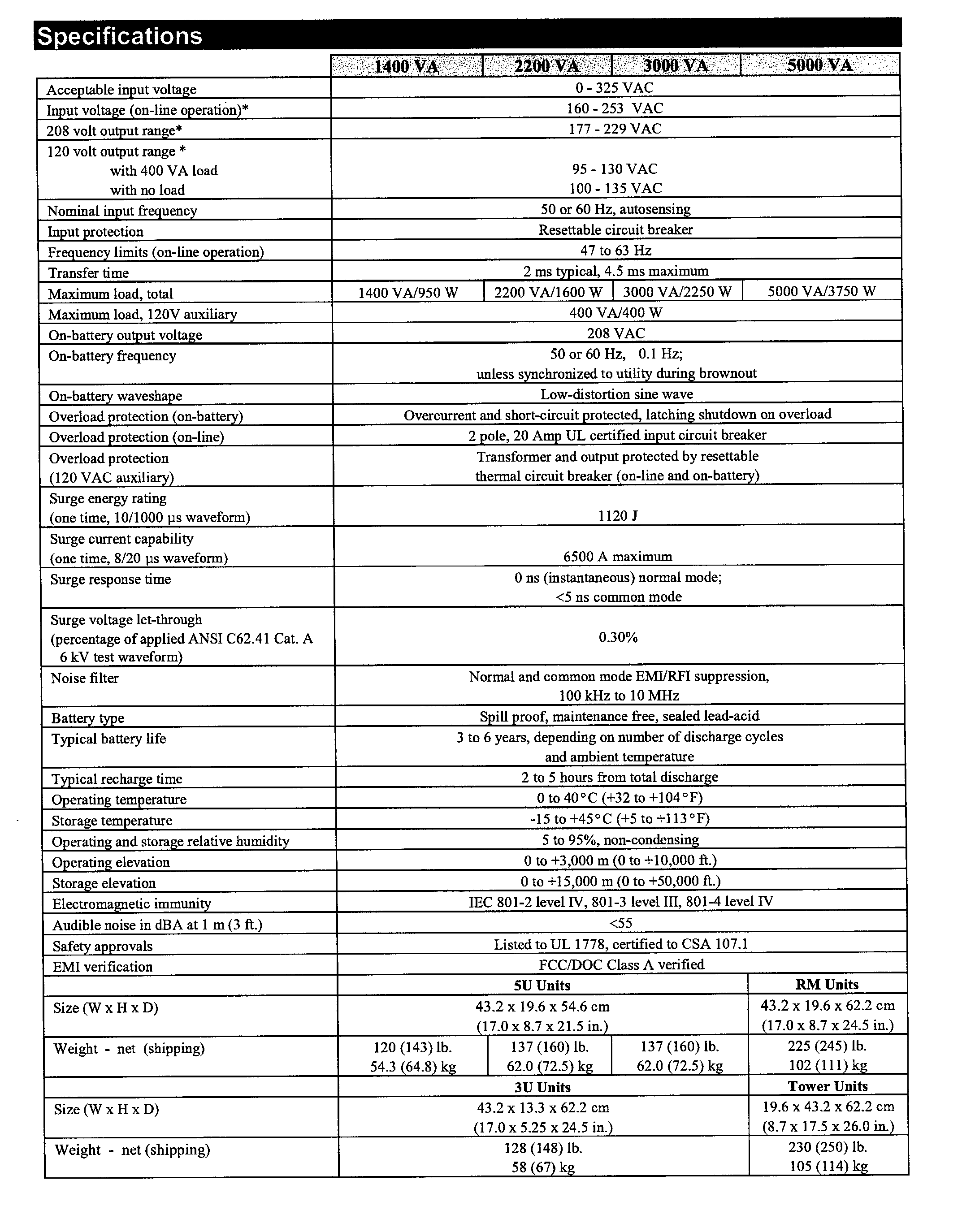
5 INSTALLATION OF UPS

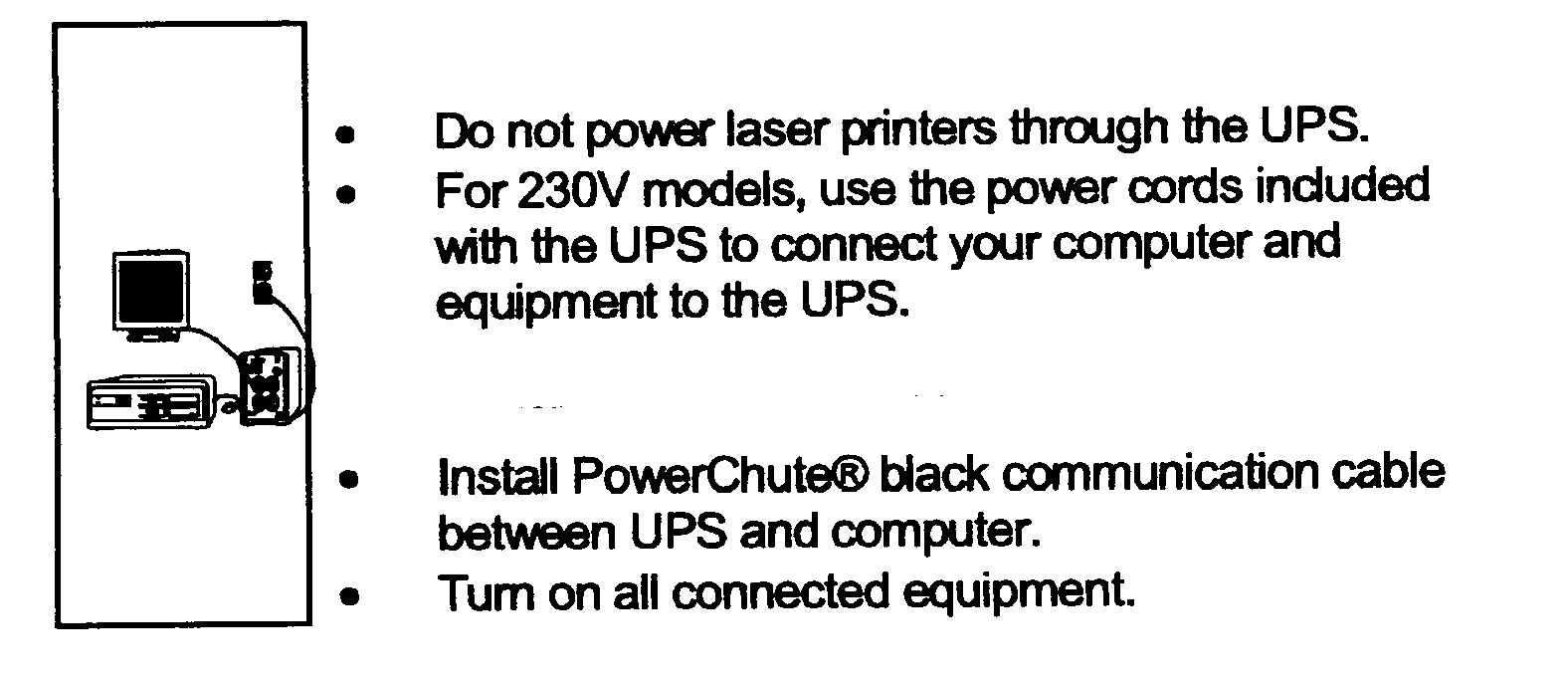
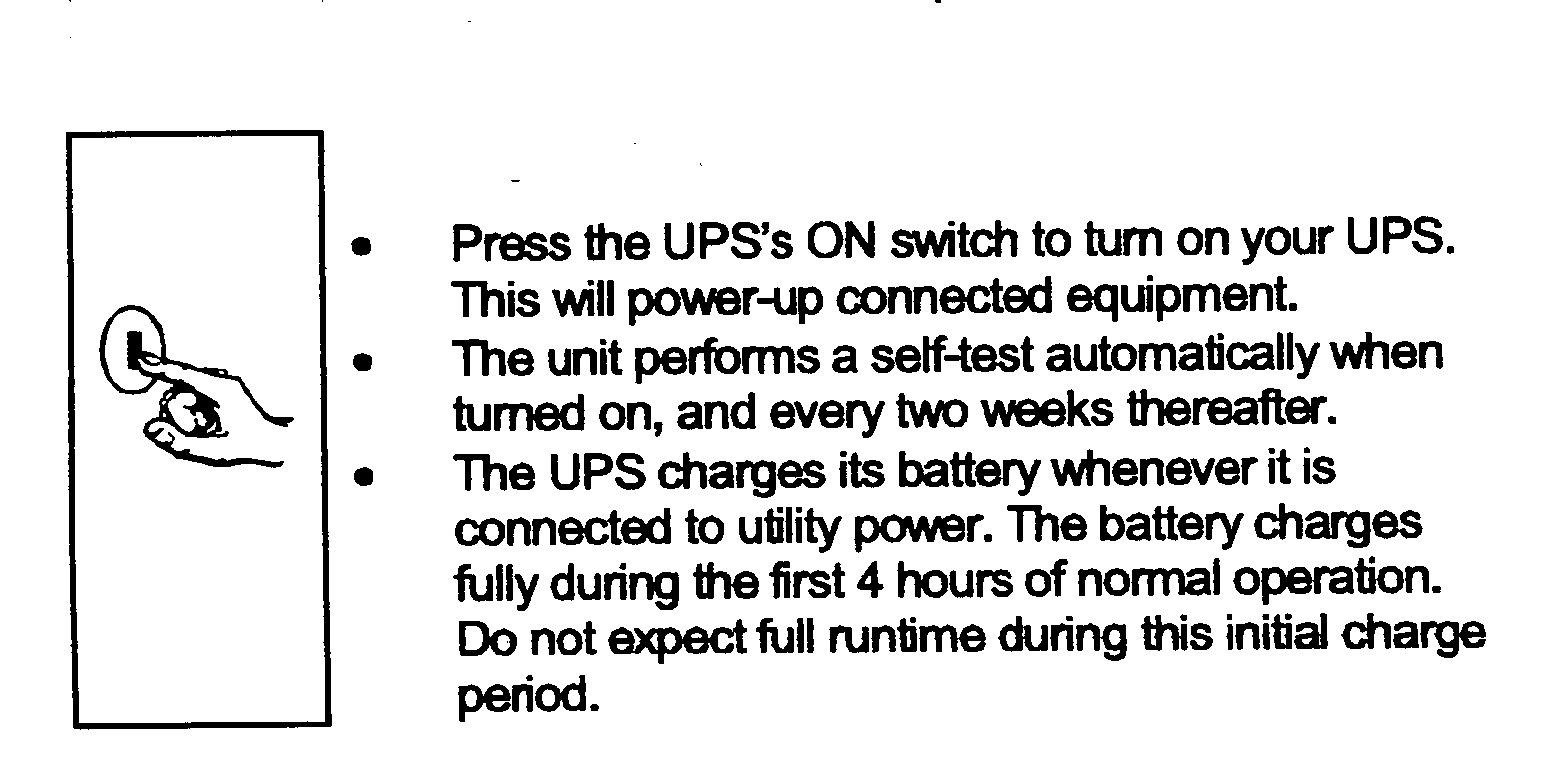
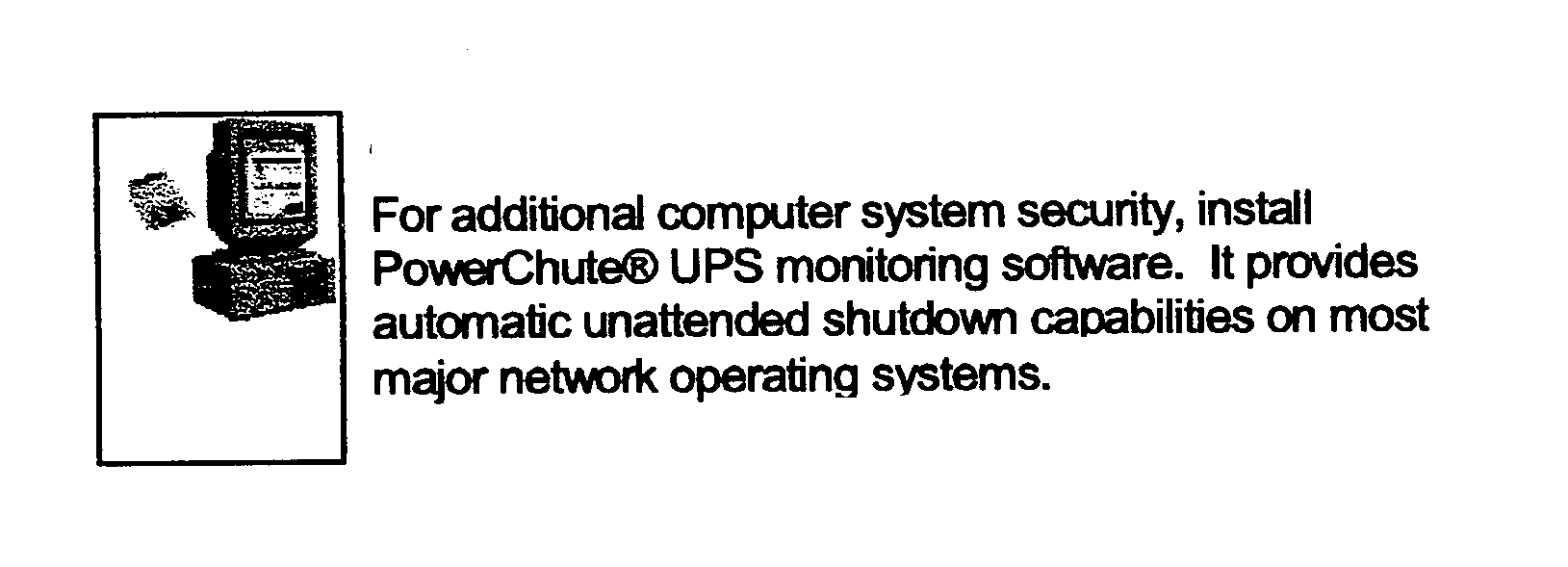
6 LOAD OF APC POWERCHUTE UPS SOFTWARE
On the system enter root, then
6.1 Enter listdrives to show the drives then mount the
CD
Mount Ñ
-F Ñ cdfs Ñ -o Ñ
ro Ñ / dev / cdrom / cdrom1 Ñ /
mnt
cd Ñ
/ mnt / NCR
sh Ñ
. / INSTALL
6.2 Prompt for media
1 for CD
6.3 Prompt for path <CR > if correct
See overview Y
6.4 Which parts of power chute plus for Unix do you wish to
install?
3 both the user I/F &
Daemon Modules
6.5 Which APC hardware will PCT for U be running with 2 Smart
UPS 2
Do you have measure ups attached NO
7 NCR (AT & T UNIX)
6.6 On which Operating System
Do you wish to provide power
protection for run-level 1 N
Do you currently have TCP/IP installed
N
Which serial device will be dedicated
to PC + 4U 2 /dev/term/01
Where do you wish to install PC+4U
/ect/powerchute Y
Displays parameters
Are the above selection current Y
Installs PCT4U
6.7 Rename
In root superuser Enter / ect /
re2.d /S98upsd Ñ rename
s96upsd
6.8 Reboot
6.9 Umount Ñ / mnt
Remove the CD
6.10 UPS
cd Ñ / etc / powerchute
Enter . / powerchute
CNTL-G Þ Config ß Event Actions
<CR>
Tab to "power chute started " top left hand column,
arrow down ß to "ups on battery" press space
bar ( <SB> )to high light it.
Tab across, press tab till "shut down server" is high lighted.
tab again to get to options press <CR>
tab to Begin shutdown sequence in [300] & change figure to 900
tab to ok & <CR>;
Tab till you get to ok press <CR>
CNTRL-G arrow ß down highlight exit & <CR>
7 SWITCHING ON AND OFF
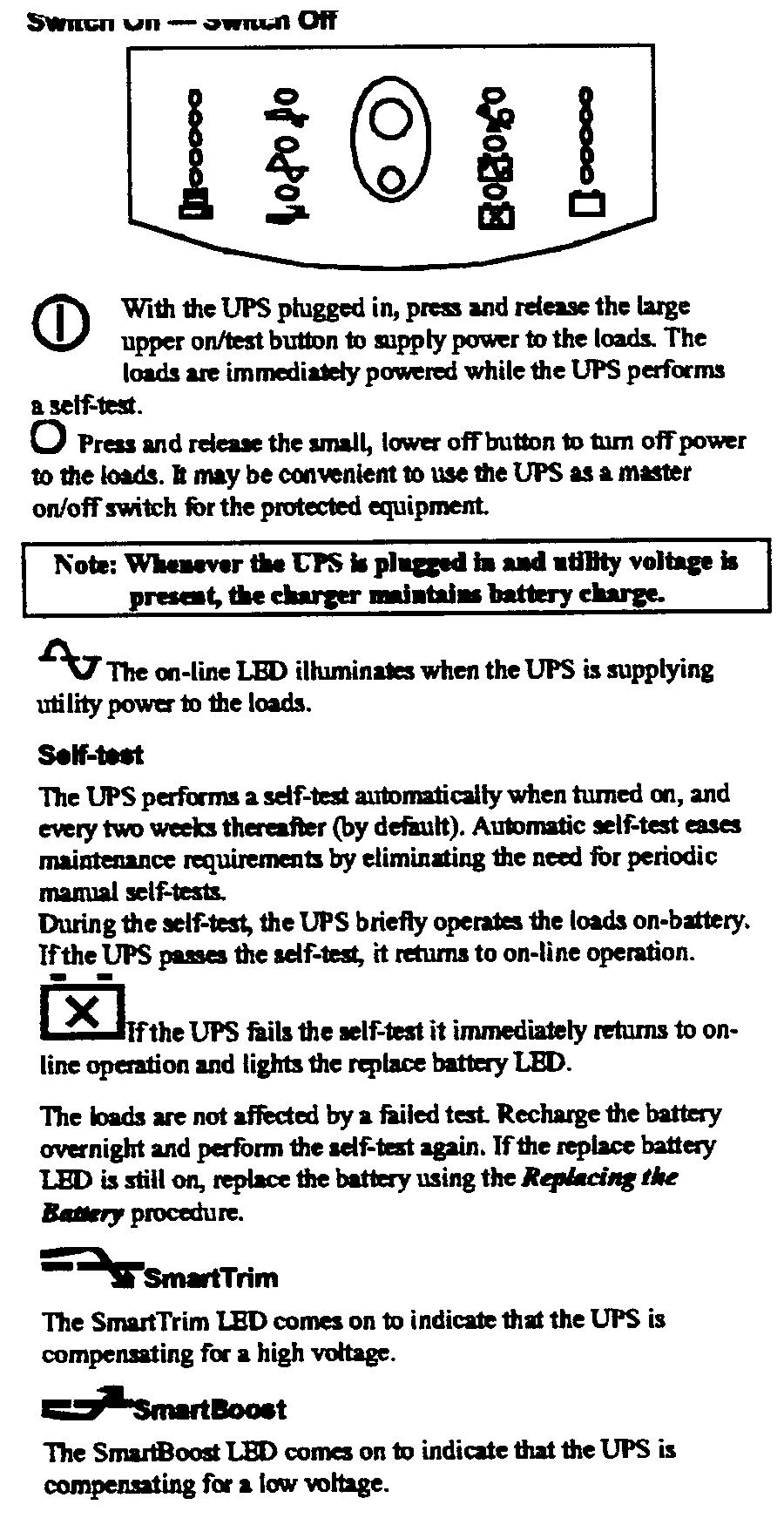
8 OPERATING DURING MAINS FAILURE
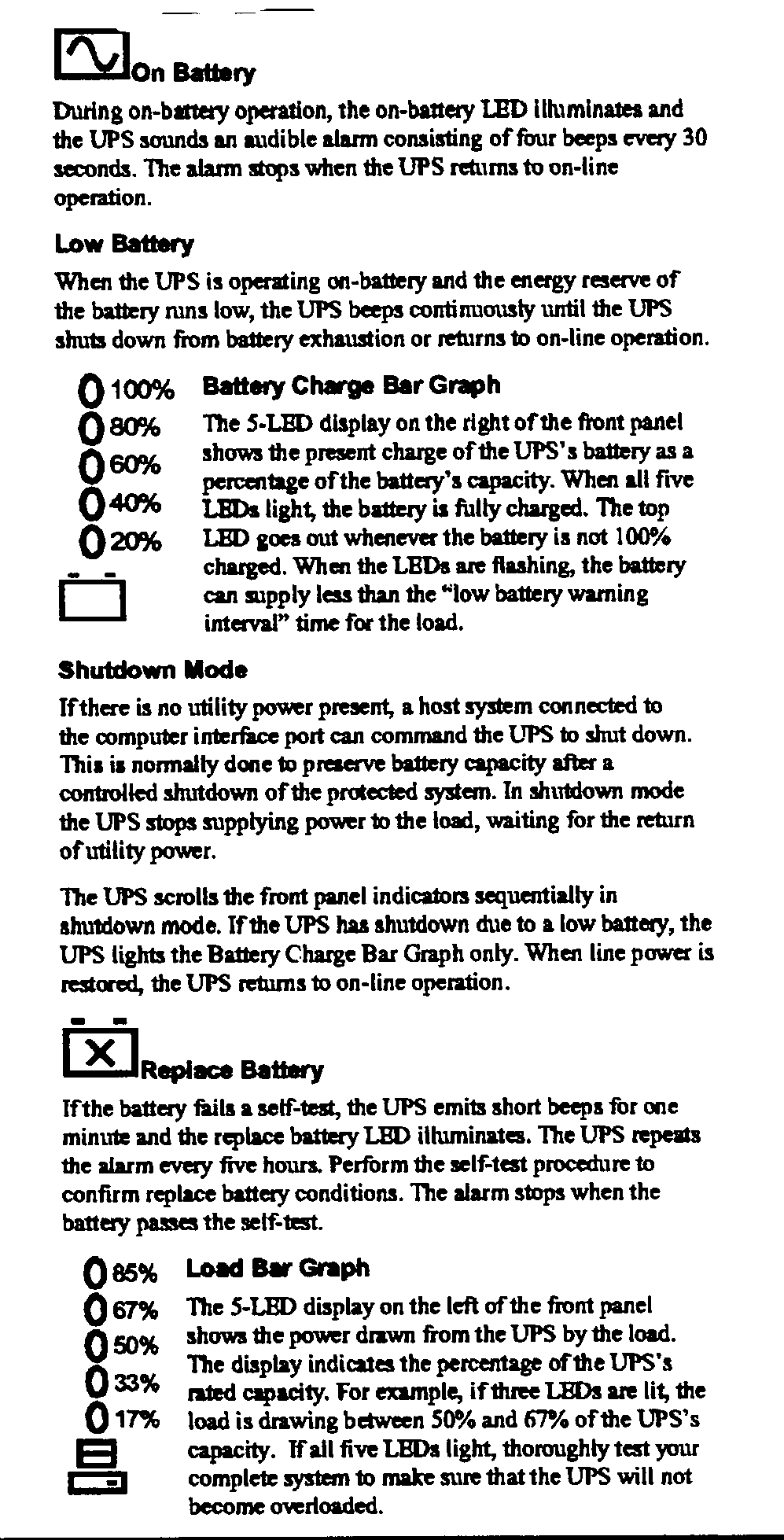
9 BATTERY REPLACEMENT
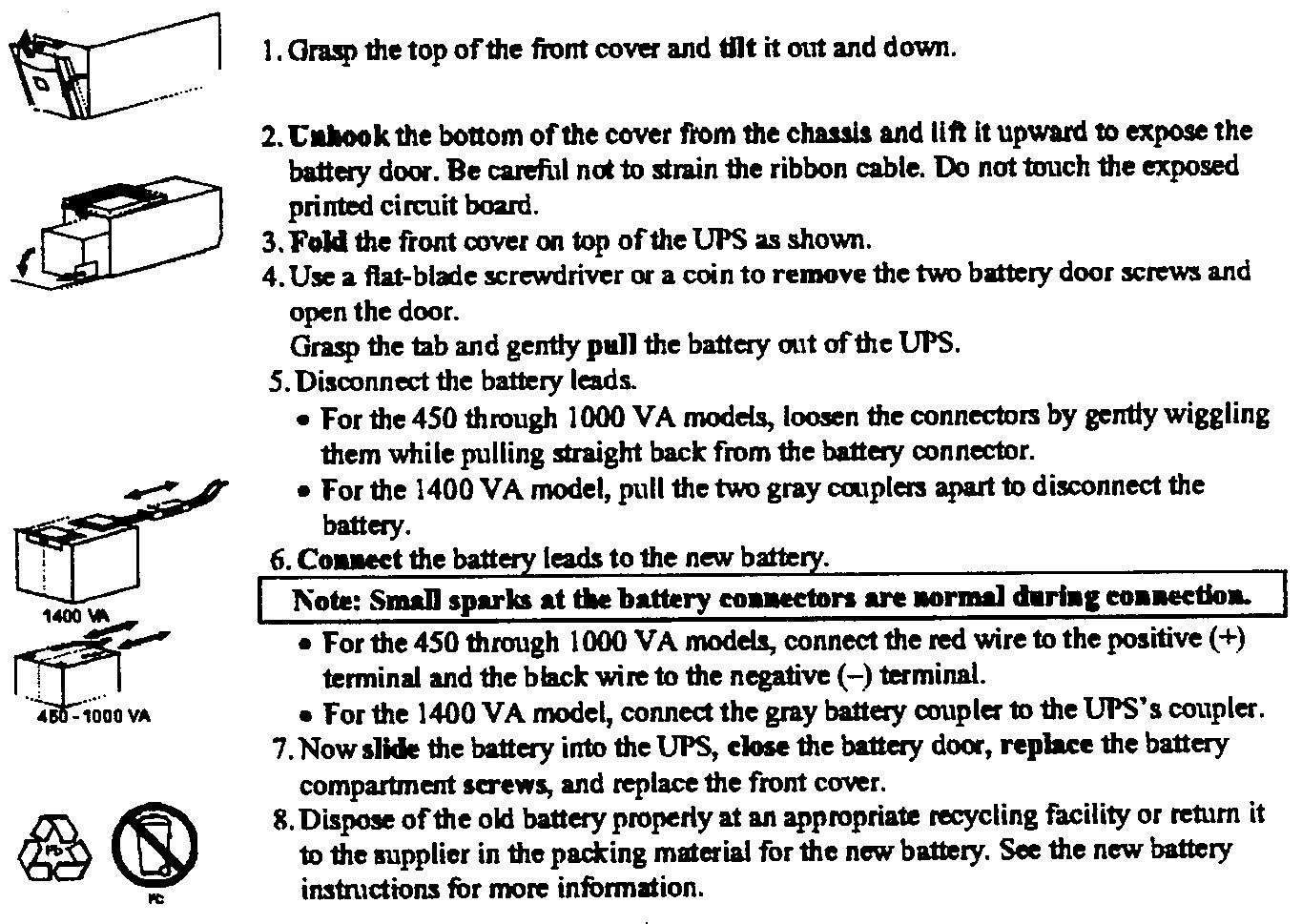
10 OVERLOAD
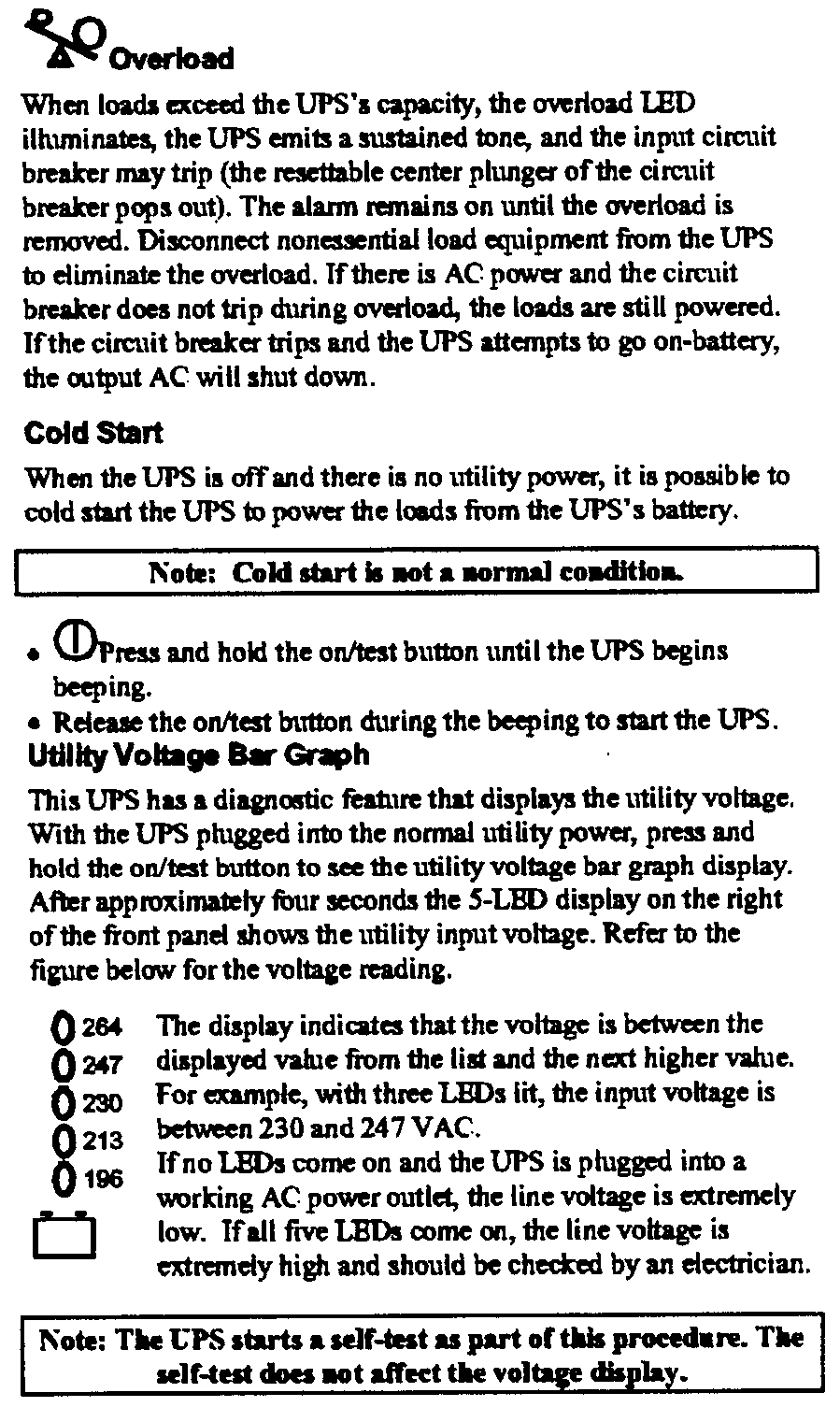
11 RUNTIME
230V
LOAD
VA
50 100 200 300
400 500 600 700
800 900 1000
WATTS
32.5 65
130 195 260
325 390 455 520
585 650
SU1400INET
6 hrs 3hrs 2hrs 1hrs 58
43 33
26 21 17
14
Runtime
14 55
7 22
min min min min
min min min
min min min min
12 TESTING
12.1 UPS
In root
Enter cd Ñ / etc / powerchute
Enter . / powerchute
CNTL-G Þ Config ß Event Actions
<CR>
Tab to "power chute started " top left hand column,
arrow down ß to "ups on battery" press space
bar ( <SB> )to high light it.
Tab across, press tab till "shut down server" is high lighted.
tab again to get to options press <CR>
tab to Begin shutdown sequence in [300] & change figure to 900
tab to ok & <CR>;
Tab till you get to ok press <CR>
CNTRL-G arrow ß down highlight exit & <CR>
12.2 Unplug the UPS power cord. PowerChute plus should
do the following:
12.2.1 Change the main screen's UPS status message from ON LINE to ON BATTERY.
12.2.2 List UPS ON BATTERY in the event log.
12.2.3 Show the event text UPS ON BATTERY in the Last Two Events window at
the bottom of the main screen.
12.2.4 Send the message UPS ON BATTERY POWER to the users you defined in the
"Notify Administrators" dialog box (if you
enable the Notify
Administrators event action for the UPS on battery event) or in the "Notify
Users" dialog box, (if you
enabled the Notify Users
event action for the UPS on battery event). PowerChute plus sends the message after
waiting the
initial message delay period
for the notification (by default, 30 seconds).
12.3 Plug in the UPS power cord. PowerChute plus should do the
following:
12.3.1 Change the main screen's UPS status message from ON BATTERY to ON LINE.
12.3.2 Record the event text NORMAL POWER RESTORED: UPS ON LINE in the event log.
12.3.3 List NORMAL POWER RESTORED: UPS ON LINE in the event log.
12.3.4 Send the message UTILITY POWER RESTORED to the users you defined in the
"Notify Administrators" dialog box (if you
enabled the Notify
Administrators event action for the power restored event) or in the "Notify
Users" dialog box (if you
enabled the Notify Users
event action for the power restored event). PowerChute plus sends the message after
waiting the
initial message delay period for
the notification (by default, 30 seconds).
12.4 If the PowerChute plus did not respond correctly, do the
following:
12.4.1 Make sure the UPS cable is connected securely and correctly at the computer and
at the UPS.
12.4.2 Reboot the system
12.4.3 Repeat the test
12.5 If the PowerChute plus still does not operate correctly,
uninstall and then reinstall PowerChute plus. If the problem persists,
contact TAC.
13 MEC
DESCRIPTION
SMART-IBX120(1400VA)(UPS)
14 TROUBLESHOOTING
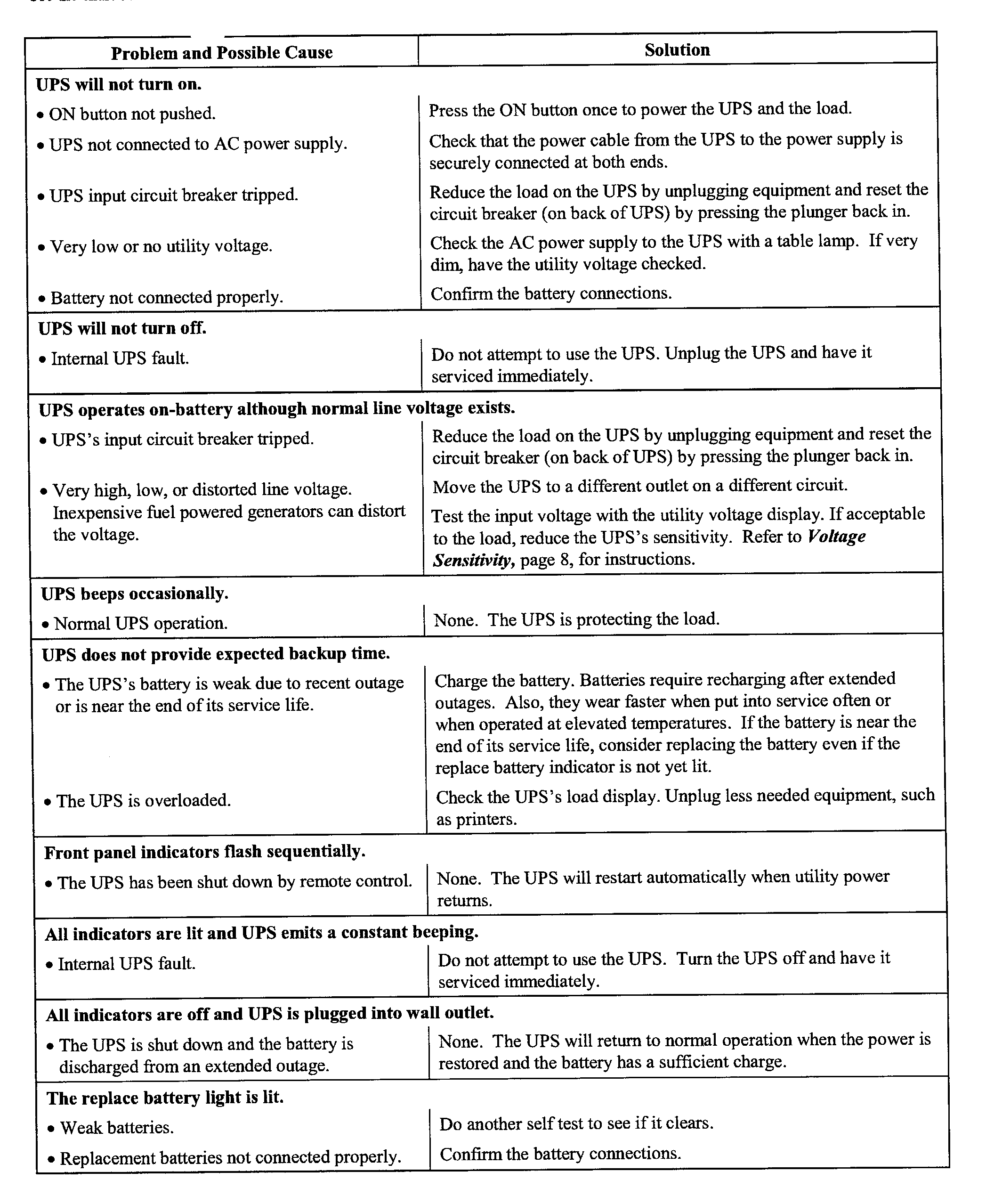
Return
to Index