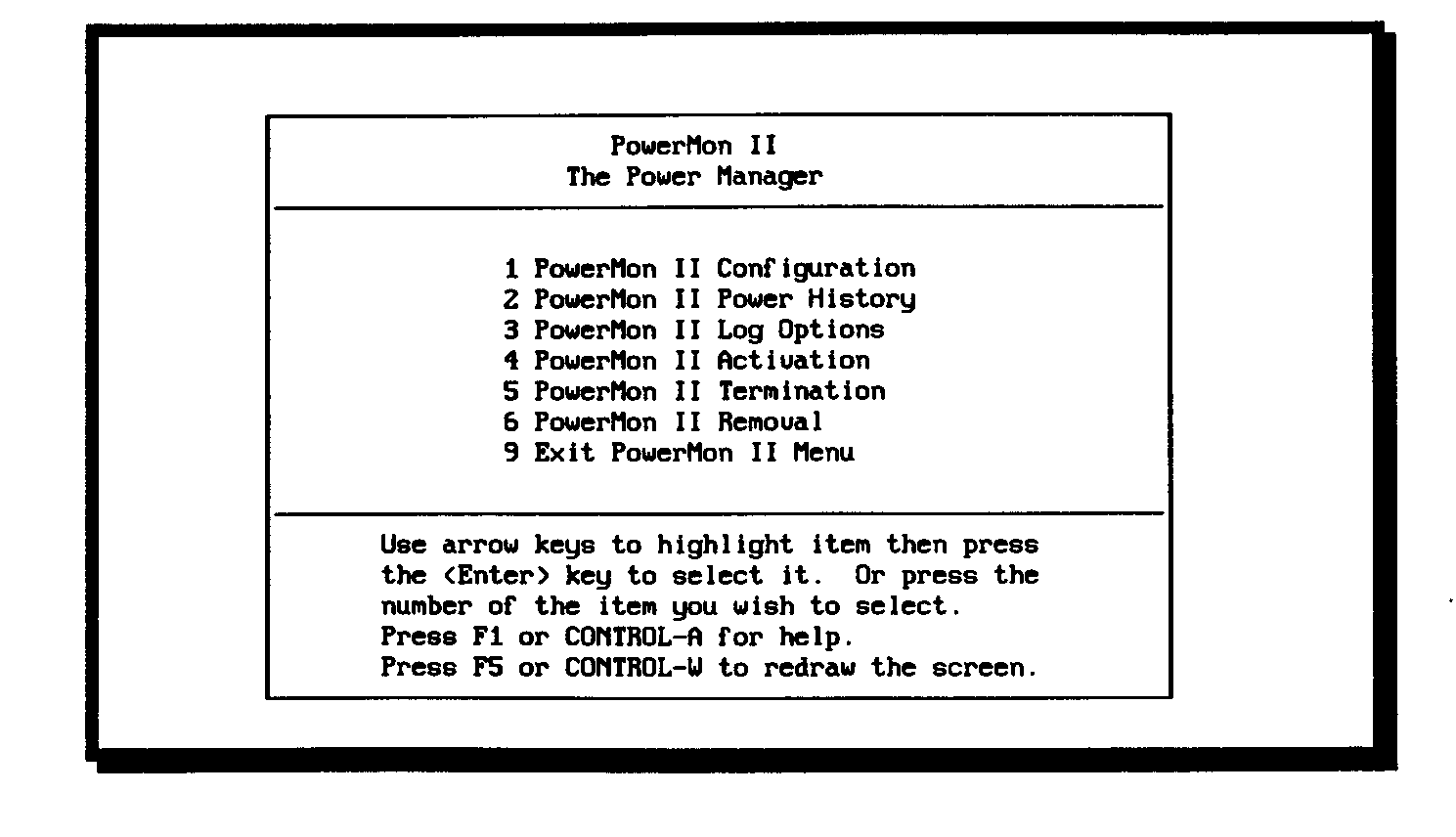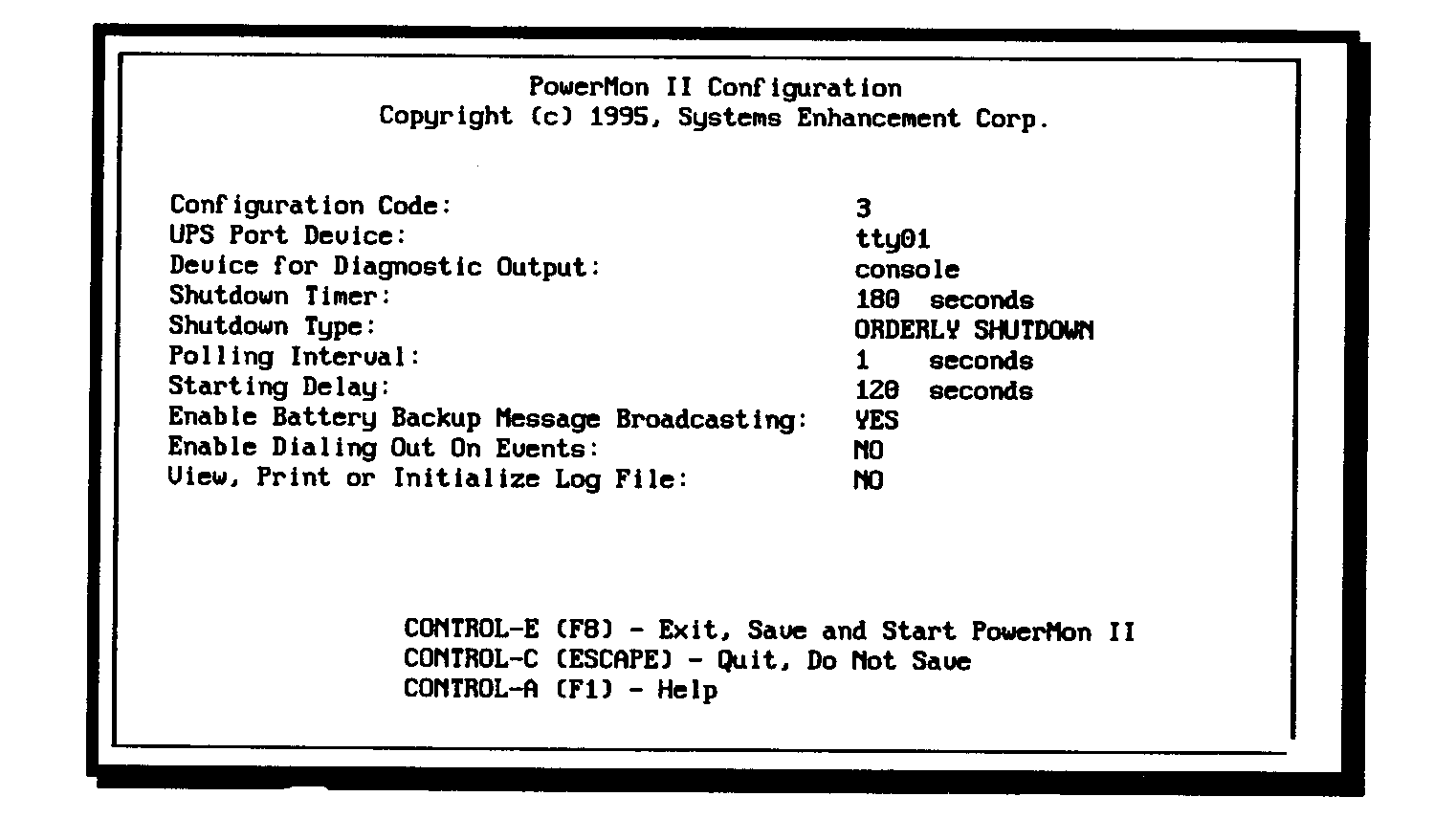cd Ñ /etc/UPS.d <CR> to access working
directory
10.4 Start the Control Centre by entering
./upsmenu <CR>
10.5 The following Control Centre Screen will appear:-
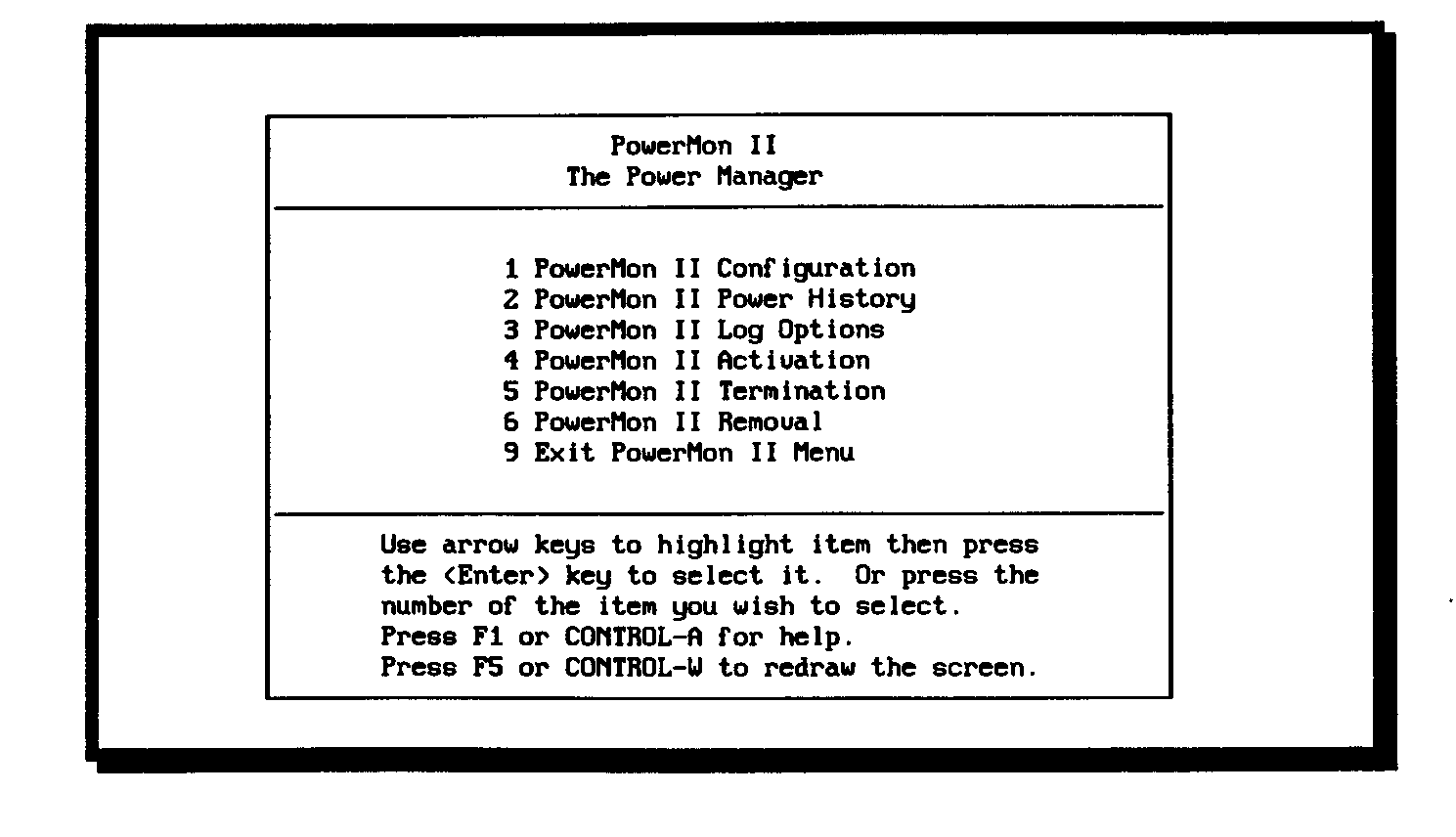
10.6 Select configuration and the following screen will appear
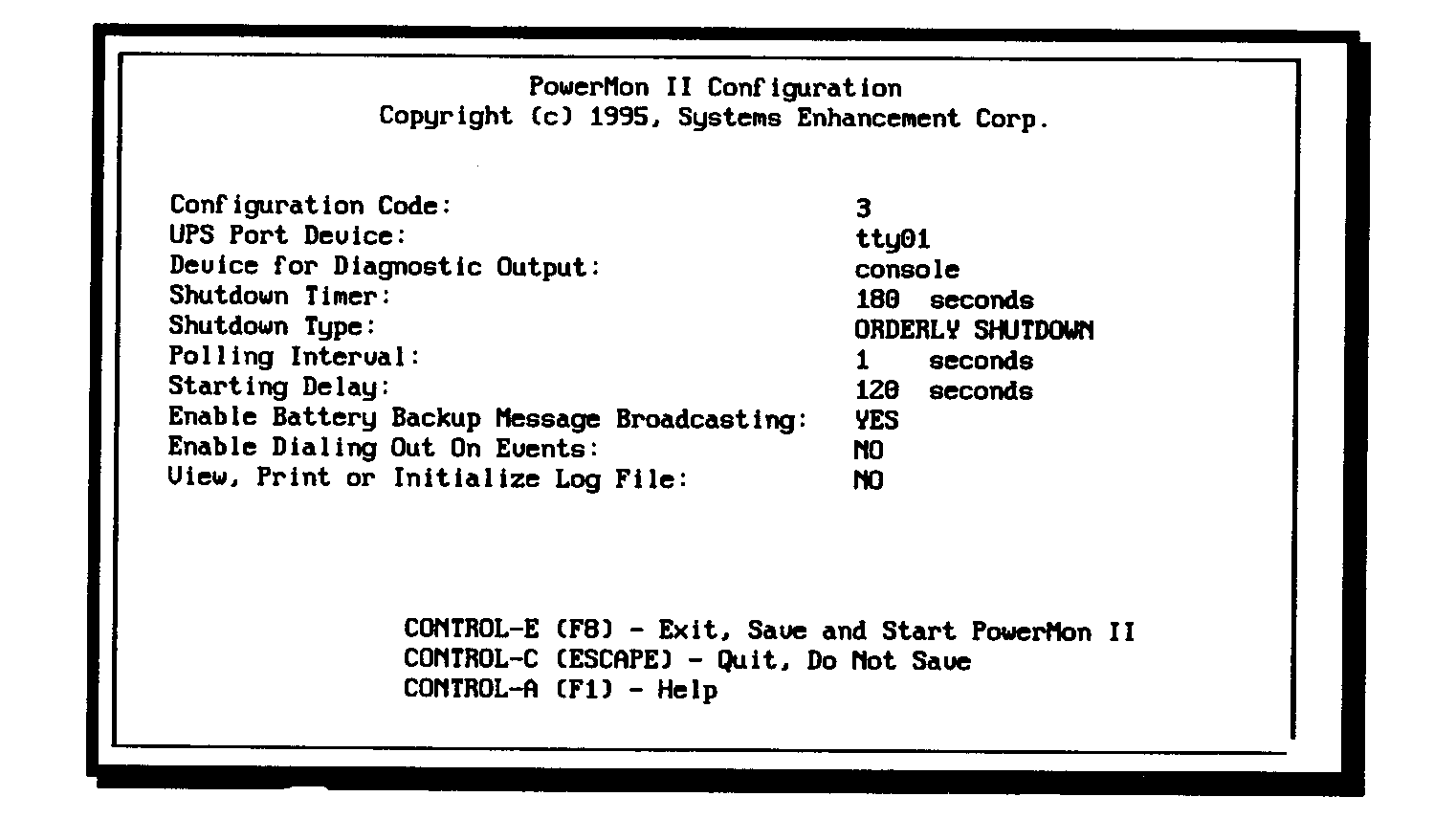
10.7 Check all entries are correct
10.8 When they are, press F8 to exit, Save and Start
Power Mon II.
This will start
the Power Mon II.
10.9 Select 9 Exit Powermon II menu
11. TO RESET UV PROCESSES
11.1 Enter UV setup
11.2 Select Option 2 Maintain Process Records
11.3 Reset PROCESS and LINE INFORMATION
Select R for Reset
Select * for all
Select U for unconditioned
Select E for exit
11.4 Select 0 for exit from UV set up.
12. TEST POWER FAIL RECOVERY
12.1 Ensure that several screens are logged into an
application.
12.2 SHORT MAINS FAILURE
12.2.1 Switch OFF the mains input into the UPS, to simulate a short mains
failure.
12.2.2 Check that: the message "ON BACKUP POWER" is broadcast to all
screens, with a time
when the system
will shutdown.
12.2.3 Restore the power to the UPS before this time
12.2.4 Ensure message POWER RESTORED. Is displayed and that everything continues
as it was
before the mains
failure.
12.3 LONG MAINS FAILURE
12.3.1 Switch OFF the mains input into the UPS, to simulate a long mains failure.
12.3.2 Check that the message "ON BACK UP POWER " is broadcast to all
screens with a time when the system will
shutdown. After this
time, on the system console, it should show it transferring memory slices, then after this
the
statement,
"SHUTTING OFF UPS".
12.3.3 The system and the UPS will NOT Shut Off; but after the last message the
screen will paint a
dot every few seconds,
and slowly fill up the screen with these dots. This will continue until either the power
is
restored or the UPS
battery runs out of power.
12.3.4 For test purposes, wait two minutes then restore the mains power to the
UPS.
12.3.5 Ensure that the system runs up correctly that the messages are displayed
on the console
showing memory slices being
restored. And that the screens return to the point they were
before the "Mains
Failure". You may have to press <CR>.
12.4 Testing Complete
13. REMOVAL POWER MON II
13.1 Log to root
13.2 Enter pkgrm Ñ PMII
13.3 Do you want to remove this package Y
13.4 Do you wish to automatically rebuild the kernel after
the UPS driver has been removed Y
13.5 At # prompt reboot the system, Enter shutdown –y Ñ -g0 Ñ -i6
14. LATEST SETTINGS ***
For S20 systems the Shutdown Timer should be set to 480 secs.