Dell™ PowerEdge™ 1650 Systems Service Manual
| Overview | System Board Labels | ||
|
|
Jumpers — A General Explanation | SCSI Backplane Boards | |
| System Board Jumpers | Disabling a Forgotten Password |
This section provides specific information about the jumpers on the system board. It also provides some basic information on jumpers and describes the connectors and sockets on the various boards in the system.
Jumpers provide a convenient and reversible way of reconfiguring the circuitry on a printed circuit board. When installing replacement parts or reconfiguring the system, you may need to change jumper settings on the system board. You may also need to change jumper settings on expansion cards or drives.
Jumpers are small blocks on a circuit board with two or more pins emerging from them. Plastic plugs containing a wire fit down over the pins. The wire connects the pins and creates a circuit. To change a jumper setting, pull the plug off its pin(s) and carefully fit it down onto the pin(s) indicated.
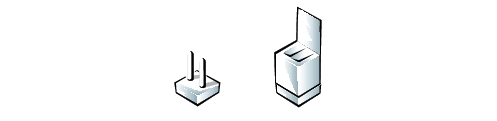
 |
NOTICE: Make sure the system is turned off before you change a jumper setting. Otherwise, damage to the system or unpredictable results may occur. |
A jumper is referred to as open or unjumpered when the plug is pushed down over only one pin or if there is no plug at all. When the plug is pushed down over two pins, the jumper is referred to as jumpered. The jumper setting is often shown in text as two numbers, such as 1-2. The number 1 is printed on the circuit board so that you can identify each pin number based on the location of pin 1.
Figure 1 shows the location of the configuration jumpers and the SW_NMI switch on the system board. Table 1 lists the function of these configuration jumpers.
Figure 1. System Board Jumpers
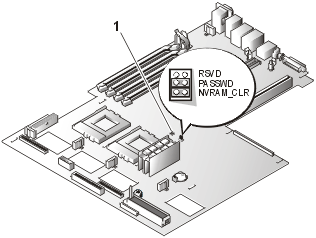 |
|
Table 1. System-Board Jumper Settings
| Jumper | Setting | Description | |
|---|---|---|---|
| PASSWD | (default) | The password feature is enabled. The password feature is disabled. |
|
| NVRAM CLR | (default) | The configuration settings are retained at system boot. The configuration settings are cleared at next system boot. If the configuration settings become corrupted to the point where the system will not boot, install the jumper plug and boot the system. Remove the jumper before restoring the configuration information. |
|
| RSVD | (default) | Reserved (do not change). | |
Table 2 lists the connectors and sockets located on the system board.
Table 2. System Board Connectors and Sockets
| Connector or Socket | Description |
|---|---|
| BACKPLANE | Backplane board interface cable connector |
| BANKx_DIMM_n | Memory module sockets (4) |
| BATTERY | Battery connector |
| CD-ROM | CD drive connector |
| ERA | Embedded remote assistant card connector |
| ETHERNETn | RJ45 Ethernet NIC connectors (2) |
| FAN_n | Cooling fan power connectors (5) |
| FLOPPY | Diskette drive interface connector |
| FRONT_PANEL | Control panel connector |
| IDE | IDE drive connector |
| IDE_POWER | IDE drive power connector |
| KYBD | Keyboard connector |
| MOUSE | Mouse connector |
| POWER | Power connector |
| PROCESSORn | Microprocessor ZIF sockets (2) |
| RAID | ROMB card connector |
| SCSI | Ultra3 SCSI host adapter connector |
| SERIAL | Serial port connector |
| USB_n | USB connectors (2) |
| VGA | Video connector |
Figure 2 shows the location of the connectors on the front of the SCSI backplane board.
Figure 2. SCSI Backplane Board Connectors
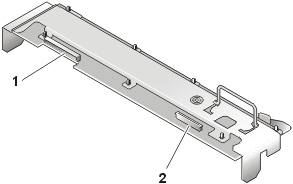 |
|
The computer's software security features include a system password and a setup password, which are discussed in detail in "Using the System Setup Program." A password jumper on the system board enables these password features or disables them and clears any password(s) currently in use.
To disable a forgotten system password or setup password, perform the following steps.
| CAUTION: Read the safety instructions in your System Information document. |

NOTE: If you assign a new system and/or setup password with the jumper plug still removed, the system disables the new password(s) the next time it boots.