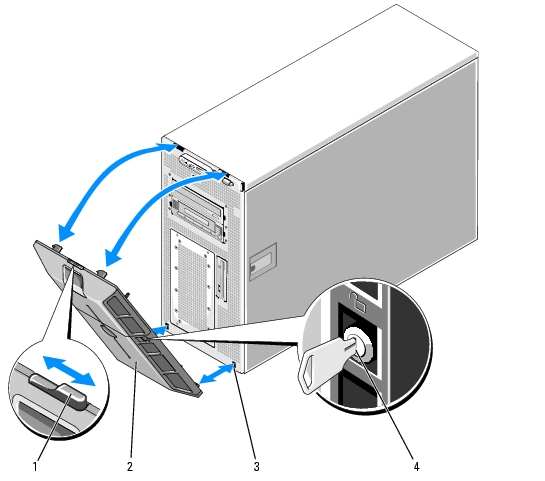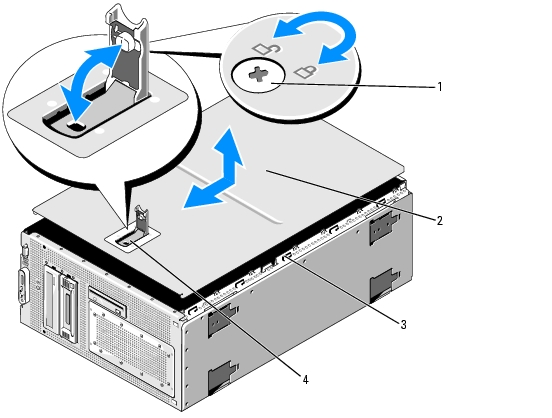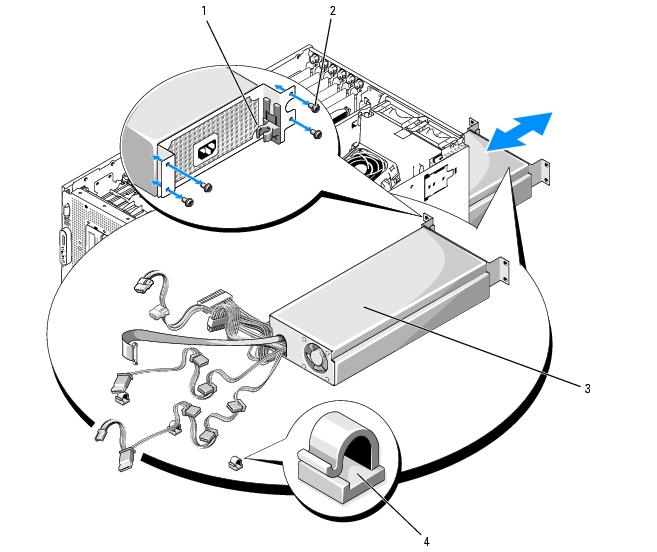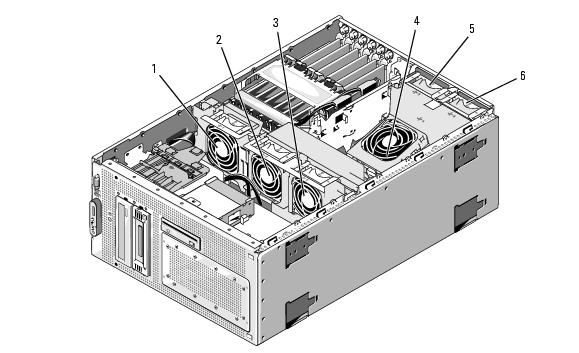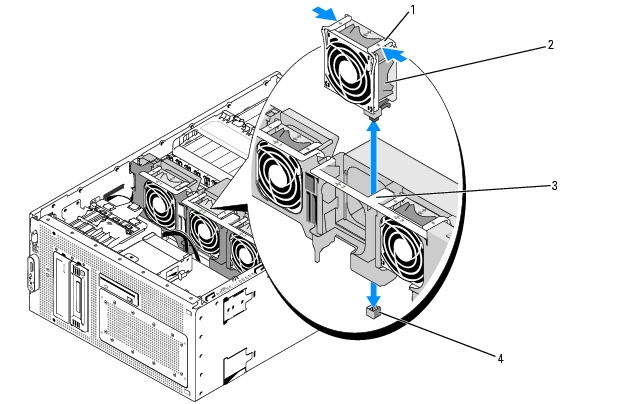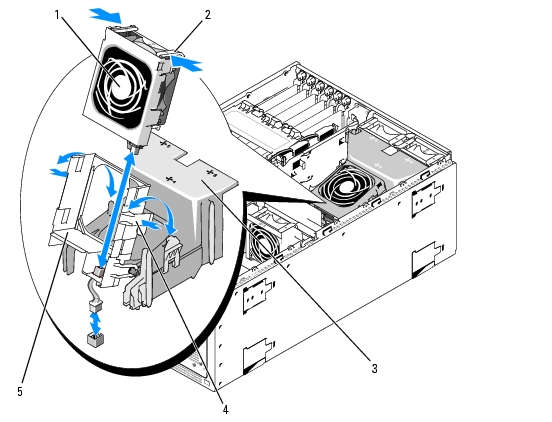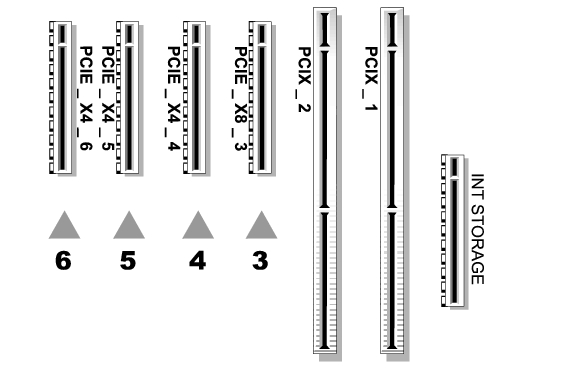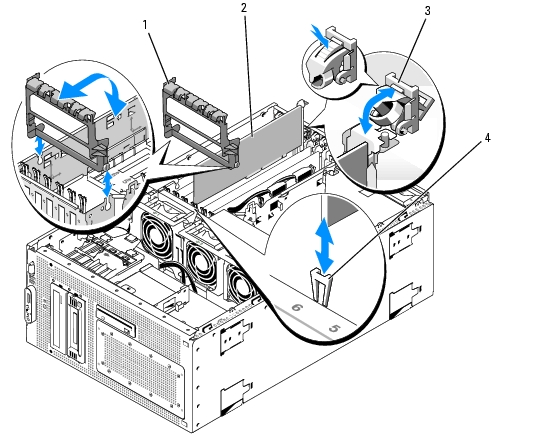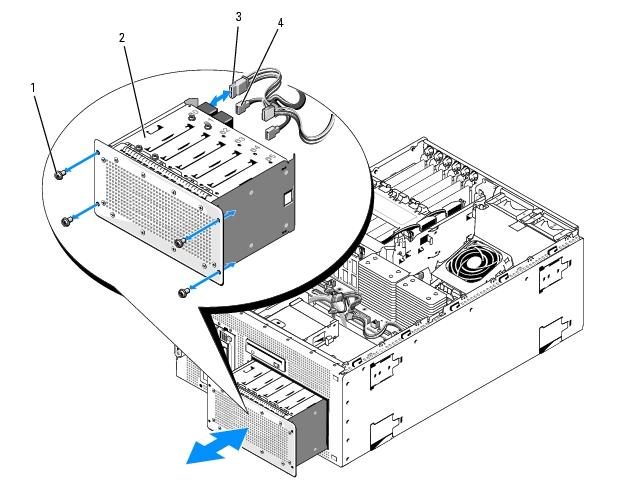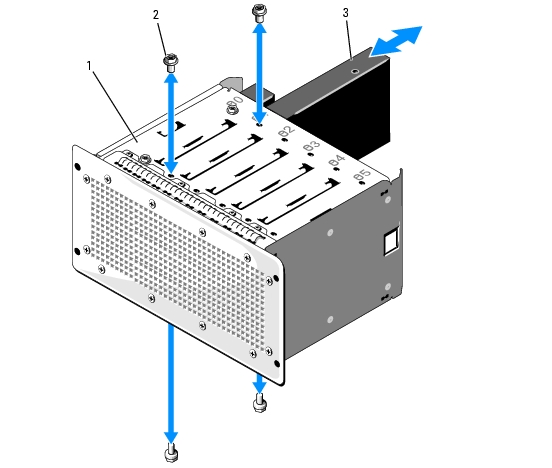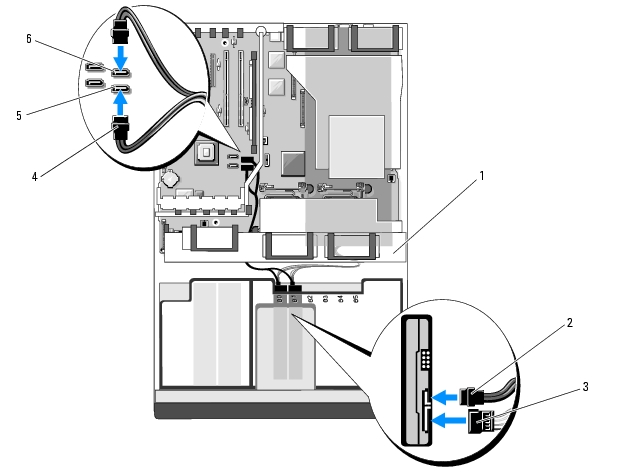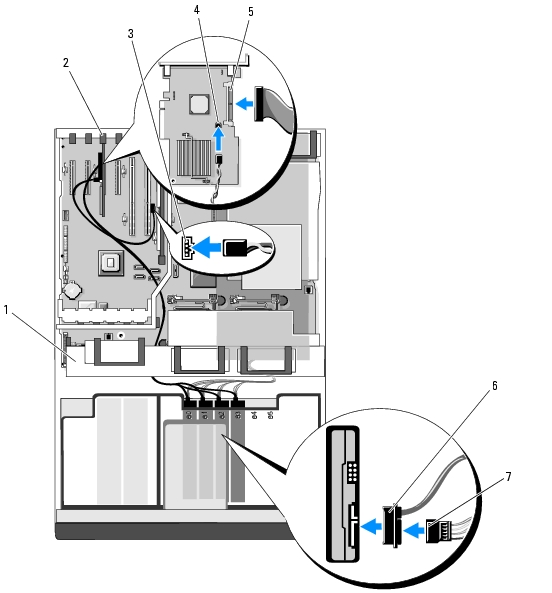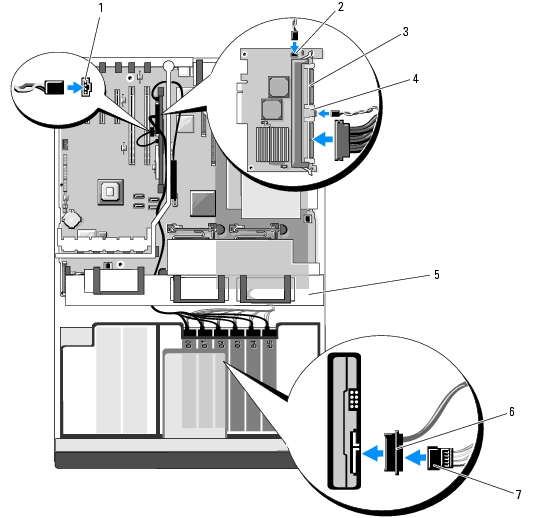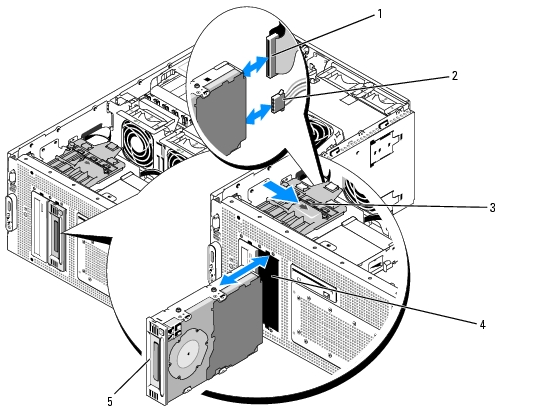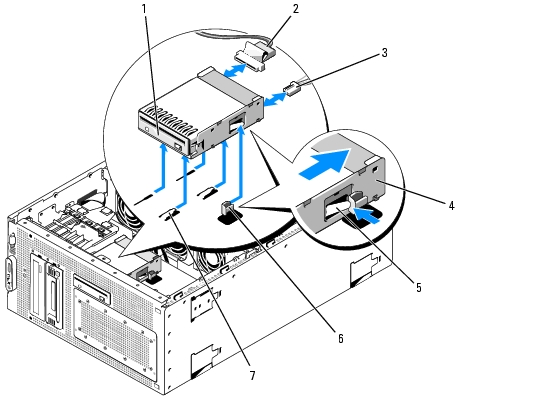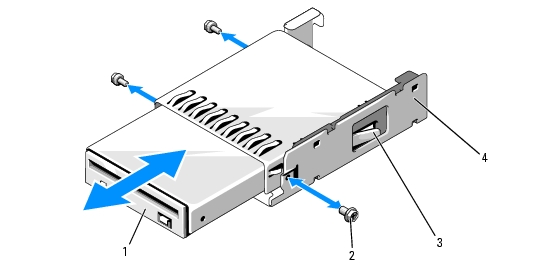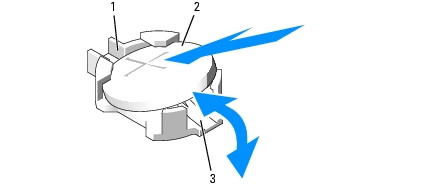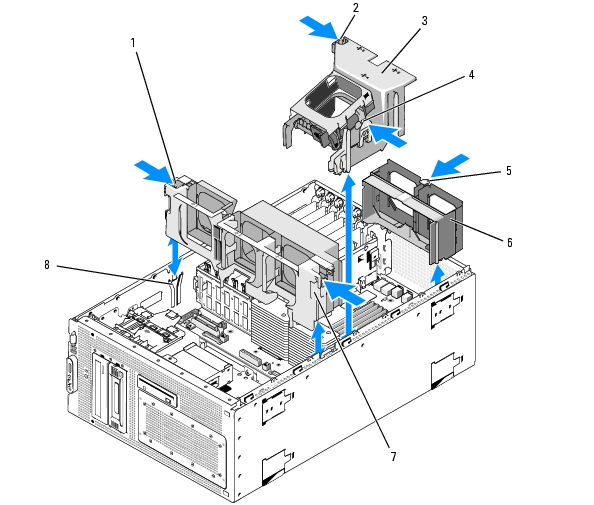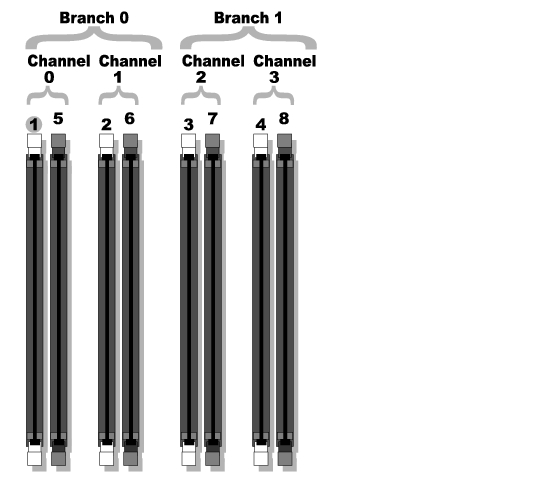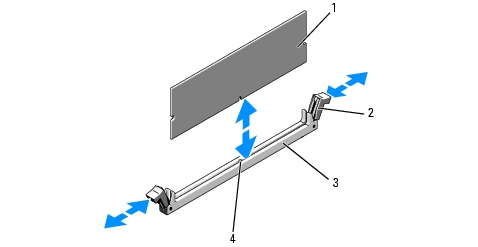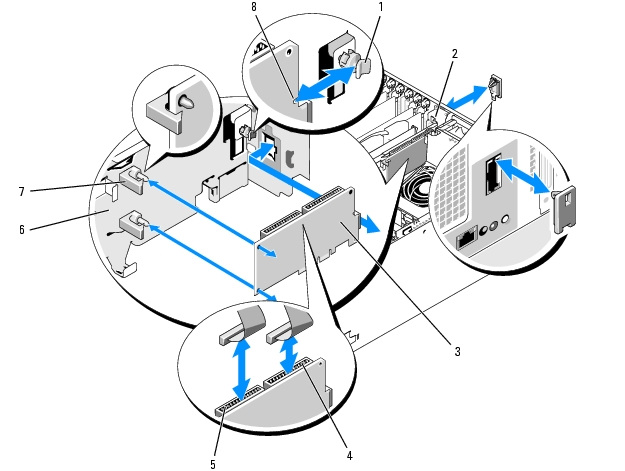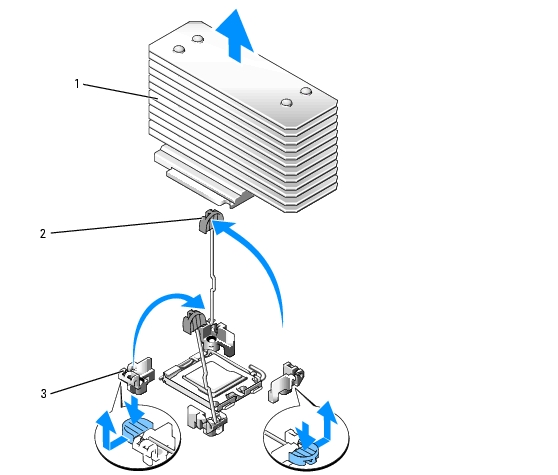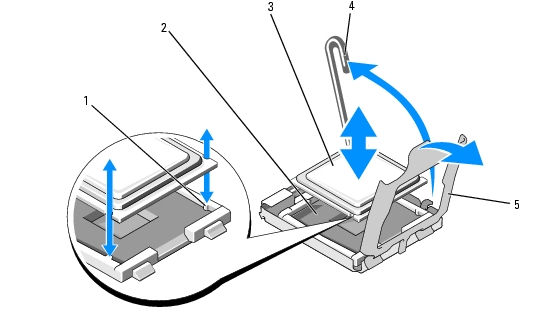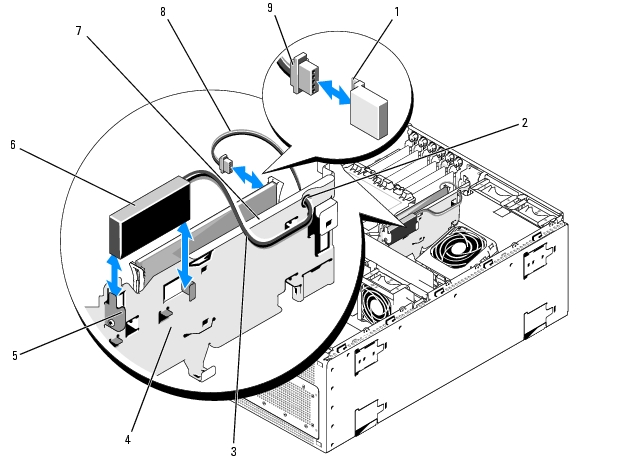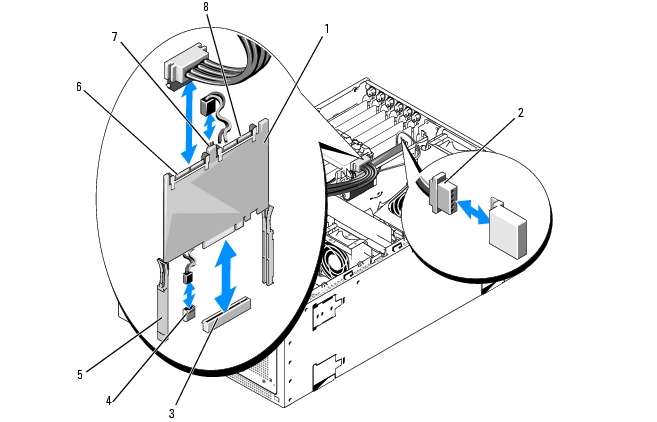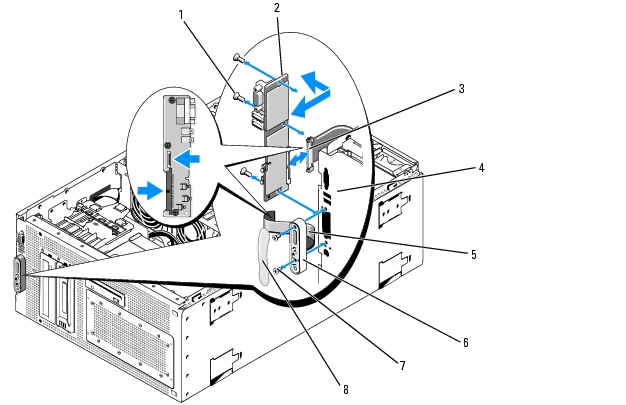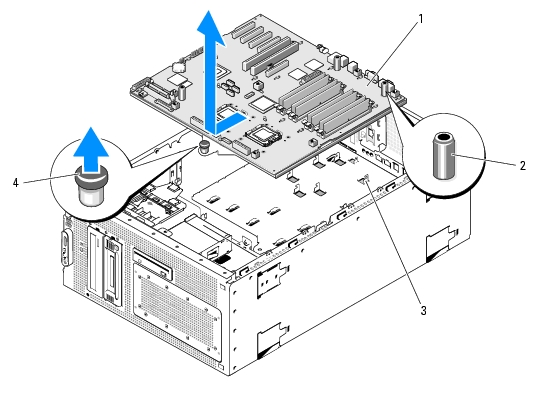Back to Contents Page
Installing System Components
Dell™ PowerEdge™ 1900 Systems Hardware Owner's Manual
 Recommended Tools
Recommended Tools
 Opening and Closing the System
Opening and Closing the System
 Power Supply
Power Supply
 Fans
Fans
 Expansion Cards
Expansion Cards
 Hard Drives
Hard Drives
 Internal Tape Backup Unit
Internal Tape Backup Unit
 Optical Drive
Optical Drive
 Diskette Drive
Diskette Drive
 System Battery
System Battery
 Cooling Shroud
Cooling Shroud
 Fan Brackets
Fan Brackets
 Memory
Memory
 Installing a RAC Card
Installing a RAC Card
 Activating the Integrated NIC TOE
Activating the Integrated NIC TOE
 Microprocessor
Microprocessor
 SAS RAID Controller Daughter Card
SAS RAID Controller Daughter Card
 Configuring the Boot Drive
Configuring the Boot Drive
 Control Panel Assembly (Service-Only Procedure)
Control Panel Assembly (Service-Only Procedure)
 System Board (Service-Only Procedure)
System Board (Service-Only Procedure)
This section describes how to install the following system components:
- Power supply
- Cooling fans
- Expansion cards
- Hard drives
- Tape, optical, and diskette drives
- System battery
- System memory
- RAC card
- Microprocessors
- SAS RAID controller daughter card
- Control panel assembly
- System board
Recommended Tools
You may need the following items to perform the procedures in this section:
- Keys to the system keylocks
- #2 Phillips screwdriver
- T10 Torx driver
- Wrist grounding strap
Opening and Closing the System
The system is enclosed by a bezel and cover. To upgrade or troubleshoot the system, remove the bezel and cover to access the drives and internal system components.
Removing the Bezel
- Unlock the keylock at the right side of the bezel. See Figure 3-2.
- While grasping the bezel, push the release latch on top of bezel to the left.
- Rotate the top of the bezel away from the front panel.
- Unhook the bottom of the bezel and pull the bezel away from the system. See Figure 3-2.
Figure 3-2. Installing and Removing the Bezel
|
1
|
bezel latch
|
2
|
bezel
|
3
|
bezel slot (2)
|
|
4
|
bezel lock
|
|
|
|
|
Installing the Bezel
- Insert the hooks on the end of the bezel into the bezel slots on the bottom of the system front panel.
See Figure 3-2.
- Rotate the other end of the bezel toward the front panel and press the bezel onto the panel to engage
the latch.
- Lock the bezel.
Opening the System

|
CAUTION: Only trained service technicians are authorized to remove the system cover and access any of the components inside the system. See your Product Information Guide for complete information about safety precautions, working inside the computer, and protecting against electrostatic discharge. |

|
CAUTION: Whenever you need to lift the system, get others to assist you. To avoid injury, do not attempt to lift the system by yourself. |
- Turn off the system and attached peripherals, and disconnect the system from the electrical outlet
and peripherals.
- Place the system on its side on a flat stable surface with the feet overhanging the edge of the work
surface.
- If present, unlock and remove the Kensington cable lock on the back of the system chassis.
- To remove the system cover, turn the latch release lock on the cover latch counterclockwise to the
unlocked position. See Figure 3-3.
- Lift up on the latch on top of the system. See Figure 3-3.
- Grasp the cover on both sides and carefully lift the cover away from the system.
Closing the System
- Lift up on the cover latch.
- Place the cover on top of the system and offset the cover slightly back so that it clears the chassis J
hooks and lays flat on the system chassis. See Figure 3-3.
- Push the latch down to lever the cover into the closed position.
- Turn the latch release lock clockwise to the locked position. See Figure 3-3.
- If applicable, replace the Kensington cable lock on the back of the chassis. See Figure 1-2 for the
location of the lock slot on the back of the chassis.
- Place the system upright and on its feet on a flat, stable surface.
- Reattach any peripherals, then connect the system to the electrical outlet.
Figure 3-3. Installing and Removing the System Cover
|
1
|
latch release lock
|
2
|
system cover
|
3
|
chassis hooks
|
|
4
|
cover latch
|
|
|
|
|
Power Supply
Your system supports one power supply rated at an output of 800 W.

|
NOTICE: To ensure proper system cooling, the power supply blank must be installed on the unoccupied power supply bay. |
Removing the Power Supply
- Turn off the system and all attached peripherals.
- Disconnect the power cable from the power outlet and the power supply, and remove the cable
from the cable retention bracket.
- Open the system. See Opening the System.
- Remove the expansion-bay and processor-cooling fans (FAN1, FAN2, and FAN3). See Removing and
Installing a Fan.
- Remove the center fan bracket. See Removing the Center Fan Bracket.
- Disconnect the power cables from the following components where applicable (see Figure 6-2 for
connector locations):
- PWR1 connector on the system board
- PWR2 connector on the system board
- PWR CTRL connector on the system board
- Hard drives
- Diskette drive
- Optical drive
- Tape backup unit
- Cable retention clips on the chassis (see Figure 3-4)
- Remove the four screws securing the power supply to the back panel. See Figure 3-4.
- Slide the power supply from the system.
Figure 3-4. Installing and Removing the Power Supply
|
1
|
power cable retention bracket
|
2
|
screws (4)
|
3
|
power supply
|
|
4
|
cable retention clips (3)
|
|
|
|
|
Installing the Power Supply
- Slide the power supply into the chassis until the power supply is fully seated in the chassis. See
Figure 3-4.
- Install the four screws to secure the power supply to the system's back panel.
- Connect the power cables to the following components where applicable (see Figure 6-2 for connector
locations):
- PWR1 connector on the system board
- PWR2 connector on the system board
- PWR CTRL connector on the system board
- Hard drives
- Diskette drive
- Optical drive
- Tape backup unit
- Cable retention clips on the chassis (see Figure 3-4)
- Replace the center fan bracket. See Replacing the Center Fan Bracket.
- Replace the expansion-bay and processor fans (FAN1, FAN2, and FAN3). See Removing and Installing
a Fan.
- Close the system. See Closing the System.
- Connect the power cable to the power supply and the power outlet.
Fans
The system contains six hot-plug cooling fans:
- One expansion-bay cooling fan (FAN1)
- Two processor cooling fans, one for each processor (FAN2 and FAN3)
- Three memory module cooling fans:
- One fan on top of the memory cooling shroud (FAN4)
- Two fans at the rear of the system (FAN5 and FAN6)

|
NOTICE: In the event of a problem with a particular fan, the fan's number is referenced by the systems management software, allowing you to easily identify and replace the proper fan. |
Figure 3-5 shows the positions and identification numbers of the fans.
Figure 3-5. Cooling Fans
|
1
|
expansion-card fan (FAN1)
|
2
|
processor fan (FAN2)
|
3
|
processor fan (FAN3)
|
|
4
|
memory module fan (FAN4)
|
5
|
memory module fan (FAN5)
|
6
|
memory module fan (FAN6)
|
Removing and Installing a Fan

|
CAUTION: Only trained service technicians are authorized to remove the system cover and access any of the components inside the system. See your Product Information Guide for complete information about safety precautions, working inside the computer, and protecting against electrostatic discharge. |
- Open the system. See Opening the System.
- Squeeze the release latches on top of the fan and lift the fan out of the fan bracket. See Figure 3-6.

|
NOTICE: Do not remove more than one fan at a time and do not operate the system with any fan removed for an extended period of time. Overheating can occur, resulting in a system shutdown and loss of data. |
- To replace the fan, align the connector on the fan with the fan connector on the system board and
insert the fan into the fan bracket.
The fan will start when it seats into the connector.
- Close the system. See Closing the System.
Figure 3-6. Installing and Removing a Fan From the Fan Brackets
|
1
|
fan release latches (2)
|
2
|
fan
|
3
|
center fan bracket
|
|
4
|
fan connector on system board
|
|
|
|
|
Removing and Installing the Cooling Shroud Fan

|
CAUTION: Only trained service technicians are authorized to remove the system cover and access any of the components inside the system. See your Product Information Guide for complete information about safety precautions, working inside the computer, and protecting against electrostatic discharge. |

|
NOTICE: Never remove the memory cooling shroud without first powering down the system. Overheating of the system can develop quickly resulting in a shutdown of the system and the loss of data. |
- Open the system. See Opening the System.
- Release the fan bracket from the cooling shroud by squeezing the latches on each side of the fan
bracket, and then rotate the bracket to the up position. See Figure 3-7.

|
NOTE: Do not remove the cooling shroud from the system to perform this step. |
- Remove the fan from the bracket by squeezing the release handles on top of the fan and pulling the
fan out of the bracket. See Figure 3-7.

|
NOTICE: Do not remove more than one fan from the system at a time and do not operate the system with any fan removed for an extended period of time. Overheating can occur resulting in a system shutdown and loss of data. |
- Replace the fan.
- Rotate the fan bracket toward the shroud and slightly squeeze the side tabs so that the tabs enter the
latch slots.
- Close the system. See Closing the System.
Figure 3-7. Removing and Replacing the Cooling Shroud Fan
|
1
|
fan
|
2
|
fan release latches (2)
|
3
|
cooling shroud
|
|
4
|
fan bracket latch (2)
|
5
|
fan bracket
|
|
|
Expansion Cards
Your system provides one half-length (slot 1) and five full-length (slots 2-6) expansion card slots configured as follows:
- Slot 1 and 2 are 64-bit, 133-MHz (3.3-V) PCI-X expansion slots. These slots will accommodate 133-MHz, 100-MHz, 66-Hz, and 33-MHz PCI cards and PCI-X cards.
- Slot 3 is a x8 lane-width PCIe expansion slot.
- Slots 4, 5, and 6 are x4 lane-width PCIe expansion slots.

|
NOTE: The optional SAS controller card supporting up to four SAS or SATA drives should only be installed into slot 4. |
Figure 3-8 shows the relative locations of these expansion-card slots
Figure 3-8. Expansion Slots
Installing an Expansion Card

|
CAUTION: Only trained service technicians are authorized to remove the system cover and access any of the components inside the system. See your Product Information Guide for complete information about safety precautions, working inside the computer, and protecting against electrostatic discharge. |
- Turn off the system and attached peripherals, and disconnect the system from the electrical outlet.
- Open the system. See Opening the System.
- If you are installing a full-length expansion card, remove the expansion-card stabilizer:
- Swing up the end of the stabilizer toward the front of the system. See Figure 3-9.
- Draw the stabilizer straight up and out of the system.
- Open the plastic expansion-card retainer adjacent to the back of the empty slot. See Figure 3-9.
Figure 3-9. Installing and Removing Expansion Cards
|
1
|
expansion-card stabilizer
|
2
|
expansion card
|
3
|
expansion-card retainer
|
|
4
|
card-edge guide
|
|
|
|
|
- Remove the filler bracket on the slot you will be using.

|
NOTE: Keep this bracket if you need to remove the expansion card. Filler brackets must be installed over empty expansion-card slots to maintain Federal Communications Commission (FCC) certification of the system. The brackets also keep dust and dirt out of the system and aid in proper cooling and airflow inside the system. |
- Align the expansion card with the card-edge guides and insert the expansion card firmly into the
expansion-card connector until the card is fully seated.

|
NOTE: Ensure that the expansion-card bracket is also inserted into the securing slot on the back of the expansion-card cage. |
- Close the expansion-card retainer. See Figure 3-9.
- If applicable, reinstall the expansion-card stabilizer:
- Insert the two round tabs on the stabilizer into the stabilizer pivot slots. See Figure 3-9.
- Rotate the end of the stabilizer down toward the front of the system until the latch clicks into
place against the chassis.
- Connect any internal or external cables to the expansion card.
- Close the system. See Closing the System.
- Connect the power cable to the power supply and the power outlet.
Removing an Expansion Card

|
CAUTION: Only trained service technicians are authorized to remove the system cover and access any of the components inside the system. See your Product Information Guide for complete information about safety precautions, working inside the computer, and protecting against electrostatic discharge. |
- Turn off the system and attached peripherals, and disconnect the system from the electrical outlet.
- Open the system. See Opening the System.
- If you are removing a full-length expansion card, remove the expansion-card stabilizer:
- Pivot the end of the stabilizer upward and toward the front of the system. See Figure 3-9.
- Draw the stabilizer straight up from the tab slots and out of the system.
- Disconnect any internal or external cables that are connected to the expansion card.
- Open the expansion-card retainer adjacent to the slot. See Figure 3-9.
- Grasp the expansion card and carefully remove it from the socket connector.
- If you are permanently removing the card, replace the metal filler bracket over the empty card-slot
opening.

|
NOTE: Filler brackets must be installed over empty expansion-card slots to maintain FCC certification of the system. The brackets also keep dust and dirt out of the system and aid in proper cooling and airflow inside the system. |
- If applicable, reinstall the expansion-card stabilizer:
- Insert the two round tabs on the stabilizer into the stabilizer pivot slots. See Figure 3-9.
- Rotate the end of the stabilizer down toward the front of the system until the latch clicks into
place against the chassis.
- Close the expansion-card retainer. See Figure 3-9.
- Close the system. See Closing the System.
- Connect the power cable to the power supply and the power outlet.
Hard Drives
Removing a Hard Drive

|
CAUTION: Only trained service technicians are authorized to remove the system cover and access any of the components inside the system. See your Product Information Guide for complete information about safety precautions, working inside the computer, and protecting against electrostatic discharge. |
- Turn off the system, including any attached peripherals, and disconnect the system from the electrical
outlet.
- Remove the bezel. See Removing the Bezel.
- Open the system. See Opening the System.
- Remove the expansion-bay and processor fans (FAN1, FAN2, and FAN3). See Removing and Installing
a Fan.
- Disconnect the cables from the system board, the SAS controller card, or the SAS RAID controller
daughter card, and pull the cable out of the way of the center fans.
- Remove the center fan bracket. See Removing the Center Fan Bracket.
- Disconnect the interface and power cables from the hard drives in the drive bay.
- Remove the hard-drive bay. See Figure 3-10.
- Loosen the four screws that secure the drive bay to the system.
- Slide the hard-drive bay out of the system.
Figure 3-10. Removing and Installing the Hard-Drive Bay
|
1
|
screws (4)
|
2
|
drive bay
|
3
|
power cable
|
|
4
|
interface cable
|
|
|
|
|
- Remove the drive from the hard-drive bay. See Figure 3-11.
- Loosen the four screws that secure the hard drive in the hard-drive bay.
- Slide the hard drive out of the hard-drive bay.
Figure 3-11. Removing and Installing a Hard Drive
|
1
|
drive bay
|
2
|
screws (4)
|
3
|
hard drive
|
Installing a Hard Drive

|
CAUTION: Only trained service technicians are authorized to remove the system cover and access any of the components inside the system. See your Product Information Guide for complete information about safety precautions, working inside the computer, and protecting against electrostatic discharge. |
- Unpack the drive (and controller card, if applicable) and prepare the drive for installation.

|
NOTE: For instructions, see the documentation that accompanied the drive. |
- Install the hard drive into the hard-drive bay (see Figure 3-11):
- Slide the hard drive into the hard-drive bay with the back of the drive toward the back of the drive
bay.
- Install the four screws that secure the hard drive in the hard-drive bay.
- Install the hard-drive bay. See Figure 3-10:
- Slide the hard-drive bay into the system until the drive bay contacts the system.
- Install the four screws that secure the drive bay to the system.
- Depending on your hard-drive configuration, connect the hard-drive interface and power cables as
follows:
- For up to two SATA drives, connect the cables to the two SATA connectors on the system board. SATA_A is the blue connector, and SATA_B is the black connector. Route the cables through the center fan retention cage. See Figure 3-12 for connector location and cabling guidance.
Figure 3-12. Two-Hard-Drive Configuration (Integrated SATA on System Board)
|
1
|
center fan retention cage
|
2
|
power cable connector
|
3
|
hard drive interface cable connector
|
|
4
|
hard drive interface connector
|
5
|
SATA_A connector
|
6
|
SATA_B connector
|
- For up to four SAS or SATA drives in a level 0 or 1 RAID configuration, connect the cables to an optional SAS controller card (see Expansion Cards) installed into expansion slot 4 (PCIE_X4_4), and connect the hard-drive activity LED cable to the connector on the system board and the connector on the card itself. Route the cables through the center fan retention cage. See Figure 3-13.

|
NOTE: The optional SAS controller card supporting up to four SAS or SATA drives in a RAID configuration and illustrated in Figure 3-13 should only be installed into slot 4 (PCIE_X4_4). The optional integrated SAS RAID controller daughter card illustrated in Figure 3-14 should only be installed into the integrated daughter card slot (INT_STORAGE) on the system board. See Figure 6-2 for the locations of these connectors. |
Figure 3-13. Four-hard-drive Configuration (SAS Controller Card)
|
1
|
central fan retention bracket
|
2
|
expansion-slot 4 (PCIE_X4_4)
|
3
|
hard drive activity system board connector
|
|
4
|
hard drive activity system board connector
|
5
|
SAS1 connector
|
6
|
hard drive interface cable connector
|
|
7
|
power cable connector
|
|
|
|
|
- For up to six SAS or SATA drives in a level 0, 1, 5, or 10 RAID configuration, connect the cables to an optional SAS RAID controller daughter card installed into the integrated PCI slot (INT_STORAGE). Route the cables through the center fan retention cage. See Installing the SAS RAID Controller Daughter Card, and see Figure 6-2 for the location of the integrated PCI slot.

|
NOTE: The optional SAS controller card supporting up to four SAS or SATA drives in a RAID configuration and illustrated in Figure 3-13 should only be installed into slot 4 (PCIE_X4_4). The optional SAS RAID controller daughter card illustrated in Figure 3-14 should only be installed into the integrated daughter card slot (INT_STORAGE). See Figure 6-2 for the locations of these connectors. |
Figure 3-14. Six-hard-drive Configuration (SAS RAID Controller Daughter Card)
|
1
|
hard drive activity system board connector (HD_ACT_CARD)
|
2
|
SAS RAID controller daughter card battery connector
|
3
|
SASx connector (2)
|
|
4
|
hard drive LED activity cable connector
|
5
|
center fan retention cage
|
6
|
hard drive interface cable connector
|
|
7
|
hard drive power connector
|
|
|
|
|
- Replace the center fan bracket. See Replacing the Center Fan Bracket.
- Replace the expansion-bay and processor fans (FAN1, FAN2, and FAN3). See Removing and Installing
a Fan.
- Close the system. See Closing the System.
- Replace the bezel, if removed. See Installing the Bezel.
- Connect the power cable to the power supply and the power outlet.
Internal Tape Backup Unit
Your system can accommodate an optional SCSI internal tape backup unit.
Removing an Internal SCSI Tape Backup Unit

|
CAUTION: Only trained service technicians are authorized to remove the system cover and access any of the components inside the system. See your Product Information Guide for complete information about safety precautions, working inside the computer, and protecting against electrostatic discharge. |
- Turn off the system, including any attached peripherals, and disconnect the system from the electrical
outlet.
- Remove the front bezel, if attached. See Removing the Bezel.
- Open the system. See Opening the System.
- If applicable, disconnect the cables from the SAS RAID controller daughter card or SAS controller card
and pull the cables out of the way of the center fans. See Removing the SAS RAID Controller
Daughter Card or Removing an Expansion Card.
- Disconnect the tape backup SCSI cable from the optional SCSI controller card and pull the cable out
of the way of the center fans. See Figure 3-15.
- Remove the fans from the center fan bracket. See Removing and Installing a Fan.
- Remove the center fan bracket. See Removing the Center Fan Bracket.
- Push the spring-loaded release latch on top of the peripheral bay to the right and eject the tape backup
unit partially out of the bay. See Figure 3-15.
- Disconnect the SCSI cable from the back of the tape backup unit.
- Remove the tape backup unit from the system.
- If you are not replacing the tape backup unit, insert the filler plate over the empty drive slot. If you are
replacing the tape backup unit, see Installing an Internal SCSI Tape Backup Unit.
- Replace the center fan bracket. See Replacing the Center Fan Bracket.
- Replace the fans into the center fan bracket. See Removing and Installing a Fan.
- If applicable, reconnect the cables to the SAS RAID controller daughter card or SCSI controller card.
See Installing the SAS RAID Controller Daughter Card.
- Close the system. See Closing the System.
- Replace the bezel, if removed. See Installing the Bezel.
Figure 3-15. Installing and Removing the Half-Height Tape Backup Unit or Optical Drive
|
1
|
SCSI ribbon cable
|
2
|
power cable
|
3
|
release latch
|
|
4
|
peripheral bay
|
5
|
half-height tape backup unit or optical drive
|
|
|
Installing an Internal SCSI Tape Backup Unit
This subsection describes how to configure and install an internal SCSI tape backup unit.

|
CAUTION: Only trained service technicians are authorized to remove the system cover and access any of the components inside the system. See your Product Information Guide for complete information about safety precautions, working inside the computer, and protecting against electrostatic discharge. |
- Turn off the system, including any attached peripherals, and disconnect the system from the electrical
outlet.
- Remove the front bezel, if attached. See Removing the Bezel.
- Open the system. See Opening the System.
- If applicable, disconnect the cables from the SAS RAID controller daughter card or expansion card and
pull the cables out of the way of the center fans. See Removing the SAS RAID Controller Daughter
Card.
- Remove the fans from the center fan bracket. See Removing and Installing a Fan.
- Remove the center fan bracket. See Removing the Center Fan Bracket.
- Unpack the tape drive (and controller card, if applicable) and configure the tape drive according to
the documentation that came with the tape drive, based on the following guidelines:
- Each device attached to a SCSI host adapter must have a unique SCSI ID number. (Narrow SCSI
devices use IDs 0 to 7; wide SCSI devices use IDs from 0 to 15). Set the drive's SCSI ID to avoid
conflicts with other devices on the SCSI bus. For the default SCSI ID setting, see the
documentation provided with the drive.

|
NOTE: There is no requirement that SCSI ID numbers be assigned sequentially or that devices be attached to the cable in order by ID number. |
- SCSI logic requires that the two devices at opposite ends of a SCSI chain be terminated and that
all devices in between be unterminated. Therefore, you enable the tape drive's termination if it is
the last device in a chain of devices (or sole device) connected to the SCSI controller.
- If a controller card was included in the drive kit, install the card now. See Expansion Cards.
- Remove the filler plate from the tape backup unit bay, if applicable:
- Push the spring latch at the top of the peripheral bay to the right, and pry the top end of the filler
plate away from the system.
- Draw the filler plate upward and out of the system.
- If the mounting screws are not attached to the drive, install them now.
- Insert the new tape drive three-quarters of the way into the drive slot on the peripheral bay, with the
mounting screws entering the bay slide slots.
- Connect the SCSI interface cable in the drive kit to the drive. See Figure 3-15.
- Replace the center fan bracket. See Replacing the Center Fan Bracket.
- Connect the SCSI interface cable to the SCSI connector on the optional SCSI controller card.
- Connect the power cable to the power connector on the drive.
- Push the tape drive the rest of the way into the bay until the spring latch engages.
- Replace the fans into the center fan bracket. See Removing and Installing a Fan.
- If applicable, reconnect the cables to the SAS RAID controller daughter card or expansion card. See
Installing the SAS RAID Controller Daughter Card.
- Close the system. See Closing the System.
- Replace the front bezel, if removed. See Installing the Bezel.
- Reconnect the system and peripherals to their electrical outlets, and turn them on.
- Finish configuring the SCSI tape backup unit according to the documentation you received with the
device.
- Perform a tape backup and verification test with the drive as instructed in the software documentation
that came with the drive.
Optical Drive
Removing an Optical Drive

|
CAUTION: Only trained service technicians are authorized to remove the system cover and access any of the components inside the system. See your Product Information Guide for complete information about safety precautions, working inside the computer, and protecting against electrostatic discharge. |
- Turn off the system, including any attached peripherals, and disconnect the system from the electrical
outlet.
- Remove the front bezel, if attached. See Removing the Bezel.
- Open the system. See Opening the System.
- If applicable, disconnect the cables from the SAS controller card (see Figure 3-13) or SAS RAID
controller daughter card (Figure 3-14) and pull the cables out of the way of the center fans.
- Disconnect the tape backup SCSI cable from the optional SCSI controller card and pull the cable out
of the way of the center fans. See Figure 3-15.
- Remove the fans from the center fan bracket. See Removing and Installing a Fan.
- Remove the center fan bracket. See Removing the Center Fan Bracket.
- Push the spring latch at the top of the peripheral bay to the right and partially extend the optical
drive out of the bay. See Figure 3-15.
- Remove the ribbon cable and the power cable from the back of the optical drive.
- Remove the optical drive from the bay.
- Replace the optical drive or insert the filler plate over the empty drive slot.
- Replace the center fan bracket. See Replacing the Center Fan Bracket.
- Replace the fans into the center fan bracket. See Removing and Installing a Fan.
- If applicable, reconnect the cables to the SAS controller card (see Figure 3-13) or SAS RAID controller
daughter card (Figure 3-14).
- Close the system. See Closing the System.
- Replace the front bezel, if removed. See Installing the Bezel.
- Reconnect the system and peripherals to their electrical outlets.
Installing an Optical Drive

|
CAUTION: Only trained service technicians are authorized to remove the system cover and access any of the components inside the system. See your Product Information Guide for complete information about safety precautions, working inside the computer, and protecting against electrostatic discharge. |
- Turn off the system, including any attached peripherals, and disconnect the system from the electrical
outlet.
- Remove the front bezel, if attached. See Removing the Bezel.
- Open the system. See Opening the System.
- Remove the filler plate from the drive slot on the peripheral bay, if applicable:
- Push the spring latch at the top of the peripheral bay to the right, and then pry the top end of the
filler plate away from the system.
- Draw the filler plate upward and out of the system.
- If applicable, disconnect the cables from the SAS controller card (see Figure 3-13) or SAS RAID
controller daughter card (see Figure 3-14) and pull the cables out of the way of the center fans.
- Remove the fans from the center fan bracket. See Removing and Installing a Fan.
- Remove the center fan bracket. See Removing the Center Fan Bracket.
- If the mounting screws are not attached to the drive, install them now.
- Insert the new optical drive three-quarters of the way into the drive slot on the peripheral bay, with
the mounting screws entering the bay slide slots. See Figure 3-15.
- Attach one end of the ribbon cable to the IDE connector on the system board (see Figure 6-2) and
the other end to the connector on the rear of the optical drive.
- Attach power cable P5 from the power supply to the CD power connect or on the rear of the optical
drive.
- Push the optical drive the rest of the way into the bay until the spring latch engages.
- Replace the center fan bracket. See Replacing the Center Fan Bracket.
- Replace the fans into the center fan bracket. See Replacing the Center Fan Bracket.
- If applicable, reconnect the tape backup SCSI cable to the optional SCSI controller card. See
Figure 3-15.
- If applicable, reconnect the cables to the SAS controller card (see Figure 3-13) or the SAS RAID
controller daughter card (see Figure 3-14).
- Close the system. See Closing the System.
- Replace the front bezel, if removed. See Installing the Bezel.
- Reconnect the system and peripherals to their electrical outlets.
Diskette Drive
Removing the Diskette Drive

|
CAUTION: Only trained service technicians are authorized to remove the system cover and access any of the components inside the system. See your Product Information Guide for complete information about safety precautions, working inside the computer, and protecting against electrostatic discharge. |
- Turn off the system, including any attached peripherals, and disconnect the system from the electrical
outlet.
- Remove the front bezel, if attached. See Removing the Bezel.
- Open the system. See Opening the System.
- Disconnect the power cable and ribbon cable from the back of the diskette drive.
- Release the diskette drive carrier from the top of the peripheral bay.
- Push inward on the plastic tab on the side of the carrier until the tab clears the metal stop.
- Slide the carrier back and lift out of the chassis. See Figure 3-16.
Figure 3-16. Installing and Removing the Diskette Drive
|
1
|
diskette drive
|
2
|
diskette drive ribbon cable
|
3
|
diskette drive power cable
|
|
4
|
diskette drive carrier
|
5
|
release tab
|
6
|
metal stop
|
|
7
|
drive bay tabs
|
|
|
|
|
Installing the Diskette Drive Into the Drive Carrier
Place the diskette drive into the drive carrier with the connectors toward the back, align the screw holes, and secure with the three Phillips screws. See Figure 3-17.
Figure 3-17. Installing the Diskette Drive Into the Drive Carrier
|
1
|
diskette drive
|
2
|
screws (3)
|
3
|
plastic latch
|
|
4
|
diskette drive carrier
|
|
|
|
|
Installing the Diskette Drive

|
CAUTION: Only trained service technicians are authorized to remove the system cover and access any of the components inside the system. See your Product Information Guide for complete information about safety precautions, working inside the computer, and protecting against electrostatic discharge. |
- Turn off the system, including any attached peripherals, and disconnect the system from the
electrical outlet.
- Remove the front bezel, if attached. See Removing the Bezel.
- Open the system. See Opening the System.
- If a diskette drive ribbon cable is already connected to your system board, skip to the next step.
Otherwise, do the following:
- If applicable, disconnect the cables from the SAS controller card (see Figure 3-13) or the SAS
RAID controller daughter card (see Figure 3-14) and pull the cables out of the way of the center
fans.
- Remove the fans from the center fan bracket. See Removing and Installing a Fan.
- Remove the center fan bracket. See Removing the Center Fan Bracket.
- To remove the diskette drive filler plate, pull the retention spring slightly away from the filler plate,
then lift the filler plate from the carrier.
- Install the diskette drive carrier into the system:
- Align the slots on the bottom of the diskette drive carrier with the drive bay tabs on top of the
peripheral bay and lower the carrier unto the tabs.
- Push the carrier toward the system front plate until the plastic latch on the carrier locks into
position.
- Attach one end of the ribbon cable to the floppy connector (FLOPPY) on the system board
(Figure 6-2) and the other end to the connector on the rear of the diskette drive.
- Attach power cable P4 from the power supply to the power connector on the rear of the diskette
drive.
- If applicable, replace the components your removed in step 4:
- Replace the center fan bracket. See Replacing the Center Fan Bracket.
- Replace the fans into the center fan bracket. See Removing and Installing a Fan
- If applicable, reconnect the cables to the SAS controller card (see Figure 3-13) or the SAS RAID
controller daughter card (see Figure 3-14).
- Close the system. See Closing the System.
- Replace the front bezel, if removed. See Installing the Bezel.
- Reconnect the system and peripherals to their electrical outlets.
System Battery
Replacing the System Battery

|
CAUTION: Only trained service technicians are authorized to remove the system cover and access any of the components inside the system. See your Product Information Guide for complete information about safety precautions, working inside the computer, and protecting against electrostatic discharge. |
- Enter the System Setup program and record the option settings on the System Setup screens. See
Using the System Setup Program.
- Turn off the system, including any attached peripherals, and disconnect the system from the electrical
outlet.
- Open the system. See Opening the System.
- See Figure 6-2 for the location of the system battery and then, starting with PCI slot 6, remove as
many expansion cards as you need to create enough room in the expansion bay to work with the
system battery. See Removing an Expansion Card.
- Remove the system battery.

|
NOTICE: To avoid damage to the battery connector, you must firmly support the connector while installing or removing a battery. |
- Support the battery connector by pressing down firmly on the positive side of the connector.
See Figure 3-18.
- While supporting the battery connector, push the battery toward the positive side of the
connector and pry it up out of the securing tabs at the negative side of the connector.
Figure 3-18. Replacing the System Battery
|
1
|
positive side of connector
|
2
|
system battery
|
3
|
negative side of connector
|
- Install the new system battery (see Figure 3-18):
- Support the battery connector by pressing down firmly on the positive side of the connector.
- Hold the battery with the "+" facing up, and slide it under the securing tabs at the positive side of
the connector.
- Press the battery straight down into the connector until it snaps into place.
- Replace all the expansion cards you removed in step 4. See Expansion Cards.
- Close the system. See Closing the System.
- Reconnect the system to the electrical outlet and turn on the system and attached peripherals.
- Enter the System Setup program to confirm that the battery operates properly.
- From the main screen, select System Time to enter the correct time and date.
- Re-enter any system configuration information that is no longer displayed on the System Setup
screens, and then exit the System Setup program.
- To test the newly installed battery, see Troubleshooting the System Battery.
Cooling Shroud
The cooling shroud produces and directs airflow over the system memory modules with an attached hot-plug fan. The fan need not be removed prior to removing the shroud.
Removing the Cooling Shroud

|
CAUTION: Only trained service technicians are authorized to remove the system cover and access any of the components inside the system. See your Product Information Guide for complete information about safety precautions, working inside the computer, and protecting against electrostatic discharge. |
- Turn off the system, including any attached peripherals, and disconnect the system from the electrical
outlet.

|
NOTICE: Never remove the memory cooling shroud without first powering down the system. Overheating of the system can develop quickly resulting in a shutdown of the system and the loss of data. |
- Open the system. See Opening the System.
- To remove the cooling shroud, release the blue latches on the shroud by pulling each latch outward
from its securing tab. See Figure 3-19.
- Lift the shroud straight up to disengage the fan connector from the system board, and then lift the
shroud out of the system. See Figure 3-19.

|
CAUTION: The DIMMs are hot to the touch for some time after the system has been powered down. Allow time for the DIMMs to cool before handling them. Handle the DIMMs by the card edges and avoid touching the DIMM components. |
Figure 3-19. Installing and Removing the Fan Brackets and Cooling Shroud
|
1
|
center fan bracket release latch (2)
|
2
|
cooling shroud latch (left)
|
3
|
cooling shroud
|
|
4
|
cooling shroud latch (right)
|
5
|
back fan bracket release latch
|
6
|
back fan bracket
|
|
7
|
center fan bracket
|
8
|
chassis slot
|
|
|
Installing the Cooling Shroud
To install the cooling shroud, align the rails on the right side of the shroud with the tracks on the right chassis wall and then slowly lower the shroud straight down into the system until the fan connector engages and the latches snap into place. See Figure 3-19.

|
NOTICE: Never operate your system with the memory cooling shroud removed. Overheating of the system can develop quickly resulting in a shutdown of the system and the loss of data. |
Fan Brackets
Removing the Center Fan Bracket

|
CAUTION: Only trained service technicians are authorized to remove the system cover and access any of the components inside the system. See your Product Information Guide for complete information about safety precautions, working inside the computer, and protecting against electrostatic discharge. |
- Turn off the system, including any attached peripherals, and disconnect the system from the electrical
outlet.
- Open the system. See Opening the System.
- If applicable, disconnect the cables from the SAS RAID controller daughter card or expansion card on
the expansion-bay bracket and pull the cables out of the way of the center fans. See Removing the SAS
RAID Controller Daughter Card.
- Remove the fans from the center fan bracket. See Removing and Installing a Fan.
- To release the fan bracket, use your index fingers and push inward on the blue latches on each end
of the center fan bracket. Then slide the bracket straight up and out of the system. See Figure 3-19.
If the bracket does not disengage completely, push down slightly on the bracket when releasing the latches.
Replacing the Center Fan Bracket
- Align the rails on each end of the fan bracket with the guide rails on the chassis walls and lower the
bracket down into the system until the latches engage.
- Replace the fans into the fan bracket. See Removing and Installing a Fan.
- If applicable, reconnect the cables to the SAS RAID controller daughter card or expansion card. See
Installing the SAS RAID Controller Daughter Card.
- Close the system. See Closing the System.
- Reconnect the system to the electrical outlet and turn on the system and attached peripherals.
Removing the Back Fan Bracket

|
CAUTION: Only trained service technicians are authorized to remove the system cover and access any of the components inside the system. See your Product Information Guide for complete information about safety precautions, working inside the computer, and protecting against electrostatic discharge. |
- Turn off the system, including any attached peripherals, and disconnect the system from the electrical
outlet.
- Open the system. See Opening the System.
- Remove the memory cooling shroud. See Removing the Cooling Shroud.
- Remove the fans from the back fan bracket. See Removing and Installing a Fan.
- To remove the back fan bracket, push down on the blue latch along the rear chassis wall and slide
the bracket upwards. See Figure 3-19.
Replacing the Back Fan Bracket
- Slide the left and right edges of the bracket into the two corresponding channels on the inside of
the system chassis back panel. See Figure 3-19.
- Lower the bracket into the system until the two tabs on the top edge of the bracket fit into the slots in
the system back panel.
- Replace the memory cooling shroud. See Installing the Cooling Shroud.

|
NOTICE: Never operate your system with the memory cooling shroud removed. Overheating of the system can develop quickly resulting in a shutdown of the system and the loss of data. |
- Replace the fans into the fan bracket. See Removing and Installing a Fan.
- Close the system. See Closing the System.
- Reconnect the system to the electrical outlet and turn on the system and attached peripherals.
Memory
You can upgrade your system memory to a maximum of 16 GB by installing 533MHz or, when available, 667MHz fully buffered DIMMs (FBDs) in dual sets of 256-MB, 512-MB, 1-GB, or 2-GB. The memory sockets are located on the system board beneath the cooling shroud. See Figure 6-2.

|
NOTICE: If you remove your original memory modules from the system during a memory upgrade, keep them separate from any new memory modules that you may have. Use only 533 MHz or, when available, 667 MHz FBDs. |
The memory module sockets are arranged on the system board in two equal branches (0 and 1). See Figure 3-20. Each branch consists of two channels:
- Channel 0 and channel 1 are in branch 0.
- Channel 2 and channel 3 are in branch 1.
Each channel consists of two DIMM sockets:
- Channel 0 contains DIMM_1, DIMM_5.
- Channel 1 contains DIMM _2, DIMM_6.
- Channel 2 contains DIMM_3, DIMM_7.
- Channel 3 contains DIMM _4, DIMM _8.
The first DIMM socket of each channel has white release tabs.
Figure 3-20. DIMM Sockets
General Memory Module Installation Guidelines
To ensure optimal performance of your system, observe the following guidelines when configuring your system memory.
- Use only qualified FBDs. FBDs can be either single-ranked or dual-ranked. FBDs marked with a 1R are single-ranked and modules marked with a 2R are dual-ranked.
- A minimum of two identical FBDs must installed.
- DIMM sockets must be populated by lowest number first.
- FBDs must be installed in pairs of matched memory size, speed, and technology, and the total number of FBDs in the configuration must total two, four, or eight. For best system performance, all FBDs should be identical memory size, speed, and technology.
- Memory sparing and memory mirroring require eight FBDs, and all FBDs must be of identical memory size, speed, and technology.
- Memory sparing and memory mirroring cannot be implemented at the same time.
Non-Optimal Memory Configurations
System performance can be affected if your memory configuration does not conform to the preceding installation guidelines. Your system may issue a warning message during startup stating that your memory configuration is non-optimal.
Memory Sparing Support
The system supports memory sparing if eight identical memory modules are installed in the system. The memory sparing feature must be enabled in the System Setup program and can be used only if memory mirroring is not enabled.
Memory sparing allocates four ranks of DIMM memory to the spare bank of memory sparing. These four ranks consist of the first rank of memory in DIMM sockets 1 through 4. For single-rank DIMMs, the entire capacity of the four DIMMs is allocated to sparing whereas for dual-rank DIMMs, only half of the four-DIMM capacity is allocated to sparing. Table 3-7 shows how memory sparing splits the available and spared memory in each of the single- and dual-ranked memory module combinations.
Table 3-7. Memory Sparing Configurations
|
DIMMs
|
Size/Type
|
Total Memory
|
Available
|
Spare
|
|---|
8
| 256-MB single-rank
| 2 GB
| 1 GB
| 1 GB
|
| 512-MB single-rank
| 4 GB
| 2 GB
| 2 GB
|
| 1-GB single-rank
| 8 GB
| 4 GB
| 4 GB
|
| 2-GB single-rank
| 16 GB
| 8 GB
| 8 GB
|
| 2-GB dual-rank
| 16 GB
| 12 GB
| 4 GB
|
Memory Mirroring Support
The system supports memory mirroring if eight identical memory modules are installed in the system. Mirroring must be enabled in the System Setup program and can be used only if memory sparing is not enabled. In a mirrored configuration, the total available system memory is one-half of the total installed memory.
Installing Memory Modules

|
CAUTION: Only trained service technicians are authorized to remove the system cover and access any of the components inside the system. See your Product Information Guide for complete information about safety precautions, working inside the computer, and protecting against electrostatic discharge. |
- Turn off the system, including any attached peripherals, and disconnect the system from the electrical
outlet.
- Open the system. See Opening the System.
- Remove the memory cooling shroud. See Removing the Cooling Shroud.

|
NOTICE: Never remove the memory cooling shroud without first powering down the system. Overheating of the system can develop quickly resulting in a shutdown of the system and the loss of data. |
- Locate the memory module sockets on the system board. See Figure 6-2.

|
CAUTION: The DIMMs are hot to the touch for some time after the system has been powered down. Allow time for the DIMMs to cool before handling them. Handle the DIMMs by the card edges and avoid touching the DIMM components. |
- Press the ejectors on the memory module socket down and out, as shown in Figure 3-21, to allow the
memory module to be inserted into the socket.
Figure 3-21. Installing and Removing a Memory Module
|
1
|
memory module
|
2
|
memory module socket ejectors (2)
|
3
|
socket
|
|
4
|
alignment key
|
|
|
|
|
- Align the memory module's edge connector with the alignment key on the memory module socket, and
insert the memory module in the socket.

|
NOTE: The memory module socket has an alignment key that allows you to install the memory module in the socket in only one way. |
- Press down on the memory module with your thumbs while pulling up on the ejectors with your index
fingers to lock the memory module into the socket.
When the memory module is properly seated in the socket, the ejectors on the memory module socket align with the ejectors on the other sockets that have memory modules installed.
- Repeat step 3 through step 7 of this procedure to install the remaining memory modules.
- Replace the memory cooling shroud. See Removing and Installing the Cooling Shroud Fan.

|
NOTICE: Never operate your system with the memory cooling shroud removed. Overheating of the system can develop quickly resulting in a shutdown of the system and the loss of data. |
- Close the system. See Closing the System.
- Reconnect the system and peripherals to power and turn them on.
- (Optional) Press <F2> to enter the System Setup program, and check the System Memory setting on
the main System Setup screen.
The system should have already changed the value to reflect the newly installed memory.
- If the value is incorrect, one or more of the memory modules may not be installed properly. Repeat
step 2 through step 12 of this procedure, checking to ensure that the memory modules are firmly
seated in their sockets.
- Run the system memory test in the system diagnostics. See Running the System Diagnostics.
Removing Memory Modules

|
CAUTION: Only trained service technicians are authorized to remove the system cover and access any of the components inside the system. See your Product Information Guide for complete information about safety precautions, working inside the computer, and protecting against electrostatic discharge. |
- Turn off the system, including any attached peripherals, and disconnect the system from the electrical
outlet.
- Open the system. See Opening the System.
- Remove the memory cooling shroud. See Removing the Cooling Shroud.

|
NOTICE: Never remove the memory cooling shroud without first powering down the system. Overheating of the system can develop quickly resulting in a shutdown of the system and the loss of data. |
- Locate the memory module sockets on the system board. See Figure 6-2.

|
CAUTION: The DIMMs are hot to the touch for some time after the system has been powered down. Allow time for the DIMMs to cool before handling them. Handle the DIMMs by the card edges and avoid touching the DIMM components. |
- Press down and out on the ejectors on each end of the socket until the memory module pops out of
the socket. See Figure 3-21.
- Replace the memory cooling shroud. See Removing and Installing the Cooling Shroud Fan.

|
NOTICE: Never operate your system with the memory cooling shroud removed. Overheating of the system can develop quickly resulting in a shutdown of the system and the loss of data. |
- Close the system. See Closing the System.
- Connect the power cable to the power supply and the power outlet.
Installing a RAC Card

|
CAUTION: Only trained service technicians are authorized to remove the system cover and access any of the components inside the system. See your Product Information Guide for complete information about safety precautions, working inside the computer, and protecting against electrostatic discharge. |
- Turn off the system, including any attached peripherals, and disconnect the system from the electrical
outlet.
- Open the system. See Opening the System.
- Remove the cooling shroud. See Removing and Installing the Cooling Shroud Fan.
- Remove the filler plug from the system back panel. See Figure 3-22.
Figure 3-22. Installing a RAC Card
|
1
|
back standoff
|
2
|
NIC connector cutout
|
3
|
RAC card
|
|
4
|
RAC connector 2
|
5
|
RAC connector 1
|
6
|
expansion-bay bracket
|
|
7
|
standoffs with card-edge clips (2)
|
8
|
notch in card edge
|
|
|
- Angle the RAC card so that its NIC connector inserts through the back-panel RAC card opening.
See Figure 3-22.
- Attach the card to the expansion-bay bracket:
- Position the RAC card on the expansion-bay bracket so that the plastic standoff at the back of the
bracket inserts into the notch on the edge of the RAC card.
- Carefully press the back end of the card onto the two plastic standoffs until the clips on the
standoffs snap over the card edges. See Figure 3-22.
- Attach the ribbon cables to the RAC card connectors (see Figure 3-22) and to the RAC connectors
on the system board (see Figure 6-2):

|
NOTICE: Be careful when attaching cables to the system board that you do not damage the surrounding system board components. Be particularly careful that you do not push or bend the system capacitors near the connectors. |
- Connect one cable to connector 1 on the RAC card and to RAC_CONN1 on the system board.
- Connect the second cable to connector 2 on the RAC card and to RAC_CONN2 on the system
board.
- Reinstall the cooling shroud. See Installing the Cooling Shroud.

|
NOTICE: Never operate your system with the memory cooling shroud removed. Overheating of the system can develop quickly resulting in a shutdown of the system and the loss of data. |
- Close the system. See Closing the System.
- Reconnect the system to the electrical outlet and turn on the system and attached peripherals.
- Enter the System Setup program and verify that the setting for the RAC card has changed to reflect
the presence of the card. See Using the System Setup Program.
See the RAC card documentation for information on configuring and using the RAC card.
Activating the Integrated NIC TOE
To add TCP/IP Offload Engine (TOE) functionality to the system's integrated NIC, install the TOE NIC hardware key in the TOE_KEY socket on the system board (see Figure 6-2). For TOE software installation instructions, refer to the documentation that came with your TOE NIC hardware key.
Microprocessor
You can upgrade the system processor(s) to take advantage of future options in speed and functionality, or add a second processor. Each processor and its associated internal cache memory are contained in a land grid array (LGA) package that is installed in a ZIF socket on the system board.
Replacing a Processor

|
CAUTION: Only trained service technicians are authorized to remove the system cover and access any of the components inside the system. See your Product Information Guide for complete information about safety precautions, working inside the computer, and protecting against electrostatic discharge. |
- Prior to upgrading your system, download the latest system BIOS version on support.dell.com.
- Turn off the system, including any attached peripherals, and disconnect the system from the electrical
outlet.
- Open the system. See Opening the System.
- Remove the fans from the center fan bracket. See Removing and Installing a Fan.
- Remove the center fan bracket. See Removing the Center Fan Bracket.

|
NOTICE: When you remove the heat sink, the possibility exists that the processor might adhere to the heat sink and be removed from the socket. It is recommended that you remove the heat sink while the processor is still warm. |

|
NOTICE: Never remove the heat sink from a processor unless you intend to remove the processor. The heat sink is necessary to maintain proper thermal conditions. |
- Press the blue tab on the end of one of the heat-sink retention levers to disengage the lever, then lift
the lever 90 degrees. See Figure 3-23.
Figure 3-23. Installing and Removing the Heat Sink
|
1
|
heat sink
|
2
|
heat-sink retention lever (2)
|
3
|
retention lever latch
|
- Wait 30 seconds for the heat sink to loosen from the processor.
- Open the other heat sink retention lever.
- If the heat sink has not separated from the processor, carefully rotate the heat sink in a clockwise, then
counterclockwise, direction until it releases from the processor. Do not pry the heat sink off of the
processor.
- Lift the heat sink off of the processor and set the heat sink aside.
- Pull the socket-release lever 90 degrees upward until the processor is released from the socket. See
Figure 3-24.
- Rotate the processor shield upward and out of the way.
Figure 3-24. Installing and Removing a Processor
|
1
|
socket key (2)
|
2
|
ZIF socket
|
3
|
processor
|
|
4
|
socket-release lever
|
5
|
processor shield
|
|
|
- Lift the processor out of the socket and leave the release lever up so that the socket is ready for the
new processor.

|
NOTICE: Be careful not to bend any of the pins on the ZIF socket when removing the processor. Bending the pins can permanently damage the system board. |
- Unpack the new processor.
- Align the processor with the socket keys on the ZIF socket. See Figure 3-24.
- Install the processor in the socket.

|
NOTICE: Positioning the processor incorrectly can permanently damage the system board or the processor when you turn it on. When placing the processor in the socket, be careful not to bend the pins in the socket. |
- If the release lever on the processor socket is not positioned all the way up, move it to that
position.
- With the processor and the socket keys aligned, set the processor lightly in the socket, making
sure all pins are matched with the correct holes in the socket.

|
NOTICE: Do not use force to seat the processor. When the processor is positioned correctly, it engages easily into the socket. |
- When the processor is fully seated in the socket, rotate the socket release lever back down until
it snaps into place, securing the processor. See Figure 3-24.
- Close the processor cover. See Figure 3-24.
- Install the heat sink.
- Using a clean lint-free cloth, remove the existing thermal grease from the heat sink.

|
NOTE: If you did not receive a replacement heat sink, use the heat sink that you removed in step 10. |
- Remove the protective sheet from the thermal grease layer on top of the processor. If you
receive the processor without the thermal grease pre-applied, open the grease packet included
with your processor kit and apply thermal grease evenly to the top of the processor.
- Place the heat sink onto the processor. See Figure 3-23.
- Close one of the two heat sink retention levers until it locks. See Figure 3-23.
- Repeat for the other heat sink retention lever.
- Reinstall the center fan bracket. See Replacing the Center Fan Bracket.
- Reinstall the fans in the center fan bracket. See Removing and Installing a Fan.
- Close the system. See Closing the System.
- Reconnect the system to the electrical outlet and turn on the system and attached peripherals.
As the system boots, it detects the presence of the new processor and automatically changes the system configuration information in the System Setup program.
- Press <F2> to enter the System Setup program, and check that the processor information matches the
new system configuration. See Using the System Setup Program for instructions about using the
System Setup program.
- Run the system diagnostics to verify that the new processor operates correctly. See Running the
System Diagnostics for information about running the diagnostics and troubleshooting processor
problems.
SAS RAID Controller Daughter Card
Your system has a dedicated slot (INT STORAGE) for an optional SAS RAID controller daughter card. See Figure 3-8. The optional SAS RAID controller daughter card supports up to six SAS or SATA hard drives and enables you to set up your hard drives in level 0, 1, 5, or 10 RAID configurations. For more information, see the documentation that came with your SAS RAID controller daughter card.
Replacing the SAS RAID Controller Daughter Card Battery
- Disconnect the battery cable from the SAS RAID controller daughter card by releasing the tab on the
cable connector on the daughter card and pulling the battery cable free. See Figure 3-25.
- Pull the connector through the routing hole on the expansion-bay bracket and then remove the battery
from the expansion-bay bracket by sliding the battery up out of the battery bay. See Figure 3-25.
- Insert the new battery into the battery bay, ensuring that the battery is aligned and fully seated into the
slots. See Figure 3-25.
- Route the cable connector through the routing hole and connect the storage card battery cable to the
SAS RAID controller daughter card. See Figure 3-25.
Figure 3-25. Replacing a SAS RAID Controller Daughter Card Battery
|
1
|
connector release tab
|
2
|
routing hole for RAID battery cable
|
3
|
RAID battery cable
|
|
4
|
expansion-bay bracket
|
5
|
battery bay
|
6
|
RAID battery
|
|
7
|
SAS RAID controller daughter card
|
8
|
hard drive LED activity cable
|
9
|
hard drive LED activity cable connector
|
Removing the SAS RAID Controller Daughter Card
- If applicable, disconnect the RAID battery cable from the controller card by releasing the tab on the
cable connector on the SAS RAID controller daughter card and disconnecting the battery cable. See
Figure 3-26.
- Remove the hard drive LED activity cable from the SAS RAID controller daughter card.
- Push outward on the plastic guide rails and gently pull up on the card edges until the card-edge
connector clears the socket on the system board. See Figure 3-26.
To replace the SAS RAID controller daughter card battery, see Replacing the SAS RAID Controller Daughter Card Battery.
Figure 3-26. Installing and Removing the SAS RAID Controller Daughter Card
|
1
|
SAS RAID controller daughter card
|
2
|
RAID battery cable (SAS RAID only)
|
3
|
SAS RAID controller daughter card slot socket (INT_STORAGE)
|
|
4
|
hard drive LED activity indicator system board connector (HD_ACT_CARD)
|
5
|
slide rails (2)
|
6
|
SAS RAID connector 0
|
|
7
|
hard drive LED activity indicator cable connector
|
8
|
SAS RAID connector 1
|
|
|
Installing the SAS RAID Controller Daughter Card
- Hold the SAS RAID controller daughter card by its edges and align the card with the slide rails on the
expansion-bay bracket. See Figure 3-26.

|
NOTE: When pushing the SAS RAID controller daughter card into the socket connector, push only on the card edges and not on the DIMM or any part of the DIMM socket on the SAS RAID controller daughter card. |
- Insert the card into the slide rails and slide the card down until the card-edge connector seats into the
dedicated storage socket (INT STORAGE) on the system board. See Figure 3-8 and Figure 3-26.
- Connect the battery cable to the battery cable connector on the SAS RAID controller daughter card.
See Figure 3-25.
- Connect the hard drive LED activity indicator cable to the SAS RAID controller daughter card and to
the system board connector (HD_ACT_CARD). See Figure 3-26 and Figure 6-2.
If you need to replace the SAS RAID controller daughter card battery, see Replacing the SAS RAID Controller Daughter Card Battery.
Configuring the Boot Drive
By default, the system boots from drive 0. The order of boot devices is specified in the System Setup program. See Using the System Setup Program.
Control Panel Assembly (Service-Only Procedure)
Removing the Control Panel Assembly

|
CAUTION: Only trained service technicians are authorized to remove the system cover and access any of the components inside the system. See your Product Information Guide for complete information about safety precautions, working inside the computer, and protecting against electrostatic discharge. |
- Remove the front bezel, if attached. See Removing the Bezel.
- Turn off the system and attached peripherals, and disconnect the system from the electrical outlet and
peripherals.
- Open the system. See Opening the System.
- Remove the system top panel:
- Remove the screw on the top back of the system that secures the system top panel.
- Slide the panel back until it clears the chassis hooks and lift up to remove the panel.
- Disconnect the display module cable from the control panel board. See Figure 3-27.
- Remove the three screws that secure the control panel board to the system chassis and remove the
board. See Figure 3-27.
- Disconnect the control panel cable from the back of the control panel. See Figure 3-27.

|
NOTICE: Do not pull on the cable to unseat the connector. Doing so can damage the cable. |
- Squeeze the metal tabs on the ends of the cable connector.
- Gently work the connector out of the socket.
- Remove the display module:
- Insert the end of a paper clip into the hole on the right side of the display module and gently
pry the label off.
- Using a T10 Torx driver, remove the two screws that secure the display module to the system
chassis.
- Remove the display module from the chassis cutout.
Figure 3-27. Removing the Control Panel Assembly
|
1
|
screws (3)
|
2
|
control panel board
|
3
|
control panel cable
|
|
4
|
system chassis
|
5
|
display module cable
|
6
|
display module
|
|
7
|
display module screws (2)
|
8
|
display module label
|
|
|
Installing the Control Panel Assembly
- Insert the control panel assembly display module into the chassis cutout and secure with the two Torx
screws.
- Affix the control panel label to the display module.
- Install the control panel board in the system chassis and secure with the three Phillips screws. See
Figure 3-27.
- Connect the display module cable to the control panel board. See Figure 3-27.
- Connect the control panel cable to the control panel board. See Figure 3-27.
- Close the system. See Closing the System.
- If applicable, reinstall the top panel on your tower system:
- Place the top panel on top of the system and offset slightly so that the panel can engage the chassis
hooks.
- Slide the panel forward to closed position.
- Install the retaining screw to the top back of the system.
- Reconnect the system to the power source and turn on the system and attached peripherals.
- Replace the front bezel, if removed. See Installing the Bezel.
System Board (Service-Only Procedure)
Removing the System Board

|
CAUTION: Only trained service technicians are authorized to remove the system cover and access any of the components inside the system. See your Product Information Guide for complete information about safety precautions, working inside the computer, and protecting against electrostatic discharge. |

|
CAUTION: Whenever you need to lift the system, get others to assist you. To avoid injury, do not attempt to lift the system by yourself. |
- Remove the front bezel, if attached. See Removing the Bezel.
- Turn off the system and attached peripherals, and disconnect the system from the electrical outlet.
- Detach all cables from the front and rear of the system
- Open the system. See Opening the System.
- Disconnect any cables attached to expansion cards in the expansion-bay bracket.
- Remove all of the cooling fans. See Removing and Installing a Fan and Removing and Installing the
Cooling Shroud Fan.
- Remove the memory cooling shroud. See Removing the Cooling Shroud.
- Remove the center and rear fan brackets. See Removing the Center Fan Bracket and Removing the
Back Fan Bracket.
- Remove all expansion cards from the expansion bay. See Removing an Expansion Card.
- If present, disconnect the SAS RAID controller daughter card from the system board socket connector:
- Push outward on the plastic guide rails and gently pull up on the card edges until the card-edge
connector clears the socket.
- Remove the SAS RAID controller daughter card from the expansion-bay bracket and set aside
for later reinstallation.
- If a RAC card is present in the system, disconnect the RAC cables from the system board. Leave the
RAC card attached to the expansion-bay bracket.
Squeeze the metal tabs on the ends of the RAC cable connector and gently work the connector out of the socket.
- Remove the expansion-bay bracket:
- Pull inward on the latch on the left side of the bracket along the system chassis wall while
pulling upward on the plunger at the rear of the system.
- Pull the bracket slightly forward to free the bracket from the chassis tabs and lift the bracket up
and out of the chassis.
- Remove the TOE key, if present. See Figure 6-2.
- Disconnect all cables from the connectors on the front edge of the system board.

|
CAUTION: The DIMMs are hot to the touch for some time after the system has been powered down. Allow time for the DIMMs to cool before handling them. Handle the DIMMs by the card edges and avoid touching the DIMM components. |
- Remove the memory modules. See Removing Memory Modules.
- Remove the processor(s). See Replacing a Processor.
- To remove the system board:
- Lift up the retention pin and grasp the front end of the system board tray. Slide the system
board toward the front of the system disengaging the board from the hooks on the chassis. See
Figure 3-28.
- Slide the board toward the back of the system, then tilt the left side of the board upward and
use the system board handles to lift the system board out of the system chassis. See Figure 3-28.
Figure 3-28. Removing the System Board
|
1
|
system board
|
2
|
system board handles (3)
|
3
|
chassis hooks
|
|
4
|
retention pin
|
|
|
|
|
Installing the System Board

|
CAUTION: Only trained service technicians are authorized to remove the system cover and access any of the components inside the system. See your Product Information Guide for complete information about safety precautions, working inside the computer, and protecting against electrostatic discharge. |
- Unpack the new system board.
- Install the system board.
- Hold the system board by its front edge and the system board handles. See Figure 3-28.
- Carefully lower the system board into the chassis with the DIMM-socket side of the board tilted
down slightly to allow room for the board to clear the chassis wall slides. Ensure that the I/O
connectors on the back edge of the board fit underneath the ledge on the inside of the chassis
back panel.
When the board is properly positioned, the tabs on the chassis will fit through the corresponding slots in the system board.
- Slide the system board tray toward the back of the chassis until the retention pin snaps into
place.
- Reconnect the power cables to connectors PWR1, PWR2, and PWR CTRL on the system board. See
Figure 6-2.
- Reinstall the CPU processor(s). See Replacing a Processor.
- Reinstall the memory modules. See Installing Memory Modules.
- Reconnect all cables to the connectors on the front edge of the system board.
- Reinstall the TOE key, if applicable. See Figure 6-2.
- Reinstall the expansion-bay bracket:
- Align the expansion-bay bracket with the tabs on the system board and the chassis wall and
then carefully push the bracket into the tabs.
- Gently push the bracket toward the back of the chassis until the latch on the left side of the
bracket and rear plunger engage.
- Install all expansion cards. See Expansion Cards.
- If applicable, reinstall the SAS RAID controller daughter card. See Installing the SAS RAID
Controller Daughter Card.
- If a RAC card is present, attach the cables to the RAC connectors on the system board. See Installing a
RAC Card.
- Reinstall the center and rear fan brackets. See Replacing the Center Fan Bracket and Replacing the
Back Fan Bracket.
- Install the memory cooling shroud. See Installing the Cooling Shroud.

|
NOTICE: Never operate your system with the memory cooling shroud removed. Overheating of the system can develop quickly resulting in a shutdown of the system and the loss of data. |
- Install all of the cooling fans. See Removing and Installing a Fan
- Reconnect all cables to the expansion cards.
- Close the system. See Closing the System.
- Reconnect all cables to the front and rear of the system.
- Reconnect the system to the power source and turn on the system and attached peripherals.
- Replace the front bezel, if removed. See Installing the Bezel.
Back to Contents Page
 Recommended Tools
Recommended Tools
 Opening and Closing the System
Opening and Closing the System
 Activating the Integrated NIC TOE
Activating the Integrated NIC TOE
 SAS RAID Controller Daughter Card
SAS RAID Controller Daughter Card
 Control Panel Assembly (Service-Only Procedure)
Control Panel Assembly (Service-Only Procedure)
 System Board (Service-Only Procedure)
System Board (Service-Only Procedure)