 Removing and Replacing the Front Bezel
Removing and Replacing the Front Bezel
 Activating the Integrated NIC TOE
Activating the Integrated NIC TOE
 Replacing a Hard-Drive Carrier
Replacing a Hard-Drive Carrier
Dell™ PowerEdge™ 1950 Systems Hardware Owner's Manual
|
|
|
This section describes how to install the following system components:
You may need the following items to perform the procedures in this section:

|
CAUTION: Only trained service technicians are authorized to remove the system cover and access any of the components inside the system. See your Product Information Guide for complete information about safety precautions, working inside the computer, and protecting against electrostatic discharge. |

|
CAUTION: The memory modules can become extremely hot during normal operation. Allow the modules sufficient time to cool before handling. |
In Figure 3-1, the bezel, system cover, and memory cooling shroud are removed to provide an interior view of the system.
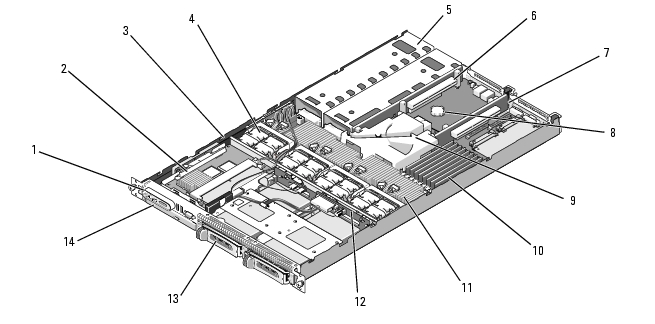
|
1 |
control panel |
2 |
SAS controller daughter card or SAS RAID controller daughter card (optional) |
3 |
sideplane |
|
4 |
cooling fan modules (4) |
5 |
power supply bays (2) |
6 |
left riser (slot 2) |
|
7 |
center riser (slot 1) |
8 |
battery |
9 |
system board cooling shroud |
|
10 |
memory modules (8) |
11 |
heatsink/microprocessor (2) |
12 |
backplane |
|
13 |
two 3.5-inch or four 2.5-inch hard drive bays |
14 |
optical slimline drive (optional) |
|
|
The system board holds the system's control circuitry and other electronic components. Several hardware options, such as the microprocessors and memory, are installed directly on the system board. The left and center risers each have one slot and can accommodate up to two half-length PCI-X cards or two half-length PCIe expansion cards. For more information, see Expansion Cards.
The system provides space for one optional slimline optical drive. The optical drive tray connects to the controller on the system board through the sideplane board. For more information, see Installing the Optical Drive Tray.
The hard-drive bays provide space for up to two 3.5-inch or four 2.5-inch SAS/SATA hard drives. The hard drives connect to a SAS controller daughter card or a SAS RAID controller daughter card. For more information, see Installing a Hot-Plug Hard Drive.
During an installation or troubleshooting procedure, you may be required to change a jumper setting. For more information, see Jumpers and Connectors.

|
NOTE: There are no hot-pluggable components inside this system except for externally accessible components, such as the power supplies and the hard drives. |

|
NOTE: You do not need to remove the front bezel to remove the system cover. |
Figure 3-2. Removing the Bezel
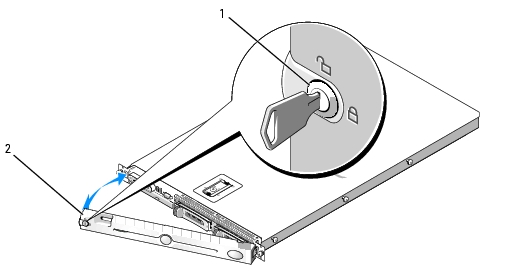
|
1 |
key lock |
2 |
bezel cover |
To replace the front bezel, perform the preceding steps in reverse.

|
CAUTION: Only trained service technicians are authorized to remove the system cover and access any of the components inside the system. See your Product Information Guide for complete information about safety precautions, working inside the computer, and protecting against electrostatic discharge. |

|
CAUTION: Whenever you need to lift the system, get others to assist you. To avoid injury, do not attempt to lift the system by yourself. |

|
CAUTION: The memory modules can become extremely hot during normal operation. Allow the modules sufficient time to cool before handling. |
To upgrade or troubleshoot the system, remove the system cover to gain access to internal components.
Figure 3-3. Removing the Cover
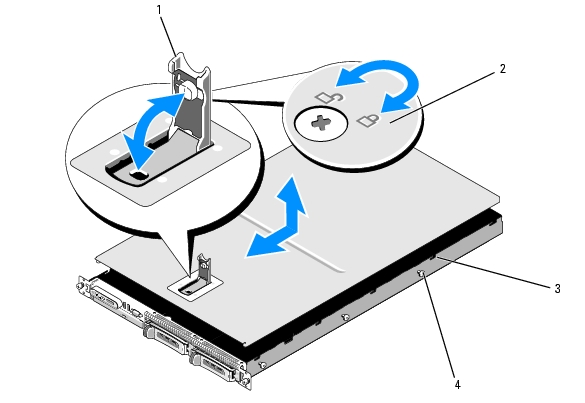
|
1 |
latch |
2 |
latch release lock |
3 |
alignment J hooks |
|
4 |
chassis tabs |
|
|
|
|
This system contains four cooling fan modules, each comprised of two dual-rotor fans, for a total of eight fans that are connected directly to the system board.

|
CAUTION: Only trained service technicians are authorized to remove the system cover and access any of the components inside the system. See your Product Information Guide for complete information about safety precautions, working inside the computer, and protecting against electrostatic discharge. |

|
NOTE: The procedure for removing each individual fan module is the same. |

|
NOTE: You can remove the fan modules without removing the memory cooling shroud; however, Dell recommends that you remove this shroud before removing a fan module. Do not remove the system board cooling shroud. See Removing the Memory Cooling Shroud. |
Figure 3-4. Removing and Installing a Cooling Fan

|
1 |
cooling fan modules (4) |
2 |
fan module handles |
3 |
module wire harness |
|
4 |
cooling fan module connector |
5 |
system board cooling shroud |
|
|

|
NOTE: The procedure for installing each individual fan is the same. |
Your system contains two cooling shrouds.
The system board cooling shroud directs airflow over the system memory modules, channeling the air from the four fan modules. Your system comes with the system board cooling shroud pre installed on the system board. See Figure 3-6 and System Board Removal.

|
NOTE: Because the system board shroud comes pre-installed on your system and does not cover any components, do not attempt to remove this shroud from the system board. |
Figure 3-5. System Board Cooling Shroud
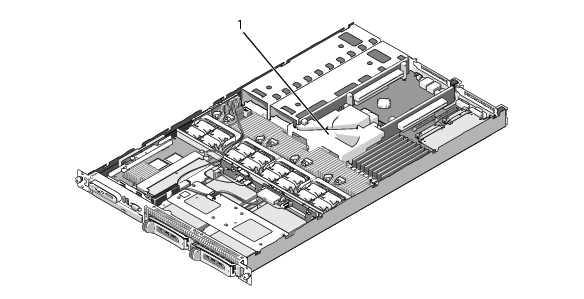
|
1 |
system board cooling shroud |
The memory cooling shroud covers both the memory modules (DIMMs) and the processors. This shroud can be removed and installed. See Figure 3-6 and System Board Removal.

|
CAUTION: Only trained service technicians are authorized to remove the system cover and access any of the components inside the system. See your Product Information Guide for complete information about safety precautions, working inside the computer, and protecting against electrostatic discharge. |

|
CAUTION: The memory modules are hot to the touch for some time after the system has been powered down. Allow time for the memory modules to cool before handling them. Handle the memory modules by the card edges and avoid touching the components on the memory module. |

|
NOTICE: Never operate your system with the memory cooling shroud removed. Overheating of the system can develop quickly resulting in a shutdown of the system and the loss of data. |
Figure 3-6. Memory Cooling Shroud
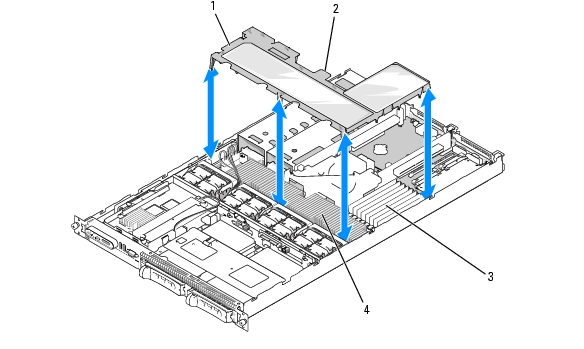
|
1 |
memory cooling shroud |
2 |
memory shroud release tab |
3 |
memory modules (8) |
|
4 |
system processors (2) |
|
|
|
|
Your system supports one or two power supplies rated at an output of 670 W. If only one power supply is installed, it must be installed in the left power supply bay (bay 1). If two power supplies are installed, the second power supply serves as a redundant, hot-plug power source.

|
NOTICE: In a non-redundant configuration, the power supply blank must be installed in the unoccupied power supply bay to ensure proper system cooling. See Installing the Power Supply Blank. |

|
NOTICE: The system requires one power supply for the system to operate normally. The system is in the redundant mode when two power supplies are installed and both power supplies are connected to an AC power source. Remove and replace only one power supply at a time in a system that is powered on. Operating the system with only one power supply installed and without a power supply blank installed for extended periods of time can cause the system to overheat. |

|
NOTICE: If only one power supply is installed, it must be installed in the left power supply bay (1). |

|
NOTICE: If you connect the system to a power source in the range of 120 to 220 VAC, and if two power supplies are installed, the second power supply serves as a redundant, hot-plug power source. |

|
NOTE: On your rack system, you may have to unlatch and lift the cable management arm if it interferes with power supply removal. For information about the cable management arm, see the system's Rack Installation Guide. |

|
NOTICE: On a rack system, you may need to temporarily unlatch and lift the cable management arm. For information about the cable management arm, see the system's Rack Installation Guide. |
Figure 3-7. Removing and Installing a Power Supply
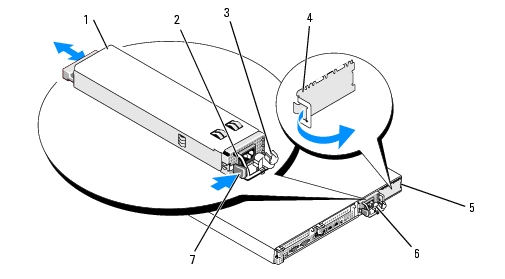
|
1 |
power-supply |
2 |
power-supply handle |
3 |
cable retention bracket |
|
4 |
power supply blank |
5 |
power-supply bay 2 (optional) |
6 |
redundant power supply bay 1 |
|
7 |
locking tab |
|
|
|
|

|
NOTICE: On a rack system, you may need to temporarily unlatch and lift the cable management arm. For information about the cable management arm, see the system's Rack Installation Guide. |

|
NOTICE: For more information about the power cable retention bracket, see the Getting Started With Your System guide. |

|
NOTE: After installing a new power supply in a system with two power supplies, allow several seconds for the system to recognize the power supply and determine its status. The power-supply status indicator turns green to signify that the power supply is functioning properly (see Figure 1-4). |
Press the latch on the left side to release and remove the blank, rotating the blank slightly to clear the bay, and remove from the chassis.

|
NOTICE: To ensure proper system cooling, the power supply blank must be installed on the unoccupied power supply bay in a non-redundant configuration. Remove the power supply blank only if you are installing a second power supply. |
To install the power supply blank, insert the tab on the right edge of the blank into the slot in the power supply bay wall. Rotate the blank into the power supply bay until it is fully seated.
Your system includes a dedicated slot on the sideplane for an optional SAS controller daughter card. The SAS controller daughter card provides the SAS storage subsystem for your system's two optional internal hard drives. The optional SAS RAID controller daughter card allows you to set up any internal hard drives in a RAID configuration.

|
NOTICE: If you are installing a SAS RAID daughter card, be careful not to press on the memory module on the card (see Figure ). to avoid damaging the memory module or its socket. |

|
NOTICE: If you are installing a new or replacement SAS RAID daughter card, do not remove the card's plastic cover until you have completed installing the card. |
Figure 3-8. Installing a SAS Controller Daughter Card

|
1 |
SAS controller daughter card and tray assembly |
2 |
sideplane |
3 |
daughter card socket |
|
4 |
release latch |
5 |
RAID battery connector (SAS RAID controller daughter card only) |
6 |
RAID memory module (DIMM) (SAS RAID controller daughter card only) |
|
7 |
SAS RAID connector 0 (to backplane SAS A) |
8 |
alignment slots in card tray (2) |
|
|

|
NOTICE: You must follow the cabling diagrams for connecting the hard drives to either of the internal storage daughter cards that are illustrated in the following figures to ensure proper connection. Figure 3-9 illustrates the cable routing for the SAS controller daughter card and Figure 3-10 illustrates the cable routing for the SAS RAID controller daughter card. |
Figure 3-9. Cable Routing for the SAS Controller Daughter Card
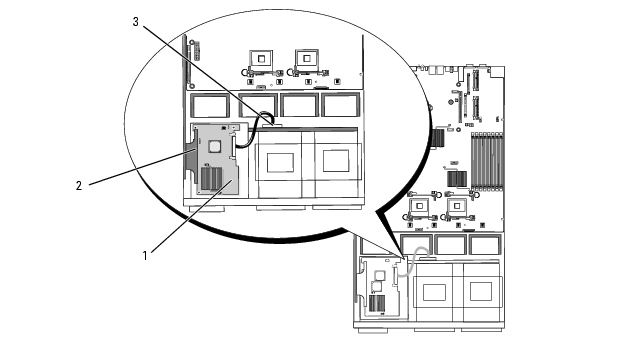
|
1 |
SAS connector SAS 0 |
2 |
SAS controller daughter card |
3 |
SAS backplane connector SAS A |
Figure 3-10. Cable Routing for the SAS RAID Controller Daughter Card
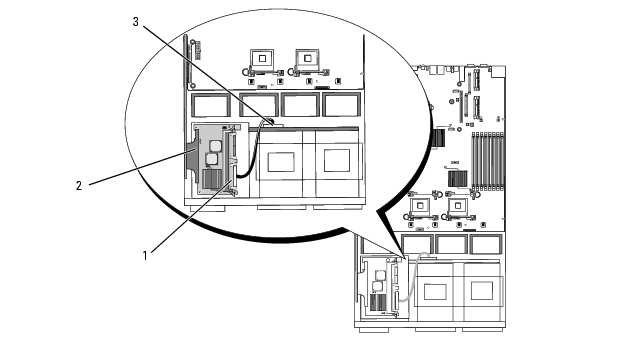
|
1 |
SAS RAID connector SAS 0 |
2 |
SAS RAID controller daughter card |
3 |
SAS backplane connector SAS A |
Figure 3-11. Installing a SAS RAID Battery
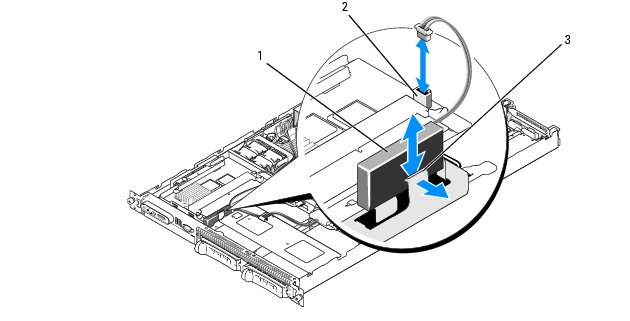
|
1 |
RAID battery |
2 |
SAS RAID daughter card battery connector |
3 |
release latch |
The system is available with one of two optional PCI riser configurations.
The PCIe riser configuration provides two PCI Express expansion slots with the following features:
The PCI-X riser configuration provides two PCI-X slots with the following features:

|
NOTE: You cannot combine PCIe and PCI-X risers. Two risers must be installed or the system will not power up. |

|
NOTE: The expansion-card slots are not hot-pluggable. |
To identify expansion slots, see Figure 3-12. The two expansion card slots are on separate buses.

|
CAUTION: Only trained service technicians are authorized to remove the system cover and access any of the components inside the system. See your Product Information Guide for complete information about safety precautions, working inside the computer, and protecting against electrostatic discharge. |
For instructions, see the documentation accompanying the card.
Figure 3-12. Installing an Expansion Card
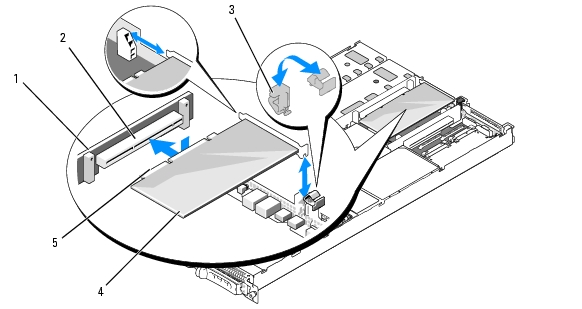
|
1 |
PCI riser |
2 |
expansion-card connector |
3 |
expansion-card latch |
|
4 |
expansion card |
5 |
card-edge connector |
|
|
See the documentation that came with the card for information about its cable connections.

|
CAUTION: Only trained service technicians are authorized to remove the system cover and access any of the components inside the system. See your Product Information Guide for complete information about safety precautions, working inside the computer, and protecting against electrostatic discharge. |

|
NOTE: You must install a filler bracket over an empty expansion slot to maintain Federal Communications Commission (FCC) certification of the system. The brackets also keep dust and dirt out of the system and aid in proper cooling and airflow inside the system. |
If you plan to boot the system from a hard drive, the drive must be attached to the primary (or boot) controller. The device that the system boots from is determined by the boot order specified in the System Setup program.
The System Setup program provides options that the system uses to scan for installed boot devices. See Using the System Setup Program for information about the System Setup program.
The drive or device from which the system boots is determined by the boot order specified in the System Setup program. See Using the System Setup Program for information about the System Setup program.
You can upgrade your system memory to a maximum of 32 GB by installing 533-MHz or 667-MHz fully buffered (FB) DDR II memory modules (DIMMs) in sets of 256-MB, 512-MB, 1-GB, 2-GB, or 4-GB modules. The eight memory sockets are located on the system board under the memory cooling shroud.You can purchase memory upgrade kits from Dell.

|
NOTICE: If you remove your original memory modules from the system during a memory upgrade, keep them separate from any new memory modules that you may have, even if you purchased the new memory modules from Dell. Use only 533-MHz or 667-MHz DDR II fully buffered DIMMS (FBDs). |
The memory module sockets are divided into two equal branches (0 and 1). Each branch consists of two channels:
Each channel consists of two memory module sockets:
The first DIMM socket of each channel has white release tabs.
To ensure optimal performance of your system, observe the following guidelines when configuring your system memory.
System performance can be affected if your memory configuration does not conform to the preceding installation guidelines. Your system may issue an error message during startup stating that your memory configuration is non-optimal.
The system supports memory sparing if eight identical memory modules are installed in the system. The memory sparing feature must be enabled in the System Setup program and can be used only if memory mirroring is not enabled.(See Using the System Setup Program.)
Memory sparing allocates four ranks of DIMM memory to the spare bank. These four ranks consist of the first rank of memory in DIMM sockets 1 through 4. For single-rank DIMMs, the entire capacity of the four DIMMs is allocated to sparing whereas for dual-rank DIMMs, only half of the four-DIMM capacity is allocated to sparing. Table 3-1 shows how memory sparing splits the available and spared memory in each of the single- and dual-ranked memory module combinations.
Table 3-1. Memory Sparing Configurations
The system supports memory mirroring if eight identical memory modules are installed in the system. Mirroring must be enabled in the System Setup program and can be used only if memory sparing is not enabled. (See Using the System Setup Program.) In a mirrored configuration, the total available system memory is one-half of the total installed memory.

|
CAUTION: Only trained service technicians are authorized to remove the system cover and access any of the components inside the system. See your Product Information Guide for complete information about safety precautions, working inside the computer, and protecting against electrostatic discharge. |

|
CAUTION: The memory modules are hot to the touch for some time after the system has been powered down. Allow time for the memory modules to cool before handling them. Handle the memory modules by the card edges and avoid touching the components on the memory module. |
Figure 3-13. Installing and Removing a Memory Module
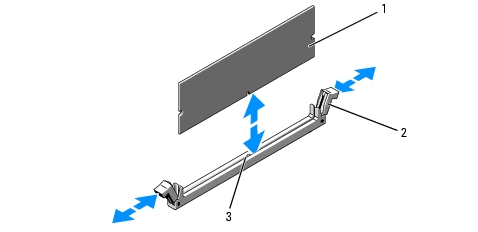
|
1 |
memory module |
2 |
memory module socket ejectors (2) |
3 |
alignment key |

|
NOTE: The memory module socket has an alignment key that allows you to install the memory module in the socket in only one way. |
When the memory module is properly seated in the socket, the ejectors on the memory module socket align with the ejectors on the other sockets that have memory modules installed.
The system should have already changed the value to reflect the newly installed memory.

|
CAUTION: Only trained service technicians are authorized to remove the system cover and access any of the components inside the system. See your Product Information Guide for complete information about safety precautions, working inside the computer, and protecting against electrostatic discharge. |

|
CAUTION: The memory modules are hot to the touch for some time after the system has been powered down. Allow time for the memory modules to cool before handling them. Handle the memory modules by the card edges and avoid touching the components on the memory module. |
Handle each memory module only on either card edge, ensuring not to touch the middle of the memory module.
To add TCP/IP Offload Engine (TOE) functionality to the system's integrated NIC, install the TOE NIC hardware key in the TOE_KEY socket on the system board (see Figure 6-2.)
You can upgrade your processor(s) to take advantage of future options in speed and functionality. Each processor and its associated internal cache memory are contained in a land grid array (LGA) package that is installed in a ZIF socket on the system board.
The following items are included in the processor upgrade kit:

|
CAUTION: Only trained service technicians are authorized to remove the system cover and access any of the components inside the system. See your Product Information Guide for complete information about safety precautions, working inside the computer, and protecting against electrostatic discharge. |

|
NOTICE: When you remove the heat sink, the possibility exists that the processor might adhere to the heat sink and be removed from the socket. It is recommended that you remove the heat sink while the processor is warm. |

|
NOTICE: Never remove the heat sink from a processor unless you intend to remove the processor. The heat sink is necessary to maintain proper thermal conditions. |

|
NOTICE: The processor and heat sink can become extremely hot. Be sure the processor has had sufficient time to cool before handling. |
Figure 3-14. Installing and Removing the Heat Sink
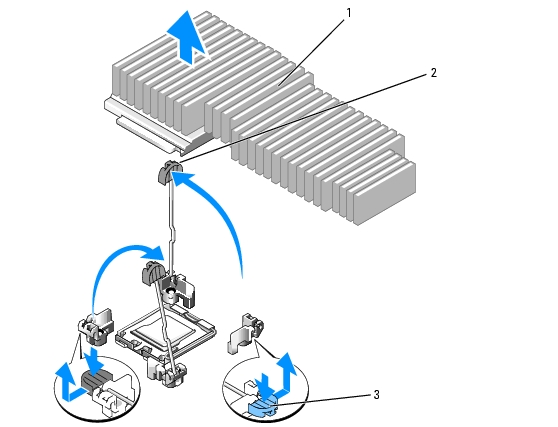
|
1 |
heat sink |
2 |
heat-sink retention lever (2) |
3 |
retention lever latch |
Figure 3-15. Installing and Removing the Processor

|
1 |
socket key (2) |
2 |
notch in processor |
3 |
processor shield |
|
4 |
processor |
5 |
socket-release lever |
6 |
ZIF socket |

|
NOTICE: Be careful not to bend any of the pins on the LGA socket when removing the processor. Bending the pins can permanently damage the socket and system board. |

|
NOTICE: Positioning the processor incorrectly can permanently damage the system board or the processor when you turn the system on. |

|
NOTICE: Do not use force to seat the processor. When the processor is positioned correctly, it engages easily into the socket. |

|
NOTE: If you did not receive a replacement heat sink, use the heat sink that you removed in step 9. |
If you did not receive a replacement heat sink with your processor kit, do the following:
As the system boots, it detects the presence of the new processor and automatically changes the system configuration information in the System Setup program.
See Using the System Setup Program for instructions about using the System Setup program.
See Running the System Diagnostics for information about running the diagnostics.

|
CAUTION: Only trained service technicians are authorized to remove the system cover and access any of the components inside the system. See your Product Information Guide for complete information about safety precautions, working inside the computer, and protecting against electrostatic discharge. |
The optional Remote Access Controller (RAC) provides a set of advanced features for managing the server remotely. The following procedure describes the steps for installing the optional RAC card.
Figure 3-16. Installing a RAC Card
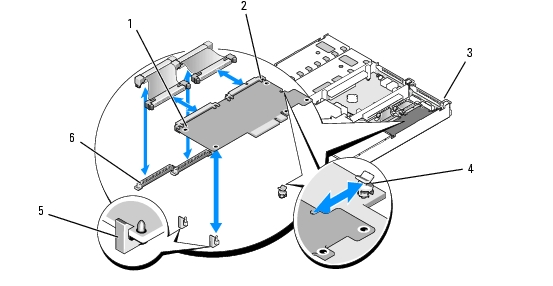
|
1 |
RAC card |
2 |
RAC-card connectors (2) |
3 |
filler plug location |
|
4 |
back standoff |
5 |
front standoffs (2) |
6 |
RAC-card cable connectors |
When the front of the card is fully seated, the front plastic standoffs snap over the front edge of the card.
See the RAC card documentation for information on configuring and using the RAC card.
The optional slimline optical drive is mounted on a tray that slides into the front panel and connects to the controllers on the system board through the sideplane board.

|
NOTE: DVD devices are data only. |

|
CAUTION: Only trained service technicians are authorized to remove the system cover and access any of the components inside the system. See your Product Information Guide for complete information about safety precautions, working inside the computer, and protecting against electrostatic discharge. |
Figure 3-17. Removing and Installing the Optical Drive Tray
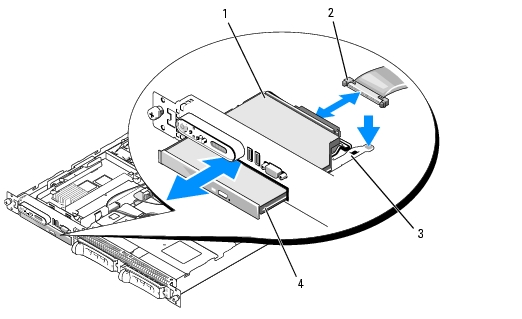
|
1 |
optical -drive tray |
2 |
optical-drive cable |
3 |
optical-drive release tab |
|
4 |
optical drive |
|
|
|
|
The optical drive opening is located directly below the SAS daughter card bay.
This subsection describes how to install and configure SAS or SATA hard drives in the system's internal hard-drive bays. Your system features the option of two 3.5-inch (SAS/SATA) internal hard-drive bays or four 2.5-inch (SAS only) internal hard-drive bays that accommodate up to either two or four hard drives. All drives connect to the system board through one of two optional backplane boards.

|
NOTE: Depending on the hard drive configuration you ordered, your hard drive(s) may come with a drive interposer that allows your SATA drive to attach to the SAS connector on the backplane. |
Hard drives are supplied in special hot-pluggable drive carriers that fit in the hard-drive bays. Depending on your configuration, you received one of the following two drive carrier types:

|
NOTICE: Before you attempt to remove or install a drive while the system is running, see the documentation for the optional SAS RAID daughter card to ensure that the host adapter is configured correctly to support hot-pluggable drive removal and insertion. |

|
NOTE: It is recommended that you use only drives that have been tested and approved for use with the SAS backplane board. |
You may need to use different programs than those provided with the operating system to partition and format SAS or SATA hard drives.

|
NOTICE: Do not turn off or reboot your system while the drive is being formatted. Doing so can cause a drive failure. |
When you format a high-capacity hard drive, allow enough time for the formatting to be completed. Long format times for these drives are normal. A 9-GB hard drive, for example, can take up to 2.5 hours to format.

|
NOTICE: To maintain proper system cooling, all empty hard-drive bays must have drive blanks installed. If you remove a hard-drive carrier from the system and do not reinstall it, you must replace the carrier with a drive blank. |
The process for removing a drive blank depends on whether your system is configured with 3.5-inch or 2.5-inch hard drives.
For 3.5-inch hard drive configurations:
For 2.5-inch hard drive configurations, remove the blank as you would the 2.5-inch hard drive carrier:
The process for installing a drive blank depends on whether your system is configured with 3.5-inch or 2.5-inch hard drives.
For 3.5-inch hard drive configurations, the drive blank is keyed to ensure correct insertion into the drive bay. To install a 3.5-inch drive blank, insert the blank into the drive bay rotating in with the key side first, and press evenly on the ends of the blank until it is fully inserted and latched.
For 2.5-inch hard drive configurations, install the hard drive blank as a 2.5-inch hard drive carrier:

|
NOTICE: When installing a hard drive, ensure that the adjacent drives are fully installed. Inserting a hard-drive carrier and attempting to lock its handle next to a partially installed carrier can damage the partially installed carrier's shield spring and make it unusable. |

|
NOTICE: Not all operating systems support hot-plug drive installation. See the documentation supplied with your operating system. |
Figure 3-18. Installing a Hot-Plug Hard-Drive
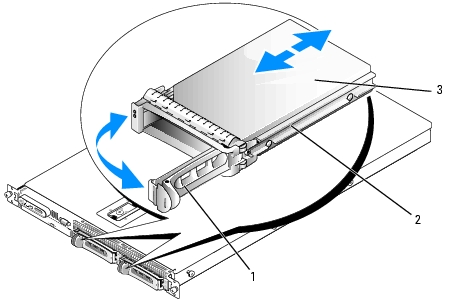
|
1 |
drive carrier release handle |
2 |
drive carrier |
3 |
hard drive |

|
NOTICE: Do not insert a hard-drive carrier and attempt to lock its handle next to a partially installed carrier. Doing so can damage the partially installed carrier's shield spring and make it unusable. Ensure that the adjacent drive carrier is fully installed. |

|
NOTE: SAS hard drives must be installed only in SATAu drive carriers. The SATAu drive carrier is labeled "SATAu" and also has marks indicating the SAS and SATA mounting screws. |
When aligned correctly, the rear of the hard drive will be flush with the rear of the hard-drive carrier.
Figure 3-19. Installing a SAS Hard Drive Into a Drive Carrier
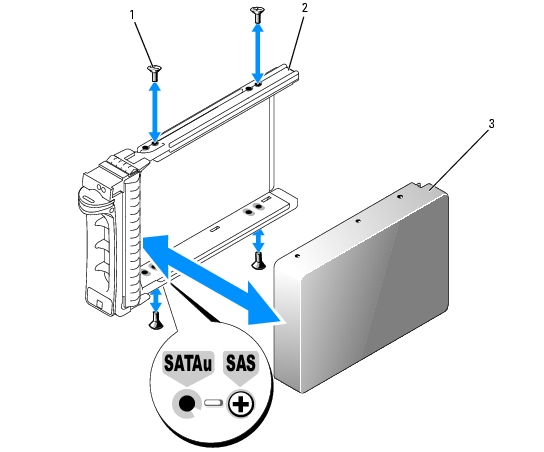
|
1 |
screws (4) |
2 |
SATAu drive carrier |
3 |
SAS hard drive |

|
NOTE: SATA hard drives that connect directly to the SAS backplane must be installed in SATA drive carriers (labeled "SATA"). Only SATA hard drives with interposer cards can be installed in SATAu drive carriers. |
Figure 3-20. Installing a SATA Hard Drive Into a SATA Drive Carrier
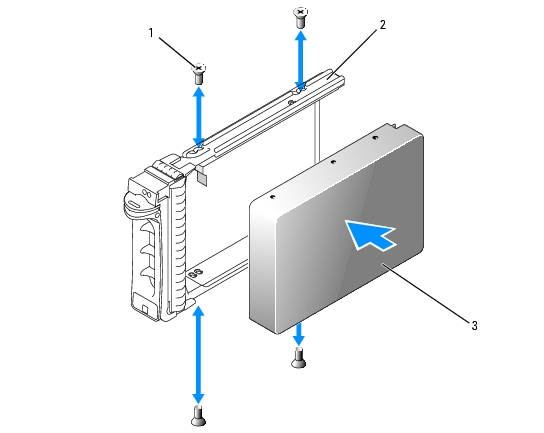
|
1 |
screws (4) |
2 |
SATA drive carrier |
3 |
SATA hard drive |

|
NOTE: When you install a SATA hard drive into a SATAu drive carrier, you must install an interposer card onto the back of the hard drive. The SATAu drive carrier is labeled "SATAu" and also has marks indicating the SAS and SATA mounting screws. |
When aligned correctly, the rear of the interposer will be flush with the rear of the hard-drive carrier.
Figure 3-21. Installing a SATA Hard Drive and Interposer Card Into a SATAu Drive Carrier
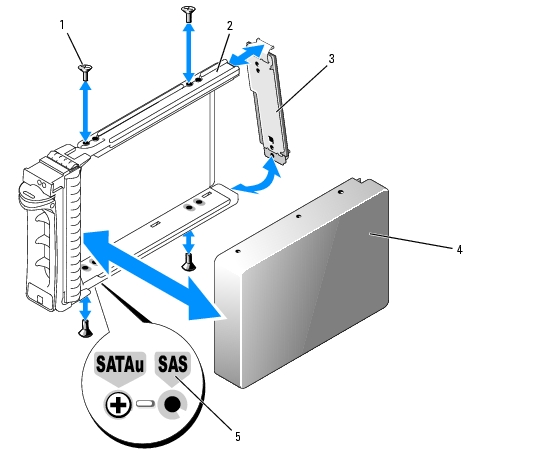
|
1 |
screws (4) |
2 |
SATAu drive carrier |
3 |
interposer card (SATA only) |
|
4 |
SATA hard-drive |
5 |
hole labels |
|
|

|
CAUTION: Only trained service technicians are authorized to remove the system cover and access any of the components inside the system. See your Product Information Guide for complete information about safety precautions, working inside the computer, and protecting against electrostatic discharge. |
The left riser board has two release latches; the center riser board has one latch.
Figure 3-22. Expansion-Card Riser Removal

|
1 |
left riser board |
2 |
left riser board release latches (2) |
3 |
left riser board alignment pins (2) |
|
4 |
left riser board connectors (2) |
5 |
center riser board connector |
6 |
center riser board alignment pins (2) |
|
7 |
center riser board |
8 |
center riser board release latch |
|
|

|
CAUTION: Only trained service technicians are authorized to remove the system cover and access any of the components inside the system. See your Product Information Guide for complete information about safety precautions, working inside the computer, and protecting against electrostatic discharge. |

|
CAUTION: Only trained service technicians are authorized to remove the system cover and access any of the components inside the system. See your Product Information Guide for complete information about safety precautions, working inside the computer, and protecting against electrostatic discharge. |
The removal procedure varies slightly, depending on which backplane board you have in your system.

|
NOTICE: To properly reinstall the hard drives, ensure that you record which hard drive you remove from which bay. |
Figure 3-23. 2.5-Inch Hard Drive Backplane Board Removal and Installation
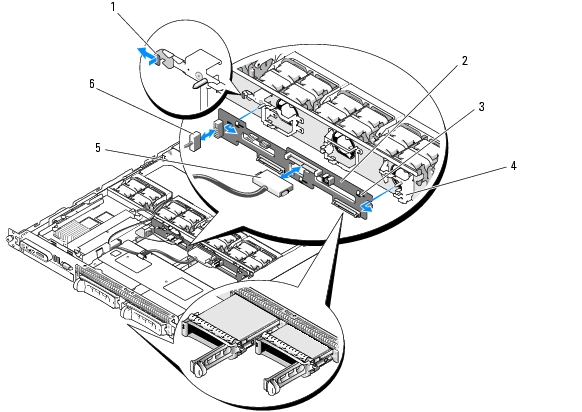
|
1 |
backplane board release latch |
2 |
backplane board |
3 |
securing slots |
|
4 |
securing tabs |
5 |
SAS interface cable |
6 |
power cable |

|
CAUTION: Only trained service technicians are authorized to remove the system cover and access any of the components inside the system. See your Product Information Guide for complete information about safety precautions, working inside the computer, and protecting against electrostatic discharge. |

|
NOTE: Reinstall the hard drives in the same drive bays from which they were removed. |

|
CAUTION: Only trained service technicians are authorized to remove the system cover and access any of the components inside the system. See your Product Information Guide for complete information about safety precautions, working inside the computer, and protecting against electrostatic discharge. |

|
CAUTION: Only trained service technicians are authorized to remove the system cover and access any of the components inside the system. See your Product Information Guide for complete information about safety precautions, working inside the computer, and protecting against electrostatic discharge. |
The system battery is a 3.0-volt (V), coin-cell battery.

|
CAUTION: Only trained service technicians are authorized to remove the system cover and access any of the components inside the system. See your Product Information Guide for complete information about safety precautions, working inside the computer, and protecting against electrostatic discharge. |

|
CAUTION: There is a danger of a new battery exploding if it is incorrectly installed. Replace the battery only with the same or equivalent type recommended by the manufacturer. Discard used batteries according to the manufacturer's instructions. See your System Information Guide for additional information. |

|
NOTICE: If you pry the battery out of its socket with a blunt object, be careful not to touch the system board with the object. Ensure that the object is inserted between the battery and the socket before you attempt to pry out the battery. Otherwise, you may damage the system board by prying off the socket or by breaking circuit traces on the system board. |

|
NOTICE: To avoid damage to the battery connector, you must firmly support the connector while installing or removing a battery. |
Figure 3-24. Replacing the System Battery
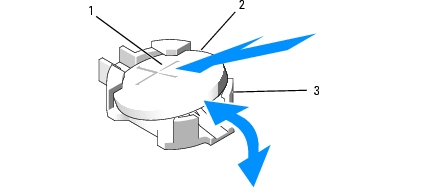
|
1 |
positive side of battery connector |
2 |
system battery |
3 |
negative side of battery connector |

|
NOTICE: To avoid damage to the battery connector, you must firmly support the connector while installing or removing a battery. |

|
CAUTION: Only trained service technicians are authorized to remove the system cover and access any of the components inside the system. See your Product Information Guide for complete information about safety precautions, working inside the computer, and protecting against electrostatic discharge. |

|
NOTICE: Do not pull on the cable to unseat the connector. Doing so can damage the cable. |
Figure 3-25. Control Panel Removal and Installation
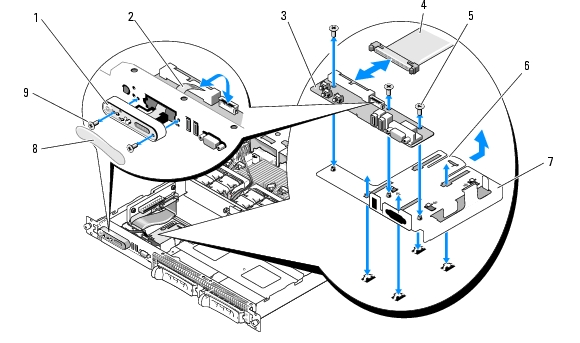
|
1 |
display module |
2 |
display module LCD cable |
3 |
control panel circuit board |
|
4 |
control panel cable |
5 |
control-panel circuit board securing screws (3) |
6 |
control panel carrier release tab |
|
7 |
control panel carrier |
8 |
display module label |
9 |
display module securing screws (2) |

|
CAUTION: Only trained service technicians are authorized to remove the system cover and access any of the components inside the system. See your Product Information Guide for complete information about safety precautions, working inside the computer, and protecting against electrostatic discharge. |

|
CAUTION: Only trained service technicians are authorized to remove the system cover and access any of the components inside the system. See your Product Information Guide for complete information about safety precautions, working inside the computer, and protecting against electrostatic discharge. |

|
CAUTION: The memory modules are hot to the touch for some time after the system has been powered down. Allow time for the memory modules to cool before handling them. Handle the memory modules by the card edges and avoid touching the components on the memory module. |

|
NOTE: While removing the memory modules, record the memory module socket locations to ensure proper installation. |

|
NOTE: Your system also comes with a pre installed system board cooling shroud. Do not remove the system board cooling shroud. See Figure 3-5. |
Figure 3-26. System Board Removal
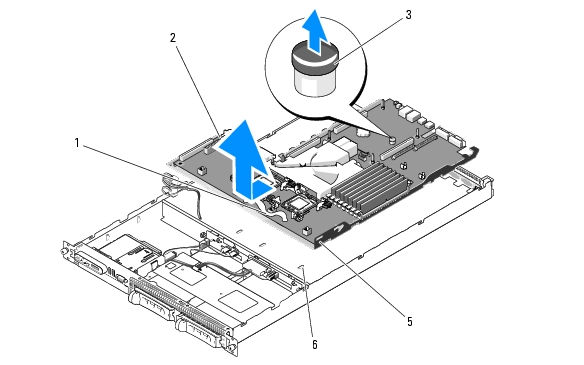
|
1 |
system-board tray release handle |
2 |
system board attached to system-board tray |
3 |
system board release pin |
|
4 |
system board cooling shroud |
5 |
system-board securing tabs |
6 |
system-board securing slots |

|
CAUTION: Only trained service technicians are authorized to remove the system cover and access any of the components inside the system. See your Product Information Guide for complete information about safety precautions, working inside the computer, and protecting against electrostatic discharge. |