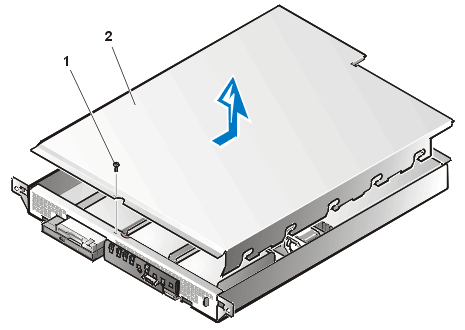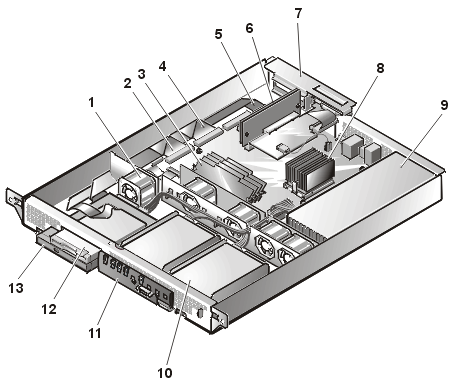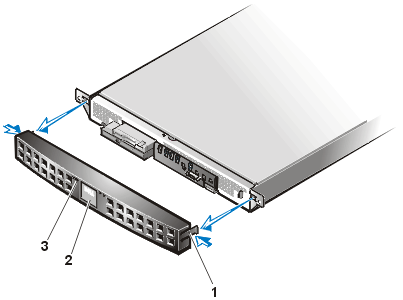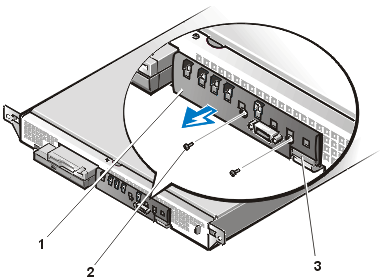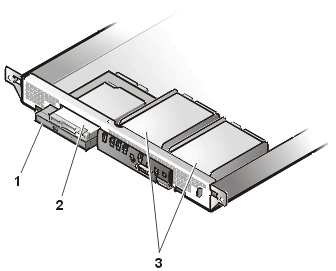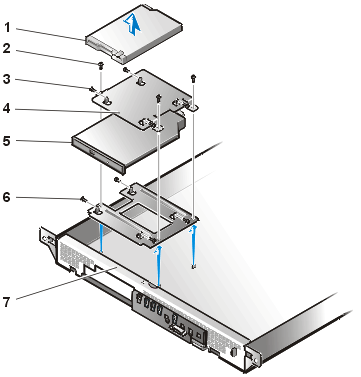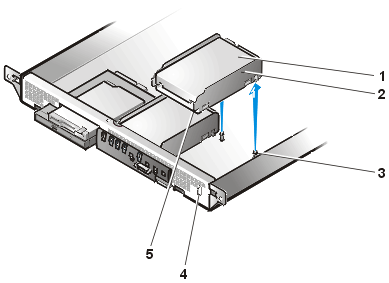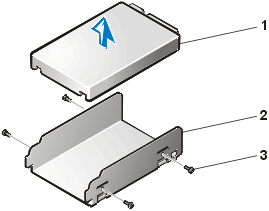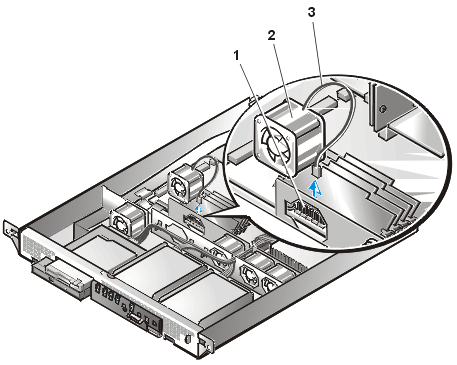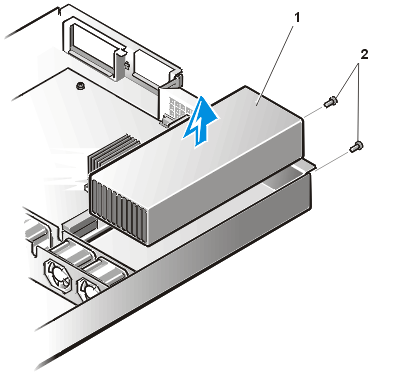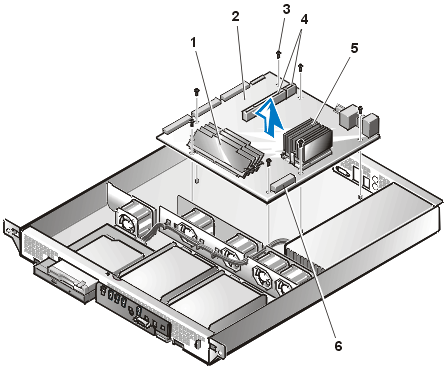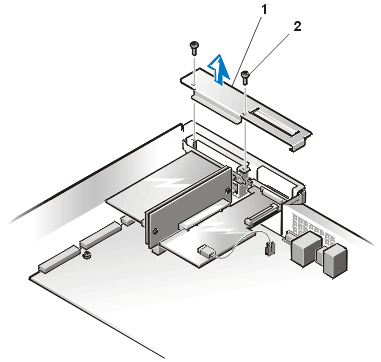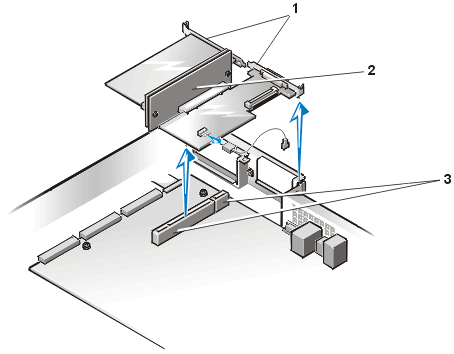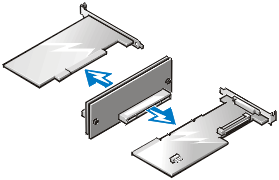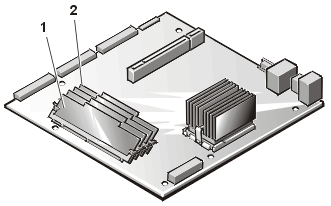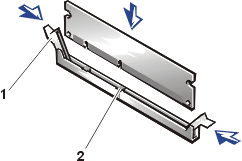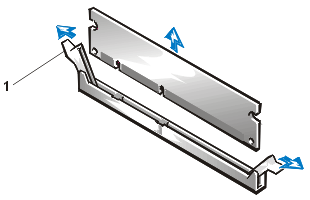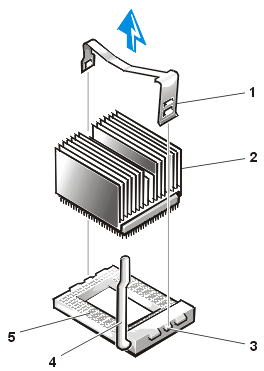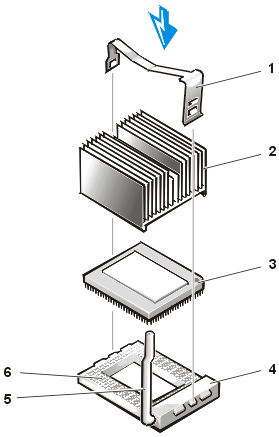Back to Contents Page
Removing and Replacing Parts: Dell™ PowerEdge™ 350
Systems Service Manual
This section provides servicing procedures for components inside the
system. Before you start any of the procedures in this section, perform the following
tasks:
You need the following items to perform the procedures in this
section:
- Dell Diagnostics (provided on PowerEdge software CD)
- Formatted 3.5-inch diskette
- System User's Guide
- System Installation and Troubleshooting Guide
- #1 and #2 Phillips screwdriver
After you replace a system component, you should run the Dell
Diagnostics and select the appropriate device group(s) or subtest(s). The diagnostics
tests analyze the new component to make sure that it is functioning properly.
The system has a cover that provide access to the system board,
memory, installed drives, and expansion cards.
 |
WARNING: The power supply in your system
may produce high voltages and energy hazards, which can cause bodily harm. Only trained
service technicians are authorized to remove the cover and access any of the components
inside the system chassis. |
To remove the system cover, perform the following steps:
- Unscrew the captive screw fasteners securing the system to the rack.
- Slide the system out of the rack.
- Using a Phillips screwdriver, remove the screw securing the cover to
the front panel (see Figure 1).
- Slide the top cover back and lift the cover up and off the system
chassis.
Figure 1. Removing the Cover
To replace the cover, perform the following steps:
- Lower the cover over the system chassis with the hole facing forward
(towards the front panel).
- Engage the notches in the cover into mating fingers on the inside of
the chassis.
- Slide the cover forward until the hole in the cover aligns with a
matching hole in the front of the chassis.
- Secure the cover with the screw you removed when you opened the cover
(see Figure 1).
In Figure 2, the cover is removed to provide an interior view.
Figure 2 also identifies the drive bays. Refer to this illustration to locate interior
features and components discussed later in this manual.
Figure 2. Inside the System
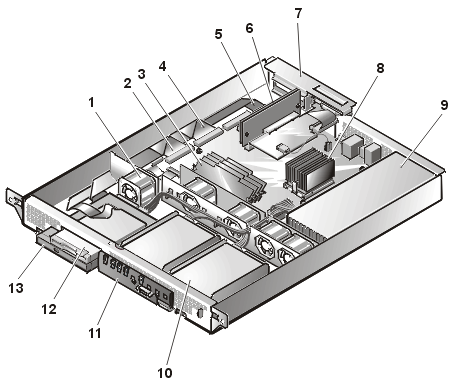 |
| 1 |
Cooling fans (5) |
| 2 |
IDE-PRI interface cable |
| 3 |
memory modules (up to 4) |
| 4 |
IDE-SEC interface cable |
| 5 |
Control panel cable |
| 6 |
Riser board |
| 7 |
PCI retention panel |
| 8 |
Microprocessor and heat-sink |
| 9 |
Power supply |
| 10 |
Hard-disk drives (2) |
| 11 |
Control panel |
| 12 |
Diskette drive |
| 13 |
CD-ROM drive |
|
The system board holds the system's control circuitry,
microprocessors, and other electronic components. Several hardware options such as the
microprocessors and memory are installed directly on the system board. The expansion card
riser board accommodates one full-length PCI expansion card and one low-profile PCI card.
The peripheral bays provide space for an integrated 3.5-inch diskette drive and CD-ROM
drive assembly, and two 1-inch high hard-disk drives.
The hard-disk drive bays provide space for two 1-inch IDE hard-disk
drives. These hard-disk drives are connected to an IDE controller on the system board.
The power cables leading from the power supply distribute power to
the system board and all installed drives.
For drives such as the diskette drive and the CD-ROM drive, an
interface connector connects each drive to the system board.
During a service procedure, you may be required to change a jumper
or switch setting. For information on the system board jumpers, see "Jumpers."
To remove the optional front bezel of the system, perform the
following steps:
- Press the retention tab on each end of the bezel and remove the bezel
from the chassis (see Figure 3).
Figure 3. Front-Bezel Removal
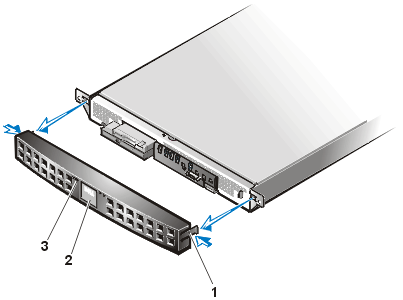 |
| 1 |
Tabs |
| 2 |
Nameplate |
| 3 |
Status indicators (3) |
|
| NOTICE: When replacing
the front bezel, ensure that the bezel is oriented so that its status indicators are
positioned just above the Dell nameplate in the center of the bezel. |
To remove the control-panel assembly, perform the following steps.
Figure 4. Control-Panel
Assembly Removal
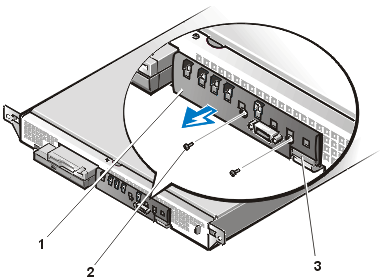 |
| 1 |
Control panel |
| 2 |
Screws (2) |
| 3 |
Control panel cable |
|
- Remove the front bezel.
- Remove the cover.
- Disconnect the control panel cable from the connector on the right
side of the control panel.
- Remove the two screws holding the control panel assembly to the front
of the chassis (see Figure 4). Retain these
screws for use in securing the replacement control panel assembly.
- Pull the control panel away from the chassis.
To install a replacement control panel, push the control panel onto
its grounding stud on the left end of the control panel, and then secure the control panel
with the two screws removed in step 4. Reconnect the control panel cable to the connector
on the right side of the control panel.
Figure 5 shows the locations of drives that can be installed in the
system. Refer to this figure when you perform any of the procedures in the following
subsections.
Figure 5. Drive Locations
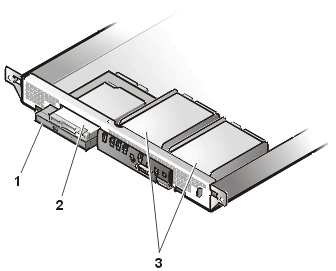 |
| 1 |
CD-ROM drive |
| 2 |
3.5-inch diskette drive |
| 3 |
IDE hard-disk drives (2 slots) |
|
|
|
|
|
|
|
 |
NOTE: When you reinstall
a replacement IDE hard-disk drive, ensure the drive has the identical part number and
ensure any jumpers are at the settings you recorded.
|
Diskette Drive and CD-ROM Drive Removal
To remove the 3.5-inch diskette drive or the CD-ROM drive, perform
the following steps:
- Remove the cover.
- Remove the power cables from both the 3.5-inch diskette drive and the
CD-ROM drive.
- Remove the interface cable from the back of the 3.5-inch diskette
drive.
- Remove the three screws securing the 3.5-inch diskette drive bracket
and the CD-ROM drive bracket to the floor of the chassis.
- Lift the 3.5-inch diskette drive and bracket out of the chassis and
set it on a smooth, nonconducting work surface (see Figure 6).
Figure 6. Diskette
Drive and CD-ROM Drive Removal
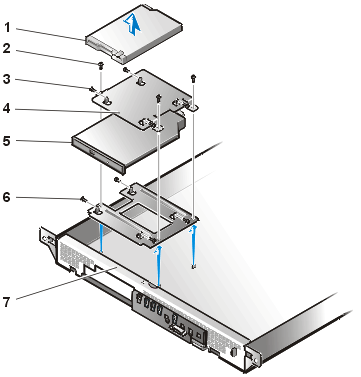 |
| 1 |
3.5-inch diskette drive |
| 2 |
Screws (3) |
| 3 |
Screws for mounting diskette drive (4) |
| 4 |
Bracket for diskette drive |
| 5 |
CD-ROM drive |
| 6 |
Bracket for CD-ROM drive |
| 7 |
Chassis |
|
- If you are also removing the CD-ROM drive, remove the IDE cable from
the back of the CD-ROM drive.
- If you are also removing the CD-ROM drive, lift the CD-ROM drive and
its bracket out of the chassis.
- Remove the faulty drive (either the 3.5-inch diskette drive or the
CD-ROM drive) from its mounting bracket by removing four screws (see Figure 6).
Each hard-disk drive is mounted in a mounting bracket. The mounting
bracket is secured to slots in the chassis front panel and to two snap-in posts at the
back of the mounting bracket.
To remove a faulty hard-disk drive and its mounting bracket, perform
the following steps.
- Shut down the system and disconnect the cables.
- Remove the optional bezel.
- If you have not already done so, remove the
cover.
- Remove the faulty hard-disk drive by lifting up at the rear of the
mounting bracket, and then moving the hard-disk drive and bracket toward the back, still
connected to its power and IDE interface cables (see Figure 7).
- Disconnect the power and IDE interface connectors, and set the
hard-disk drive and bracket on a nonconductive work surface.
Figure 7. Hard-Disk Drive and Bracket Removal
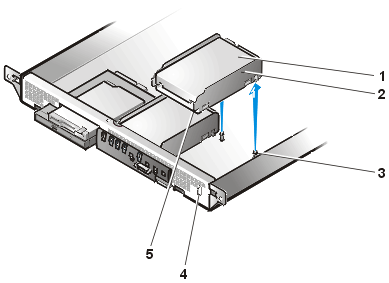 |
| 1 |
Hard-disk drive |
| 2 |
Bracket |
| 3 |
Snap-in post (2) |
| 4 |
Slot (2) |
| 5 |
Tab (2) |
|
- Remove the four screws that secure the hard-disk drive to its bracket
(see Figure 8).
Figure 8. Hard-Disk Drive
Removal From Bracket
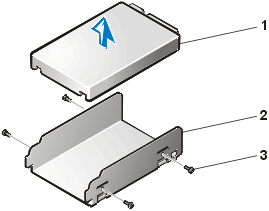 |
| 1 |
Hard-disk drive |
| 2 |
Bracket |
| 3 |
Screws (4) |
|
|
|
|
|
Installing the Replacement Hard-Disk Drive to the Bracket
To install the replacement hard-disk drive, perform the following
steps:
- Secure the replacement drive to the bracket using the four screws
removed earlier (see Figure 8).
- Install the power and IDE interface cable connectors to the back of
the drive.
- Insert the two vertical tabs on the front of the bracket into
matching slots in the front panel of the chassis.
- Press down at the rear of the drive until the bracket snaps into
place on its snap-in posts.
- Replace the cover.
- If you removed the front bezel in step 2 of "Hard-Disk
Drive Removal," reinstall it now.
- Run the Dell Diagnostics to test and prepare the new drive.
Five cooling fans are installed in the center of the system chassis.
(Fan 1 is the outermost fan in the fan assembly, located directly behind the CD-ROM
drive.) If you observe that one of the fans is not operating or if the Dell Diagnostics
software issues a fan-related error message, perform the following steps to replace the
faulty fan.
- Turn off the system, including any attached peripherals, and
disconnect the AC power cable from its power source.
- Remove the cover.
- Disconnect the cooling fan power cable by pressing the release tab on
the power cable connector.
 |
NOTE: Perform the next
step only if you are removing fan 1, located behind the CD-ROM drive. If you are replacing
any other fan, skip to step 5.
|
- If you are removing fan 1, you must remove two screws that secure the
fan to its bracket.
- Lift the fan out of the system chassis.
NOTICE: When installing a new fan, ensure that the airflow arrow on the
fan is pointing to the rear of the system. If the fan is installed incorrectly, system
components might be damaged due to overheating.NOTICE: Ensure that the fan’s wiring harness is routed from the side
of the fan when the fan is installed. If the fan’s wiring harness is routed from the
top or the bottom of the fan, the cover will not close properly and the fan or the wiring
harness might be damaged.
Figure 9. Fan Assembly Removal
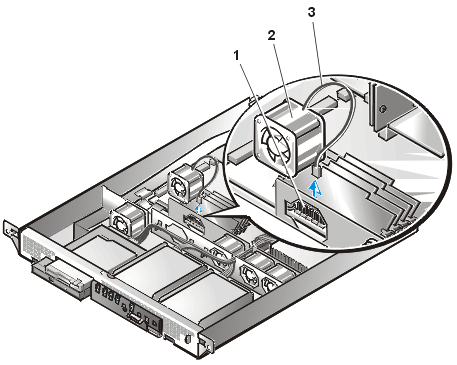 |
| 1 |
Fan power connectors |
| 2 |
Cooling fans (5) |
| 3 |
Fan power cable |
|
- Press the new fan into its position in the chassis and connect the
fan power connector to a vacant fan power connector in the system board (see Figure 9). Ensure that the replacement fan is oriented the
same way as the original fan.
If you are replacing the fan directly behind the CD-ROM drive, secure the fan with the two
screws you removed with the old fan.
- When reinstalling the fan, be careful to avoid pinching the system
interface cables.
- Replace the cover and reconnect the system
to AC power.
- Turn on the system.
Figure 10. Power Supply Removal
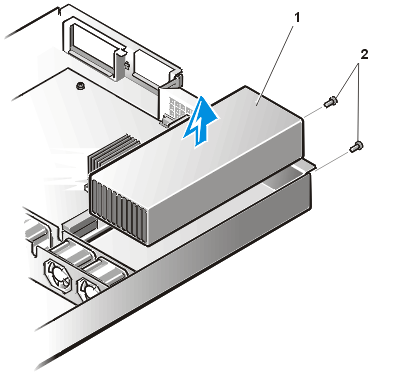 |
| 1 |
Power supply |
| 2 |
Screws (2) |
|
To remove a power supply, perform the following steps.
 |
CAUTION: The microprocessor and
heat sink assembly and other system board components can get extremely hot during system
operation. Be sure the system has had sufficient time to cool before you touch it. |
 |
CAUTION: Avoid touching
the output connectors on the power supply. Wait 10 to 20 seconds after disconnecting
the AC power cable from its input receptacle before removing the power supply or coming
into contact with its output connectors. |
- Unplug the power cord and all peripheral cables from the back of the
system.
- Remove the cover.
- Disconnect the DC power cable from its connector on the system board.
- Disconnect the DC power cable from the hard-disk drives.
- Disconnect the DC power cable from the back of the 3.5-inch diskette
drive and the CD-ROM drive.
- Remove the two screws that secure the power supply to the chassis
back panel (see Figure 10).
- Lift the power supply out of the chassis.
To install a replacement power supply, perform the following steps:
- Lower the new power supply into the chassis.
Ensure that the power supply is properly seated into its slot in the chassis.
- Secure the power supply with the two screws removed in step 6 of the
previous procedure.
- Connect the DC power cables to their connectors on the system board,
hard-disk drives, and CD-ROM drive.
- Replace the cover.
- Connect the AC power cable to the power input receptacle on the back
panel of the system.
- Connect the free end of the AC power cable to an electrical outlet.
- Connect all peripheral cables to the back of the system.
- Turn on the power and observe the front panel status indicators for
normal operation.
Figure 11. System Board Removal
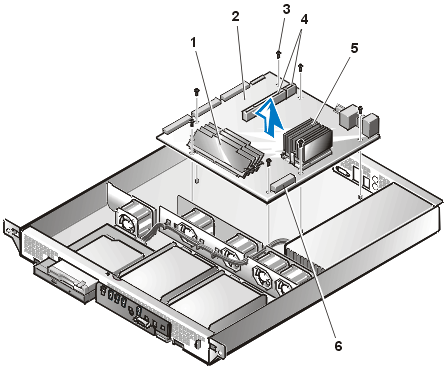 |
| 1 |
memory modules (up to 4) |
| 2 |
System board |
| 3 |
Screws (7) |
| 4 |
Riser board sockets J13, J20 |
| 5 |
Microprocessor/heat-sink assembly |
| 6 |
Power connector |
|
To remove the system board, perform the following steps.
 |
CAUTION: The microprocessor and
heat sink assembly and other system board components can get extremely hot during system
operation. Be sure the system has had sufficient time to cool before you touch it. |
 |
CAUTION: Avoid touching
the output connectors on the power supply. Wait 10 to 20 seconds after disconnecting
the AC power cable from its input receptacle before removing the power supply or coming
into contact with its output connectors. |
- Turn off the system, including any attached peripherals, and
disconnect the system from its electrical outlet.
- Remove the cover.
- Remove all external peripheral cables from their connectors at the
back of the system.
- Record the locations and remove all internal cables (including power
cables) attached to the system board.
- Remove the expansion cards from their
sockets on the riser board, and remove any cables connected to the expansion cards.
- Remove the riser board from connectors J13 and J20 on the system
board.
- Remove the IDE ribbon cable connector from the secondary IDE
connector (IDE SEC) on the system board.
- Remove the diskette drive ribbon cable connector from connector HD
FLOPPY on the system board.
- Remove the seven screws securing the system board to the chassis
floor.
- Carefully lift the system board up and out of the chassis. Be sure to
lift evenly and not twist the system board.
Place the system board on a smooth, antistatic surface.
- Remove the microprocessor.
- Remove the memory modules.
To replace a system board, perform the following steps:
- Lower the system board into the chassis and secure it with the seven
screws.
- Install the memory modules that you removed from the old system
board.
- Using the cleaning cloth provided with the new system board, wipe the
top of the microprocessor die to remove any of the old thermal grease.
After cleaning, the microprocessor die should have a reflective shine.
- Insert the microprocessor into the ZIF socket on the new system board
and lower the lever to lock it in place.
- Peel off the protective backing (if present) from the new heat-sink
to expose the pad of thermal grease.
- Place the heat sink on the microprocessor and ensure that the bevel
on the heat-sink covers the raised portion of the ZIF socket.
- Replace the heat-sink clip onto the heat sink and secure it on the
ZIF socket.
The longest side of the clip should be pointing to the front of the system.
- Set the system board jumpers to the same settings on the board you
removed.
- Install the expansion card riser board and replace the
expansion cards. Next, connect all internal cables to the system board and to the
expansion cards.
- Close the cover.
- Reconnect the I/O cables and power cables to the back panel.
- Insert the configuration diskette or CD provided with the new system
board, and turn on the system.
The system boots from the diskette or CD and prompts you to select the type of system you
are servicing.
- When prompted, enter the system type and enter the service tag
number, which is located on the back of the system.
The system notifies you when programming is complete.
- Remove the diskette or CD and reboot the system.
- When the system reboots, press <F2> to enter the system setup
program.
- From the Main Menu, enter the correct time and data in the System
Time and System Date options.
- Set the Processor Serial Number option to
"Disabled."
- Press <F10> to save these settings, exit the system setup
program, and reboot the system.
To remove an expansion card, perform the following steps.
- Remove the cover.
- Remove the two screws securing the PCI retention panel to the chassis
back panel (see Figure 12).
Figure 12. PCI Retention
Panel Removal
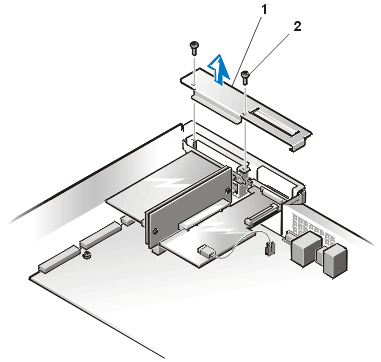 |
| 1 |
PCI retention panel |
| 2 |
Screws (2) |
|
|
|
|
|
|
|
- Disconnect any cables connected to expansion cards through the
back-panel openings.
- Disconnect any internal cables connected to expansion cards.
- Remove the riser board, together with
installed expansion cards, from the system board.
- Remove the expansion card from its
slot on the riser board (see Figure 13).
- If you are removing the card permanently, install a metal filler
bracket over the empty card-slot opening.
 |
NOTE: Installing a filler bracket
over an empty expansion slot is necessary to maintain Federal Communications Commission
(FCC) certification of the system. The brackets also keep dust and dirt out of the system
and aid in proper cooling and airflow inside the system. |
- Replace the cover, and then reconnect the
system and peripherals to their AC power sources and turn them on.
Figure 13. Expansion Card Removal
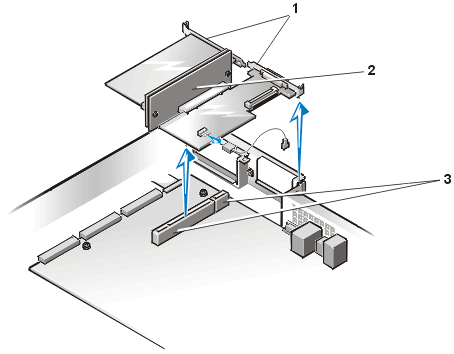 |
| 1 |
Expansion cards (2) |
| 2 |
Riser board |
| 3 |
Riser board sockets J20 (left) and J13
(right) |
|
To install a replacement expansion card, perform the following
steps.
- Remove the cover, if it is not already
removed.
- Prepare the replacement expansion card for installation.
See the documentation that came with the expansion card for information on configuring the
card, making internal connections, or otherwise customizing the card for the system.
- To remove a PCI retention panel (if it is not already removed),
remove the two screws securing it to the chassis back panel (see Figure 12).
- Remove the riser board, together with installed expansion cards, from
the system board.
- To install the replacement expansion card, insert the card-edge
connector firmly into the socket on the riser board.
- Connect any cables that should be attached to the card.
See the documentation that came with the card for information about cable connections.
- Install the riser board into the chassis.
- To replace a PCI retention panel, position the tab on the end into
its slot and install two screws to secure it to the chassis back panel (see Figure 12).
- Replace the cover, and then reconnect the
system and peripherals to their AC power sources and turn them on.
To remove the expansion card riser board, perform the following
steps.
- Remove the system cover if it is not
already removed.
- Grasp the riser firmly and lift it up and out of the chassis (see Figure 14).
- Disconnect any cables connected to the expansion cards.
- Remove the expansion cards installed
on the riser board.
Figure 14. Riser Board Removal
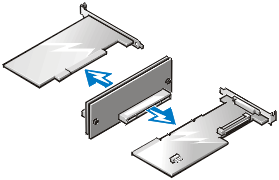
The system is upgradable to 1 GB by installing combinations of 128,
256, and 512 MB ECC unbuffered SDRAM memory modules. You can purchase memory upgrade
kits from Dell as needed.
 |
NOTE: The memory modules must be
rated to run at 100 MHz or faster. |
Memory Module Installation Guidelines
Starting with the socket nearest to the system board's center, the
DIMM sockets are labeled "DIMM3" through "DIMM0" (see Figure 15). When you install memory modules, follow these
guidelines:
- Install a DIMM in socket DIMM3 (the socket toward the center of the
board) before socket DIMM2, socket DIMM2 before socket DIMM1, and so on.
The reason for installing memory in the back-most socket first is for ease of future
installations.
- If you install different sizes of memory modules, install them in
order of descending capacity, beginning with the highest-capacity DIMM in socket DIMM3.
- You do not need to install memory modules in pairs.
Figure 15. DIMM Socket Locations
Table 1 illustrates the valid memory configurations based on these
guidelines.
Table 1. Valid Memory Module
Configurations
| |
DIMM Sockets |
Total Desired
Memory |
DIMM3 |
DIMM2 |
DIMM1 |
DIMM0 |
| 128 MB |
128 MB |
None |
None |
None |
| 256 MB |
256 MB |
None |
None |
None |
| 512 MB |
256 MB |
256 MB |
None |
None |
| 1 GB |
256 MB |
256 MB |
256 MB |
256 MB |
To replace a memory module on the system board, perform the
following steps.
- Turn off the system, including any attached peripherals, and
disconnect the AC power cable from its power source.
- Remove the front bezel, if one is present.
- Remove the cover.
- Locate the DIMM socket(s) in which you will replace memory modules.
Figure 15 shows the location and labeling of the DIMM sockets on
the system board.
- Replace the memory modules as necessary
to reach the desired memory total.
- When installing a memory module in DIMM3, perform the
following steps:
- Press down and outward on the right-hand ejector (the one
nearest the microprocessor/heat-sink assembly). The DIMM socket has two alignment keys
that allow the DIMM to be installed in the socket only one way
(see Figure 16).
- Press the right-hand corner of the module into the DIMM3
socket (see Figure 16).
- Holding the right-hand corner of the module in place, press
down and outward on the left-hand ejector and rotate the left-hand side of the module into
position (see Figure 16).
- After you are sure that the module is centered in the
socket, press down on the DIMM while pulling up on the ejectors to lock the DIMM into the
socket.
Figure 16. DIMM3 Installation
After DIMM3 has been installed, install the remaining
memory modules using the following procedure:
- Press down and outward on the ejectors on the DIMM socket to allow
the DIMM to be inserted into the socket (see Figure 17).
- Align the DIMM's edge connector with the slot in the center of the
DIMM socket, and insert the DIMM in the socket (see Figure 17).
The DIMM socket has two alignment keys that allow the DIMM to be installed in the socket
in only one way.
- Press down on the DIMM with your thumbs while pulling up on the
ejectors with your index fingers to lock the DIMM into the socket (see
Figure 17). When the DIMM is properly seated in the socket, the ejectors on the DIMM
socket should align with the ejectors on the other sockets with memory modules installed.
- Repeat steps 1 through 3 to install the remaining memory modules.
- Replace the cover, replace the optional front bezel (if one is present), and reconnect the system to the
electrical outlet, and turn on the system.
After the system completes the power-on self-test (POST) routine, it runs a memory test
that displays the new memory total, which includes all newly installed memory.
 |
NOTE: If the memory total is
incorrect, turn off and disconnect the system and peripherals from their AC power sources,
open the system cover, and check all the installed memory modules to make sure they are
seated properly in their sockets. Ensure that the installed memory modules conform to one
of the valid configurations listed in Table 2.
|
The system detects that the new memory does not match the system
configuration information, which is stored in nonvolatile RAM (NVRAM). The following error
message appears:
Press <F1> to continue; <F2> to enter System Setup
- Press <F2> to enter the System Setup
program and check the System Memory setting in the system data box on
the System Setup screens. The system should have already changed the value in the System
Memory setting to reflect the newly installed memory.
- If the System Memory value is incorrect, one or more
of the memory modules may not be installed properly. Repeat steps 1 through 4 in the
previous procedure.
- Carefully examine each DIMM to ensure proper seating in its socket.
- Run the system memory test in the Dell Diagnostics (see your
Installation and Troubleshooting Guide for complete information).
Figure 17. DIMM Installation
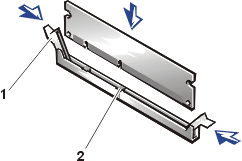 |
| 1 |
DIMM socket ejectors (2) |
| 2 |
Alignment keys (2) |
|
|
|
To remove a memory module, press down and outward on the ejectors on
each end of the socket until the memory module pops out of the socket (see Figure 18).
 |
NOTES: This procedure
assumes the power is off and you have access to the DIMM slots. See steps 1 through 6
in Memory Replacement for these preliminary steps.
If you encounter difficulty in moving the ejector nearest to the chassis wall, press down
on the opposite ejector and lift that end of the DIMM slightly to free the DIMM from its
socket. |
Figure 18. DIMM Removal
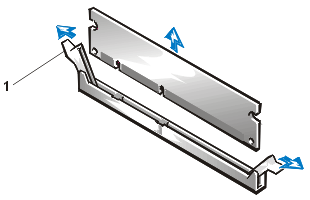 |
| 1 |
DIMM socket ejectors (2) |
|
|
|
|
|
The microprocessor and heat-sink assembly is secured to the system
board in a zero-insertion-force (ZIF) socket.
To remove the microprocessor and heat sink assembly, perform the
following steps.
 |
CAUTION: The microprocessor and
heat-sink assembly can get extremely hot during system operation. Be sure the assembly has
had sufficient time to cool before you touch it. |
 |
CAUTION: When handling the
microprocessor and heat-sink assembly, take care to avoid sharp edges on the heat-sink. |
- Turn off the system, including any attached peripherals, and
disconnect the AC power cable from its power source.
- Remove the front bezel.
- Remove the cover.
- Disconnect the AC power cable and all peripheral cables from the back
panel of the system.
- Release the clip securing the heat sink to the microprocessor socket
by first inserting a small flat-tip screwdriver into the upper slot at the front of the
socket to release the clamp, and then releasing the clip from the opposite side of the
socket.
- Grasp the end of the ZIF socket arm and bend it out slightly until it
disengages from the socket tab.
- Swing the ZIF arm up to the upright position.
The microprocessor and heat-sink assembly are now unlocked from the ZIF socket.
| NOTICE: The microprocessor may
adhere to the heat-sink assembly because of a layer of thermal grease applied to the top
of the microprocessor. When lifting the heat sink away, use care to prevent the
microprocessor from separating from the heat sink and falling on system board components. |
- Lift the microprocessor and heat-sink assembly away from the ZIF
socket (see Figure 19).
Figure 19. Microprocessor and
Heat Sink Removal
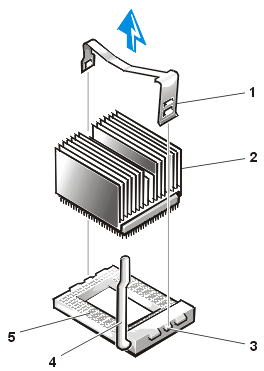 |
| 1 |
Heat-sink clip |
| 2 |
Microprocessor and heat-sink assembly |
| 3 |
Tab on ZIF socket (2) |
| 4 |
ZIF socket release lever |
| 5 |
ZIF socket |
|
|
|
|
|
Microprocessor and Heat-Sink Assembly Replacement
To install the replacement microprocessor and heat-sink assembly,
see Figure 19 and perform the following steps:
- Remove the microprocessor and heat sink
assembly.
- Gently place the replacement microprocessor into the ZIF socket so
that the processor pins mate exactly with the ZIF socket.
Make certain that pin 1 of the microprocessor is oriented correctly in the socket.
 |
CAUTION: Do not force the processor into the socket.
Even slight pressure can bend the microprocessor pins. |
- With the microprocessor in place, swing the ZIF socket arm down until
it snaps into the socket tab (see Figure 20).
Figure 20.
Microprocessor and Heat-Sink Replacement
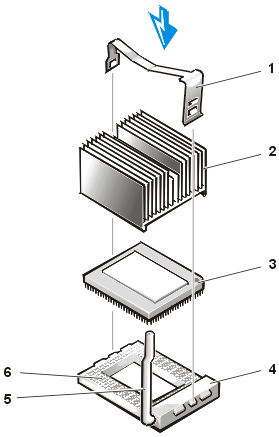 |
| 1 |
Heat-sink clip |
| 2 |
Heat-sink assembly |
| 3 |
Microprocessor |
| 4 |
Tab on ZIF socket (2) |
| 5 |
ZIF socket release lever |
| 6 |
ZIF socket |
|
- At the base of the heat-sink, remove and discard any protective cover
that may be over the thermal grease by pulling on the cover's tab.
- Carefully place the heat-sink on the microprocessor.
Be careful not to touch the surfaces coated with thermal grease. The beveled surface on
the heat-sink covers the part of the ZIF socket that is not covered by the microprocessor.
- Drop the heat-sink clip into the heat sink's center groove, with the
end of the clip that has two slots facing the front of the ZIF socket.
- Gently hold the heat-sink in place as you press down on the end of
the shorter end of the heat-sink clip (the end that has a single slot) until that end
snaps into its tab on the back of the ZIF socket.
- Use your thumb to press down on the front end of the heat-sink clip
(the end that has two slots) until it snaps into the socket tab.
- Replace the cover, install the power cord,
and turn on the system's power switch.
The system battery maintains configuration, date, and time
information in a special section of memory when you turn of the system. The operating life
of the battery ranges from 2 to 5 years, depending on how you use the system (for example,
if you keep the system on most of the time, the battery gets little use and thus lasts
longer). You may need to replace the battery if an incorrect time or date is displayed
during the boot routine along with the following or similar message:
Time-of-day not set -- please run SETUP program
Strike the F1 key to continue, F2 to run the setup utility
or
System CMOS checksum bad -- Run SETUP
Strike the F1 key to continue, F2 to run the setup utility
or
Invalid configuration information -- please run SETUP
program
Strike the F1 key to continue, F2 to run the setup utility
To determine if the battery needs replacing, reenter the time and
date through the System Setup program. Turn off the system for a
few hours, and then turn it on again. Enter the System Setup program. If the date and time
are not correct in the System Setup program, replace the battery.
 |
NOTES: Some software may cause the
system time to speed up or slow down. If the system seems to operate normally except for
the time kept in the System Setup program, the problem may be caused by software rather
than by a defective battery.
If the system is turned off for long periods of time (for weeks or months), the NVRAM
may lose its system configuration information. This situation is not caused by a defective
battery. |
You can operate the system without a battery; however, the system
configuration information maintained by the battery in NVRAM is erased each time you shut
down the system. Therefore, you must reenter the system configuration information and
reset the options each time the system boots until you replace the battery.
The battery is a 3.0-volt (V), coin-cell CR2032-type battery. To
remove the battery, perform the following steps.
 |
CAUTION: There is a danger of
a new battery exploding if it is incorrectly installed. Replace the battery only with the
same or equivalent type recommended by the manufacturer. Discard used batteries according
to the manufacturer’s instructions. |
- Enter the System Setup program and, if possible, make a printed copy
of the System Setup screens.
See "Using the System Setup Program" for
instructions.
- Shut down the system, including any attached peripherals, and
disconnect the system from the electrical outlet.
NOTICE: See "Protecting Against
Electrostatic Discharge."
- Remove the cover.
- Pry the battery out of its socket with your fingers or with a blunt,
nonconductive object such as a plastic screwdriver.
- Install the new battery with the side labeled "+" facing up
(see Figure 21).
Figure 21. Battery
Replacement

- Replace the cover, and then
reconnect the system and peripherals to their AC power sources and turn them on.
- Enter the System Setup program to confirm that the
battery is operating properly.
- Enter the correct time and date through the System
Setup program's Time and Date settings. Also reenter any system
configuration information that is no longer displayed on the System Setup screens, and
then exit the System Setup program.
- To test the newly installed battery, turn off and
disconnect the system from the electrical outlet for at least an hour.
- After an hour, plug in and turn on the system and enter the
System Setup program. If the time and date are still incorrect, see "Getting
Help" in your system Installation and Troubleshooting Guide for instructions
on obtaining technical assistance.
Back to Contents Page