 Processor Cooling Shroud and Fan
Processor Cooling Shroud and FanDell™ PowerEdge™ 400SC Systems Installation and Troubleshooting Guide
 Processor Cooling Shroud and Fan
Processor Cooling Shroud and Fan
This section describes how to install the following system components:
Your system contains three fan assemblies. The three assemblies provide cooling for the processor, memory modules, and expansion cards.

|
CAUTION: See your System Information Guide for complete information about safety precautions, working inside the computer, and protecting against electrostatic discharge. |
 |
NOTICE: To avoid damaging the fan power cables, do not remove the shroud too quickly. |
Figure 6-1. Removing the Processor Cooling Shroud and Fan
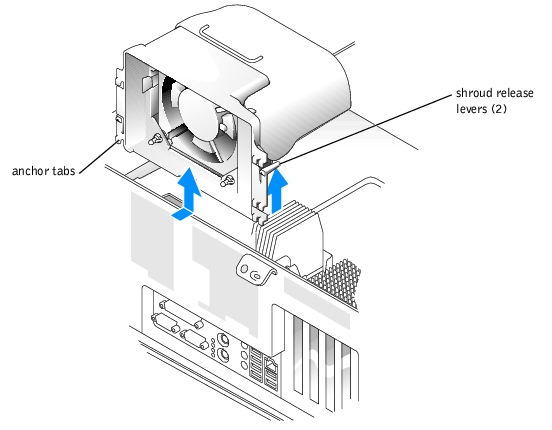
The system supports up to four half-length, 32-bit, 33-MHz PCI expansion cards. See Figure A-3 for the location of the expansion card slots.

|
CAUTION: See your System Information Guide for complete information about safety precautions, working inside the computer, and protecting against electrostatic discharge. |
Figure 6-2. Installing an Expansion Card
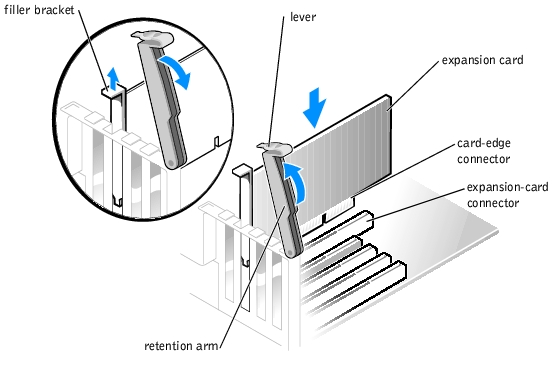
 |
NOTE: Keep this bracket in case you need to remove the expansion card. Filler brackets must be installed over empty expansion-card slots to maintain Federal Communications Commission (FCC) certification of the system. The brackets also keep dust and dirt out of the system and aid in proper cooling and airflow inside the system. |
See the documentation that came with the card for information on configuring the card, making internal connections, or otherwise customizing it for your system.
 |
NOTE: Some NICs automatically start the system when they are connected to a network. |
Press the retention arm into place, securing the card(s) in the system.
 |
NOTICE: Do not route card cables over or behind the cards. Cables routed over the cards can prevent the system cover from closing properly or cause damage to the equipment. |
See the documentation for the card for information about the card's cable connections.

|
CAUTION: See your System Information Guide for complete information about safety precautions, working inside the computer, and protecting against electrostatic discharge. |
 |
NOTE: Filler brackets must be installed over empty expansion card slots to maintain Federal Communications Commission (FCC) certification of the system. The brackets also keep dust and dirt out of the system and aid in proper cooling and airflow inside the system. |
See Figure A-3 for the location of the four memory module sockets.
You can upgrade the system memory by installing combinations of memory modules. If you receive an error message stating that maximum memory has been exceeded, see "Indicators, Messages, and Codes" for more information. You can purchase memory upgrade kits from Dell.
For information on the type of memory supported by your system, see your User's Guide.
 |
NOTICE: For best performance, install your original memory modules in pairs either in connectors CHANNEL_A DIMM0 and CHANNEL_B DIMM0 (white ejector levers) or in connectors CHANNEL_A DIMM1 and CHANNEL_B DIMM1 (black ejector levers). Do not pair an original memory module with a new memory module. Otherwise, your system may not start properly. See Figure A-3 for the location of the memory module connectors. |
Figure 6-3. Determining the Memory Module's Capacity
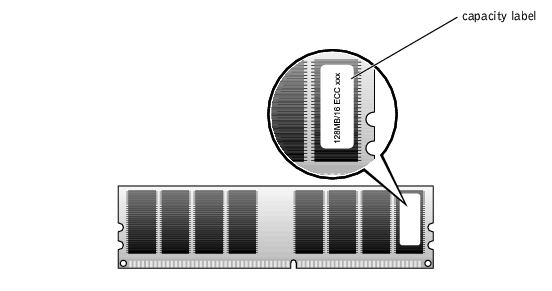
 |
NOTICE: If you remove your original memory modules from the system during a memory upgrade, keep them separate from any new memory modules that you may have, even if you purchased the new memory modules from Dell. Use only unbuffered ECC DDR memory modules. |
Your system supports a maximum of 4 GB of memory using four 1-GB memory modules. Current operating systems can use a maximum of 4 GB of address space; however, the amount of memory available to the operating system is slightly less than 4 GB. Certain components within the system require address space in the 4-GB range. Any address space reserved for these components cannot be used by system memory.
The following components require address space:
At start-up, the BIOS identifies the components that require address space. The BIOS dynamically calculates the amount of reserved address space required. The BIOS then subtracts the reserved address space from 4 GB to determine the amount of usable space.

|
CAUTION: See your System Information Guide for complete information about safety precautions, working inside the computer, and protecting against electrostatic discharge. |
The memory module connector has an alignment key that allows the memory module to be installed in the connector in only one way.
Figure 6-4. Installing a Memory Module
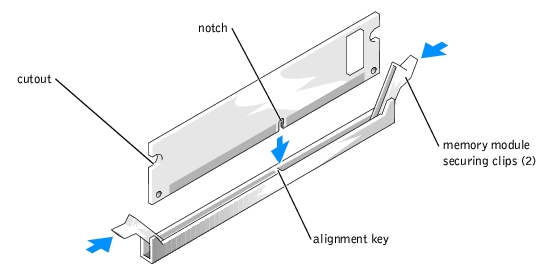
If you insert the module correctly, the securing clips snap into the cutouts at each end of the module.
When the memory module is properly seated in the connector, the securing clips on the memory module socket should align with the securing clips on the other connectors with memory modules installed.
The system detects that the new memory does not match the existing configuration information and generates the following message:
The amount of system memory has changed.
Strike the F1 key to continue, F2 to run the setup utility
The system should have changed the value of System Memory to reflect the newly installed memory. Verify the new value. If it is correct, skip to step 13.

|
CAUTION: See your System Information Guide for complete information about safety precautions, working inside the computer, and protecting against electrostatic discharge. |
If the module is difficult to remove, gently move the module back and forth to remove it from the connector.
You can upgrade your processor to take advantage of future options in speed and functionality. Each processor and its associated cache memory are contained in a PGA package that is installed in a ZIF socket on the system board.

|
CAUTION: See your System Information Guide for complete information about safety precautions, working inside the computer, and protecting against electrostatic discharge. |

|
CAUTION: The processor and heat sink can get very hot during normal operation. Ensure that they have had sufficient time to cool before you touch them. |
 |
NOTICE: If you are installing a processor upgrade kit from Dell, discard the original heat sink. If you are not installing a processor upgrade kit from Dell, reuse the original heat sink when you install your new processor. |
Figure 6-5. Removing the Heat Sink
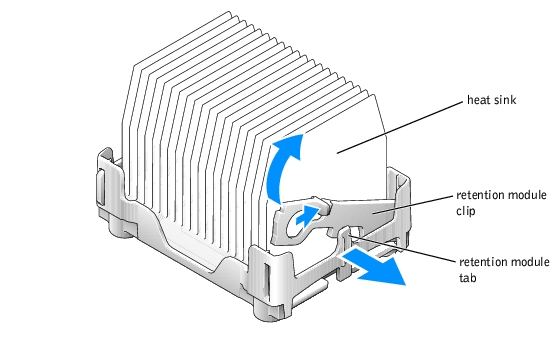
Figure 6-6. Removing the Processor
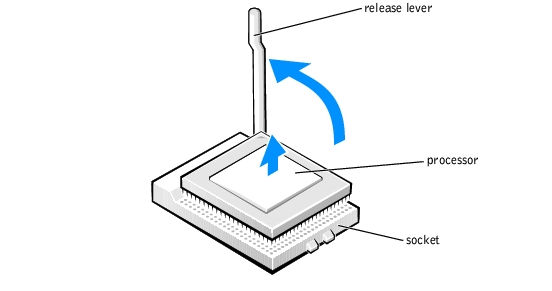
 |
NOTICE: Be careful not to bend any of the pins when you remove the processor from the socket. Bending the pins can permanently damage the processor. |
 |
NOTICE: Processor pins are delicate. To avoid damage, ensure that the processor aligns properly with the socket, and do not use excessive force when you install the processor. |
Figure 6-7. Installing the Processor
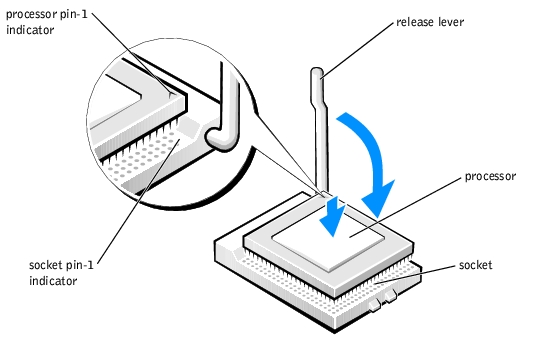
 |
NOTICE: If your heat sink has cooling pipes, orient the heat sink so that the cooling pipes are toward the memory modules to prevent damage to system board components. |
A coin-cell battery maintains system configuration, date, and time information. The battery can last several years.
The battery may need replacing if you have repeatedly reset the time and date information after turning on the system or if one of the following messages appear:
Time-of-day not set - please run SETUP program
or
Invalid configuration information -
please run SETUP program
or
Strike the F1 key to continue,
F2 to run the setup utility
To determine whether you need to replace the battery, see "Troubleshooting the System Battery" in "Troubleshooting Your System."
You can operate your system without a battery; however, without a battery, the configuration information is erased if the system is turned off or unplugged from the electrical outlet. In this case, you must enter the System Setup program and reset the configuration options.

|
CAUTION: A new battery can explode if it is incorrectly installed. Replace the battery only with the same or equivalent type recommended by the manufacturer. Discard used batteries according to the manufacturer's instructions. |

|
CAUTION: See your System Information Guide for complete information about safety precautions, working inside the computer, and protecting against electrostatic discharge. |
 |
NOTICE: If you use a blunt, nonconductive object to depress the tab next to the battery, be careful not to touch the system board with the object. Ensure that the object is inserted between the battery and the tab before you attempt to depress the tab. Do not pry out the battery. You may damage the system board by prying off the socket or by breaking circuit traces on the system board. |
Figure 6-8. Replacing the Battery
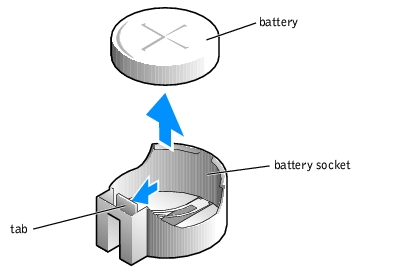
Also, re-enter any system configuration information that is no longer displayed on the System Setup screens, and then exit the System Setup program.