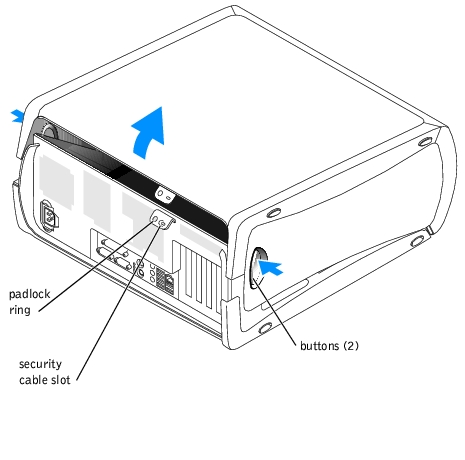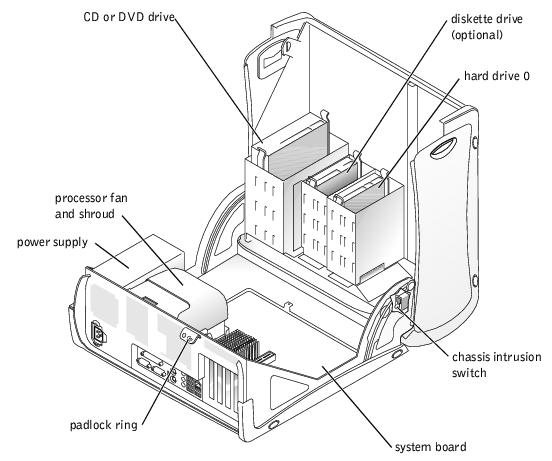Back to Contents Page
Troubleshooting Your System
Dell™ PowerEdge™ 400SC Systems
Installation and Troubleshooting Guide
 Safety First—For You and Your System
Safety First—For You and Your System
 External Connections
External Connections
 Checking Specific System Problems
Checking Specific System Problems
 Startup Routine
Startup Routine
 Opening the System
Opening the System
 Closing the System
Closing the System
 Checking the Equipment
Checking the Equipment
 Inside the System
Inside the System
 Troubleshooting a Wet System
Troubleshooting a Wet System
 Troubleshooting a Damaged System
Troubleshooting a Damaged System
 Troubleshooting the System Battery
Troubleshooting the System Battery
 Troubleshooting the Power Supply
Troubleshooting the Power Supply
 Troubleshooting the Cooling Fan
Troubleshooting the Cooling Fan
 Troubleshooting an Expansion Card
Troubleshooting an Expansion Card
 Troubleshooting the Processor
Troubleshooting the Processor
 Troubleshooting System Memory
Troubleshooting System Memory
 Troubleshooting the System Board
Troubleshooting the System Board
 Troubleshooting a Diskette Drive
Troubleshooting a Diskette Drive
 Troubleshooting a CD, DVD, or Tape Drive
Troubleshooting a CD, DVD, or Tape Drive
 Troubleshooting IDE or SATA Hard Drives
Troubleshooting IDE or SATA Hard Drives
 Troubleshooting SCSI Hard Drives
Troubleshooting SCSI Hard Drives
If your system is not working as expected, begin troubleshooting using the procedures in this section. This section guides you through initial checks and procedures that can solve basic system problems and provides troubleshooting procedures for components inside the system. Before you start any of the procedures in this section, perform the following steps:
Safety First—For You and Your System
To perform certain procedures in this document, you must remove the system cover and work inside the system. While working inside the system, do not attempt to service the system except as explained in this guide and elsewhere in your system documentation.

|
Always follow the instructions closely, and ensure that you review all information in "Safety Instructions" in the System Information Guide. |

|
CAUTION: See your System Information Guide for complete information about safety precautions, working inside the computer, and protecting against electrostatic discharge. |
External Connections
Loose or improperly connected cables are the most likely source of problems for the system, monitor, and other peripherals (such as a keyboard, mouse, or other external device). Ensure that all external cables are securely attached to the external connectors on your system. See Figure 2-3 for the back-panel connectors on your system. See "I/O Connectors" for more information about the functionality of each connector type.
Checking Specific System Problems
- Turn off the system and attached peripherals. Disconnect all the power cables from
their electrical outlets.
- If the system is connected to a power distribution unit (PDU), turn the PDU off and
then on again.
If the system is not receiving power, plug it into another electrical outlet. If it still is not receiving power, try another PDU.
- Reconnect the system to the electrical outlet or PDU.
Startup Routine
It is important to look and listen to your system when trying to determine the source of a problem. Look and listen during the system's start-up routine for the indications described in Table 5-1.
Table 5-1. Start-Up Routine Indications
Opening the System

|
CAUTION: See your System Information Guide for complete information about safety precautions, working inside the computer, and protecting against electrostatic discharge. |
- Turn off the system and attached peripherals, and disconnect the system from the
electrical outlet.
- Press the power button to ground the system board.
- If you have installed a padlock through the padlock ring on the back panel, remove the
padlock.
- Lay the system on its side as shown in Figure 5-1.
 |
NOTICE: Ensure that sufficient space exists to accommodate the open cover—at least 30 cm
(1 ft) of desktop space.
|
- Open the system by pushing the buttons on both ends and lifting the cover open.
Figure 5-1. Opening the System
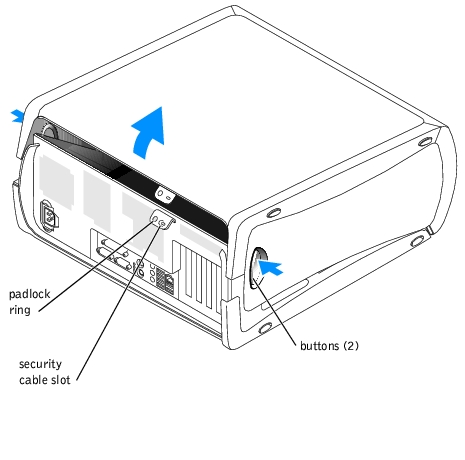
Closing the System
- Ensure that all cables are connected, and fold cables out of the way.
- Ensure that no tools or extra parts are left inside the system.
- Close the system cover:
- Pivot the cover down and into position. See Figure 5-1.
- Press down on the cover to close it.
- If you are using a padlock to secure your system, install the padlock.
- Reconnect the system to the electrical outlet, and turn on the system and attached
peripherals.
Checking the Equipment
This section provides troubleshooting procedures for components that connect directly to the I/O panel of the system. Before performing any of these procedures, see "External Connections."
Troubleshooting the Video Subsystem
Problem
- Monitor
- Monitor interface cable
- Video memory
- Video logic
Action

|
CAUTION: See your System Information Guide for complete information about safety precautions, working inside the computer, and protecting against electrostatic discharge. |
- Check the system and power connections to the monitor.
- Turn off the system and attached peripherals, and disconnect the system from the
electrical outlet.
- Open the system. See "Opening the System."
- Ensure that the video card is properly installed. See "Expansion Cards" in "Installing
System Components."
- Close the system. See "Closing the System."
- Reconnect the system to the electrical outlet, and turn on the system and attached
peripherals.
- Run the video tests in the system diagnostics. See "Running the System Diagnostics."
If the tests run successfully, the problem is not related to video hardware. Go to "Finding Software Solutions."
If the tests did not run successfully, see "Getting Help."
Troubleshooting the Keyboard
Problem
- System message indicates a problem with the keyboard.
- Keyboard cable.
Action
- Press each key on the keyboard, and look at the keyboard and its cable for any signs of
damage.
If the keyboard appears to be free of physical damage, go to step 3.
If the keyboard is damaged, continue to step 2.
- Swap the faulty keyboard with a working keyboard.
If the problem is resolved, you must replace the faulty keyboard. See "Getting Help."
- Run the keyboard test in the system diagnostics. See "Running the System
Diagnostics."
If the test fails, see "Getting Help."
Troubleshooting the Mouse
Problem
- System message indicates a problem with the mouse.
- Mouse cable.
Action
- Click each button on the mouse, and look at the mouse and its cable for any signs of
damage.
If the mouse appears to be free of physical damage, go to step 3.
If the mouse is damaged, continue to step 2.
- Swap the faulty mouse with a working mouse.
If the problem is resolved, you must replace the faulty mouse. See "Getting Help."
- Enter the System Setup program, and ensure that the mouse controller is enabled. See
"Using the System Setup Program" in your User's Guide.
If the problem is not resolved, continue to step 4.
- Run the pointing devices test in the system diagnostics. See "Running the System
Diagnostics."
If the test fails, see "Getting Help."
Troubleshooting Basic I/O Functions
Problem
- Error message indicates a problem with a serial or parallel port.
- Device connected to a serial or parallel port is not operating properly.
Action
- Enter the System Setup program and ensure that the serial port(s) and parallel port
are enabled. See "Using the System Setup Program" in the User's Guide.
- If the problem is confined to a particular application, see the application
documentation for specific port configuration requirements that the program may
require.
- Run the appropriate tests in the system diagnostics. See "Running the System
Diagnostics."
If the tests run successfully but the problem persists, see "Troubleshooting a Serial or Parallel I/O Device."
Troubleshooting a Serial or Parallel I/O Device
Problem
- Device connected to the serial or parallel port is not operating properly.
Action
- Turn off the system and any peripheral devices connected to the serial or parallel port.
- Swap the interface cable with a working cable, and turn on the system and the device.
If the problem is resolved, replace the interface cable. See "Getting Help."
- Turn off the system and the device, and swap the device with a comparable device.
- Turn on the system and the device.
If the problem is resolved, replace the device. See "Getting Help."
If the problem persists, see "Getting Help."
Troubleshooting a USB Device
Problem
- System message indicates a problem with a USB device.
- Device connected to a USB port is not operating properly.
Action
- Enter the System Setup program, and ensure that the USB ports are enabled. See
"Using the System Setup Program" in your User's Guide.
- Disconnect the USB devices, and connect the malfunctioning device to the other USB
connector.
If the problem is resolved, the USB connector might be defective. See "Getting Help."
- If possible, swap the interface cable with a working cable.
If the problem is resolved, replace the interface cable. See "Getting Help."
- Swap the device with a comparable device.
If the problem is resolved, replace the USB device. See "Getting Help."
If the problem persists, see "Getting Help."
Troubleshooting a NIC Card
Problem
- NIC cannot communicate with the network.
Action
- Check the appropriate indicator on the NIC connector. See "Back-Panel Features" in
"Indicators, Messages, and Codes" for information about the NIC indicator codes.
- If the link indicator does not light, check all cable connections.
- If the activity indicator does not light, the network driver files might be damaged or missing.
Remove and reinstall the drivers if applicable. See the NIC's documentation.
- Change the autonegotiation setting, if possible.
- Use another connector on the switch or hub.
- Ensure that the appropriate drivers are installed and the protocols are bound. See the
NIC's documentation.
- Enter the System Setup program and confirm that the NICs are enabled. See "Using
the System Setup Program" in your User's Guide.
- Ensure that the NICs, hubs, and switches on the network are all set to the same data
transmission speed. See the network equipment documentation.
- Ensure that all network cables are of the proper type and do not exceed the maximum
length. See "Network Cable Requirements" in "I/O Connectors."
If the problem persists, see "Troubleshooting an Expansion Card."
Inside the System
In Figure 5-2, the system cover is opened to provide an interior view of the system.
Figure 5-2. Inside the System
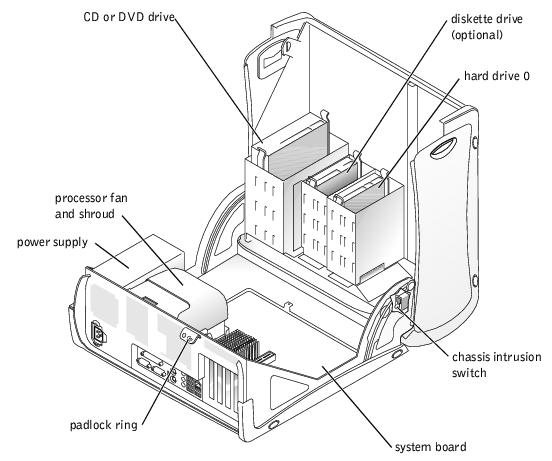
The system board holds the system's control circuitry and other electronic components. Several hardware options such as the processor and memory are installed directly on the system board. The system can accommodate up to four half-length 32-bit, 33-MHz PCI expansion cards.
The drive bays provide space for up to two IDE, SATA (when available), or SCSI drives, CD or DVD drives, an optional tape backup unit (TBU), and a diskette drive. The SCSI hard drives must be connected to a controller card. Power is supplied to the system board and internal peripherals through a single nonredundant power supply.
Troubleshooting a Wet System
Problem
- Liquid spilled on the system.
- Excessive humidity.
Action

|
CAUTION: See your System Information Guide for complete information about safety precautions, working inside the computer, and protecting against electrostatic discharge. |
- Turn off the system and attached peripherals, and disconnect the system from the
electrical outlet.
- Open the system. See "Opening the System."
- Remove all expansion cards installed in the system. See "Removing an Expansion
Card" in "Installing System Options."
- Let the system dry thoroughly for at least 24 hours.
- Close the system. See "Closing the System."
- Reconnect the system to the electrical outlet, and turn on the system and attached
peripherals.
If the system does not start properly, see "Getting Help."
- If the system starts properly, shut down the system and reinstall all of the expansion
cards that you removed. See "Installing an Expansion Card" in "Installing System
Options."
- Run the system board tests in the system diagnostics to confirm that the system is
working properly. See "Running the System Diagnostics."
If the tests fail, see "Getting Help."
Troubleshooting a Damaged System
Problem
- System was dropped or damaged.
Action

|
CAUTION: See your System Information Guide for complete information about safety precautions, working inside the computer, and protecting against electrostatic discharge. |
- Turn off the system and attached peripherals, and disconnect the system from the
electrical outlet.
- Open the system. See "Opening the System."
- Ensure that the following components are properly installed:
- Expansion cards
- Power supply
- Fan
- Ensure that all cables are properly connected.
- Close the system. See "Closing the System."
- Reconnect the system to the electrical outlet, and turn on the system and attached
peripherals.
- Run the system board tests in the system diagnostics. See "Running the System
Diagnostics."
If the tests fail, see "Getting Help."
Troubleshooting the System Battery
Problem
- System message indicates a problem with the battery.
- System Setup program loses system configuration information.
- System date and time do not remain current.
 |
NOTE: If the system is turned off for long periods of time (for weeks or months), the
NVRAM may lose its system configuration information. This situation is caused by a
defective battery.
|
Action
- Re-enter the time and date through the System Setup program. See "Using the System
Setup Program" in your User's Guide.
- Turn off the system and disconnect it from the electrical outlet for at least one hour.
- Reconnect the system to the electrical outlet and turn on the system.
- Enter the System Setup program.
If the date and time are not correct in the System Setup program, replace the battery. See "System Battery" in "Installing System Options."
If the problem is not resolved by replacing the battery, see "Getting Help."
 |
NOTE: Some software may cause the system time to speed up or slow down. If the
system seems to operate normally except for the time kept in the System Setup
program, the problem may be caused by software rather than by a defective battery.
|
Troubleshooting the Power Supply
Problem
- The power indicator on the front of the system is not lit.
Action

|
CAUTION: See your System Information Guide for complete information about safety precautions, working inside the computer, and protecting against electrostatic discharge. |
- Check the connection of the power cable to the power supply and the outlet.
- Turn on the system.
If the problem is not resolved, continue to the next step.
- Turn off the system and attached peripherals, and disconnect the system from the
electrical outlet.
- Open the system. See "Opening the System."
- Ensure that the power supply cable is properly connected to the system board.
- Close the system. See "Closing the System."
- Reconnect the system to the electrical outlet, and turn on the system and attached
peripherals.
If the problem is still not resolved, see "Getting Help."
Troubleshooting the Cooling Fan
Problem
- The processor fan does not work.
Action

|
CAUTION: See your System Information Guide for complete information about safety precautions, working inside the computer, and protecting against electrostatic discharge. |
- Turn off the system and attached peripherals, and disconnect the system from the
electrical outlet.
- Open the system. See "Opening the System."
- Remove the processor fan from the chassis. See "Removing the Processor Cooling
Shroud and Fan" in "Installing System Components."
- Ensure that the fan cable is properly connected to the system board.
- Close the system. See "Closing the System."
If the problem persists, replace the fan. See "Processor Cooling Shroud and Fan" in "Installing System Components."
- Reconnect the system to the electrical outlet, and turn on the system and attached
peripherals.
- If the replacement fan does not operate, one of the fan connectors is faulty. See
"Getting Help."
Troubleshooting an Expansion Card
Problem
- Expansion card does not perform as expected.
Action

|
CAUTION: See your System Information Guide for complete information about safety precautions, working inside the computer, and protecting against electrostatic discharge. |
- Turn off the system and attached peripherals, and disconnect the system from the
electrical outlet.
- Open the system. See "Opening the System."
- Ensure that each expansion card is firmly seated in its connector. See "Installing an
Expansion Card" in "Installing System Options."
- Ensure that the appropriate cables are firmly connected to connectors on the
expansion card.
- Close the system. See "Closing the System."
- Reconnect the system to the electrical outlet, and turn on the system and attached
peripherals.
- Run the appropriate tests in the system diagnostics. See "Running the System
Diagnostics."
If the problem persists, go to step 8.
- Turn off the system and attached peripherals, and disconnect the system from the
electrical outlet.
- Open the system. See "Opening the System."
- Remove all expansion cards installed in the system (except the video card). See
"Removing an Expansion Card" in "Installing System Options."
- Close the system. See "Closing the System."
- Reconnect the system to the electrical outlet, and turn on the system and attached
peripherals.
- Run Express Test in the system diagnostics. See "Running the System Diagnostics."
If the test fails, see "Getting Help."
- For each expansion card you removed in step 10, perform the following steps:
- Turn off the system and attached peripherals, and disconnect the system from the
electrical outlet.
- Open the system. See "Opening the System."
- Reinstall one of the expansion cards.
- Close the system. See "Closing the System."
- Run the appropriate tests in the system diagnostics.
If the tests fail, see "Getting Help."
If you reinstall all of the expansion cards and the tests fail, see "Getting Help."
Troubleshooting the Processor
Problem
- Error message indicates a processor problem.
- A heat sink is not installed for the processor.
Action

|
CAUTION: See your System Information Guide for complete information about safety precautions, working inside the computer, and protecting against electrostatic discharge. |
- Turn off the system and attached peripherals, and disconnect the system from the
electrical outlet.
- Open the system. See "Opening the System."
- Ensure that the processor and heat sink are properly installed. See "Replacing the
Processor" in "Installing System Components."
- Close the system. See "Closing the System."
- Reconnect the system to the electrical outlet, and turn on the system and attached
peripherals.
- Run Express Test in the system diagnostics. See "Running the System Diagnostics."
If the test fails or the problem persists, see "Getting Help."
Troubleshooting System Memory
Problem
- Faulty memory module
- Faulty system board
Action

|
CAUTION: See your System Information Guide for complete information about safety precautions, working inside the computer, and protecting against electrostatic discharge. |
- Turn on the system and attached peripherals.
If an error messages does not appear, go to step 10.
- Enter the System Setup program and check the system memory setting. See "Using
the System Setup Program" in your User's Guide.
If the amount of memory installed matches the system memory setting, go to step 10.
- Turn off the system and attached peripherals, and disconnect the system from the
electrical outlet.
- Open the system. See "Opening the System."
- Ensure that the memory modules are populated correctly. See "Memory Module
Installation Guidelines" in "Installing System Options."
If the memory modules are populated correctly, continue to the next step.
- Reseat the memory modules in their sockets. See "Installing a Memory Module" in
"Installing System Options."
- Close the system. See "Closing the System."
- Reconnect the system to the electrical outlet, and turn on the system and attached
peripherals.
- Enter the System Setup program and check the system memory setting. See "Using
the System Setup Program" in your User's Guide.
If problem persists, go to the next step.
- Run the system memory test in the system diagnostics. See "Running the System
Diagnostics."
If the test fails, see "Getting Help."
Troubleshooting the System Board
Problem
- Error message indicates a system board problem.
Action

|
CAUTION: See your System Information Guide for complete information about safety precautions, working inside the computer, and protecting against electrostatic discharge. |
- Turn off the system and attached peripherals, and disconnect the system from the
electrical outlet.
- Open the system. See "Opening the System."
- Remove the expansion cards, if installed. See "Removing an Expansion Card" in
"Installing System Components."
- Close the system. See "Closing the System."
- Reconnect the system to its electrical outlet, and turn on the system and attached
peripherals.
- Run the system board tests in the system diagnostics. See "Running the System
Diagnostics."
If the tests do not run successfully, see "Getting Help."
- Open the system. See "Opening the System."
- Reinstall the one of the expansion cards that you removed in step 3. See "Installing an
Expansion Card" in "Installing System Components."
- Close the system. See "Closing the System."
- Reconnect the system to its electrical outlet, and turn on the system and attached
peripherals.
- Run the system board tests again.
If the tests do not run successfully, the expansion card might be faulty. See "Getting Help."
If the tests run successfully, repeat step 7 through step 11 for the remaining expansion cards, if applicable.
If the system board tests run successfully with all the expansion cards installed, see "Troubleshooting the System Battery" and "Troubleshooting System Memory."
Troubleshooting a Diskette Drive
Problem
- Error message indicates a diskette drive problem.
Action

|
CAUTION: See your System Information Guide for complete information about safety precautions, working inside the computer, and protecting against electrostatic discharge. |
- Enter the System Setup program and verify that the diskette drive is configured
correctly. See "Using the System Setup Program" in the User's Guide.
- Run the diskette drive tests to see whether the diskette drive works correctly. See
"Running the System Diagnostics."
If the tests fail, continue to the next step.
- Turn off the system and attached peripherals, and disconnect the system from the
electrical outlet.
- Open the system. See "Opening the System."
- Ensure that the diskette-drive interface cable and the power cable are securely
connected.
- Close the system. See "Closing the System."
- Reconnect the system to its electrical outlet, and turn on the system and attached
peripherals.
- Run the diskette drive tests to see whether the diskette drive works correctly.
If the tests fail, continue to the next step.
- Turn off the system and attached peripherals, and disconnect the system from the
electrical outlet.
- Open the system. See "Opening the System."
- Swap the diskette-drive interface cable with a working cable.
- Close the system. See "Closing the System."
- Reconnect the system to its electrical outlet, and turn on the system and attached
peripherals.
- Run the diskette drive tests to see whether the diskette drive works correctly.
If the tests run successfully, the interface cable is faulty. See "Getting Help."
If the tests fail, continue to the next step.
- Turn off the system and attached peripherals, and disconnect the system from the
electrical outlet.
- Open the system. See "Opening the System."
- Replace the diskette drive. See "Installing Drives."
- Close the system. See "Closing the System."
- Reconnect the system to its electrical outlet, and turn on the system and attached
peripherals.
- Run the diskette drive tests to see whether the diskette drive works correctly.
If the tests run successfully, the diskette drive might be faulty. See "Getting Help."
If the tests fail, an expansion card may be conflicting with the diskette drive logic, or a system board may be faulty. See "Troubleshooting an Expansion Card" and "Troubleshooting the System Board."
Troubleshooting a CD, DVD, or Tape Drive
Problem
- System cannot read data from a CD, DVD, or tape.
- CD- or DVD-drive indicator does not blink during boot.
Action

|
CAUTION: See your System Information Guide for complete information about safety precautions, working inside the computer, and protecting against electrostatic discharge. |
- Try using a different CD, DVD, or tape that you know works properly.
- Enter the System Setup program and ensure that the drive's IDE or SCSI controller is
enabled. See "Using the System Setup Program" in the User's Guide.
- Run the IDE devices tests in the system diagnostics to determine whether the drive
works correctly. See "Running the System Diagnostics."
If the tests failed, continue to the next step.
- Turn off the system and attached peripherals, and disconnect the system from the
electrical outlet.
- Open the system. See "Opening the System."
- Ensure that the CD, DVD, or tape drive's interface and power cables are securely
connected.
- Close the system. See "Closing the System."
- Reconnect the system to its electrical outlet, and turn on the system and attached
peripherals.
- Run the IDE devices tests in the system diagnostics.
If the tests fail, go to the next step.
- Turn off the system and attached peripherals, and disconnect the system from the
electrical outlet.
- Open the system. See "Opening the System."
- Swap the drive's interface cable with one that you know works.
- Close the system. See "Closing the System."
- Reconnect the system to its electrical outlet, and turn on the system and attached
peripherals.
- Run the IDE devices tests in the system diagnostics.
If the tests fail, go to the next step.
If the tests run successfully, the interface cable might be faulty. See "Getting Help."
- Replace the CD, DVD, or tape drive. See "Installing Drives."
- Run the IDE devices tests in the system diagnostics.
If the tests fail, see "Getting Help."
If the tests run successfully, the CD, DVD, or tape drive might be faulty. See "Getting Help."
Troubleshooting IDE or SATA Hard Drives
Problem
- Faulty hard drive
- Damaged or improperly connected hard-drive cables
Action

|
CAUTION: See your System Information Guide for complete information about safety precautions, working inside the computer, and protecting against electrostatic discharge. |
 |
NOTICE: This troubleshooting procedure can destroy data stored on the hard drive. Before you
proceed, back up all files on the hard drive.
|
- Enter the System Setup program and verify that the system is configured correctly. See
"Using the System Setup Program" in your User's Guide.
- Run the hard drive tests in the system diagnostics. See "Running the System
Diagnostics."
If the tests fail, continue to the next step.
- Turn off the system and attached peripherals, and disconnect the system from the
electrical outlet.
- Open the system. See "Opening the System."
- Ensure that the hard-drive interface cable is properly connected between the drive and
the system board.
To identify system board connectors, see Figure A-3.
- If the hard drive is the boot drive, ensure that the drive is configured and connected
properly. See "Configuring the Boot Drive" in "Installing Drives."
- Ensure that the power cable is properly connected to the drive.
- Close the system. See "Closing the System."
- Reconnect the system to the electrical outlet, and turn on the system and attached
peripherals.
- As the system boots, press <Ctrl><Alt><d> to run the hard drive diagnostics tests.
If your operating system begins to load before you press <Ctrl><Alt><d>, allow the system to finish booting, and then run the hard drive tests in the system diagnostics. See "Running the System Diagnostics."
If the tests fail, continue to the next step.
- Turn off the system and attached peripherals, and disconnect the system from the
electrical outlet.
- Open the system. See "Opening the System."
- Swap the hard-drive interface cable with one that you know works.
- Close the system. See "Closing the System."
- Reconnect the system to the electrical outlet, and turn on the system and attached
peripherals.
- As the system boots, press <Ctrl><Alt><d> to run the hard drive diagnostics tests.
If your operating system begins to load before you press <Ctrl><Alt><d>, allow the system to finish booting, and then run the hard drive tests in the system diagnostics. See "Running the System Diagnostics."
If the tests fail, continue to the next step.
If the tests run successfully, the interface cable might be faulty. See "Getting Help."
- Repeat step 11 and step 12.
- Replace the hard drive. See "Hard Drives" in "Installing Drives."
- Repeat step 14 through step 16.
If the tests fail, see "Getting Help."
If the tests run successfully, continue to the next step.
- Format and partition the hard drive. See the operating system documentation.
- If possible, restore the files to the drive.
Troubleshooting SCSI Hard Drives
Problem
- Device driver error.
- Hard drive is not recognized by the system.
Action

|
CAUTION: See your System Information Guide for complete information about safety precautions, working inside the computer, and protecting against electrostatic discharge. |
 |
NOTICE: This procedure can destroy data stored on the hard drive. Before you continue, back
up all files on the hard drive.
|
- Run the SCSI controllers test and the hard drive tests in the system diagnostics. See
"Running the System Diagnostics."
For information about testing the controller, see the SCSI controller's documentation.
If the tests fail, continue to the next step.
- Restart the system and enter the SCSI configuration utility.
 |
NOTE: To enter the utility, press <Ctrl><h>, <Ctrl><a>, or <Ctrl><m>, depending
on the utility. See the documentation supplied with the controller for information about the
configuration utility.
|
- Ensure that the primary SCSI channel is enabled, and restart the system. Use the
SCSI controller documentation.
- Ensure that the required device drivers are installed and configured correctly. See the
System Support CD.
- Turn off the system and attached peripherals, and disconnect the system from the
electrical outlet.
- Open the system. See "Opening the System."
- Ensure that the hard-drive interface cable is properly connected between the drive and
the controller card. See the documentation supplied with the controller card.
- If the hard drive is the boot drive, ensure that the drive is configured and connected
properly. See "Configuring the Boot Drive" in "Installing Drives."
- Ensure that a power cable is properly connected to the drive.
- Ensure that the hard drive is configured with a unique SCSI ID number and that the
drive is terminated or not terminated as appropriate. See the documentation for the
hard drive.
- Close the system. See "Closing the System."
- Reconnect the system to the electrical outlet, and turn on the system and attached
peripherals.
If the problem persists, continue to the next step.
- Run the SCSI controllers test and the hard drive tests in the system diagnostics. See
"Running the System Diagnostics."
If the problem persists, continue to the next step.
- Swap the hard-drive interface cable with one that you know works.
- Close the system. See "Closing the System."
- Reconnect the system to the electrical outlet, and turn on the system and attached
peripherals.
- Run the SCSI controllers test and the hard drive tests in the system diagnostics. See
"Running the System Diagnostics."
If the problem persists, continue to the next step.
- Replace the hard drive. See "Hard Drives" in "Installing Drives."
- Run the SCSI controllers test and the hard drive tests in the system diagnostics. See
"Running the System Diagnostics."
If the tests fail, see the SCSI controller's documentation for information about testing the controller.
- Format and partition the hard drive. See the operating system documentation.
- If possible, restore the files to the drive.
If the problem persists, see "Getting Help."
Back to Contents Page
 Safety First—For You and Your System
Safety First—For You and Your System Safety First—For You and Your System
Safety First—For You and Your System Checking Specific System Problems
Checking Specific System Problems Troubleshooting a Damaged System
Troubleshooting a Damaged System Troubleshooting the System Battery
Troubleshooting the System Battery Troubleshooting the Power Supply
Troubleshooting the Power Supply Troubleshooting the Cooling Fan
Troubleshooting the Cooling Fan Troubleshooting an Expansion Card
Troubleshooting an Expansion Card Troubleshooting the System Board
Troubleshooting the System Board Troubleshooting a Diskette Drive
Troubleshooting a Diskette Drive Troubleshooting a CD, DVD, or Tape Drive
Troubleshooting a CD, DVD, or Tape Drive Troubleshooting IDE or SATA Hard Drives
Troubleshooting IDE or SATA Hard Drives Troubleshooting SCSI Hard Drives
Troubleshooting SCSI Hard Drives