 Removing and Replacing the Fan Assembly
Removing and Replacing the Fan Assembly
Dell™ PowerEdge™ 500SC Systems Installation and Troubleshooting Guide
 Removing and Replacing the Fan Assembly
Removing and Replacing the Fan Assembly
 Adding and Replacing Expansion Cards
Adding and Replacing Expansion Cards
This section describes how to install or replace the following options:
Use Figure 6-1 to locate the system board features. Table 6-1 describes the system board connectors and sockets.
 |
WARNING: Before you perform this procedure, you must turn off the system and disconnect it from its power source. For more information, see "Safety First— For You and Your System" in "Troubleshooting Your System." |
Figure 6-1. System Board Features
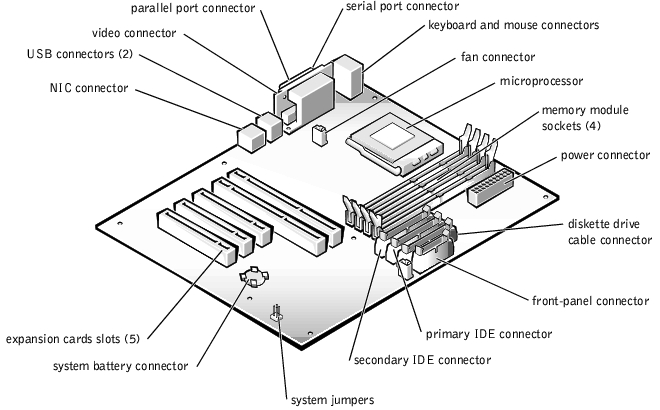
|
Connector or Socket |
Description |
|---|---|
BATTERY | System battery connector |
COM1 | Serial port connectors |
DIMM_x | Memory module sockets (DIMM_A–DIMM_D) |
SLOT_n | Expansion card connectors (SLOT_1–SLOT_5) |
LAN1 | NIC connector |
SYS_FAN2 | Fan connector |
PRIMARY IDE | Primary IDE connector |
SECONDARY IDE | Secondary IDE connector |
FDD | Diskette drive cable connector |
KY | Keyboard connector |
MS | Mouse connector |
FRONT PANEL | System front panel connector |
LPT | Parallel port connector |
POWER | Power connector |
CPU | Microprocessor socket |
USB | USB connector |
VGA | Video connector |
J12 | System jumpers |
NOTE: For the full name of an abbreviation or acronym used in this table, see "Abbreviations and Acronyms." | |
The fan assembly consists of a fan and a cooling shroud. The cooling shroud is used to improve airflow over the microprocessor.
Figure 6-2. Removing the Cooling Shroud
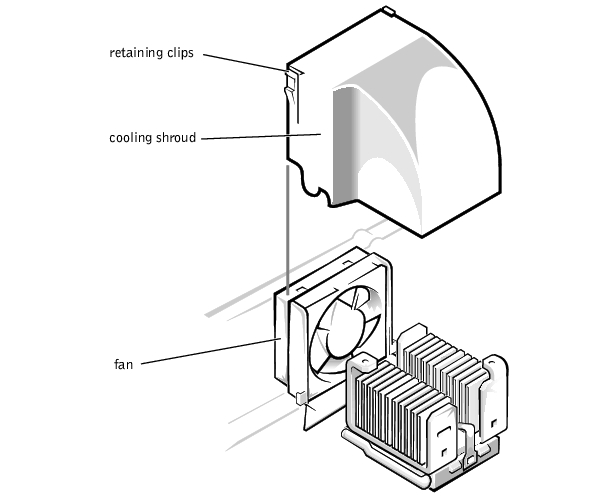
Place the shroud in the fan assembly guide slots and slide the shroud straight down until the retaining clips snap in place.
 |
NOTE: Do not lift the fan out of the system until you have disconnected the fan cable from the system board. |
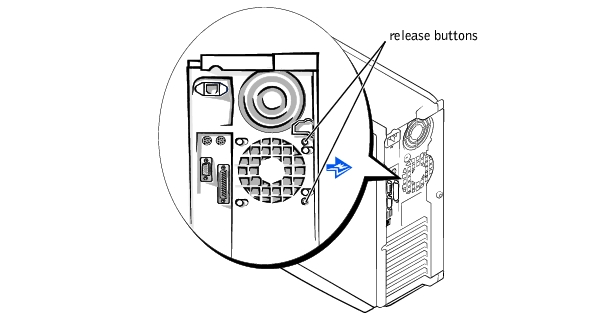
Expansion cards are installed on the system board (see Figure 6-1). There are five expansion card slots available.
The card guide assembly is used to help secure the expansion cards.
 |
WARNING: Before you perform this procedure, you must turn off the system and disconnect it from its power source. For more information, see "Safety First— For You and Your System" in "Troubleshooting Your System." |

|
CAUTION: See "Protecting Against Electrostatic Discharge" in the safety instructions in your System Information document. |
See the documentation that came with the expansion card for information on configuring the card, making internal connections, or otherwise customizing the card for your system.
Figure 6-4. Removing the Filler Bracket
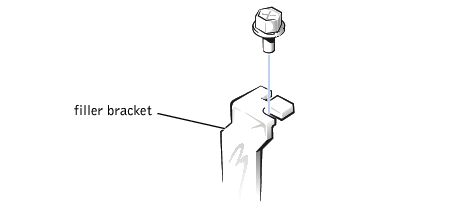
If the card is full-length, insert the front end of the card into the corresponding card guide at the front of the system as you insert the card into its connector.
Figure 6-5. Installing Expansion Cards
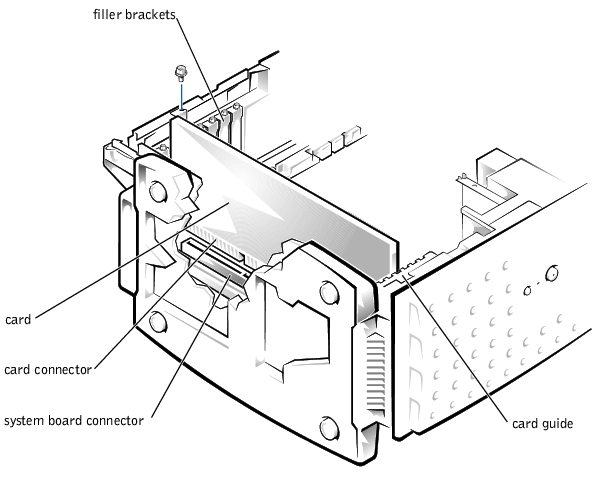
Make sure that the card is fully seated and that its bracket is within the card slot (see Figure 6-6).
Figure 6-6. Seating an Expansion Card

 |
NOTE: Installing a filler bracket over an empty expansion slot is necessary to maintain Federal Communications Commission (FCC) certification of the system. The brackets also keep dust and dirt out of the system and aid in proper cooling and airflow inside the system. |
The four memory module sockets on the system board can accommodate 64 MB to 2 GB of registered SDRAM (see Figure 6-1).
The system is upgradable to 2 GB by installing combinations of 64-, 128-, 256-, and 512-MB registered memory modules. If you receive an error message stating that maximum memory has been exceeded, see "Indicators, Messages, and Codes," for detailed information. You can purchase memory upgrade kits as needed.
 |
NOTE: The memory modules must be PC-133 compliant. |
For optimum operation, install the memory modules starting with the DIMM_A socket (furthest from the microprocessor) and working toward the DIMM_D socket, leaving no open sockets between installed memory modules.
Figure 6-7. Memory Module Sockets
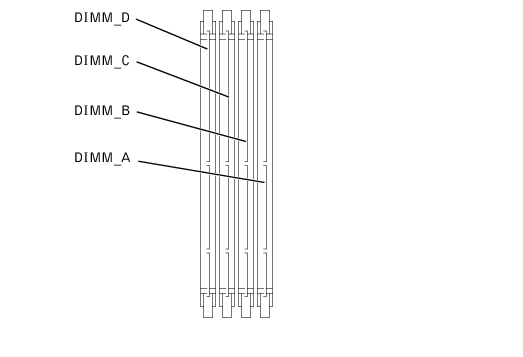
|
Total Memory |
DIMM_A |
DIMM_B |
DIMM_C |
DIMM_D |
|---|---|---|---|---|
64 MB | 64 MB | — | — | — |
128 MB | 128 MB | — | — | — |
256 MB | 128 MB | 128 MB | — | — |
512 MB | 256 MB | 256 MB | — | — |
768 MB | 256 MB | 256 MB | 256 MB | — |
1 GB | 256 MB | 256 MB | 256 MB | 256 MB |
2 GB | 512 MB | 512 MB | 512 MB | 512 MB |
 |
WARNING: Before you perform this procedure, you must turn off the system and disconnect it from its power source. For more information, see "Safety First— For You and Your System" in "Troubleshooting Your System." |

|
CAUTION: See "Protecting Against Electrostatic Discharge" in the safety instructions in your System Information document. |
The system detects that the new memory does not match the system configuration information, which is stored in NVRAM. The monitor displays an error message that ends with the following words:
Press <F1> to continue; <F2> to enter System Setup
 |
WARNING: Before you perform this procedure, you must turn off the system and disconnect it from its power source. For more information, see "Safety First— For You and Your System" in "Troubleshooting Your System." |

|
CAUTION: See "Protecting Against Electrostatic Discharge" in the safety instructions in your System Information document. |
 |
NOTICE: To avoid breaking the memory module, do not press near the middle of the module. |
When the memory module is properly seated in the socket, the ejectors on the memory module socket should align with the ejectors on the other sockets with memory modules installed.
Figure 6-8. Installing a Memory Module
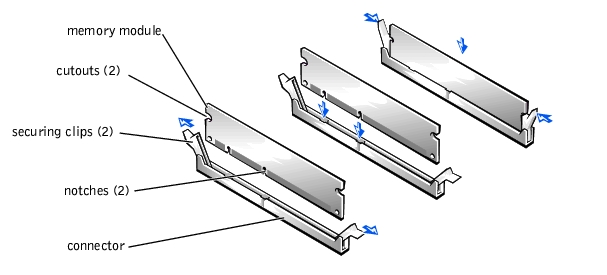
 |
WARNING: Before you perform this procedure, you must turn off the system and disconnect it from its power source. For more information, see "Safety First— For You and Your System" in "Troubleshooting Your System." |

|
CAUTION: See "Protecting Against Electrostatic Discharge" in the safety instructions in your System Information document. |
Figure 6-7 shows the order of the memory module sockets.
Figure 6-9. Removing a Memory Module
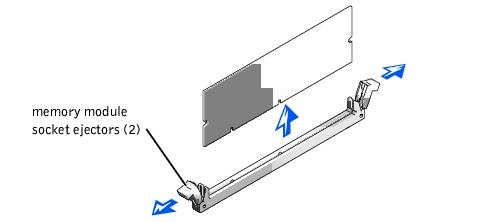
To take advantage of future options in speed and functionality, you can upgrade the system microprocessor.
The microprocessor and its associated L2 cache memory are contained in a PGA package that is installed in a ZIF socket on the system board. The following subsection describes how to upgrade or replace the microprocessor.
The following items are included in the microprocessor upgrade kit:
 |
NOTE: Dell recommends that only a technically knowledgeable person perform this procedure. |

|
CAUTION: See "Protecting Against Electrostatic Discharge" in the safety instructions in your System Information document. |

|
CAUTION: Never remove the heat sink from a microprocessor unless you intend to remove the microprocessor. The heat sink is necessary to maintain proper thermal conditions. |

|
CAUTION: The microprocessor and heat sink can become extremely hot. Be sure the microprocessor has had sufficient time to cool before handling. |
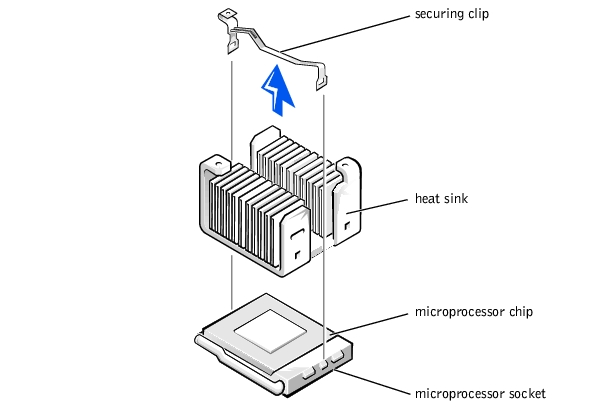

|
CAUTION: Be careful not to bend any of the pins when removing the microprocessor. Bending the pins can permanently damage the microprocessor. |
Figure 6-11. Removing the Microprocessor
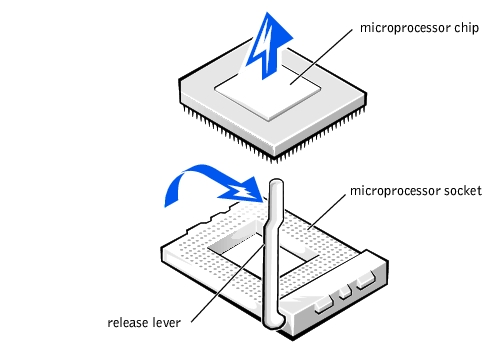
If any of the pins on the microprocessor appear bent, see "Getting Help," for instructions on obtaining technical assistance.
 |
NOTE: Identifying the pin-1 corners is critical to positioning the microprocessor correctly. |
Identify the pin-1 corner of the microprocessor by locating the tiny gold triangle that extends from one corner of the large central rectangular area. The gold triangle points toward pin 1, which is also uniquely identified by a square pad.
Figure 6-12. Pin-1 Identification


|
CAUTION: Positioning the microprocessor incorrectly can permanently damage the microprocessor and the system when you turn on the system. When placing the microprocessor in the socket, be sure that all of the pins on the microprocessor go into the corresponding holes. Be careful not to bend the pins. |
If the release lever on the microprocessor socket is not all the way up, move it to that position now.
With the pin-1 corners of the microprocessor and socket aligned, set the microprocessor lightly in the socket and make sure all pins are matched with the correct holes in the socket. Because the system uses a ZIF micro-processor socket, there is no need to use force (which could bend the pins if the microprocessor is misaligned). When the microprocessor is positioned correctly, it should drop down into the socket with minimal pressure.
When the microprocessor is fully seated in the socket, rotate the socket release lever back down until it snaps into place, securing the microprocessor.
Figure 6-13. Installing the Microprocessor
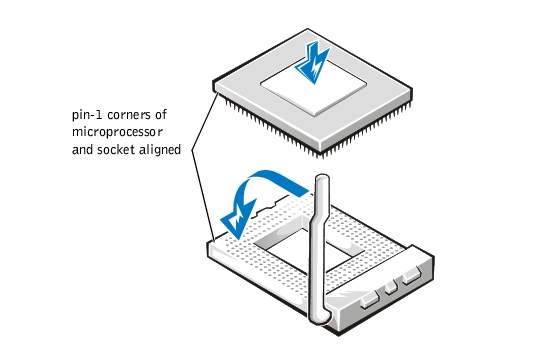
Figure 6-14. Installing the Heat-Sink
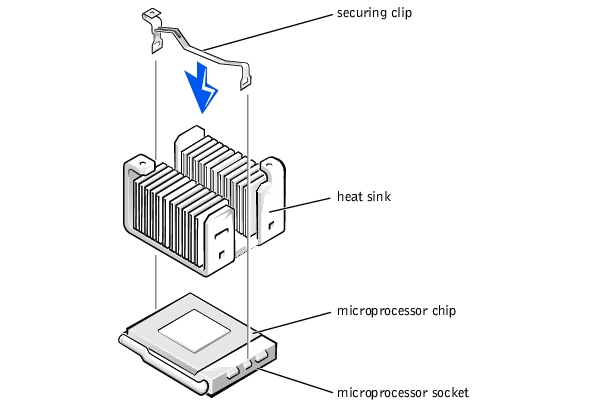
See the system User's Guide for instructions.
The system battery maintains system configuration, date, and time information in a special section of memory when you turn off the system. The operating life of the battery ranges from 2 to 5 years. You may need to replace the battery if an incorrect time or date is displayed during the boot routine along with the following or similar message:
Time-of-day not set -- please run SETUP program
Strike the F1 key to continue, F2 to run the setup utility
or
System CMOS checksum bad -- Run SETUP
Strike the F1 key to continue, F2 to run the setup utility
or
Invalid configuration information -- please run SETUP program
Strike the F1 key to continue, F2 to run the setup utility
To determine if the battery needs replacing:
If the date and time are not correct in the System Setup program, replace the battery.
 |
NOTE: Some software may cause the system time to speed up or slow down. If the system seems to operate normally except for the time kept in the System Setup program, the problem may be caused by software rather than by a defective battery. |
 |
NOTE: If the system is turned off for long periods of time (for weeks or months), the NVRAM may lose its system configuration information. This situation is not caused by a defective battery. |
You can operate the system without a battery; however, the system configuration information maintained by the battery in NVRAM is erased each time you shut down the system. Therefore, you must reenter the system configuration information and reset the options each time the system boots until you replace the battery.
The battery is a 3.0-volt (V), coin-cell battery. To remove the battery, perform the following steps.
 |
WARNING: Before you perform this procedure, you must turn off the system and disconnect it from its power source. For more information, see "Safety First— For You and Your System" in "Troubleshooting Your System." |
 |
WARNING: There is a danger of a new battery exploding if it is incorrectly installed. Replace the battery only with the same or equivalent type recommended by the manufacturer. Discard used batteries according to the manufacturer's instructions. |
See "Using the System Setup Program," in the User's Guide for instructions.

|
CAUTION: See "Protecting Against Electrostatic Discharge" in the safety instructions in your System Information document. |
Figure 6-15. Installing the Battery
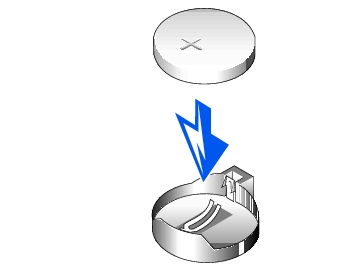
Also reenter any system configuration information that is no longer displayed on the System Setup screens, and then exit the System Setup program.