Dell™ PowerEdge™ 500SC Systems Service Manual
| Overview | Diagnostics Messages | ||
| System Messages | Alert Log Messages From the System Management Server Agent | ||
| System Beep Codes | Front-Panel Indicators | ||
| Warning Messages | Back-Panel Indicators |
This section describes beep codes and system error messages that can occur during system start-up or, in the case of some failures, during normal system operation. The tables in this section list faults that can cause a beep code or system error message to occur and the probable causes of the fault in each case. This section also suggests actions you can take to resolve problems indicated by a message.
If a faulty system does not emit beep codes or display system error messages to indicate a failure, you should run the appropriate tests in the system diagnostics to help isolate the source of the problem. See "Running the System Diagnostics."
Several different types of messages can indicate when the system is not functioning properly:
System messages alert you to a possible operating system problem or to a conflict between the software and hardware. Table 1 lists the system error messages that can occur and the probable cause for each message.
If the table does not lead to the source of the problem, run the appropriate tests in the system diagnostics (see the Installation and Troubleshooting Guide) to assist in troubleshooting the problem.
| NOTE: If you receive a system message that is not listed in Table 1, check the documentation for the application program that is running when the message appears and/or the operating system documentation for an explanation of the message and recommended action. |
| Message | Cause | Corrective Action |
|---|---|---|
Address mark not found |
Faulty diskette, CD, or hard drive subsystem (defective system board). | Replace the system board. See "System Board Removal." If the problem persists, see "Getting Help." |
Alert! Maximum memory size exceeded. Limiting memory size to 2 GB |
System supports up to 2 GB of memory. | Remove a memory module pair so that the maximum amount of memory is 2 GB or less. See "Memory Modules." |
Alert! Single-bit memory error previously detected in xxxx xxxxh |
Improperly seated or faulty memory modules. | Remove and reseat the memory modules. See "Memory Modules." If the problem persists, replace the memory modules. If the problem persists, see "Getting Help." |
Alert! Previous processor thermal failure |
The microprocessor exceeded its recommended operating temperature during the previous operating session. | Remove and replace the defective microprocessor. See "Microprocessor and Heat-Sink Removal." |
Alert! Primary processor is out of rev |
System detected that the primary processor is not the correct revision. | Replace the microprocessor. See "Microprocessor and Heat-Sink Removal." |
Alert! Processor thermal probe failure detected |
Faulty processor or defective system board. | Replace the defective microprocessor. See "Microprocessor and Heat-Sink Removal." If the problem persists, replace the system board. See "System Board Removal." If the problem persists, see "Getting Help." |
Alert! Unsupported memory in DIMM slot(s) |
Unsupported memory module(s) installed in specified slot(s). | Replace one or more memory modules so that the memory module pairs are the same type. See "Memory Modules." |
Alert! Uncorrectable memory error previously detected in xxxx xxxxh |
Improperly seated or faulty memory modules. | Remove and reseat the memory modules. See "Memory Modules." If the problem persists, replace the memory modules. If the problem persists, see "Getting Help." |
Attachment failed to respond |
Diskette drive or hard drive controller cannot send data to associated drive. | Replace the defective drive. See "Removing and Replacing Drives." If the problem persists, see "Getting Help." |
Auxiliary device failure |
Mouse cable connector loose or improperly connected, defective mouse. | Check the mouse cable connection. See "External Visual Inspection." If the problem persists, replace the mouse. see "Getting Help." |
Bad command or file name |
Command entered does not exist, is faulty, or is not in pathname specified. | Faulty command and syntax, or incorrect filename. |
Bad error-correction code(ECC) on disk read Controller has failed |
Faulty diskette, CD, or hard drive subsystem (defective system board). | Replace the system board. See "System Board Removal." If the problem persists, see "Getting Help." |
Boot: Couldn't find NTLDR |
A nonbootable diskette formatted with Windows NTŪ was detected in the diskette drive. | A nonbootable diskette is preventing the system from booting. Remove the diskette to boot the system from the hard drive or from a bootable diskette. |
CAUTION! NVRAM_CLR jumper is installed on system board. Please run SETUP |
The NVRAM jumper is installed. | Remove the NVRAM jumper. See "Figure 1" for jumper location. Run the System Setup program to correct the diskette drive type. See "Using the System Setup Program," in the User's Guide. |
CD-ROM drive not found |
Improperly connected or missing CD drive. | Check that the CD drive unit is seated properly against the interposer board on the peripheral cage. See "Inside the System" for the location of the CD drive. Replace the drive. See "Removing and Replacing Drives." If the problem persists, see "Getting Help." |
Data error |
Faulty diskette, diskette drive, or hard drive. | Replace the diskette, diskette drive, or hard drive. See "Removing and Replacing Drives." |
Decreasing available memory |
One or more memory modules improperly seated or faulty. | Remove and reseat the memory modules. See "Memory Modules." If the problem persists, replace the memory modules. If the problem persists, see "Getting Help." |
Diskette drive 0 seek failure |
Faulty or improperly inserted diskette, incorrect configuration settings in System Setup program, loose diskette drive interface cable. | Replace the diskette. Run the System Setup program to correct the diskette drive type. See "Using the System Setup Program," in the User's Guide. Check the interface cable and power cable connections to the system board. See "Removing and Replacing Drives." |
Diskette drive 1 seek failure |
||
Diskette read failure |
Faulty diskette, faulty or improperly connected diskette drive. | Check the interface cable and power cable connections to the system board. See "Removing and Replacing Drives." |
Diskette subsystem reset failed |
Faulty diskette controller (defective system board). | Replace the system board. See "System Board Removal." If the problem persists, see "Getting Help." |
Diskette write protected |
Diskette write-protect feature activated. | Move the write-protect tab on the diskette. |
Drive not ready |
Diskette missing from or improperly inserted in diskette drive. | Reinsert or replace the diskette. |
Gate A20 failure |
Faulty keyboard controller (defective system board). | Replace the system board. See "System Board Removal." If the problem persists, see "Getting Help." |
General failure |
Operating system corrupted or not installed properly. | Reinstall the operating system. |
Hard disk controller failure |
Incorrect configuration settings in System Setup program, improperly connected hard drive, faulty hard drive controller subsystem (defective system board), or loose power cable. | Check the hard drive configuration settings in the System Setup program. See "Using the System Setup Program," in the User's Guide. Reinstall the hard drive. See "Removing and Replacing Drives." Check the interface cable and power cable connections to the system board. See "Removing and Replacing Drives." If the problem persists, replace the system board. See "System Board Removal." If the problem persists, see "Getting Help." |
Hard disk drive read failure |
||
Hard disk failure |
||
Invalid configuration information - please run SETUP program |
Incorrect configuration settings in System Setup program, faulty battery, or NVRAM jumper is installed. | Check the System Setup configuration settings. See "Using the System Setup Program," in the User's Guide. Replace the battery. See "Battery." Remove the NVRAM jumper. See "Figure 1" for jumper location. |
Invalid CPU speed detected |
Microprocessor not supported by system. | Install a correct version of the microprocessor in the specified microprocessor connector. See "Microprocessor and Heat-Sink Removal." |
Invalid NVRAM configuration, resource reallocated |
System detected and corrected a resource conflict when system resources were allocated using the System Setup program. | No action is required. |
I/O parity interrupt at address |
Expansion card improperly installed or faulty. | Reinstall the expansion cards. See "Expansion Cards." If the problem persists, replace the expansion card. |
Keyboard failure |
Keyboard cable connector loose or improperly connected, defective keyboard, or defective keyboard/mouse controller (defective system board). | Check the keyboard cable connection. Replace the keyboard. If the problem persists, replace the system board. See "System Board Removal." If the problem persists, see "Getting Help." |
Keyboard data line failure |
||
Keyboard stuck key failure |
||
Keyboard clock line failure |
||
Keyboard controller failure |
Defective keyboard/mouse controller (defective system board). | Replace the system board. See "System Board Removal." If the problem persists, see "Getting Help." |
Memory address line failure at address, read value expecting value |
Faulty or improperly seated memory modules or defective system board. | Remove and reseat the memory modules. See "Memory Modules." If the problem persists, replace the memory modules. If the problem persists, see "Getting Help." |
Memory data line failure at address, read value expecting value |
||
Memory double word logic failure at address, read value expecting value |
||
Memory odd/even logic failure at address, read value expecting value |
||
Memory write/read failure at address, read value expecting value |
||
Memory allocation error |
Faulty application program. | Restart the application program. |
Memory parity interrupt at address |
Improperly seated or faulty memory modules. | Remove and reseat the memory modules. See "Memory Modules." If the problem persists, replace the memory modules. If the problem persists, see "Getting Help." |
Memory tests terminated by keystroke |
POST memory test terminated by pressing the spacebar. | No action is required. |
No boot device available |
Faulty diskette, diskette subsystem, hard drive, hard drive subsystem, or no boot disk in drive A. | Replace the diskette or hard drive. See "Removing and Replacing Drives." If the problem persists, replace the system board. See "System Board Removal." If the problem persists, see "Getting Help." |
No boot sector on hard drive |
Incorrect configuration settings in System Setup program, or no operating system on hard drive. | Check the hard drive configuration settings in the System Setup program. See "Using the System Setup Program," in the User's Guide. |
No timer tick interrupt |
Defective system board. | Replace the system board. See "System Board Removal." If the problem persists, see "Getting Help." |
Non-system disk or disk error |
Faulty diskette, diskette subsystem, or hard drive subsystem. | Replace the diskette or hard drive. See "Removing and Replacing Drives." If the problem persists, replace the system board. See "System Board Removal." If the problem persists, see "Getting Help." |
Not a boot diskette |
No operating system on diskette. | Use a bootable diskette. |
Read fault |
Faulty diskette, diskette subsystem, or hard drive subsystem (defective system board). | Replace the diskette or hard drive. See "Removing and Replacing Drives." If the problem persists, replace the system board. See "System Board Removal." If the problem persists, see "Getting Help.". |
Requested sector not found |
||
Reset failed |
Improperly connected diskette drive, CD drive, hard drive, or power cable. | Check the interface cable and power cable connections to the diskette drive, CD drive, or hard drive. See "Removing and Replacing Drives." Reinstall the hard drive. Check the interface cable and power cable connections to the system board. See "Getting Help." |
ROM bad checksum = address |
Expansion card improperly installed or faulty. | Reinstall the expansion cards. See "Expansion Cards." If the problem persists, replace the expansion card. If the problem persists, replace the system board. See "System Board Removal." If the problem persists, see "Getting Help." |
Sector not found |
Defective sectors on diskette or hard drive. | Replace the diskette or hard drive. See "Removing and Replacing Drives." |
Seek error |
Defective sectors on diskette or hard drive. | Replace the diskette or hard drive. See "Removing and Replacing Drives." |
Seek operation failed |
Faulty diskette or hard drive. | Replace the diskette or hard drive. See "Removing and Replacing Drives." |
Shutdown failure |
Defective system board. | Replace the system board. See "System Board Removal." If the problem persists, see "Getting Help." |
System halted |
System microprocessor is not supported. | Replace the unsupported microprocessor with a supported microprocessor. See "Microprocessor and Heat-Sink Removal." |
Time-of-day clock stopped |
Defective battery or faulty chip (defective system board). | Replace the system battery. See "Battery." If the problem persists, replace the system board. See "System Board Removal." If the problem persists, see "Getting Help." |
Time-of-day not set - please run SETUP program |
Incorrect Time or Date settings, defective system battery, or NVRAM jumper is installed. | Check the Time and Date settings. See "Using the System Setup Program," in the User's Guide. Remove the NVRAM jumper. See "Figure 1" for jumper location. If the problem persists, replace the system battery. See "Battery." If the problem persists, replace the system board. See "System Board Removal." If the problem persists, see "Getting Help." |
Timer chip counter 2 failed |
Defective system board. | Replace the system board. See "System Board Removal." If the problem persists, see "Getting Help." |
Unexpected interrupt in protected mode |
Improperly seated memory modules or faulty keyboard/mouse controller chip (defective system board). | Remove and reseat the memory modules. See "Memory Modules." If the problem persists, replace the memory modules. If the problem persists, see "Getting Help." |
Unsupported CPU speed in CMOS |
Microprocessor not supported by BIOS. | Upgrade the BIOS. See "Using the System Setup Program," in the User's Guide. |
Utility partition not available |
<F10> key was pressed during POST, but no utility partition exists on the boot hard drive. | Create a utility partition on the boot hard drive. See "Using the Dell OpenManage Server Assistant CD" in your User's Guide. |
Write fault |
Faulty diskette or hard drive. | Replace the diskette or hard drive. See "Removing and Replacing Drives." |
Write fault on selected drive |
When an error that cannot be reported on the monitor occurs during a boot routine, the system may emit a series of beeps that identify the problem. The beep code is a pattern of sounds; for example, one beep followed by a second beep and then a burst of three beeps (code 1-1-3) means that the computer was unable to read the data in NVRAM. This information is valuable to the Dell technical support representative if you need to call for technical assistance.
When a beep code is emitted, record it on a copy of the Diagnostics Checklist, in your System's Installation and Troubleshooting Guide, and then look it up in Table 2. If you are unable to resolve the problem by looking up the meaning of the beep code, use the system diagnostics to identify a more serious cause. See "Running the System Diagnostics."
Table 2. System Beep Codes
| Code | Cause | Corrective Action |
|---|---|---|
|
1-1-3 |
CMOS write/read failure | Replace the system board. See "System Board Removal." If the problem persists, see "Getting Help." |
|
1-1-4 |
BIOS checksum failure | This fatal error usually requires that you replace the BIOS firmware. see "Getting Help." |
|
1-2-1 |
Programmable interval-timer failure | Replace the system board. See "System Board Removal." If the problem persists, see "Getting Help." |
|
1-2-2 |
DMA initialization failure | Remove and reseat the memory modules. See "Memory Modules." If the problem persists, replace the memory modules. If the problem persists, see "Getting Help." |
|
1-2-3 |
DMA page register write/read failure | |
|
1-3-1 |
Main-memory refresh verification failure | Remove and reseat the memory modules. See "Memory Modules." If the problem persists, replace the memory modules. If the problem persists, see "Getting Help." |
|
1-3-2 |
No memory installed | Remove and reseat the memory modules. See "Memory Modules." If the problem persists, replace the memory modules. If the problem persists, see "Getting Help." |
|
1-3-3 |
Chip or data line failure in the first 64 KB of main memory | Remove and reseat the memory modules. See "Memory Modules." If the problem persists, replace the memory modules. If the problem persists, see "Getting Help." |
|
1-3-4 |
Odd/even logic failure in the first 64 KB of main memory | Remove and reseat the memory modules. See "Memory Modules." If the problem persists, replace the memory modules. If the problem persists, see "Getting Help." |
|
1-4- |
Address line failure in the first 64 KB of main memory | |
|
1-4-2 |
Parity failure in the first 64 KB of main memory | |
|
2-1-1 through |
Bit failure in the first 64 KB of main memory | |
|
3-1-1 |
Slave DMA-register failure | Replace the system board. See "System Board Removal." If the problem persists, see "Getting Help." |
|
3-1-2 |
Master DMA-register failure | |
|
3-1-3 |
Master interrupt-mask register failure | |
|
3-1-4 |
Slave interrupt-mask register failure | |
|
3-2-4 |
Keyboard-controller test failure | Check the keyboard cable and connector for proper connection. If the problem persists, run the keyboard test in the system diagnostics to determine whether the keyboard or keyboard controller is faulty. See "Running the System Diagnostics." If the keyboard controller is faulty, replace the system board. See "System Board Removal." If the problem persists, see "Getting Help." |
|
3-3-1 |
CMOS failure | Run the system board test in the system diagnostics to isolate the problem. See "Running the System Diagnostics." |
|
3-3-2 |
System configuration check failure | Replace the system board. See "System Board Removal." If the problem persists, see "Getting Help." |
|
3-3-3 |
Keyboard controller not detected | Replace the system board. See "System Board Removal." If the problem persists, see "Getting Help." |
|
3-3-4 |
Screen initialization failure | Run the video test in the system diagnostics. See "Running the System Diagnostics." |
|
3-4-2 |
Screen-retrace test failure | |
|
3-4-3 |
Search for video ROM failure | |
|
4-2-1 |
No timer tick | Replace the system board. See "System Board Removal." If the problem persists, see "Getting Help." |
|
4-2-2 |
Shutdown failure | |
|
4-2-3 |
Gate A20 failure | |
|
4-2-4 |
Unexpected interrupt in protected mode | Ensure that all expansion cards are properly seated, and then reboot the system. |
|
4-3-1 |
Improperly seated or faulty memory modules | Remove and reseat the memory modules. See "Memory Modules." If the problem persists, replace the memory modules. If the problem persists, see "Getting Help." |
|
4-3-3 |
Defective system board | Replace the system board. See "System Board Removal." If the problem persists, see "Getting Help." |
|
4-3-4 |
Time-of-day clock stopped | Replace the battery. See "Battery." If the problem persists, replace the system board. See "System Board Removal." If the problem persists, see "Getting Help." |
|
4-4-1 |
I/O chip set failure (defective system board) | Replace the system board. See "System Board Removal." If the problem persists, see "Getting Help." |
|
4-4-2 |
Parallel-port test failure (defective system board) | Replace the system board. See "System Board Removal." If the problem persists, see "Getting Help." |
|
4-4-3 |
Math coprocessor failure (defective microprocessor) | Remove and reseat the specified microprocessor. See "Upgrading the Microprocessor." If the problem persists, replace the microprocessor. If the problem persists, see "Getting Help." |
|
4-4-4 |
Cache test failure (defective microprocessor) | Remove and reseat the specified microprocessor. See "Upgrading the Microprocessor." If the problem persists, replace the microprocessor. If the problem persists, see "Getting Help." |
A warning message alerts you to a possible problem and asks you to take corrective action before the system continues a task. For example, before you format a diskette, a message might warn you that you might lose all data on the diskette, as a way to protect against inadvertently erasing or writing over the data. These warning messages usually interrupt the procedure and require you to respond by typing y (yes) or n (no).
| NOTE: Warning messages are generated by either the application program or the operating system. See your Installation and Troubleshooting Guide and the documentation that accompanied the operating system and application program for more information on warning messages. |
When you run a test group or subtest in the system diagnostics, an error message might result. These particular error messages are not covered in this section. Record the message on a copy of the Diagnostics Checklist (located in "Getting Help" in the Installation and Troubleshooting Guide, and then follow the instructions in that section for obtaining technical assistance.
The optional system management software generates alert messages for your system. For example, the server agent generates messages that appear in the SNMP trap log file. Alert messages consist of information, status, warning, and failure messages for drive, temperature, fan, and power conditions. More information about alert messages is provided in the system management software documentation found on the Online Documentation CD that shipped with your system.
The following indicators are on the system's front panel (see Figure 1 and Table 3):
Figure 1. Front Panel Indicators
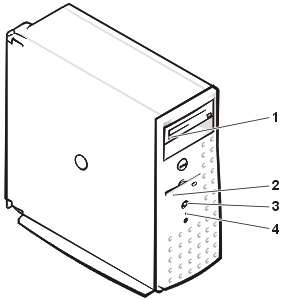 |
|
Table 3. Front-Panel Indicator Patterns
| Indicator | Description |
|---|---|
| CD drive activity | Green LED blinks when activity is detected on the CD drive. |
| Diskette drive activity | Green LED blinks when activity is detected on the diskette drive. |
| System power indicator | LED displays a steady green light when the power supply is turned on. |
| Hard drive activity | Green LED blinks when activity is detected on the hard drives. |
The following indicators are on the system's back panel (see Figure 2 and Table 4):
Figure 2. Back-Panel Features and Indicators
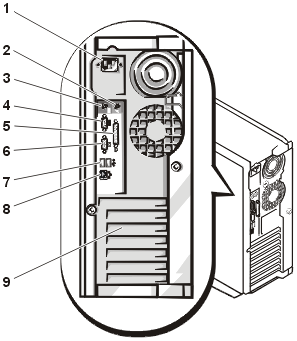 |
|
Table 4. Back-Panel Indicator Patterns
| Indicator | Description | ||
|---|---|---|---|
| NIC (2 LEDs) | The LEDs display a steady
green light when a link is detected. The LEDs flicker when network activity is detected.
|