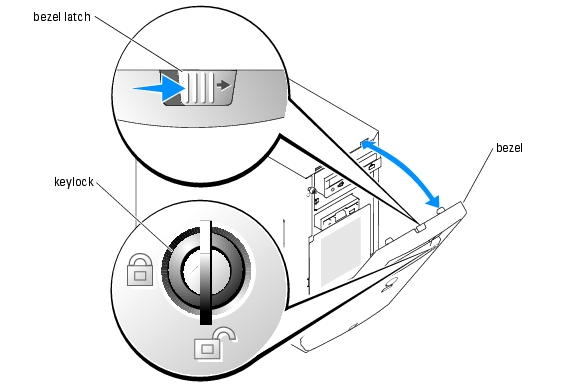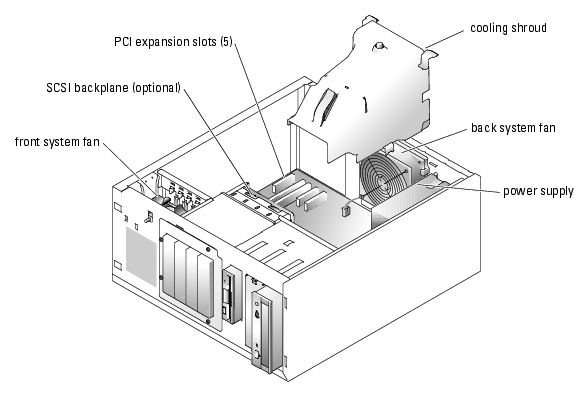Back to Contents Page
Troubleshooting Your System
Dell™ PowerEdge™ 800 Systems Installation and Troubleshooting Guide
 Safety First—For You and Your System
Safety First—For You and Your System
 Start-Up Routine
Start-Up Routine
 Checking Basic Power Problems
Checking Basic Power Problems
 Checking the Equipment
Checking the Equipment
 Troubleshooting Basic I/O Functions
Troubleshooting Basic I/O Functions
 Troubleshooting a NIC
Troubleshooting a NIC
 Responding to a Systems Management Software
Alert Message
Responding to a Systems Management Software
Alert Message
 Opening the System
Opening the System
 Closing the System
Closing the System
 Inside the System
Inside the System
 Troubleshooting a Wet System
Troubleshooting a Wet System
 Troubleshooting a Damaged System
Troubleshooting a Damaged System
 Troubleshooting the System Battery
Troubleshooting the System Battery
 Troubleshooting a Power Supply
Troubleshooting a Power Supply
 Troubleshooting System Cooling Problems
Troubleshooting System Cooling Problems
 Troubleshooting System Memory
Troubleshooting System Memory
 Troubleshooting a Diskette Drive
Troubleshooting a Diskette Drive
 Troubleshooting an Optical Drive
Troubleshooting an Optical Drive
 Troubleshooting a SCSI Tape Drive
Troubleshooting a SCSI Tape Drive
 Troubleshooting SCSI Hard Drives
Troubleshooting SCSI Hard Drives
 Troubleshooting SATA Hard Drives
Troubleshooting SATA Hard Drives
 Troubleshooting a RAID Controller Card
Troubleshooting a RAID Controller Card
 Troubleshooting Expansion Cards
Troubleshooting Expansion Cards
 Troubleshooting the Microprocessor
Troubleshooting the Microprocessor
Safety First—For You and Your System
To perform certain procedures in this document, you must remove the system cover and work inside the system. While working inside the system, do not attempt to service the system except as explained in this guide and elsewhere in your system documentation.

|
CAUTION: See your Product Information Guide for complete information about safety precautions, working inside the computer, and protecting against electrostatic discharge. |
Start-Up Routine
Look and listen during the system's start-up routine for the indications described in Table 5-1.
Table 5-1. Start-Up Routine Indications
Checking Basic Power Problems
- If the power indicator on the system front panel or power supply does not indicate that power
is available to the system, ensure that the power cable is securely connected to the power
supply.
- If the system is connected to a PDU or UPS, turn the PDU or UPS off and then on.
- If the PDU or UPS is not receiving power, plug it into another electrical outlet. If it still is not
receiving power, try another PDU or UPS.
- Reconnect the system to the electrical outlet and turn on the system.
If the system still is not working properly, see "Troubleshooting a Power Supply."
Checking the Equipment
This section provides troubleshooting procedures for external devices attached to the system, such as the monitor, keyboard, or mouse. Before you perform any of the procedures, see "Troubleshooting External Connections."
Troubleshooting External Connections
Loose or improperly connected cables are the most likely source of problems for the system, monitor, and other peripherals (such as a printer, keyboard, mouse, or other external device). Ensure that all external cables are securely attached to the external connectors on your system. See Figure 2-1 and Figure 2-2 for the front-panel and back-panel connectors on your system.
Troubleshooting the Video Subsystem
Problem
- Monitor is not working properly.
- Video memory is faulty.
Action
- Check the system and power connections to the monitor.
- Run the appropriate online diagnostic test. See "Using Server Administrator Diagnostics" in
"Running System Diagnostics."
If the tests run successfully, the problem is not related to video hardware. See "Finding Software Solutions."
If the tests fail, see "Getting Help."
Troubleshooting the Keyboard
Problem
- System message indicates a problem with the keyboard.
- Keyboard is not functioning properly.
Action
- Run the appropriate online diagnostic test. See "Using Server Administrator Diagnostics" in
"Running System Diagnostics."
- Examine the keyboard and its cable for signs of damage.
- Swap the faulty keyboard with a working keyboard.
If the problem is resolved, replace the faulty keyboard.
- If the keyboard is a USB keyboard, enter the System Setup program and ensure that the USB
ports are enabled. See "Using the System Setup Program" in your User's Guide.
If the problem is not resolved, see "Getting Help."
Troubleshooting the Mouse
Problem
- System message indicates a problem with the mouse.
- Mouse is not functioning properly.
Action
- Run the appropriate online diagnostic test. See "Using Server Administrator Diagnostics" in
"Running System Diagnostics."
If the test fails, continue to the next step.
- Examine the mouse and its cable for signs of damage.
If the mouse is not damaged, go to step 5.
If the mouse is damaged, continue to the next step.
- Swap the faulty mouse with a working mouse.
If the problem is resolved, replace the faulty mouse.
- If the mouse is a USB mouse, enter the System Setup program and ensure that the USB ports
are enabled. See "Using the System Setup Program" in your User's Guide.
- If the problem is not resolved, see "Getting Help."
Troubleshooting Basic I/O Functions
Problem
- Error message indicates a problem with the serial port.
- Device connected to the serial port is not operating properly.
Action
- Enter the System Setup program and ensure that the serial port is enabled, and that console
redirection is disabled. See "Using the System Setup Program" in your User's Guide.
- If the problem is confined to a particular application, see the application documentation for
specific port configuration requirements that the program may require.
- Run the appropriate online diagnostic test. See "Using Server Administrator Diagnostics" in
"Running System Diagnostics."
If the tests run successfully but the problem persists, see the appropriate procedure—"Troubleshooting a Serial I/O Device" or "Troubleshooting a Parallel Printer."
Troubleshooting a Serial I/O Device
Problem
- Device connected to the serial port is not operating properly.
Action
- Turn off the system and any peripheral devices connected to the serial port.
- Swap the serial interface cable with a working cable, and turn on the system and the serial
device.
If the problem is resolved, replace the interface cable.
- Turn off the system and the serial device, and swap the device with a comparable device.
- Turn on the system and the serial device.
If the problem is resolved, replace the serial device.
If the problem persists, see "Getting Help."
Troubleshooting a USB Device
Problem
- System message indicates a problem with a USB device.
- Device connected to a USB port is not operating properly.
Action
- Enter the System Setup program, and ensure that the USB ports are enabled. See "Using the
System Setup Program" in your User's Guide.
- Turn off the system and any USB devices.
- Disconnect the USB devices, and connect the malfunctioning device to another USB
connector.
- Turn on the system and the reconnected device.
If the problem is resolved, the USB connector might be defective. See "Getting Help."
- If possible, swap the interface cable with a working cable.
If the problem is resolved, replace the interface cable.
- Turn off the system and the USB device, and swap the device with a comparable device.
- Turn on the system and the USB device.
If the problem is resolved, replace the USB device.
If the problem persists, see "Getting Help."
Troubleshooting a Non-USB Parallel Printer
Problem
- Parallel printer is not operating properly.
- Parallel printer interface cable is faulty.
Action
- Turn off the system and the parallel printer.
- Swap the parallel printer interface cable with a known working cable, and turn on the system
and the printer.
- Attempt a print operation.
- If the print operation is successful, replace the interface cable (see "Getting Help").
- Run the printer's self-test.
- If the self-test fails, the printer is malfunctioning (see "Getting Help").
Troubleshooting a NIC
Problem
- NIC cannot communicate with network.
Action
- Run the appropriate online diagnostic test. See "Using Server Administrator Diagnostics" in
"Running System Diagnostics."
- Enter the System Setup program and confirm that the NICs are enabled. See "Using the
System Setup Program" in your User's Guide.
- Check the appropriate indicator on the NIC connector. See "NIC Indicator Codes" in
"Indicators, Messages, and Codes."
- If the link indicator does not light, check all cable connections.
- If the activity indicator does not light, the network driver files might be damaged or missing.
Remove and reinstall the drivers if applicable. See the NIC's documentation.
- Use another connector on the switch or hub.
If you are using a NIC card instead of an integrated NIC, see the documentation for the NIC card.
- Ensure that the appropriate drivers are installed and the protocols are bound. See the NIC's
documentation.
- Ensure that the NICs, hubs, and switches on the network are all set to the same data
transmission speed. See the network equipment documentation.
- Ensure that all network cables are of the proper type and do not exceed the maximum length.
See "Network Cable Requirements" in your User's Guide.
Responding to a Systems Management Software
Alert Message
Systems management software monitors critical system voltages and temperatures, fans, and hard drives in the system. Alert messages appear in the Alert Log window. For information about the Alert Log window, see the systems management software documentation.
Opening the System
Removing the Bezel
You must remove the bezel to remove the system cover.
- Using the system key, unlock the bezel. See Figure 5-1.
- Slide the bezel latch toward the right side of the system.
- Swing the top of the bezel away from the system, disengage the hooks at the bottom of the
bezel, and lift the bezel away from the system.
Figure 5-1. Removing the Bezel
Removing the Cover
To upgrade or troubleshoot the system, remove the system cover to gain access to internal components.

|
CAUTION: See your Product Information Guide for complete information about safety precautions, working inside the computer, and protecting against electrostatic discharge. |
- Turn off the system and attached peripherals, and disconnect the system from the electrical
outlet.
- Remove the bezel. See "Removing the Bezel."
- Lay the system on its right side.
- Loosen the thumbscrew at the front of the system. See Figure 5-2.
- Slide the cover forward and grasp it at both ends.
- Lift the front edge of the cover 2.5 cm (1 inch), slide the cover toward the top of the system,
and then lift the cover away from the system.
Figure 5-2. Removing the Cover
Closing the System
Replacing the Cover
- Ensure that all cables are connected, and fold cables out of the way.
- Ensure that no tools or loose parts are left inside the system.
- Fit the cover on the side of the system, and slide the cover backward.
- Tighten the cover thumbscrew to secure the cover.
Installing the Bezel
To install the bezel, align the hooks at the bottom of the bezel, swing the top of the bezel toward the system, and press the bezel onto the system until it snaps into place. Using the system key, lock the bezel.
Inside the System
In Figure 5-3, the bezel and system cover are removed to provide an interior view of the system.
Figure 5-3. Inside the System
The system board holds the system's control circuitry and other electronic components. The processor and memory are installed directly on the system board. The system can accommodate up to five expansion cards.
The system supports up to four SCSI or SATA hard drives. The peripheral bays support an optional diskette drive and optical drive.
Troubleshooting a Wet System
Problem
- Liquid spilled on the system.
- Excessive humidity.
Action

|
CAUTION: See your Product Information Guide for complete information about safety precautions, working inside the computer, and protecting against electrostatic discharge. |
- Turn off the system and attached peripherals, and disconnect the system from the electrical
outlet.
- Open the system. See "Opening the System."
- Remove all expansion cards installed in the system. See "Removing an Expansion Card" in
"Installing System Components."
- Remove all memory modules installed in the system. See "Removing Memory Modules" in
"Installing System Components."
- Remove the processor from the system. See "Removing the Processor" in "Installing System
Components."
- Let the system dry thoroughly for at least 24 hours.
- Replace the processor, memory modules, and expansion cards. See "Installing a Processor,"
"Installing Memory Modules," and "Installing an Expansion Card" in "Installing System
Components."
- Close the system. See "Closing the System."
- Reconnect the system to the electrical outlet, and turn on the system and peripherals.
If the system does not start properly, see "Getting Help."
- Run the appropriate online diagnostic test. See "Using Server Administrator Diagnostics" in
"Running the System Diagnostics."
If the tests fail, see "Getting Help."
Troubleshooting a Damaged System
Problem
- System was dropped or damaged.
Action

|
CAUTION: See your Product Information Guide for complete information about safety precautions, working inside the computer, and protecting against electrostatic discharge. |
- Open the system. See "Opening the System."
- Ensure that the following components are properly installed:
- Expansion cards
- Memory modules
- Processor
- Power supplies
- Fans
- Hard drives
- Ensure that all cables are properly connected.
- Close the system. See "Closing the System."
- Run the system board tests in the system diagnostics. See "Running the System Diagnostics."
If the tests fail, see "Getting Help."
Troubleshooting the System Battery
Problem
- System message indicates a problem with the battery.
- System Setup program loses system configuration information.
- System date and time do not remain current.

|
NOTE: If the system is turned off for long periods of time (for weeks or months), the NVRAM may lose its system configuration information. This situation is caused by a defective battery. |
Action
- Re-enter the time and date through the System Setup program. See "Using the System Setup
Program" in your User's Guide.
- Turn off the system and disconnect it from the electrical outlet for at least one hour.
- Reconnect the system to the electrical outlet and turn on the system.
- Enter the System Setup program.
If the date and time are not correct in the System Setup program, replace the battery. See "System Battery" in "Installing System Components."
If the problem is not resolved by replacing the battery, see "Getting Help."

|
NOTE: Some software may cause the system time to speed up or slow down. If the system seems to operate normally except for the time kept in the System Setup program, the problem may be caused by software rather than by a defective battery. |
Troubleshooting a Power Supply
Problem
- No power to the system.
- Power indicator on the front panel does not light.
Action
- Run the appropriate online diagnostics test. See "Using Server Administrator Diagnostics" in
"Running the System Diagnostics."

|
CAUTION: See your Product Information Guide for complete information about safety precautions, working inside the computer, and protecting against electrostatic discharge. |
- Turn off the system and attached peripherals, and disconnect the system from the electrical
outlet.
- Open the system. See "Opening the System."
- Ensure that the power cables are properly connected to the power connectors on the system
board and backplane (if installed). To identify the system board power connectors, see
Figure A-3.
- Close the system. See "Closing the System."
- Reconnect the system to the electrical outlet, and turn on the system and attached
peripherals.
If the problem persists, see "Getting Help."
Troubleshooting System Cooling Problems
Problem
- A cooling fan is not operating properly.
- System status indicator is amber.
- Systems management software issues a fan-related error message.
Action

|
CAUTION: See your Product Information Guide for complete information about safety precautions, working inside the computer, and protecting against electrostatic discharge. |
- Run the appropriate diagnostic test. See "Using Server Administrator Diagnostics" in
"Running System Diagnostics."
- Open the system. See "Opening the System."
- Locate the fan referenced by the systems management software or diagnostics.
See Figure A-3 for the relative location of each fan.
Ensure that the fan power cables are securely connected to the fan power connectors on the system board. See Figure A-3 for the location of each fan power connector.
- Check that cables are not blocking the airflow within the system.
- Close the system. See "Closing the System."
- Reconnect the system to the electrical outlet, and turn on the system and attached
peripherals.
- If the problem is not resolved, install a new fan. See "System Fans" in "Installing System
Components."
- If the replacement fan does not operate, see "Getting Help."
Troubleshooting System Memory
Problem
- Faulty memory module.
- Faulty system board.
- System status indicator is amber.
- System beep code indicates a memory problem.
- Systems management software issues a memory-related message through the systems management software.
Action
Memory-related beep code during system startup.

|
CAUTION: See your Product Information Guide for complete information about safety precautions, working inside the computer, and protecting against electrostatic discharge. |
- Turn off the system and attached peripherals, and disconnect the system from the electrical
outlet.
- Open the system. See "Opening the System."
- Reseat the memory modules in their sockets. See "Installing Memory Modules" in "Installing
System Components."
- Close the system. See "Closing the System."
- Reconnect the system to the electrical outlet, and turn on the system and attached
peripherals.
If there is no memory-related beep code, the problem is resolved.
- Turn off the system and attached peripherals, and disconnect the system from the electrical
outlet.
- Open the system. See "Opening the System."
- Remove all memory modules from the system. See "Removing Memory Modules" in
"Installing System Components."
- Replace one of the memory modules in socket DIMM1_B.
- Close the system. See "Closing the System."
- Reconnect the system to the electrical outlet, and turn on the system and attached
peripherals.
- If there is no memory-related beep code, the memory module is not faulty.
If the beep code reoccurs, the memory module is faulty and should be replaced.
- Perform the following steps:
- Turn off the system and attached peripherals, and disconnect the system from its
electrical outlet.
- Open the system. See "Opening the System."
- Repeat step c through step f in step 6 for each memory module installed.
- If you have tested all the memory modules and the problem persists, or none of the memory
modules passes, the system board is faulty. See "Getting Help."
The system starts up successfully but there are memory-related error messages.

|
CAUTION: See your Product Information Guide for complete information about safety precautions, working inside the computer, and protecting against electrostatic discharge. |
- Turn off the system and attached peripherals, and disconnect the system from the electrical
outlet.
- Open the system. See "Opening the System."
- Ensure that the memory modules are populated correctly. See "General Memory Module
Installation Guidelines" in "Installing System Components."
If the memory modules are populated correctly, continue to the next step.
- Reseat the memory modules in their sockets. See "Installing Memory Modules" in "Installing
System Components."
- Close the system. See "Closing the System."
- Reconnect the system to the electrical outlet, and turn on the system and attached
peripherals.
If there is no memory-related error message, the problem is resolved.
If the problem persists, see "Getting Help."
There are memory-related error messages in the SEL.
- Run the appropriate online diagnostic test. See "Using Server Administrator Diagnostics" in
"Running System Diagnostics."
- Replace the memory module(s) identified by the diagnostics. See "Installing Memory
Modules" in "Installing System Components."
- Restart the system. If there are still memory-related errors in the SEL, see "Getting Help."
Troubleshooting a Diskette Drive
Problem
- Error message indicates a problem with the optional diskette drive.
Action

|
CAUTION: See your Product Information Guide for complete information about safety precautions, working inside the computer, and protecting against electrostatic discharge. |
- Enter the System Setup program and verify that the diskette controller is enabled and the
diskette drive is configured correctly. See "Using the System Setup Program" in your User's
Guide.
- Run the appropriate online diagnostic test. See "Using Server Administrator Diagnostics" in
"Running System Diagnostics."
- Turn off the system and attached peripherals, and disconnect the system from the electrical
outlet.
- Open the system. See "Opening the System."
- Ensure that the diskette drive interface cable is securely connected to the diskette drive and
the system board. To identify the connector on the system board, see Figure A-3.
- Ensure that a power cable is securely connected to the drive.
- Close the system. See "Closing the System."
- Reconnect the system to the electrical outlet, and turn on the system and attached
peripherals.
- Run the appropriate online diagnostic test to see whether the diskette drive works correctly.
If the tests fail, continue to the following step.
- Turn off the system and attached peripherals, and disconnect the system from its electrical
outlet.
- Open the system. See "Opening the System."
- Remove all expansion cards installed in the system. See "Removing an Expansion Card" in
"Installing System Components."
- Close the system. See "Closing the System."
- Reconnect the system to the electrical outlet, and turn on the system and attached
peripherals.
- Run the appropriate online diagnostic test to see whether the diskette drive works correctly.
If the tests run successfully, an expansion card may be conflicting with the diskette drive logic, or an expansion card may be faulty. Continue to the next step.
If the tests fail, see "Getting Help."
- Turn off the system and attached peripherals, and disconnect the system from the electrical
outlet.
- Open the system. See "Opening the System."
- Reinstall one of the expansion cards you removed in step 12. See "Installing an Expansion
Card" in "Installing System Components."
- Close the system. See "Closing the System."
- Reconnect the system to the electrical outlet, and turn on the system and attached
peripherals.
- Run the appropriate online diagnostic test to see whether the diskette drive works correctly.
- Repeat step 16 through step 21 until all expansion cards are reinstalled or one of the
expansion cards causes the tests to fail.
If the problem is not resolved, see "Getting Help."
Troubleshooting an Optical Drive
Problem
- System cannot read data from a CD.
- Optical drive indicator does not blink during boot.
Action

|
CAUTION: See your Product Information Guide for complete information about safety precautions, working inside the computer, and protecting against electrostatic discharge. |
- Try using a different CD that you know works properly.
- Enter the System Setup program and ensure that the drive's IDE controller is enabled. See
"Using the System Setup Program" in your User's Guide.
- Run the appropriate online diagnostic test. See "Using Server Administrator Diagnostics" in
"Running System Diagnostics."
- Turn off the system and attached peripherals, and disconnect the system from the electrical
outlet.
- Ensure that the optical drive interface cable is securely connected to the drive and the system
board. To identify the connector on the system board, see Figure A-3.
- Ensure that a power cable is securely connected to the drive.
- Reconnect the system to the electrical outlet, and turn on the system and attached
peripherals.
If the problem is not resolved, see "Getting Help."
Troubleshooting a SCSI Tape Drive
Problem
- Defective tape drive.
- Defective tape cartridge.
- Missing or corrupted tape-backup software or tape-drive device driver.
- Defective SCSI controller card.
Action

|
CAUTION: See your Product Information Guide for complete information about safety precautions, working inside the computer, and protecting against electrostatic discharge. |
- Run the System Setup program and ensure that the secondary SCSI channel is enabled and
set to SCSI.
See "Using the System Setup Program" in your User's Guide.
- Remove the tape cartridge you were using when the problem occurred, and replace it with a
tape cartridge that you know works.
- Ensure that the SCSI device drivers for the tape drive are installed and are configured
correctly.
- Reinstall the tape-backup software as instructed in the tape-backup software documentation.
- Ensure that the tape drive's interface cable is connected to the tape drive and SCSI controller
card.
- Verify that the tape drive is configured for a unique SCSI ID number and that the tape drive
is terminated or not terminated, based on the interface cable used to connect the drive.
See the documentation for the tape drive for instructions on selecting the SCSI ID number and enabling or disabling termination.
- Run the appropriate online diagnostics tests. See "Using Server Administrator Diagnostics" in
"Running System Diagnostics."
- Turn off the system and attached peripherals, and disconnect the system from the electrical
outlet.
- Open the system. See "Opening the System."
- Check that the SCSI controller card is firmly seated in its connector. See "Installing an
Expansion Card" in "Installing System Components."
- Close the system. See "Closing the System."
- Reconnect the system to the electrical outlet, and turn on the system, including attached
peripherals.
- If the problem is not resolved, see the documentation for the tape drive for additional
troubleshooting instructions.
- If you cannot resolve the problem, see "Getting Help" for information on obtaining technical
assistance.
Troubleshooting SCSI Hard Drives
Troubleshooting a Hot-Plug or Front-Access (Non-Hot-Plug) SCSI Hard Drive
Problem
- Device driver error.
- Hard drive not recognized by the system.
Action

|
NOTICE: This procedure can destroy data stored on the hard drive. Before you continue, back up all files on the hard drive. |
- Run the appropriate online diagnostic test. See "Using Server Administrator Diagnostics" in
"Running System Diagnostics."
If the test fails, continue to the next step.
- Run the SCSI controllers test and the hard-drive tests in the system diagnostics. See
"Running the System Diagnostics."
For information about testing the controller, see the controller's documentation.
If the tests fail, continue to the next step.
- If the SCSI hard drives are configured in a RAID array, restart the system and enter the RAID
configuration utility.

|
NOTE: To enter the utility, press <Ctrl><h>, <Ctrl><a>, or <Ctrl><m>, depending on the utility. See the documentation supplied with the controller for information about the configuration utility. |
- Ensure that the primary SCSI channel is enabled, and restart the system.
- Verify that the device drivers are installed and configured correctly. See the operating system
documentation.
- Remove the bezel. See "Removing the Bezel."
- Remove the hard drive:
- If your hard drive is not configured in a RAID array, shut down the system, remove the hard drive and install it in another drive bay. See "Front-Access SCSI Hard Drives (Non-Hot-Plug)" in "Installing Drives."
- If your hard drive is configured in a RAID array with four hard drives, install a new hard drive. See "Hot-Plug SCSI Hard Drives" in "Installing Drives."
- If your hard drive is configured in a RAID array with up to three hard drives, remove the hard drive and install the drive in an empty drive bay. See "Hot-Plug SCSI Hard Drives" in "Installing Drives."

|
NOTICE: Do not swap the hard drives in a four hard-drive RAID configuration. Doing so may corrupt the data on both hard drives. |
- Install the bezel. See "Installing the Bezel."
- If the system recognizes the hard drive, reinstall the hard drive in the original bay. See "Hot-
Plug SCSI Hard Drives" or "Front-Access SCSI Hard Drives (Non-Hot-Plug)" in "Installing
Drives."
If the hard drive functions properly in the original bay, the drive carrier could have intermittent problems. Replace the drive carrier. See "Hot-Plug SCSI Hard Drives" or "Front-Access SCSI Hard Drives (Non-Hot-Plug)" in "Installing Drives."
If the problem persists, the SCSI backplane board has a defective connector. See "Getting Help."

|
CAUTION: See your Product Information Guide for complete information about safety precautions, working inside the computer, and protecting against electrostatic discharge. |
- Check the SCSI cable connections inside the system:
- Turn off the system, including any attached peripherals, and disconnect the system from
the electrical outlet.
- Open the system. See "Opening the System."
- Lay the system on its right side.
- Remove the cover. See "Removing the Cover."
- Verify that the SCSI cable is securely connected to the controller card and the SCSI
backplane.
- Replace the cover. See "Replacing the Cover."
- Stand the system upright.
- Install the bezel. See "Installing the Bezel."
- Format and partition the hard drive. See the operating system documentation.
- If possible, restore the files to the drive.
If the problem persists, see "Getting Help."
Troubleshooting a Cabled SCSI Hard Drive
Problem
- Device driver error.
- Hard drive not recognized by the system.
Action

|
NOTICE: This procedure can destroy data stored on the hard drive. Before you continue, back up all files on the hard drive. |
- Run the appropriate online diagnostic test. See "Using Server Administrator Diagnostics" in
"Running System Diagnostics."
If the test fails, continue to the next step.
- Run the SCSI controllers test and the hard-drive tests in the system diagnostics. See
"Running the System Diagnostics."
For information about testing the controller, see the SCSI or RAID controller card's documentation.
If the tests fail, continue to the next step.
- Restart the system and enter the configuration utility.

|
NOTE: To enter the utility, press <Ctrl><h>, <Ctrl><a>, or <Ctrl><m>, depending on the utility. See the documentation supplied with the controller for information about the configuration utility. |
- Ensure that the primary SCSI channel is enabled, and restart the system. See the controller
card's documentation.
- Ensure that the required device drivers are installed and configured correctly. See the Dell
OpenManage Server Assistant CD.

|
CAUTION: See your Product Information Guide for complete information about safety precautions, working inside the computer, and protecting against electrostatic discharge. |
- Turn off the system and attached peripherals, and disconnect the system from the electrical
outlet.
- Open the system. See "Opening the System."
- Lay the system on its right side.
- Ensure that the hard-drive interface cable is properly connected between the drive and the
controller card. See the controller card's documentation.
- If the hard drive is the boot drive, ensure that the drive is configured and connected properly.
See "Configuring the Boot Drive" in "Installing Drives."
- Ensure that a power cable is properly connected to the drive.
- Ensure that the controller card is installed correctly.
- Ensure that the hard drive is configured with a unique SCSI ID number and that the drive is
terminated or not terminated as appropriate. See the documentation for the hard drive.
- Install the cover. See "Replacing the Cover."
- Stand the system upright.
- Install the bezel. See "Installing the Bezel."
- Reconnect the system to the electrical outlet, and turn on the system and attached
peripherals.
- Format and partition the hard drive. See the operating system documentation.
- If possible, restore the files to the drive.
If the problem persists, see "Getting Help."
Troubleshooting SATA Hard Drives
Troubleshooting a SATA Hard Drive
Problem
- Faulty hard drive.
- Damaged or improperly connected hard-drive cables.
Action

|
CAUTION: See your Product Information Guide for complete information about safety precautions, working inside the computer, and protecting against electrostatic discharge. |

|
NOTICE: This troubleshooting procedure can destroy data stored on the hard drive. Before you proceed, back up all files on the hard drive. |
- Run the appropriate online diagnostic test. See "Using Server Administrator Diagnostics" in
"Running the System Diagnostics."
- Enter the System Setup program and verify that the system is configured correctly. See "Using
the System Setup Program" in your User's Guide.
- Remove the bezel. See "Removing the Bezel."
- Turn off the system and attached peripherals, and disconnect the system from the electrical
outlet.
- Open the system. See "Opening the System."
- Ensure that the hard-drive interface cable is properly connected between the drive and the
system board.
To identify system board connectors, see Figure A-3.
- If the hard drive is the boot drive, ensure that the drive is configured and connected properly.
See "Configuring the Boot Drive" in "Installing Drives."
- Ensure that the power cable is properly connected to the drive.
- Install the cover. See "Replacing the Cover."
- Reconnect the system to the electrical outlet, and turn on the system and attached
peripherals.
- Format and partition the hard drive. See the operating system documentation.
- If possible, restore the files to the drive.
If the problem persists, see "Getting Help."
Troubleshooting a SATA Hard Drive in a RAID Configuration
Problem
- Device driver error.
- Damaged or improperly connected hard-drive cables.
Action

|
CAUTION: See your Product Information Guide for complete information about safety precautions, working inside the computer, and protecting against electrostatic discharge. |

|
NOTICE: This troubleshooting procedure can destroy data stored on the hard drive. Before you proceed, back up all files on the hard drive. |
- Run the appropriate online diagnostic test. See "Using Server Administrator Diagnostics" in
"Running the System Diagnostics."
- Restart your system and enter the RAID configuration utility. See the RAID controller
documentation.
- Ensure that the required device drivers are installed and are configured correctly. See the Dell
OpenManage Server Assistant CD and the RAID controller's documentation.
- Turn off the system and attached peripherals, and disconnect the system from the electrical
outlet.
- Open the system. See "Opening the System."
- Ensure that the hard-drive interface cable is properly connected to the drive and to the
controller card. See the documentation that accompanied the controller card.
- If the hard drive is the boot drive, ensure that the drive is configured and connected properly.
See "Configuring the Boot Drive" in "Installing Drives."
- Ensure that the power cable is properly connected to the drive.
- Close the system. See "Closing the System."
- Reconnect the system to the electrical outlet, and turn on the system and attached
peripherals.
If the problem persists, continue to the next step.
- Format and partition the hard drive. See the operating system documentation.
- If possible, restore the files to the drive.
If the problem persists, see "Getting Help."
Troubleshooting a RAID Controller Card

|
NOTE: When troubleshooting a RAID controller card, also see the documentation for your operating system and the RAID controller. |
Problem
- Error message indicates a RAID controller problem.
- RAID controller performs incorrectly or not at all.
Action

|
CAUTION: See your Product Information Guide for complete information about safety precautions, working inside the computer, and protecting against electrostatic discharge. |
- Run the appropriate online diagnostic test. See "Using Server Administrator Diagnostics" in
"Running the System Diagnostics."
- Turn off the system and attached peripherals, and disconnect the system from the electrical
outlet.
- Open the system. See "Opening the System."
- Ensure that the controller card is firmly seated in its connector. See "Installing an Expansion
Card" in "Installing System Components."
- Ensure that the appropriate cables are firmly connected to their corresponding connectors on
the controller card and SCSI backplane.
- Close the system. See "Closing the System."
- Reconnect the system to the electrical outlet, and turn on the system and attached
peripherals.
If the problem persists, see the RAID controller's documentation for more information on troubleshooting.
Troubleshooting Expansion Cards

|
NOTE: When troubleshooting an expansion card, see the documentation for your operating system and the expansion card. |
Problem
- Error message indicates a problem with an expansion card.
- Expansion card performs incorrectly or not at all.
Action

|
CAUTION: See your Product Information Guide for complete information about safety precautions, working inside the computer, and protecting against electrostatic discharge. |
- Run the appropriate online diagnostic test. See "Using Server Administrator Diagnostics" in
"Running System Diagnostics."
- Turn off the system and attached peripherals, and disconnect the system from the electrical
outlet.
- Open the system. See "Opening the System."
- Ensure that each expansion card is firmly seated in its connector. See "Installing an Expansion
Card" in "Installing System Components."
- Close the system. See "Closing the System."
- Reconnect the system to the electrical outlet, and turn on the system and attached
peripherals.
If the problem persists, go to the next step.
- Turn off the system and attached peripherals, and disconnect the system from the electrical
outlet.
- Open the system. See "Opening the System."
- Remove all expansion cards installed in the system. See "Removing an Expansion Card" in
"Installing System Components."
- Close the system. See "Closing the System."
- Reconnect the system to the electrical outlet, and turn on the system and attached
peripherals.
- Run the appropriate online diagnostic test.
If the tests fail, see "Getting Help."
- For each expansion card you removed in step 9, perform the following steps:
- Turn off the system and attached peripherals, and disconnect the system from the
electrical outlet.
- Open the system. See "Opening the System."
- Reinstall one of the expansion cards. See "Installing an Expansion Card."
- Close the system. See "Closing the System."
- Run the appropriate diagnostic test.
If the tests fail, see "Getting Help."
Troubleshooting the Microprocessor
Problem
- Error message indicates a processor problem.
Action

|
CAUTION: See your Product Information Guide for complete information about safety precautions, working inside the computer, and protecting against electrostatic discharge. |
- Run the appropriate online diagnostics test. See "Using Server Administrator Diagnostics" in
"Running the System Diagnostics."
- Turn off the system and attached peripherals, and disconnect the system from the electrical
outlet.
- Open the system. See "Opening the System."
- Ensure that the processor and heat sink are properly installed. See "Processor" in "Installing
System Components."
- Close the system. See "Closing the System."
- Reconnect the system to the electrical outlet, and turn on the system and attached
peripherals.
- Run the appropriate online diagnostic test.
If the tests fail or the problem persists, continue to the next step.
- Turn off the system and attached peripherals, and disconnect the system from the electrical
outlet.
- Open the system. See "Opening the System."
- Replace the processor with another processor of the same capacity. See "Processor" in
"Installing System Components."
- Close the system. See "Closing the System."
- Run the appropriate online diagnostic test.
If the tests complete successfully, replace the processor. See "Getting Help."
If the problem persists, see "Getting Help."
Back to Contents Page
 Safety First—For You and Your System
Safety First—For You and Your System
 Safety First—For You and Your System
Safety First—For You and Your System
 Troubleshooting Basic I/O Functions
Troubleshooting Basic I/O Functions
 Responding to a Systems Management Software
Alert Message
Responding to a Systems Management Software
Alert Message
 Troubleshooting a Damaged System
Troubleshooting a Damaged System
 Troubleshooting the System Battery
Troubleshooting the System Battery
 Troubleshooting a Power Supply
Troubleshooting a Power Supply
 Troubleshooting System Cooling Problems
Troubleshooting System Cooling Problems
 Troubleshooting a Diskette Drive
Troubleshooting a Diskette Drive
 Troubleshooting an Optical Drive
Troubleshooting an Optical Drive
 Troubleshooting a SCSI Tape Drive
Troubleshooting a SCSI Tape Drive
 Troubleshooting SCSI Hard Drives
Troubleshooting SCSI Hard Drives
 Troubleshooting SATA Hard Drives
Troubleshooting SATA Hard Drives
 Troubleshooting a RAID Controller Card
Troubleshooting a RAID Controller Card
 Troubleshooting Expansion Cards
Troubleshooting Expansion Cards
 Troubleshooting the Microprocessor
Troubleshooting the Microprocessor