 Bezel Indicators
Bezel IndicatorsDell™ PowerVault™ 715N Systems Installation and Troubleshooting Guide
The system can identify problems and alert you of them. When a problem occurs, a message might appear on the screen (if using console redirection) or a beep code might sound.
Several different types of messages can indicate when the system is not functioning properly:
The system indicators are illustrated in Figure 2-1. This section also describes each type of message and lists the possible causes and actions you can take to resolve any problems indicated by a message. To determine what type of message you have received, see the following sections.
 |
NOTE: To view the messages, you can use the console redirection function on the admin port (COM1). See the System Administrator's Guide for more information about console redirection. |
When the bezel is in place on the system, it has two types of indicators (see Figure 2-1). The indicators along the bottom of the bezel indicate status of the hard drives, and the indicators near the power button indicate status of the system.
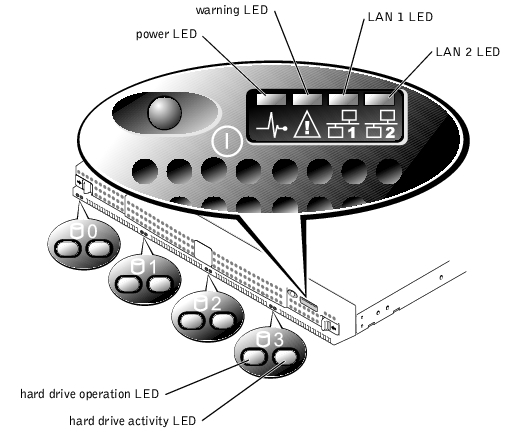
Each hard drive has two LEDs. The LEDs are most visible when the bezel is attached to the front of the system. The LEDs provide the following information for each hard drive:
System messages alert you to a possible operating system problem or a conflict between the software and hardware.
To view system messages, perform the following steps:
See your User's Guide for information about entering the BIOS Setup utility.
Table 2-1 lists the system error messages and the probable cause for each message.
|
Message |
Cause |
Corrective Action |
|---|---|---|
HDD Controller Failure | BIOS cannot communicate with the hard drive controller. | Check the connections to the hard drive. |
CMOS Battery Low | The battery on the system is low or faulty. | Replace the system battery. See "Replacing the System Battery" in "Installing System Board Options." If the problem persists, replace the system board. See "Getting Help," for information about obtaining technical assistance. |
CMOS Checksum Bad | The checksum value (CMOS RAM settings) differs from the current value. | In the BIOS Setup utility, select to autoload the optimal setting. See "Using the BIOS Setup Utility," in your User's Guide for information about changing this setting. |
CMOS Time and Date Not Set | The BIOS does not have date and time values. | Use the BIOS Setup utility to set the time and date. See "Using the BIOS Setup Utility," in your User's Guide for information about changing this setting. |
Pri Master HDD error | Primary hard drive is not responding. | Replace the primary hard drive. See "Installing Hard Drives." If the problem still persists, see "Getting Help," for information about obtaining technical assistance. |
Sec Master HDD error | Secondary hard drive is not responding. | Replace the secondary drive. See "Installing Hard Drives." If the problem still persists, see "Getting Help," for information about obtaining technical assistance. |
Cache Memory Error | Cache memory is defective. | Disable the cache in the BIOS Setup utility. See "Using the BIOS Setup Utility," in your User's Guide for information about changing this setting. |
When an error that cannot be reported through a console redirection screen occurs during a boot routine, the system might emit a series of beeps that identify the problem. For example, five beeps indicate a problem with the processor. This information is valuable to the Dell technical support representative if you must call for technical assistance.
When a beep code is emitted, record it, and then look it up in Table 2-2. If you are unable to resolve the problem by looking up the meaning of the beep code, use the System Diagnostics to identify a more serious cause. If you are still unable to resolve the problem, see "Getting Help," for information about obtaining technical assistance.
|
Beeps |
Cause |
Corrective Action |
|---|---|---|
1 | The memory refresh circuitry on the system board is faulty. | Replace the system board. See "Getting Help" for information about obtaining technical assistance. |
2 | Base 64 KB memory failure. | Switch memory modules. See "Adding Memory" in "Installing System Board Options" for information about replacing memory modules. |
5 | Processor error. | Remove and reseat the microprocessor. See "Replacing a Microprocessor" in "Installing System Board Options." If the problem persists, replace the microprocessor. If the problem still persists, see "Getting Help," for information about obtaining technical assistance. |
7 | Processor exception interrupt error. | |
10 | ROM Checksum error | The ROM checksum value does not match the value encoded in the BIOS. Call Dell technical support. See "Getting Help" for information about obtaining technical assistance. |