 Jumpers—A General Explanation
Jumpers—A General Explanation
Dell™ PowerEdge™ 2850 Systems Installation and Troubleshooting Guide
 Expansion-Card Riser-Board Components and PCI Buses
Expansion-Card Riser-Board Components and PCI Buses
 SCSI Backplane Board Connectors
SCSI Backplane Board Connectors
 Disabling a Forgotten Password
Disabling a Forgotten Password
This section provides detailed information about the system jumpers. It also provides some basic information on jumpers and switches and describes the connectors on the various boards in the system.
Jumpers provide a convenient and reversible way of reconfiguring the circuitry on a printed circuit board. When reconfiguring the system, you may need to change jumper settings on circuit boards or drives.
Jumpers are small blocks on a circuit board with two or more pins emerging from them. Plastic plugs containing a wire fit down over the pins. The wire connects the pins and creates a circuit. To change a jumper setting, pull the plug off its pin(s) and carefully fit it down onto the pin(s) indicated. Figure A-1 shows an example of a jumper.
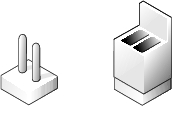

|
CAUTION: Ensure that the system is turned off before you change a jumper setting. Otherwise, damage to the system or unpredictable results may occur. |
A jumper is referred to as open or unjumpered when the plug is pushed down over only one pin or if there is no plug at all. When the plug is pushed down over two pins, the jumper is referred to as jumpered. The jumper setting is often shown in text as two numbers, such as 1-2. The number 1 is printed on the circuit board so that you can identify each pin number based on the location of pin 1.
Figure A-2 shows the location and default settings of the system jumper blocks. See Table A-1 for information about the system jumper designations, default settings, and functions.
Figure A-2 shows the location of the configuration jumpers on the system board. Table A-1 lists the settings for the jumpers.

|
NOTE: Lift up the memory module airflow shroud for easy access to the jumpers. |
Figure A-2. System Board Jumpers

Table A-1. System Board Jumper Settings
See Figure A-3 and Table A-2 for the location and description of system board connectors.
Figure A-3. System Board Connectors
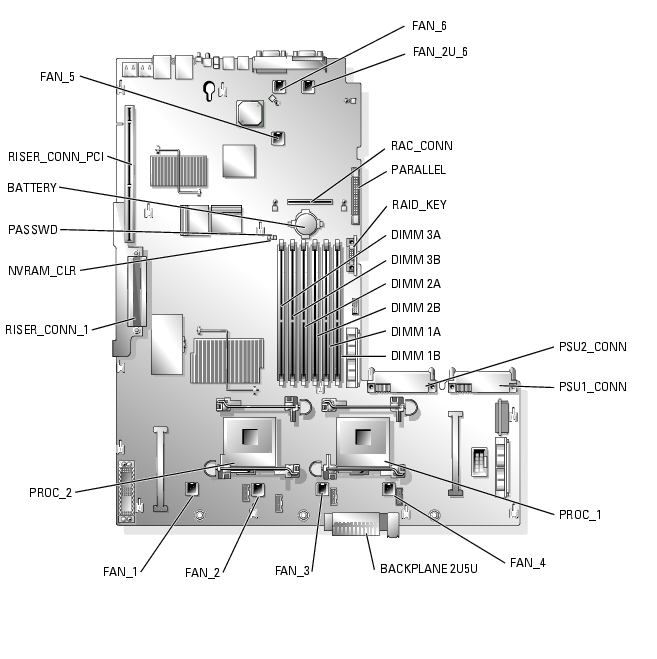
Table A-2. System Board Connectors
Figure A-4 shows the components on the PCI-X expansion-card riser board, including the expansion-card slots and buses. Table 6-1 lists the PCI bus and operating speed for each expansion-card slot. Figure A-5 shows the components on the optional PCI-X/PCIe expansion-card riser board, including the expansion-card slots and buses. Table 6-2 lists the PCI bus and operating speed for each expansion-card slot.
Figure A-4. PCI-X Expansion-Card Riser Board Components
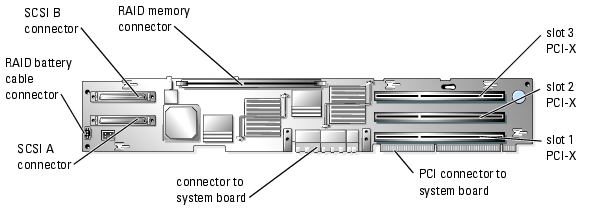
Figure A-5 shows the components on the optional PCI-X/PCIe expansion-card riser board, including the expansion-card slots and buses. Table 6-2 lists the PCI bus and operating speed for each expansion-card slot.
Figure A-5. Optional PCI-X/PCIe Expansion-Card Riser Board Components
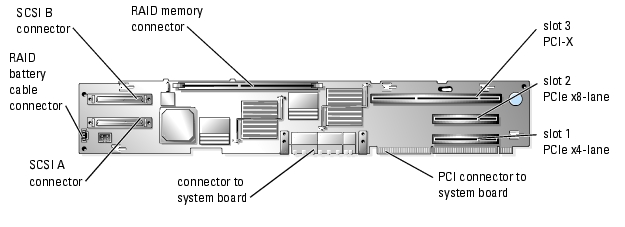
Figure A-6 shows the location of the connectors on the SCSI backplane board.
Figure A-6. SCSI Backplane Board Components
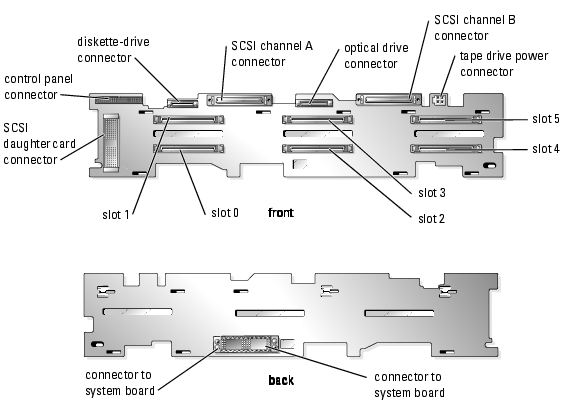
The system's software security features include a system password and a setup password, which are discussed in detail in "Using the System Setup Program" in the User's Guide. The password jumper enables these password features or disables them and clears any password(s) currently in use.

|
NOTICE: See "Protecting Against Electrostatic Discharge" in the safety instructions in your Product Information Guide. |
See Figure A-2 to locate the password jumper (labeled "PASSWD") on the system board.
The existing passwords are not disabled (erased) until the system boots with the password jumper plug removed. However, before you assign a new system and/or setup password, you must install the jumper plug.

|
NOTE: If you assign a new system and/or setup password with the jumper plug still removed, the system disables the new password(s) the next time it boots. |
To assign a new password using the System Setup program, see "Assigning a System Password" in the User's Guide.