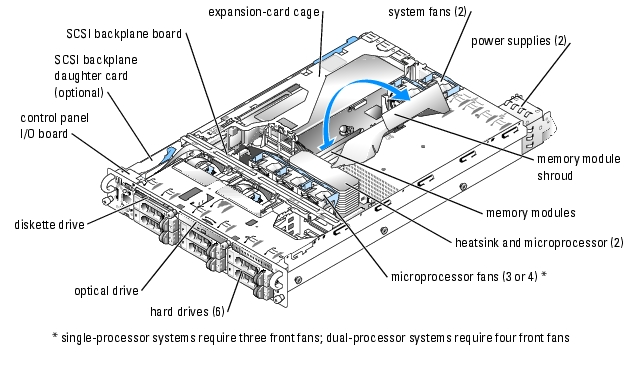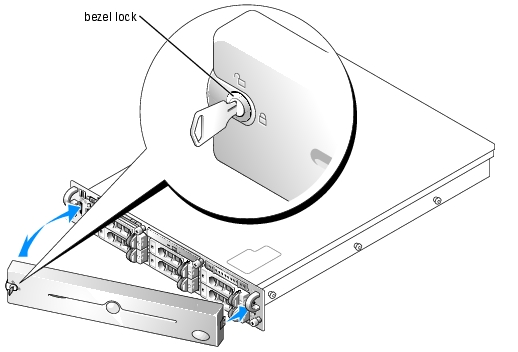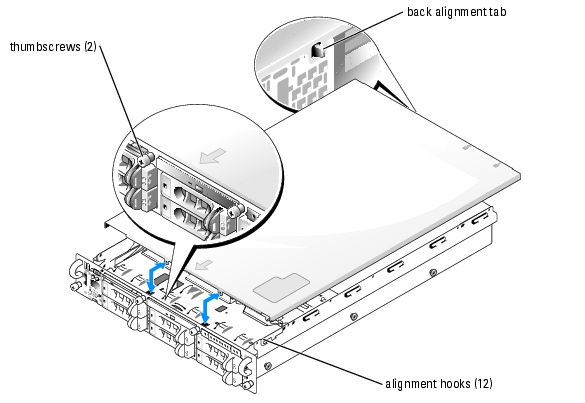Back to Contents Page
Troubleshooting Your System
Dell™ PowerEdge™ 2850 Systems Installation and Troubleshooting Guide
Safety First—For You and Your System
To perform certain procedures in this document, you must remove the system cover and work inside the system. While working inside the system, do not attempt to service the system except as explained in this guide and elsewhere in your system documentation.

|
CAUTION: Only trained service technicians are authorized to remove the system cover and access any of the components inside the system. See your Product Information Guide for complete information about safety precautions, working inside the computer, and protecting against electrostatic discharge. |
Start-Up Routine
Look and listen during the system's start-up routine for the indications described in Table 5-1.
Table 5-1. Start-Up Routine Indications
Checking the Equipment
This section provides troubleshooting procedures for external devices attached to the system, such as the monitor, keyboard, or mouse. Before you perform any of the procedures, see "Troubleshooting External Connections."
Troubleshooting External Connections
Loose or improperly connected cables are the most likely source of problems for the system, monitor, and other peripherals (such as a printer, keyboard, mouse, or other external device). Ensure that all external cables are securely attached to the external connectors on your system. See Figure 2-1 for the front-panel connectors on your system and Figure 2-3 for the back-panel connectors.
Troubleshooting the Video Subsystem
Problem
- Monitor is not working properly.
- Video memory is faulty.
Action
- Check the system and power connections to the monitor.
- Run the appropriate online diagnostic test. See "Using Server Administrator Diagnostics" in
"Running System Diagnostics."
If the tests run successfully, the problem is not related to video hardware. See "Finding Software Solutions."
If the tests fail, see "Getting Help."
Troubleshooting the Keyboard
Problem
- System message indicates a problem with the keyboard.
- Keyboard is not functioning properly.
Action
- Ensure that the keyboard is properly connected to the system.
- Run the appropriate online diagnostic test. See "Using Server Administrator Diagnostics" in
"Running System Diagnostics."
- Press each key on the keyboard, and examine the keyboard and its cable for signs of damage.
- Swap the faulty keyboard with a working keyboard.
If the problem is resolved, replace the faulty keyboard. See "Getting Help."
If the problem is not resolved, see "Getting Help."
Troubleshooting the Mouse
Problem
- System message indicates a problem with the mouse.
- Mouse is not functioning properly.
Action
- Ensure that the mouse is properly connected to the system.
- Run the appropriate online diagnostic test. See "Using Server Administrator Diagnostics" in
"Running System Diagnostics."
If the test fails, continue to the next step.
- Examine the mouse and its cable for signs of damage.
If the mouse is not damaged, go to step 5.
If the mouse is damaged, continue to the next step.
- Swap the faulty mouse with a working mouse.
If the problem is resolved, replace the faulty mouse. See "Getting Help."
- Enter the System Setup program and ensure that the mouse controller is enabled. See "Using
the System Setup Program" in your User's Guide.
If the problem is not resolved, see "Getting Help."
Troubleshooting Basic I/O Functions
Problem
- Error message indicates a problem with the serial port.
- Device connected to the port is not operating properly.
Action
- Enter the System Setup program and ensure that the serial port is enabled. See "Using the
System Setup Program" in the User's Guide.
- If the problem is confined to a particular application, see the application documentation for
specific port configuration requirements that the program may require.
- Run the appropriate online diagnostic test. See "Using Server Administrator Diagnostics" in
"Running System Diagnostics."
If the tests run successfully but the problem persists, see "Troubleshooting a Serial I/O Device."
Troubleshooting a Serial I/O Device
Problem
- Device connected to the serial port is not operating properly.
Action
- Turn off the system and any peripheral devices connected to the serial port.
- Swap the serial interface cable with a working cable, and turn on the system and the serial
device.
If the problem is resolved, replace the interface cable. See "Getting Help."
- Turn off the system and the serial device, and swap the device with a comparable device.
- Turn on the system and the serial device.
If the problem is resolved, replace the serial device. See "Getting Help."
If the problem persists, see "Getting Help."
Troubleshooting a USB Device
Problem
- System message indicates a problem with a USB device.
- Device connected to a USB port is not operating properly.
Action
- Enter the System Setup program, and ensure that the USB ports are enabled. See "Using the
System Setup Program" in your User's Guide.
- Turn off the system and any USB devices.
- Disconnect the USB devices, and connect the malfunctioning device to the other USB
connector.
- Turn on the system and the reconnected device.
If the problem is resolved, the USB connector might be defective. See "Getting Help."
- If possible, swap the interface cable with a working cable.
If the problem is resolved, replace the interface cable. See "Getting Help."
- Turn off the system and the USB device, and swap the device with a comparable device.
- Turn on the system and the USB device.
If the problem is resolved, replace the USB device. See "Getting Help."
If the problem persists, see "Getting Help."
Troubleshooting a NIC
Problem
- NIC cannot communicate with network.
Action
- Run the appropriate online diagnostic test. See "Using Server Administrator Diagnostics" in
"Running System Diagnostics."
- Check the appropriate indicator on the NIC connector. See "NIC Indicator Codes" in
"Indicators, Messages, and Codes."
- If the link indicator does not light, check all cable connections.
- If the activity indicator does not light, the network driver files might be damaged or missing.
Remove and reinstall the drivers if applicable. See the NIC's documentation.
- Change the autonegotiation setting, if possible.
- Use another connector on the switch or hub.
If you are using a NIC card instead of an integrated NIC, see the documentation for the NIC card.
- Ensure that the appropriate drivers are installed and the protocols are bound. See the NIC's
documentation.
- Enter the System Setup program and confirm that the NICs are enabled. See "Using the
System Setup Program" in your User's Guide.
- Ensure that the NICs, hubs, and switches on the network are all set to the same data
transmission speed. See the network equipment documentation.
- Ensure that all network cables are of the proper type and do not exceed the maximum length.
See "Network Cable Requirements" in your User's Guide.
Responding to a Systems Management Software
Alert Message
Systems management software monitors critical system voltages and temperatures, fans, and hard drives in the system. Alert messages appear in the Alert Log window. For information about the Alert Log window, see the systems management software documentation.
Inside the System

|
CAUTION: Only trained service technicians are authorized to remove the system cover and access any of the components inside the system. See your Product Information Guide for complete information about safety precautions, working inside the computer, and protecting against electrostatic discharge. |
In Figure 5-1, the covers and bezel are removed to provide an interior view of the system.
Figure 5-1. Inside the System
The system board holds the system's control circuitry and other electronic components. Several hardware options, such as the microprocessors and memory, are installed directly on the system board. The expansion-card cage accommodates up to three full-length PCI, PCIe, or PCI-X expansion cards.
The system provides space for a 3.5-inch diskette drive and an optical drive. The optical drive and the diskette drive trays connect to the controllers on the system board through the SCSI backplane board. For more information, see "Installing Drives."
The hard-drive bays provide space for up to six 1-inch SCSI hard drives. The hard drives connect to a controller on the system board or a RAID controller card through the SCSI backplane board. For more information, see "Installing Drives."
During an installation or troubleshooting procedure, you may be required to change a jumper setting. For more information, see "Jumpers and Connectors."
Removing the Bezel
The bezel has a system status indicator. A lock on the bezel restricts access to the power button, diskette drive, optical drive, hard drive(s), and the interior of the system.
- Using the system key, unlock the bezel.
- Press the tab at the left end of the bezel.
- Rotate the left end of the bezel away from the system to release the right end of the bezel.
- Pull the bezel away from the system. See Figure 5-2.
Figure 5-2. Removing the Bezel
Replacing the Bezel
- Fit the tabs on the right end of the bezel into the corresponding slots in the front panel.
- Rotate the left end of the bezel toward the system to secure the left end of the bezel.
- Using the system key, lock the bezel.
Opening the System

|
CAUTION: Only trained service technicians are authorized to remove the system cover and access any of the components inside the system. See your Product Information Guide for complete information about safety precautions, working inside the computer, and protecting against electrostatic discharge. |
To upgrade or troubleshoot the system, remove the system cover to gain access to internal components.
- Remove the bezel. See "Removing the Bezel."
- Loosen the two thumbscrews that secure the cover to the chassis. See Figure 5-3.
- Slide the top cover backward and grasp the cover at both sides.
- Carefully lift the cover away from the system.
Figure 5-3. Removing the Cover
Closing the System
- Ensure that no tools or parts are left inside the system and that any cables are routed so that
they will not be damaged by the cover.
- Align the cover with the cover alignment hooks on the sides of the chassis, and slide the cover
forward. See Figure 5-3.
When the cover is properly closed, the back alignment tab protrudes from the slot on the back of the cover.
- Tighten the two thumbscrews that secure the cover to the chassis.
- Replace the bezel. See "Replacing the Bezel."
Troubleshooting a Wet System
Problem
- Liquid spilled on the system.
- Excessive humidity.
Action

|
CAUTION: Only trained service technicians are authorized to remove the system cover and access any of the components inside the system. See your Product Information Guide for complete information about safety precautions, working inside the computer, and protecting against electrostatic discharge. |
- Turn off the system and attached peripherals, and disconnect the system from the electrical
outlet.
- Open the system. See "Opening the System."
- Remove all expansion cards installed in the system. See "Removing an Expansion Card" in
"Installing System Options."
- Let the system dry thoroughly for at least 24 hours.
- Close the system. See "Closing the System."
- Reconnect the system to the electrical outlet, and turn on the system and attached
peripherals.
If the system does not start properly, see "Getting Help."
- If the system starts properly, shut down the system and reinstall all of the expansion cards that
you removed. See "Installing an Expansion Card" in "Installing System Options."
- Run the appropriate online diagnostic test. See "Using Server Administrator Diagnostics" in
"Running the System Diagnostics."
If the tests fail, see "Getting Help."
Troubleshooting a Damaged System
Problem
- System was dropped or damaged.
Action

|
CAUTION: Only trained service technicians are authorized to remove the system cover and access any of the components inside the system. See your Product Information Guide for complete information about safety precautions, working inside the computer, and protecting against electrostatic discharge. |
- Open the system. See "Opening the System."
- Ensure that the following components are properly installed:
- Expansion cards
- Power supplies
- Fans
- Drive-carrier connections to the SCSI backplane board, if applicable
- Ensure that all cables are properly connected.
- Close the system. See "Closing the System."
- Run the system board tests in the system diagnostics. See "Running System Diagnostics."
If the tests fail, see "Troubleshooting Your System."
Troubleshooting the System Battery
Problem
- System message indicates a problem with the battery.
- System Setup program loses system configuration information.
- System date and time do not remain current.

|
NOTE: If the system is turned off for long periods of time (for weeks or months), the NVRAM may lose its system configuration information. This situation is caused by a defective battery. |
Action
- Re-enter the time and date through the System Setup program. See "Using the System Setup
Program" in your User's Guide.
- Turn off the system and disconnect it from the electrical outlet for at least one hour.
- Reconnect the system to the electrical outlet and turn on the system.
- Enter the System Setup program.
If the date and time are not correct in the System Setup program, replace the battery. See "System Battery" in "Installing System Options."
If the problem is not resolved by replacing the battery, see "Getting Help."

|
NOTE: Some software may cause the system time to speed up or slow down. If the system seems to operate normally except for the time kept in the System Setup program, the problem may be caused by software rather than by a defective battery. |
Troubleshooting Power Supplies
Problem
- System-status indicators are amber.
- Power-supply fault indicators are amber.
- Front-panel status LCD indicates a problem with the power supply.
Action
- Run the appropriate online diagnostics test. See "Using Server Administrator Diagnostics" in
"Running the System Diagnostics."
- Locate the faulty power supply.
The power supply's fault indicator is lit. See "Redundant Power-Supply Indicator Codes" in "Indicators, Messages, and Codes."

|
NOTICE: You can hot-plug the power supplies. One power supply must be installed for the system to operate. The system is in the redundant mode when two power supplies are installed. Remove and install only one power supply at a time in a system that is powered on. Operating the system with only one power supply installed and without a power supply blank installed for extended periods of time can cause the system to overheat. |
- Ensure that the power supply is properly installed by removing and reinstalling it. See "Power
Supplies" in "Installing System Options."

|
NOTE: After installing a power supply, allow several seconds for the system to recognize the power supply and to determine if it is working properly. The power indicator turns green to signify that the power supply is functioning properly. See "Redundant Power-Supply Indicator Codes" in "Indicators, Messages, and Codes." |
- If reseating the power supply did not resolve the problem, remove the faulty power supply. See
"Removing a Power Supply" in "Installing System Options."
- Install a new power supply. See "Replacing a Power Supply" in "Installing System Options."
If the problem persists, see "Getting Help."
Troubleshooting System Cooling Problems
Problem
- Systems management software issues a fan-related error message.
Action
Ensure that none of the following conditions exist:
- Ambient temperature is too high.
- External airflow is obstructed.
- Cables inside the system obstruct airflow.
- An individual cooling fan has failed. See "Troubleshooting a Fan."
Troubleshooting a Fan
Problem
- System-status indicator is amber.
- Systems management software issues a fan-related error message.
Action

|
CAUTION: Only trained service technicians are authorized to remove the system cover and access any of the components inside the system. See your Product Information Guide for complete information about safety precautions, working inside the computer, and protecting against electrostatic discharge. |
- Run the appropriate diagnostic test. See "Using Server Administrator Diagnostics" in Running
System Diagnostics."
- Open the system. See "Opening the System."

|
CAUTION: The cooling fans are hot-pluggable. To maintain proper cooling while the system is on, only replace one fan at a time. |
- Ensure that the faulty fan is properly seated in its connector and that its handle is closed. See
"System Fans" in "Installing System Options."

|
NOTE: Wait 30 seconds for the system to recognize the fan and determine whether it is working properly. |
- If the problem is not resolved, install a new fan. See "System Fans" in "Installing System
Options."
If the replacement fan is working properly, close the system. See "Closing the System."
If the replacement fan does not operate, see "Getting Help."
Troubleshooting System Memory
Problem
- Faulty memory module.
- Faulty system board.
- Front-panel status LCD indicates a problem with system memory.
Action

|
CAUTION: Only trained service technicians are authorized to remove the system cover and access any of the components inside the system. See your Product Information Guide for complete information about safety precautions, working inside the computer, and protecting against electrostatic discharge. |
- Run the appropriate online diagnostic test. See "Using Server Administrator Diagnostics" in
"Running System Diagnostics."
- Turn on the system and attached peripherals.
If an error messages does not appear, go to step 12.
- Enter the System Setup program and check the system memory setting. See "Using the
System Setup Program" in your User's Guide.
If the amount of memory installed matches the system memory setting, go to step 12.
- Remove the bezel. See "Removing the Bezel."
- Turn off the system and attached peripherals, and disconnect the system from the electrical
outlet.
- Open the system. See "Opening the System."
- Ensure that the memory banks are populated correctly. See "Installing Memory Modules" in
"Installing System Options."
If the memory modules are populated correctly, continue to the next step.
- Reseat the memory modules in their sockets. See "Installing Memory Modules" in "Installing
System Options."
- Close the system. See "Closing the System."
- Reconnect the system to the electrical outlet, and turn on the system and attached
peripherals.
- Enter the System Setup program and check the system memory setting. See "Using the
System Setup Program" in your User's Guide.
If the amount of memory installed does not match the system memory setting, then perform the following steps:
- Turn off the system and attached peripherals, and disconnect the system from its
electrical outlet.
- Open the system. See "Opening the System."
- Swap the memory modules in bank 1 with a working pair of modules of the same size,
speed, and rank. See "Installing Memory Modules" in "Installing System Options."
- Close the system. See "Closing the System."
- Reconnect the system to its electrical outlet, and turn on the system and attached
peripherals.
- As the system boots, observe the monitor screen and the indicators on the keyboard.
- Perform the following steps:
- Turn off the system and attached peripherals, and disconnect the system from its
electrical outlet.
- Open the system. See "Opening the System."
- Repeat step c through step f in step 11 for each memory module installed.
If the problem persists, see "Getting Help."
Troubleshooting a Diskette Drive
Problem
- Error message indicates a diskette drive problem.
Action

|
CAUTION: Only trained service technicians are authorized to remove the system cover and access any of the components inside the system. See your Product Information Guide for complete information about safety precautions, working inside the computer, and protecting against electrostatic discharge. |
- Enter the System Setup program and verify that the diskette drive is configured correctly. See
"Using the System Setup Program" in the User's Guide.
- Open or remove the bezel. See "Removing the Bezel."
- Run the appropriate online diagnostic test. See "Using Server Administrator Diagnostics" in
"Running System Diagnostics."
- Turn off the system and attached peripherals, and disconnect the system from the electrical
outlet.
- Open the system. See "Opening the System."
- Ensure that the diskette drive interface cable is securely connected to the diskette drive and
the system board.
- Ensure that a power cable is properly connected to the drive.
- Close the system. See "Closing the System."
- Reconnect the system to the electrical outlet, and turn on the system and attached
peripherals.
- Run the appropriate online diagnostic test to see whether the diskette drive works correctly.
- Turn off the system and attached peripherals, and disconnect the system from its electrical
outlet.
- Open the system. See "Opening the System."
- Remove all expansion cards installed in the system. See "Removing an Expansion Card" in
"Installing System Options."
- Close the system. See "Closing the System."
- Reconnect the system to the electrical outlet, and turn on the system and attached
peripherals.
- Run the appropriate online diagnostic test to see whether the diskette drive works correctly.
If the tests run successfully, an expansion card may be conflicting with the diskette drive logic, or an expansion card may be faulty. Continue to the next step.
If the tests fail, see "Getting Help."
- Turn off the system and attached peripherals, and disconnect the system from the electrical
outlet.
- Open the system. See "Opening the System."
- Reinstall one of the expansion cards you removed in step 13. See "Installing an Expansion
Card" in "Installing System Options."
- Close the system. See "Closing the System."
- Reconnect the system to the electrical outlet, and turn on the system and attached
peripherals.
- Run the appropriate online diagnostic test to see whether the diskette drive works correctly.
- Repeat step 17 through step 23 until all expansion cards are reinstalled or one of the
expansion cards causes the tests to fail.
If the problem is not resolved, see "Getting Help."
Troubleshooting an Optical Drive
Problem
- System cannot read data from a CD in an optical drive.
- Optical drive indicator does not blink during boot.
Action

|
CAUTION: Only trained service technicians are authorized to remove the system cover and access any of the components inside the system. See your Product Information Guide for complete information about safety precautions, working inside the computer, and protecting against electrostatic discharge. |
- Try using a different CD that you know works properly.
- Enter the System Setup program and ensure that the drive's IDE or SCSI controller is
enabled. See "Using the System Setup Program" in the User's Guide.
- Run the appropriate online diagnostic test. See "Using Server Administrator Diagnostics" in
"Running System Diagnostics."
- Turn off the system and attached peripherals, and disconnect the system from the electrical
outlet.
- Open or remove the bezel. See "Removing the Bezel."
- Turn off the system and attached peripherals, and disconnect the system from the electrical
- Open the system. See "Opening the System."
- Ensure that the optical-drive interface cable is securely connected to the optical drive and to
the controller.
- Ensure that a power cable is properly connected to the drive.
- Close the system. See "Closing the System."
- Reconnect the system to the electrical outlet, and turn on the system and attached
peripherals.
If the problem is not resolved, see "Getting Help."
Troubleshooting an External SCSI Tape Drive
Problem
- Defective tape drive
- Defective tape cartridge
- Missing or corrupted tape-backup software or tape drive device driver
- Defective SCSI controller
Action

|
CAUTION: Only trained service technicians are authorized to remove the system cover and access any of the components inside the system. See your Product Information Guide for complete information about safety precautions, working inside the computer, and protecting against electrostatic discharge. |
- Remove the tape cartridge you were using when the problem occurred, and replace it with a
tape cartridge that you know works.
- Ensure that the SCSI device drivers for the tape drive are installed and are configured
correctly. See the documentation that came with your tape drive.
- Reinstall the tape-backup software as instructed in the tape-backup software documentation.
- Ensure that the tape drive's interface/DC power cable is connected to the tape drive and
SCSI controller card.
- Verify that the tape drive is configured for a unique SCSI ID number and that the tape drive
is terminated or not terminated, based on the interface cable used to connect the drive.
See the documentation for the tape drive for instructions on selecting the SCSI ID number and enabling or disabling termination.
- Run the appropriate online diagnostics tests. See "Using Server Administrator Diagnostics" in
"Running System Diagnostics."
- Open or remove the bezel. See "Removing the Bezel."
- Turn off the system and attached peripherals, and disconnect the system from the electrical
outlet.
- Open the system. See "Opening the System"
- Ensure that the SCSI controller card is firmly seated in its connector. See "Installing an
Expansion Card" in "Installing System Options."
- Close the system. See "Closing the System."
- Reconnect the system to the electrical outlet, and turn on the system, including attached
peripherals.
- If the problem is not resolved, see the documentation for the tape drive for additional
troubleshooting instructions.
- If you cannot resolve the problem, see "Getting Help" for information on obtaining technical
assistance.
Troubleshooting SCSI Hard Drives
Troubleshooting a SCSI Hard Drive (System With a SCSI Backplane)
Problem
- Device driver error.
- Hard drive not recognized by the system.
Action

|
CAUTION: Only trained service technicians are authorized to remove the system cover and access any of the components inside the system. See your Product Information Guide for complete information about safety precautions, working inside the computer, and protecting against electrostatic discharge. |

|
NOTICE: This procedure can destroy data stored on the hard drive. Before you continue, back up all files on the hard drive. |
- Run the appropriate online diagnostic test. See "Using Server Administrator Diagnostics" in
"Running System Diagnostics."
For information about testing the controller, see the SCSI or RAID documentation.
If the tests fail, continue to the next step.
- If the integrated SCSI host adapter controls the SCSI hard drives, restart the system and press
<Ctrl><a> to enter the SCSI configuration utility program.

|
NOTE: If your system has an optional RAID controller card installed, restart the system and press <Ctrl><a> or <Ctrl><m>, depending on the utility. See the documentation supplied with the controller for information about the configuration utility. |
- Ensure that the primary SCSI channel is enabled, and restart the system.
- Verify that the device drivers are installed and configured correctly. See the operating system
documentation.
- Remove the hard drive and install it in another drive bay.
- If the problem is resolved, reinstall the hard drive in the original bay. See "Installing a SCSI
Hard Drive" in "Installing Drives."
If the hard drive functions properly in the original bay, the drive carrier could have intermittent problems. Replace the drive carrier. See "Installing a SCSI Hard Drive" in "Installing Drives."
If the problem persists, the SCSI backplane board has a defective connector. See "Getting Help."
- Check the SCSI cable connections inside the system:
- Turn off the system, including any attached peripherals, and disconnect the system from
the electrical outlet.
- Open the system. See "Opening the System."
- Verify that the SCSI cable is securely connected to the SCSI host adapter.
The SCSI cable may be connected to the SCSI host adapter on the system board or to a SCSI host adapter card installed in an expansion slot.
- Close the system. See "Closing the System."
- Format and partition the hard drive. See the operating system documentation.
- If possible, restore the files to the drive.
If the problem persists, see "Getting Help."
Troubleshooting an Integrated RAID Controller
Problem
- Error message indicates an integrated RAID controller problem.
Action

|
CAUTION: Only trained service technicians are authorized to remove the system cover and access any of the components inside the system. See your Product Information Guide for complete information about safety precautions, working inside the computer, and protecting against electrostatic discharge. |
- Run the appropriate online diagnostic test. See "Using Server Administrator Diagnostics" in
"Running System Diagnostics."
- Enter the System Setup program and ensure that the integrated RAID controller is enabled.
See "Using the System Setup Program" in your User's Guide.
- Ensure that the RAID controller is configured properly. See the RAID documentation for
information about configuration settings.
If the problem is not resolved, continue to the next step.
- Remove the bezel. See "Removing the Bezel."
- Turn off the system and attached peripherals, and disconnect the system from its electrical
outlet.
- Open the system. See "Opening the System."
- Ensure that the following RAID components are properly installed:
- Memory module
- Hardware key
- Battery
See "Activating the Integrated RAID Controller" in "Installing Drives."
- Close the system. See "Closing the System."
- Reconnect the system to its electrical outlet, and turn on the system and attached
peripherals.
If the problem is not resolved, continue to the next step.
- Turn off the system and attached peripherals, and disconnect the system from its electrical
outlet.
- Open the system. See "Opening the System."

|
CAUTION: Replace the battery only with the same or equivalent type recommended by the manufacturer. Discard used batteries according to the manufacturer's instructions. See the Product Information Guide for more information. |
- Replace the RAID battery. See "Activating the Integrated RAID Controller" in "Installing
Drives."
- Close the system. See "Closing the System."
- Reconnect the system to its electrical outlet, and turn on the system and attached
peripherals.
If the problem persists, see "Getting Help."
Troubleshooting a RAID Controller Card

|
NOTE: When troubleshooting a RAID controller card, also see the documentation for your operating system and the RAID controller. |
Problem
- Error message indicates a RAID controller problem.
- RAID controller performs incorrectly or not at all.
Action

|
CAUTION: Only trained service technicians are authorized to remove the system cover and access any of the components inside the system. See your Product Information Guide for complete information about safety precautions, working inside the computer, and protecting against electrostatic discharge. |
- Run the appropriate online diagnostic test. See "Using Server Administrator Diagnostics" in
"Running the System Diagnostics."
- Remove the bezel. See "Removing the Bezel."
- Turn off the system and attached peripherals, and disconnect the system from the electrical
outlet.
- Open the system. See "Opening the System."
- Ensure that the controller card is firmly seated in its connector. See "Installing a RAID
Controller Card" in "Installing System Options."
- Ensure that the appropriate cables are firmly connected to their corresponding connectors on
the controller card.
- Close the system. See "Closing the System."
- Reconnect the system to the electrical outlet, and turn on the system and attached
peripherals.
If the problem persists, see the RAID documentation for more information on troubleshooting.
Troubleshooting Expansion Cards

|
NOTE: When troubleshooting an expansion card, see the documentation for your operating system and the expansion card. |
Problem
- Error message indicates a problem with an expansion card.
- Expansion card performs incorrectly or not at all.
Action

|
CAUTION: Only trained service technicians are authorized to remove the system cover and access any of the components inside the system. See your Product Information Guide for complete information about safety precautions, working inside the computer, and protecting against electrostatic discharge. |
- Run the appropriate online diagnostic test. See "Using Server Administrator Diagnostics" in
"Running System Diagnostics."
- Open or remove the bezel. See "Removing the Bezel."
- Turn off the system and attached peripherals, and disconnect the system from the electrical
outlet.
- Open the system. See "Opening the System."
- Ensure that each expansion card is firmly seated in its connector. See "Installing an Expansion
CardCard" in "Installing System Options."
- Close the system. See "Closing the System."
- Reconnect the system to the electrical outlet, and turn on the system and attached
peripherals.
If the problem persists, go to the next step.
- Turn off the system and attached peripherals, and disconnect the system from the electrical
outlet.
- Open the system. See "Opening the System."
- Remove all expansion cards installed in the system. See "Removing an Expansion Card" in
"Installing System Options."
- Close the system. See "Closing the System."
- Reconnect the system to the electrical outlet, and turn on the system and attached
peripherals.
- Run the appropriate online diagnostic test.
If the tests fail, see "Getting Help."
- For each expansion card you removed in step 10, perform the following steps:
- Turn off the system and attached peripherals, and disconnect the system from the
electrical outlet.
- Open the system. See "Opening the System."
- Reinstall one of the expansion cards.
- Close the system. See "Closing the System."
- Run the appropriate diagnostic test.
If the tests fail, see "Getting Help."
Troubleshooting the Microprocessors
Problem
- Error message indicates a processor problem.
- Front-panel status LCD indicates a problem with the processors or system board.
- A heat sink is not installed for each processor.
Action

|
CAUTION: Only trained service technicians are authorized to remove the system cover and access any of the components inside the system. See your Product Information Guide for complete information about safety precautions, working inside the computer, and protecting against electrostatic discharge. |
- Run the appropriate online diagnostics test. See "Using Server Administrator Diagnostics" in
"Running the System Diagnostics."
- Turn off the system and attached peripherals, and disconnect the system from the electrical
outlet.
- Open the system. See "Opening the System."
- Ensure that each processor and heat sink are properly installed. See "Processors" in "Installing
System Options."
- Close the system. See "Closing the System."
- Reconnect the system to the electrical outlet, and turn on the system and attached
peripherals.
- Run the appropriate online diagnostic test.
If the tests fail or the problem persists, continue to the next step.
- Turn off the system and attached peripherals, and disconnect the system from the electrical
outlet.
- Open the system. See "Opening the System."
- Remove processor 2, leaving only processor 1 installed. See "Processors" in "Installing System
Options."
To locate the processors, see Figure A-3.
If only one processor is installed, see "Getting Help."
- Close the system. See "Closing the System."
- Reconnect the system to the electrical outlet, and turn on the system and attached
peripherals.
- Run the appropriate online diagnostic test.
If the tests complete successfully, go to step 19.
- Turn off the system and attached peripherals, and disconnect the system from the electrical
outlet.
- Open the system. See "Opening the System."
- Replace processor 1 with another processor of the same capacity. See "Processors" in
"Installing System Options."
- Close the system. See "Closing the System."
- Run the appropriate online diagnostic test.
If the tests complete successfully, replace processor 1. See "Getting Help."
- Turn off the system and attached peripherals, and disconnect the system from the electrical
outlet.
- Open the system. See "Opening the System."
- Reinstall the processors that you removed in step 10. See "Processors" in "Installing System
Options."
- Close the system. See "Closing the System."
- Reconnect the system to the electrical outlet, and turn on the system and attached
peripherals.
If the problem persists, see "Getting Help."
Back to Contents Page
 Safety First—For You and Your System
Safety First—For You and Your System
 Troubleshooting Power Supplies
Troubleshooting Power Supplies
 Start-Up Routine
Start-Up Routine
 Troubleshooting System Cooling Problems
Troubleshooting System Cooling Problems
 Checking the Equipment
Checking the Equipment
 Troubleshooting System Memory
Troubleshooting System Memory
 Troubleshooting External Connections
Troubleshooting External Connections
 Troubleshooting a Diskette Drive
Troubleshooting a Diskette Drive
 Troubleshooting Basic I/O Functions
Troubleshooting Basic I/O Functions
 Troubleshooting an Optical Drive
Troubleshooting an Optical Drive
 Troubleshooting a NIC
Troubleshooting a NIC
 Troubleshooting an External SCSI Tape Drive
Troubleshooting an External SCSI Tape Drive
 Responding to a Systems Management Software
Alert Message
Responding to a Systems Management Software
Alert Message
 Troubleshooting SCSI Hard Drives
Troubleshooting SCSI Hard Drives
 Inside the System
Inside the System
 Troubleshooting an Integrated RAID Controller
Troubleshooting an Integrated RAID Controller
 Troubleshooting a Wet System
Troubleshooting a Wet System
 Troubleshooting a RAID Controller Card
Troubleshooting a RAID Controller Card
 Troubleshooting a Damaged System
Troubleshooting a Damaged System
 Troubleshooting Expansion Cards
Troubleshooting Expansion Cards
 Troubleshooting the System Battery
Troubleshooting the System Battery
 Troubleshooting the Microprocessors
Troubleshooting the Microprocessors