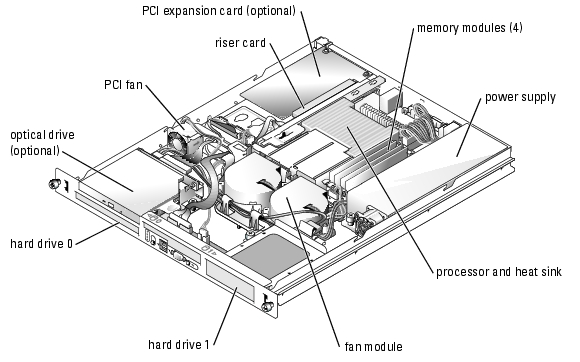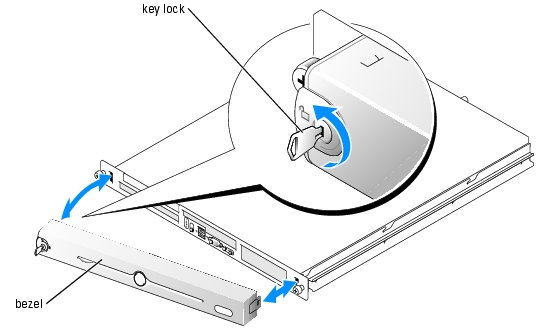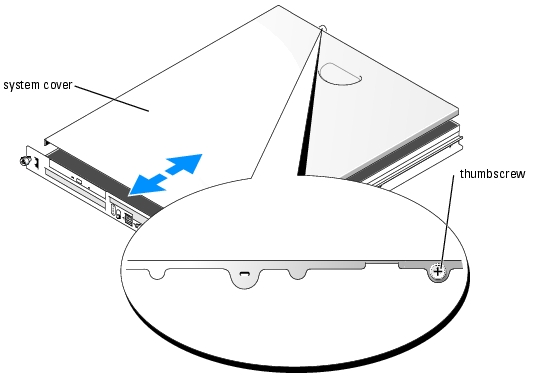Back to Contents Page
Troubleshooting Your System
Dell™ PowerEdge™ 850 Systems Installation and Troubleshooting Guide
 Safety First—For You and Your System
Safety First—For You and Your System
 Start-Up Routine
Start-Up Routine
 Checking the Equipment
Checking the Equipment
 Responding to a Systems Management Software
Alert Message
Responding to a Systems Management Software
Alert Message
 Inside the System
Inside the System
 Opening the System
Opening the System
 Closing the System
Closing the System
 Troubleshooting a Wet System
Troubleshooting a Wet System
 Troubleshooting a Damaged System
Troubleshooting a Damaged System
 Troubleshooting the System Battery
Troubleshooting the System Battery
 Troubleshooting the Power Supply
Troubleshooting the Power Supply
 Troubleshooting System Cooling Problems
Troubleshooting System Cooling Problems
 Troubleshooting System Memory
Troubleshooting System Memory
 Troubleshooting an Optical Drive
Troubleshooting an Optical Drive
 Troubleshooting SCSI Hard Drives
Troubleshooting SCSI Hard Drives
 Troubleshooting SATA Hard Drives
Troubleshooting SATA Hard Drives
 Troubleshooting a RAID Controller Card
Troubleshooting a RAID Controller Card
 Troubleshooting Expansion Cards
Troubleshooting Expansion Cards
 Troubleshooting the Microprocessor
Troubleshooting the Microprocessor
Safety First—For You and Your System
To perform certain procedures in this document, you must remove the system cover and work inside the system. While working inside the system, do not attempt to service the system except as explained in this guide and elsewhere in your system documentation.

|
CAUTION: Only trained service technicians are authorized to remove the system cover and access any of the components inside the system. Before performing any procedure, see your Product Information Guide for complete information about safety precautions, working inside the computer and protecting against electrostatic discharge. |
Start-Up Routine
Look and listen during the system's start-up routine for the indications described in Table 4-1.
Table 4-1. Start-Up Routine Indications
Checking the Equipment
This section provides troubleshooting procedures for external devices attached to the system, such as the monitor, keyboard, or mouse. Before you perform any of the procedures, see "Troubleshooting External Connections."
Troubleshooting IRQ Assignment Conflicts
Most PCI devices can share an IRQ with another device, but they cannot use an IRQ simultaneously. To avoid this type of conflict, see the documentation for each PCI device for specific IRQ requirements. Table 4-2 lists the IRQ assignments.
Table 4-2. IRQ Assignment Defaults
|
IRQ Line
|
Assignment
|
|---|
IRQ0
| System timer
|
IRQ1
| Keyboard controller
|
IRQ2
| Interrupt controller 1 to enable IRQ8 through IRQ15
|
IRQ3
| Available
|
IRQ4
| Serial port 1 (COM1 and COM3)
|
IRQ5
| Available
|
IRQ6
| Available
|
IRQ7
| Available
|
IRQ8
| Real-time clock
|
IRQ9
| ACPI functions (used for power management)
|
IRQ10
| Available
|
IRQ11
| Available
|
IRQ12
| PS/2 mouse port (available if the mouse is disabled through the System Setup program)
|
IRQ13
| Math coprocessor
|
IRQ14
| IDE optical drive controller (available if IDE CDROM controller is disabled through the System Setup program)
|
IRQ15
| Reserved (available if IDE CDROM controller is disabled through the System Setup program)
|
Troubleshooting External Connections
Loose or improperly connected cables are the most likely source of problems for the system, monitor, and other peripherals (such as a printer, keyboard, mouse, or other external device). Ensure that all external cables are securely attached to the external connectors on your system. See Figure B-1 for the front-panel connectors and Figure B-2 for the back-panel connectors on your system.
Troubleshooting the Video Subsystem
Problem
- Monitor is not working properly.
- Video memory is faulty.
Action
- Check the system and power connections to the monitor.
- Determine whether the system has monitors attached to both the front and rear video
connectors.
The system supports only one monitor attached to either the front or rear video connector. When a monitor is connected to the front panel, the back-panel video, and PS/2 keyboard and mouse connectors are disabled.
If two monitors are attached to the system, disconnect one monitor. If the problem is not resolved, continue to the next step.
- Check the system and power connections to the monitor.
- Run the appropriate online diagnostic test. See "Using Server Administrator Diagnostics" in
"Running System Diagnostics."
If the tests run successfully, the problem is not related to video hardware.
If the tests fail, see "Getting Help."
Troubleshooting the Keyboard
Problem
- System message indicates a problem with the keyboard.
- Keyboard is not functioning properly.
Action
- Run the appropriate online diagnostic test. See "Using Server Administrator Diagnostics" in
"Running System Diagnostics."
- Press each key on the keyboard, and examine the keyboard and its cable for signs of damage.
- Swap the faulty keyboard with a working keyboard.
If the problem is resolved, replace the faulty keyboard. See "Getting Help."
If the problem is not resolved, see "Getting Help."
Troubleshooting the Mouse
Problem
- System message indicates a problem with the mouse.
- Mouse is not functioning properly.
Action
- Run the appropriate online diagnostic test. See "Using Server Administrator Diagnostics" in
"Running System Diagnostics."
If the test fails, continue to the next step.
- Examine the mouse and its cable for signs of damage.
- Swap the faulty mouse with a working mouse.
If the problem is resolved, replace the faulty mouse. See "Getting Help."
If the problem is not resolved, see "Getting Help."
Troubleshooting Basic I/O Functions
Problem
- Error message indicates a problem with a serial port.
- Device connected to a serial port is not operating properly.
Action
- Enter the System Setup program and ensure that the serial port is enabled. See "Using the
System Setup Program" in the User's Guide.
- If the problem is confined to a particular application, see the application documentation for
specific port configuration requirements that the program may require.
- Run the appropriate online diagnostic test. See "Using Server Administrator Diagnostics" in
"Running System Diagnostics."
If the tests run successfully but the problem persists, see "Troubleshooting a Serial I/O Device."
Troubleshooting a Serial I/O Device
Problem
- Device connected to the serial port is not operating properly.
Action
- Turn off the system and any peripheral devices connected to the serial port.
- Swap the serial interface cable with a working cable, and turn on the system and the serial
device.
If the problem is resolved, replace the interface cable. See "Getting Help."
- Turn off the system and the serial device, and swap the device with a comparable device.
- Turn on the system and the serial device.
If the problem is resolved, replace the serial device. See "Getting Help."
If the problem persists, see "Getting Help."
Troubleshooting a USB Device
Problem
- System message indicates a problem with a USB device.
- Device connected to a USB port is not operating properly.
Action
- Enter the System Setup program, and ensure that the USB ports are enabled. See "Using the
System Setup Program" in your User's Guide.
- Turn off the system and any USB devices.
- Disconnect the USB devices, and connect the malfunctioning device to the other USB
connector.
- Turn on the system and the reconnected device.
If the problem is resolved, the USB connector might be defective. See "Getting Help."
- If possible, swap the interface cable with a working cable.
If the problem is resolved, replace the interface cable. See "Getting Help."
- Turn off the system and the USB device, and swap the device with a comparable device.
- Turn on the system and the USB device.
If the problem is resolved, replace the USB device. See "Getting Help."
If the problem persists, see "Getting Help."
Troubleshooting a NIC
Problem
- NIC cannot communicate with network.
Action
- Run the appropriate online diagnostic test. See "Using Server Administrator Diagnostics" in
"Running System Diagnostics."
- Check the appropriate indicator on the NIC connector. See "NIC Indicators" in "Indicators,
Messages, and Codes."
- If the link indicator does not light, check all cable connections.
- If the activity indicator does not light, the network driver files might be damaged or missing.
Remove and reinstall the drivers if applicable. See the NIC's documentation.
- Change the autonegotiation setting, if possible.
- Use another connector on the switch or hub.
If you are using a NIC card instead of an integrated NIC, see the documentation for the NIC card.
- Ensure that the appropriate drivers are installed and the protocols are bound. See the NIC's
documentation.
- Enter the System Setup program and confirm that the NICs are enabled. See "Using the
System Setup Program" in your User's Guide.
- Ensure that the NICs, hubs, and switches on the network are all set to the same data
transmission speed. See the network equipment documentation.
- Ensure that all network cables are of the proper type and do not exceed the maximum length.
See "Network Cable Requirements" in "I/O Connectors."
Responding to a Systems Management Software
Alert Message
Systems management software monitors critical system voltages and temperatures, fans, and hard drives in the system. Alert messages appear in the Alert Log window. For information about the Alert Log window, see the systems management software documentation.
Inside the System
In Figure 4-1, the bezel and system cover are removed to provide an interior view of the system.
Figure 4-1. Inside the System
The system board holds the system's control circuitry and other electronic components. The processor and memory are installed directly on the system board. Using a riser card, the system can accommodate two expansion cards. The peripheral bays provide space for up to two hard drives and an optional optical drive. Power is supplied to the system board and drives through one nonredundant power supply.
Opening the System
The system is enclosed by an optional bezel and cover. To upgrade or troubleshoot the system, remove the bezel and cover.

|
CAUTION: Only trained service technicians are authorized to remove the system cover and access any of the components inside the system. Before performing any procedure, see your Product Information Guide for complete information about safety precautions, working inside the computer and protecting against electrostatic discharge. |
- If applicable, remove the bezel. See Figure 4-2.
- Unlock the bezel.
- Unlatch the left end of the bezel and rotate it away from the front panel.
- Unhook the right end of the bezel and pull the bezel away from the system.
Figure 4-2. Installing and Removing the Optional Bezel
- Turn off the system and attached peripherals, and disconnect the system from the electrical
outlet and peripherals.
- Remove the system from the rack and place it on a work surface.
- To remove the system cover, loosen the thumbscrew at the back of the system. See Figure 4-3.
- Slide the cover backward about 1.3 cm (0.5 inch), and grasp the cover on both sides.
- Carefully lift the cover away from the system.
Figure 4-3. Installing and Removing the System Cover
Closing the System
- Ensure that you did not leave tools or parts inside the system.
- Place the cover over the sides of the chassis, and slide the cover forward.
- Tighten the thumbscrew at the back of the system to secure the cover. See Figure 4-3.
- Replace the system in the rack, and reconnect the peripheral cables.
- To replace the optional bezel, hook the right end of the bezel onto the chassis, then fit the
bezel onto the system. Secure the bezel with the keylock. See Figure 4-2.
- Reconnect the system to the electrical outlet, and turn on the system.
Troubleshooting a Wet System
Problem
- Liquid spilled on the system.
- Excessive humidity.
Action

|
CAUTION: Only trained service technicians are authorized to remove the system cover and access any of the components inside the system. Before performing any procedure, see your Product Information Guide for complete information about safety precautions, working inside the computer and protecting against electrostatic discharge. |
- Turn off the system and attached peripherals, and disconnect the system from the electrical
outlet.
- Open the system. See "Opening the System."
- Remove all expansion cards installed in the system. See "Removing an Expansion Card" in
"Installing System Components."
- Let the system dry thoroughly for at least 24 hours.
- Close the system. See "Closing the System."
- Reconnect the system to the electrical outlet, and turn on the system and attached
peripherals.
If the system does not start properly, see "Getting Help."
- If the system starts properly, shut down the system and reinstall all of the expansion cards that
you removed. See "Installing an Expansion Card" in "Installing System Components."
- Run the appropriate online diagnostic test. See "Using Server Administrator Diagnostics" in
"Running the System Diagnostics."
If the tests fail, see "Getting Help."
Troubleshooting a Damaged System
Problem
- System was dropped or damaged.
Action

|
CAUTION: Only trained service technicians are authorized to remove the system cover and access any of the components inside the system. Before performing any procedure, see your Product Information Guide for complete information about safety precautions, working inside the computer and protecting against electrostatic discharge. |
- Open the system. See "Opening the System."
- Ensure that the following components are properly installed:
- Expansion cards
- Power supplies
- Fans
- Ensure that all cables are properly connected.
- Close the system. See "Closing the System."
- Run the system board tests in the system diagnostics. See "Running the System Diagnostics."
If the tests fail, see "Getting Help."
Troubleshooting the System Battery
Problem
- System message indicates a problem with the battery.
- System Setup program loses system configuration information.
- System date and time do not remain current.

|
NOTE: If the system is turned off for long periods of time (for weeks or months), the NVRAM may lose its system configuration information. This situation is caused by a defective battery. |
Action
- Re-enter the time and date through the System Setup program. See "Using the System Setup
Program" in your User's Guide.
- Turn off the system and disconnect it from the electrical outlet for at least one hour.
- Reconnect the system to the electrical outlet and turn on the system.
- Enter the System Setup program.
If the date and time are not correct in the System Setup program, replace the battery. See "System Battery" in "Installing System Components."
If the problem is not resolved by replacing the battery, see "Getting Help."

|
NOTE: Some software may cause the system time to speed up or slow down. If the system seems to operate normally except for the time kept in the System Setup program, the problem may be caused by software rather than by a defective battery. |
Troubleshooting the Power Supply
Problem
- System-status indicators are amber.
Action

|
CAUTION: Only trained service technicians are authorized to remove the system cover and access any of the components inside the system. Before performing any procedure, see your Product Information Guide for complete information about safety precautions, working inside the computer and protecting against electrostatic discharge. |
- Run the appropriate online diagnostics test. See "Using Server Administrator Diagnostics" in
"Running the System Diagnostics."
- Turn off the system and attached peripherals, and disconnect the system from the electrical
outlet.
- Open the system. See "Opening the System."
- Ensure that the power supply is properly installed by removing and reinstalling it. See "Power
Supply" in "Installing System Components."
If the problem persists, remove the faulty power supply. See "Removing the Power Supply" in "Installing System Components."
- Install a new power supply. See "Installing the Power Supply" in "Installing System
Components."
If the problem persists, see "Getting Help."
Troubleshooting System Cooling Problems
Problem
- Systems management software issues a fan-related error message.
Action
Ensure that none of the following conditions exist:
- Ambient temperature is too high.
- External airflow is obstructed.
- Cables inside the system obstruct airflow.
- An individual cooling fan has failed. See "Troubleshooting a Fan."
Troubleshooting a Fan
Problem
- System-status indicator is amber.
- Systems management software issues a fan-related error message.
Action

|
CAUTION: Only trained service technicians are authorized to remove the system cover and access any of the components inside the system. Before performing any procedure, see your Product Information Guide for complete information about safety precautions, working inside the computer and protecting against electrostatic discharge. |
- Run the appropriate diagnostic test. See "Using Server Administrator Diagnostics" in Running
System Diagnostics."
- Open the system. See "Opening the System."
- Ensure that the faulty fan's power cable is firmly attached to the fan power connector. See
"Fan Assembly" in "Installing System Components."

|
NOTE: Wait 30 seconds for the system to recognize the fan and determine whether it is working properly. |
- If the problem is not resolved, install a new fan. See "Fan Assembly" in "Installing System
Components."
If the replacement fan is working properly, close the system. See "Closing the System."
If the replacement fan does not operate, see "Getting Help."
Troubleshooting System Memory
Problem
- Faulty memory module.
- Faulty system board.
Action

|
CAUTION: Only trained service technicians are authorized to remove the system cover and access any of the components inside the system. Before performing any procedure, see your Product Information Guide for complete information about safety precautions, working inside the computer and protecting against electrostatic discharge. |
- Run the appropriate online diagnostic test. See "Using Server Administrator Diagnostics" in
"Running System Diagnostics."
- Turn on the system and attached peripherals.
If an error messages does not appear, go to step 12.
- Enter the System Setup program and check the system memory setting. See "Using the
System Setup Program" in your User's Guide.
If the amount of memory installed matches the system memory setting, go to step 12.
- Remove the bezel. See Figure 4-2.
- Turn off the system and attached peripherals, and disconnect the system from the electrical
outlet.
- Open the system. See "Opening the System."
- Ensure that the memory banks are populated correctly. See "Memory Module Installation
Guidelines" in "Installing System Components."
If the memory modules are populated correctly, continue to the next step.
- Reseat the memory modules in their sockets. See "Installing Memory Modules" in "Installing
System Components."
- Close the system. See "Closing the System."
- Reconnect the system to the electrical outlet, and turn on the system and attached
peripherals.
- Enter the System Setup program and check the system memory setting. See "Using the
System Setup Program" in your User's Guide.
If the amount of memory installed does not match the system memory setting, then perform the following steps:
- Turn off the system and attached peripherals, and disconnect the system from its
electrical outlet.
- Open the system. See "Opening the System."
- Swap the memory modules in bank 1 with another bank of the same capacity. See
"Installing Memory Modules" in "Installing System Components."
- Close the system. See "Closing the System."
- Reconnect the system to its electrical outlet, and turn on the system and attached
peripherals.
- As the system boots, observe the monitor screen and the indicators on the keyboard.
- Perform the following steps:
- Turn off the system and attached peripherals, and disconnect the system from its
electrical outlet.
- Open the system. See "Opening the System."
- Repeat step c through step f in step 11 for each memory module installed.
If the problem persists, see "Getting Help."
Troubleshooting an Optical Drive
Problem
- System cannot read data from a CD or DVD.
- Optical drive indicator does not blink during boot.
Action

|
CAUTION: Only trained service technicians are authorized to remove the system cover and access any of the components inside the system. Before performing any procedure, see your Product Information Guide for complete information about safety precautions, working inside the computer and protecting against electrostatic discharge. |
- Try using a different CD or DVD that you know works properly.
- Enter the System Setup program and ensure that the drive's IDE controller is enabled. See
"Using the System Setup Program" in the User's Guide.
- Run the appropriate online diagnostic test. See "Using Server Administrator Diagnostics" in
"Running System Diagnostics."
- Turn off the system and attached peripherals, and disconnect the system from the electrical
outlet.
- Open the system. See "Opening the System."
- Ensure that the interface cable is securely connected to the optical drive and to the controller.
- Ensure that a power cable is properly connected to the drive.
- Close the system. See "Closing the System."
- Reconnect the system to the electrical outlet, and turn on the system and attached
peripherals.
If the problem is not resolved, see "Getting Help."
Troubleshooting SCSI Hard Drives
Problem
- Device driver error.
- Hard drive not recognized by the system.
Action

|
CAUTION: Only trained service technicians are authorized to remove the system cover and access any of the components inside the system. Before performing any procedure, see your Product Information Guide for complete information about safety precautions, working inside the computer and protecting against electrostatic discharge. |

|
NOTICE: This procedure can destroy data stored on the hard drive. Before you continue, back up all files on the hard drive. |
- Run the appropriate online diagnostic test. See "Using Server Administrator Diagnostics" in
"Running System Diagnostics."
For information about testing the controller, see the SCSI or RAID controller's documentation.
If the tests fail, continue to the next step.
- Restart the system and enter the SCSI configuration utility.

|
NOTE: To enter the utility, press <Ctrl><a> or <Ctrl><m>, depending on the utility. See the documentation supplied with the controller for information about the configuration utility. |
- Ensure that the primary SCSI channel is enabled, and restart the system.
- Ensure that the required device drivers are installed and configured correctly.
- Turn off the system and attached peripherals, and disconnect the system from the electrical
outlet.
- Open the system. See "Opening the System."
- Ensure that the hard-drive interface cable is properly connected between the drive and the
controller card. See the documentation supplied with the controller card.
- If the hard drive is the boot drive, ensure that the drive is configured and connected properly.
See "Configuring the Boot Drive" in "Installing Drives."
- Ensure that a power cable is properly connected to the drive.
- Ensure that the hard drive is configured with a unique SCSI ID number and that the drive is
terminated or not terminated as appropriate. See the documentation for the hard drive.
- Close the system. See "Closing the System."
- Reconnect the system to the electrical outlet, and turn on the system and attached
peripherals.
If the problem persists, continue to the next step.
- Format and partition the hard drive. See the operating system documentation.
- If possible, restore the files to the drive.
If the problem persists, see "Getting Help."
Troubleshooting SATA Hard Drives
Troubleshooting a SATA Hard Drive
Problem
- Faulty hard drive
- Damaged or improperly connected hard-drive cables
Action

|
CAUTION: Only trained service technicians are authorized to remove the system cover and access any of the components inside the system. Before performing any procedure, see your Product Information Guide for complete information about safety precautions, working inside the computer and protecting against electrostatic discharge. |

|
NOTICE: This troubleshooting procedure can destroy data stored on the hard drive. Before you proceed, back up all files on the hard drive. |
- Run the appropriate online diagnostic test. See "Using Server Administrator Diagnostics" in
"Running the System Diagnostics."
- Enter the System Setup program and verify that the system is configured correctly. See "Using
the System Setup Program" in your User's Guide.
- Turn off the system and attached peripherals, and disconnect the system from the electrical
outlet.
- Open the system. See "Opening the System."
- Ensure that the hard-drive interface cable is properly connected between the drive and the
system board.
To identify system board connectors, see Figure A-3.
- If the hard drive is the boot drive, ensure that the drive is configured and connected properly.
See "Configuring the Boot Drive" in "Installing Drives."
- Ensure that the power cable is properly connected to the drive.
- Close the system. See "Closing the System."
- Reconnect the system to the electrical outlet, and turn on the system and attached
peripherals.
- Format and partition the hard drive. See the operating system documentation.
- If possible, restore the files to the drive.
If the problem persists, see "Getting Help."
Troubleshooting a SATA Hard Drive in a RAID Configuration
Problem
- Device driver error
- Damaged or improperly connected hard-drive cables
Action

|
CAUTION: Only trained service technicians are authorized to remove the system cover and access any of the components inside the system. Before performing any procedure, see your Product Information Guide for complete information about safety precautions, working inside the computer and protecting against electrostatic discharge. |

|
NOTICE: This troubleshooting procedure can destroy data stored on the hard drive. Before you proceed, back up all files on the hard drive. |
- Run the appropriate online diagnostic test. See "Using Server Administrator Diagnostics" in
"Running the System Diagnostics."
- Restart your system and enter the RAID configuration utility. See the RAID controller
documentation.
- Ensure that the required device drivers are installed and are configured correctly. See the
RAID controller's documentation.
- Remove the bezel. See Figure 4-2.
- Turn off the system and attached peripherals, and disconnect the system from the electrical
outlet.
- Open the system. See "Opening the System."
- Ensure that the hard-drive interface cable is properly connected to the drive and to the
controller card. See the documentation that accompanied the controller card.
- If the hard drive is the boot drive, ensure that the drive is configured and connected properly.
See "Configuring the Boot Drive" in "Installing Drives."
- Ensure that the power cable is properly connected to the drive.
- Close the system. See "Closing the System."
- Reconnect the system to the electrical outlet, and turn on the system and attached
peripherals.
If the problem persists, see "Getting Help."
Troubleshooting a RAID Controller Card

|
NOTE: When troubleshooting a RAID controller card, also see the documentation for your operating system and the RAID controller. |
Problem
- Error message indicates a RAID controller problem.
- RAID controller performs incorrectly or not at all.
Action

|
CAUTION: Only trained service technicians are authorized to remove the system cover and access any of the components inside the system. Before performing any procedure, see your Product Information Guide for complete information about safety precautions, working inside the computer and protecting against electrostatic discharge. |
- Run the appropriate online diagnostic test. See "Using Server Administrator Diagnostics" in
"Running the System Diagnostics."
- Remove the bezel. See Figure 4-2.
- Turn off the system and attached peripherals, and disconnect the system from the electrical
outlet.
- Open the system. See "Opening the System."
- Ensure that the controller card is firmly seated in its connector. See "Installing an Expansion
Card" in "Installing System Components."
- Ensure that the appropriate cables are firmly connected to their corresponding connectors on
the controller card.
- Close the system. See "Closing the System."
- Reconnect the system to the electrical outlet, and turn on the system and attached
peripherals.
If the problem persists, see the RAID controller's documentation for more information on troubleshooting.
Troubleshooting Expansion Cards

|
NOTE: When troubleshooting an expansion card, see the documentation for your operating system and the expansion card. |
Problem
- Error message indicates a problem with an expansion card.
- Expansion card performs incorrectly or not at all.
Action

|
CAUTION: Only trained service technicians are authorized to remove the system cover and access any of the components inside the system. Before performing any procedure, see your Product Information Guide for complete information about safety precautions, working inside the computer and protecting against electrostatic discharge. |
- Run the appropriate online diagnostic test. See "Using Server Administrator Diagnostics" in
"Running the System Diagnostics."
- Turn off the system and attached peripherals, and disconnect the system from the electrical
outlet.
- Open the system. See "Opening the System."
- Ensure that each expansion card is firmly seated in its connector. See "Installing an Expansion
Card" in "Installing System Components."
- Close the system. See "Closing the System."
- Reconnect the system to the electrical outlet, and turn on the system and attached
peripherals.
If the problem persists, go to the next step.
- Turn off the system and attached peripherals, and disconnect the system from the electrical
outlet.
- Open the system. See "Opening the System."
- Remove all expansion cards installed in the system. See "Removing an Expansion Card" in
"Installing System Components."
- Close the system. See "Closing the System."
- Reconnect the system to the electrical outlet, and turn on the system and attached
peripherals.
- Run the appropriate online diagnostic test.
If the tests fail, see "Getting Help."
- For each expansion card you removed in step 9, perform the following steps:
- Turn off the system and attached peripherals, and disconnect the system from the
electrical outlet.
- Open the system. See "Opening the System."
- Reinstall one of the expansion cards.
- Close the system. See "Closing the System."
- Run the appropriate diagnostic test.
If the tests fail, see "Getting Help."
Troubleshooting the Microprocessor
Problem
- Error message indicates a microprocessor problem.
- A heat sink is not installed for the processor.
Action

|
CAUTION: Only trained service technicians are authorized to remove the system cover and access any of the components inside the system. Before performing any procedure, see your Product Information Guide for complete information about safety precautions, working inside the computer and protecting against electrostatic discharge. |
- Run the appropriate online diagnostics test. See "Using Server Administrator Diagnostics" in
"Running the System Diagnostics."
- Turn off the system and attached peripherals, and disconnect the system from the electrical
outlet.
- Open the system. See "Opening the System."
- Ensure that the processor and heat sink are properly installed. See "Replacing the Processor"
in "Installing System Components."
- Close the system. See "Closing the System."
- Reconnect the system to the electrical outlet, and turn on the system and attached
peripherals.
If the problem persists, see "Getting Help."
Back to Contents Page
 Safety First—For You and Your System
Safety First—For You and Your System
 Safety First—For You and Your System
Safety First—For You and Your System
 Responding to a Systems Management Software
Alert Message
Responding to a Systems Management Software
Alert Message
 Troubleshooting a Damaged System
Troubleshooting a Damaged System
 Troubleshooting the System Battery
Troubleshooting the System Battery
 Troubleshooting the Power Supply
Troubleshooting the Power Supply
 Troubleshooting System Cooling Problems
Troubleshooting System Cooling Problems
 Troubleshooting an Optical Drive
Troubleshooting an Optical Drive
 Troubleshooting SCSI Hard Drives
Troubleshooting SCSI Hard Drives
 Troubleshooting SATA Hard Drives
Troubleshooting SATA Hard Drives
 Troubleshooting a RAID Controller Card
Troubleshooting a RAID Controller Card
 Troubleshooting Expansion Cards
Troubleshooting Expansion Cards
 Troubleshooting the Microprocessor
Troubleshooting the Microprocessor