 Front-Panel Indicators and Features
Front-Panel Indicators and FeaturesDell™ PowerEdge™ SC1420 Systems Installation and Troubleshooting Guide
 Front-Panel Indicators and Features
Front-Panel Indicators and Features
 Back-Panel Indicators and Features
Back-Panel Indicators and Features
The system, applications, and operating systems can identify problems and alert you to them. Any of the following can indicate when the system is not operating properly:
This section describes each type of message, lists the possible causes, and provides steps to resolve any problems indicated by a message. The system indicators and features are illustrated in this section.
Figure 2-1 shows the front-panel indicators for hard-drive activity and diagnostic purposes. The power button has a status indicator built into the button. Also, the optional diskette drive has an activity indicator. Table 2-1 details the conditions associated with each front-panel indicator code. Table 2-2 details the conditions associated with the diagnostic indicator codes.
Figure 2-1. Front-Panel Indicators and Features

Table 2-1. Front-Panel Indicator Codes
|
Indicator Type |
Activity Indicator |
Indicator Code |
|---|---|---|
The system is powering up. If the hard-drive indicator is off, the power supply may need to be replaced. See "Getting Help." If the hard-drive indicator is on, the system board or a VRM is faulty. Check the diagnostic indicators to see if the specific problem is identified. See Table 2-2. | ||
The power supply is probably good. Check the diagnostic indicators to see if the specific problem is identified. See Table 2-2. | ||
The system is in a low power state. Check the diagnostic indicators to see if the specific problem is identified. See Table 2-2. | ||
The front panel also incorporates two USB 2.0 connectors. See Figure 2-1.
Table 2-2. Diagnostic Indicator Codes
|
Code |
Causes |
Corrective Action |
|---|---|---|
|
| Connect the system to an electrical outlet. Ensure that the front-panel power indicator is on. If the power indicator is off, ensure that the system is connected to a working electrical outlet and then press the power button. If the problem is still not resolved, see "Getting Help." | |
|
| The system is in a normal off condition; the system is connected to an electrical outlet. | Press the power button to turn the system on. If the system does not turn on, ensure that the front-panel power indicator is on. If the power indicator is off, ensure that the system is connected to a working electrical outlet and then press the power button. If the problem is still not resolved, see "Getting Help." |
|
| Use one of the following methods to "wake up" the system:
If the problem is not resolved and you are trying to wake the system with a USB mouse or keyboard, substitute the mouse or keyboard with a working PS/2 mouse or keyboard and then try to wake the system. | |
|
| Ensure that the processor is seated correctly and restart the system. See "Processor" in "Installing System Components." If the problem is still not resolved, see "Getting Help." | |
|
| A possible power supply or power cable failure has occurred. | See "Getting Help." |
|
| See "Getting Help." | |
|
| See "Troubleshooting the Processors" in "Troubleshooting Your System." | |
|
| See "Getting Help." | |
|
| See "Troubleshooting the Processors" in "Troubleshooting Your System." | |
|
| See "Getting Help." | |
|
| Reinstall the processor, see "Processor" in "Installing System Components" and restart the system. | |
|
| Memory modules are detected, but a memory failure has occurred. | Remove and reinstall all memory modules. See "System Memory" in "Installing System Components." Ensure that the memory modules are proper installed. See "Memory Module Installation Guidelines." Ensure that all the connector tabs are locked. |
|
| See "Troubleshooting Expansion Cards" in "Troubleshooting Your System." If the problem persists, see "Getting Help." | |
|
| Reinstall the video card. See "Expansion Cards" in "Installing System Components" and restart the system. If the problem still exists, install a video card that you know works and restart the system. If the problem persists, see "Getting Help." | |
|
| Check all the power and data cable connections. See "Troubleshooting a Diskette Drive" or the appropriate hard-drive troubleshooting procedure ("Troubleshooting a SCSI Hard Drive" or "Troubleshooting a SATA Hard Drive") in "Troubleshooting Your System." | |
|
| Check cable connections, reinstall all USB devices, and restart the system. | |
|
| Remove and reinstall all memory modules. See "System Memory" in "Installing System Components." Ensure that the memory modules are proper installed. See "Memory Module Installation Guidelines." Ensure that all the connector tabs are locked. | |
|
| See "Troubleshooting Expansion Cards" in "Troubleshooting Your System." If the problem persists, see "Getting Help." | |
|
| Memory modules are detected, but a memory configuration or compatibility error exists. | Ensure that memory modules are properly installed. See "Memory Module Installation Guidelines" in "Installing System Components." Reinstall the memory modules and restart the system. If the problem persists, see "Getting Help." |
|
| A possible system board resource and/or hardware failure has occurred. | See "Troubleshooting Expansion Cards" in "Troubleshooting Your System." If the problem persists, see "Troubleshooting the System Battery." If the problem persists, see "Troubleshooting System Memory." If the problem persists, see "IRQ Assignment Conflicts" in "Finding Software Solutions." If the problem persists, see "Getting Help." |
|
| See "Troubleshooting Expansion Cards" in "Troubleshooting Your System." If the problem persists, see "IRQ Assignment Conflicts" in "Finding Software Solutions." If the problem persists, see "Getting Help." | |
|
| Ensure that the cables are properly connected from the diskette drive, hard drive, CD drive, and DVD drive to the system board. If the problem persists, see "Getting Help." | |
|
| ||
Figure 2-2 shows the back-panel indicators and features. Figure 2-3 shows the indicators for the integrated network adapter and Table 2-3 details the conditions associated with the indicator codes.
Figure 2-2. Back-Panel Indicators and Features
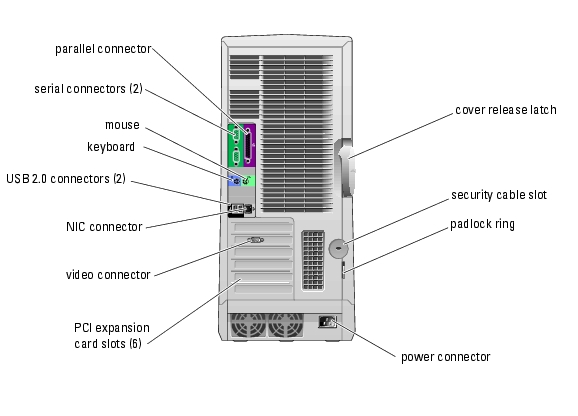

System messages appear on the screen to notify you of a possible problem with the system. Table 2-4 lists the system messages that can occur and the probable cause and corrective action for each message.
 |
NOTE: If you receive a system message that is not listed in Table 2-4, check the documentation for the application that is running when the message appears or the operating system's documentation for an explanation of the message and recommended action. |
|
Message |
Causes |
Corrective Actions |
|---|---|---|
A filename cannot contain
any of the following
characters: | ||
A required .DLL file was not found | The program that you are trying to open is missing an essential file. | Remove and then reinstall the program. See the program documentation for installation instructions. |
Alert! Card-cage fan failure. | The expansion card fan is faulty or the fan assembly is not installed correctly. | Ensure that the fan assembly is properly installed. See "Expansion Card Fan" in "Installing System Components." |
Alert! Chipset heat sink not detected. | The chip set heat sink is not properly installed or is missing. | Ensure that the chip set heat sink is properly installed. See Figure A-3. If the heat sink is missing, see "Getting Help." |
Alert! Cover was previously removed. | Information only. To reset the chassis intrusion switch, see "Using the System Setup Program" in your User's Guide. | |
Alert! CPU 0 fan failure. Alert! CPU 1 fan failure. | Specified fan is faulty or the fan assembly is not installed correctly. | Ensure that the processor cooling shroud is properly installed. See "Troubleshooting Fans" in "Troubleshooting Your System." |
Alert! Error initializing PCI Express slot n (or bridge). | The system encountered a problem while trying to configure a PCI Express expansion card | See "Troubleshooting Expansion Cards" in "Troubleshooting Your System." |
Alert! OS Install Mode enabled. Amount of available memory limited to 256MB | The OS Install Mode option in the System Setup program is set to On. This limits the amount of available memory to 256 MB because some operating systems will not complete installation with more than 2 GB of system memory. | After the operating system is installed, enter the System Setup program and set the OS Install Mode option to Off. See your User's Guide for details. |
Alert! Power supply fan failure | Replace the power supply. See "Getting Help." | |
Alert! Previous fan failure. | Ensure that nothing is blocking the airflow vents and that all fans are properly installed and operating correctly. | |
Alert! Processor Cache size mismatch. Install like processors or one processor. System Halted! Alert! Processor type mismatch. Install like processors or one processor. System halted! Alert! Processor speed mismatch. Install like processors or one processor. System halted! Alert! Unsupported processor type detected. System halted! | Ensure that the processors are identical. See "Processor" in "Installing System Components." | |
Alert! Previous attempts at booting this system have failed at checkpoint [nnnn]. For help in resolving this problem, please note this checkpoint and contact Dell Technical Support | The system failed to complete the boot routine three consecutive times for the same error. | See "Getting Help." |
Alert! Previous Processor Thermal Failure | Ensure that nothing is blocking the airflow vents and that all fans are properly installed and operating correctly. Also, ensure that the processor heat sink is properly installed. See "Processor" in "Installing System Components." | |
Alert! Previous Shutdown Due to Thermal Event | The processor or hard drive overheated the last time the system was used. | Ensure that nothing is blocking the airflow vents and that all fans are working correctly. Also, ensure that the processor heat sink is properly installed. See "Processor" in "Installing System Components." |
Alert! Previous Voltage Failure | Voltage used by the system either exceeded or fell below acceptable thresholds. | See "Troubleshooting the System Battery" in "Troubleshooting Your System." If the problem persists, see "Getting Help." |
Alert! System Battery Voltage is Low | See "Troubleshooting the System Battery" in "Troubleshooting Your System." | |
Alert! Uncorrectable Memory Error Previously Detected | One or more memory modules might be improperly seated or faulty, or the system board may be faulty. | See "Troubleshooting System Memory" and "Troubleshooting Your System." If the problem persists, see "Getting Help." |
Attachment failed to respond | The diskette or hard-drive controller cannot send data to the associated drive. | See "Troubleshooting a Diskette Drive" or "Troubleshooting a SATA Hard Drive" and "Troubleshooting a SCSI Hard Drive" in "Troubleshooting Your System." |
Bad command or file name | Ensure that you have spelled the command correctly, have put spaces in the proper place, and have used the correct pathname. | |
Bad error-correction code (ECC) on disk read | The diskette or hard-drive controller detected an uncorrectable read error. | See "Troubleshooting a Diskette Drive" or "Troubleshooting a SATA Hard Drive" and "Troubleshooting a SCSI Hard Drive" in "Troubleshooting Your System." |
bb/dd/f: Error allocating IRQ for PCI Device bb/dd/f: Error allocating I/O Bar for PCI Device bb/dd/f: Error allocating Mem BAR for PCI Device bb/dd/f: Error allocating PMem BAR for PCI Device bb/dd/f: Error allocating UMB for PCI Device where bb is the bus number, dd is the device number, and f is the function number. | The system encountered a problem while trying to configure an expansion card or integrated LegacySelect device. | If the device number points to an expansion card, the card can be removed. See "Troubleshooting Expansion Cards" in "Troubleshooting Your System." If the device number points to a LegacySelect device, disable the device. See "Using the System Setup Program" in your User's Guide for details. |
Controller has failed | See "Troubleshooting a SATA Hard Drive" and "Troubleshooting a SCSI Hard Drive" in "Troubleshooting Your System." | |
Data error | For the operating system, run the appropriate utility to check the file structure of the diskette drive or hard drive. See your operating system documentation for information on running these utilities. | |
Decreasing available memory | One or more memory modules might be faulty or improperly seated. | Reinstall the memory modules and, if necessary, replace them. See "System Memory" in "Installing System Components." See "Troubleshooting System Memory" in "Troubleshooting Your System." |
Diskette drive 0 seek failure | A cable might be loose or the system configuration information might not match the hardware configuration. | See "Troubleshooting a Diskette Drive" in "Troubleshooting Your System." |
Diskette read failure | If the diskette-drive indicator turns on, try a different disk. See "Troubleshooting a Diskette Drive" in "Troubleshooting Your System." | |
Diskette subsystem reset failed | Run the system diagnostics. See "Running System Diagnostics." | |
Diskette write protected | ||
Drive not ready | ||
Error: Memory configured incorrectly | The memory modules are not installed in identical pairs, dual-ranked modules installed after single-ranked modules, dual-ranked modules installed in DIMM_5 and DIMM_6. | Ensure that the memory modules are properly installed. See "Memory Module Installation Guidelines" in "Installing System Components." |
Gate A20 failure | See "Getting Help." | |
General failure | This message is usually followed by specific information. Take the appropriate action to resolve the problem. | |
Hard-disk configuration
error | Run the system diagnostics. See "Running System Diagnostics." See "Troubleshooting a SATA Hard Drive" and "Troubleshooting a SCSI Hard Drive" in "Troubleshooting Your System." | |
Insert bootable media | The operating system is trying to boot from a nonbootable diskette or CD. | |
Invalid configuration information - please run SETUP program | The system configuration information does not match the hardware configuration. | Enter the System Setup program and correct the system configuration information. See your User's Guide for details. |
Keyboard Controller Failure KeyBoard Stuck Key Failure Keyboard failure | A cable or connector might be loose, or the keyboard or keyboard/mouse controller might be faulty. | See "Troubleshooting the Keyboard" in "Troubleshooting Your System." |
Memory address line failure at address, read value expecting value | Reinstall the memory modules and, if necessary, replace them. See "Troubleshooting System Memory" in "Troubleshooting Your System." | |
Memory allocation error | The software you are attempting to run is conflicting with the operating system, another program, or a utility. | Turn off the system, wait 30 seconds, restart the system, and then try to run the program again. If the error message appears again, see the software documentation for additional troubleshooting suggestions. |
Memory data line failure at address, read value expecting value Memory double word logic failure at address, read value expecting value Memory odd/even logic failure at address, read value expecting value Memory write/read failure at address, read value expecting value | Reinstall the memory modules and, if necessary, replace them. See "Troubleshooting System Memory" in "Troubleshooting Your System." | |
Memory size in CMOS invalid | The amount of memory recorded in the system configuration information does not match the memory installed in the system. | Restart the system. If the error message appears again, see "Troubleshooting System Memory" in "Troubleshooting Your System." If the problem persists, see "Getting Help." |
No boot device available | If the diskette drive is your boot device, ensure that a bootable disk is in the drive. If the hard drive is your boot device, ensure that the hard drive is installed, properly seated, and partitioned as a boot device. | |
No boot sector on hard-disk drive | The system configuration information in the System Setup program might be incorrect. | Enter the System Setup program and verify the system configuration information for the hard drive. See your User's Guide for details. If the message continues to appear after verifying the information in the System Setup program, the operating system might have been corrupted. Reinstall the operating system. See your operating system documentation for reinstallation information. |
No timer tick interrupt | Run the system diagnostics. See "Running System Diagnostics." | |
Non-system disk or disk error | The diskette in the diskette drive or your hard drive does not have a bootable operating system installed on it. | Replace the diskette with one that has a bootable operating system or remove the diskette, and then restart the system. If the problem persists, see the appropriate hard drive troubleshooting procedure: "Troubleshooting a SATA Hard Drive" and "Troubleshooting a SCSI Hard Drive" in "Troubleshooting Your System." If the problem persists, see "Getting Help." |
Not a boot diskette | The operating system is trying to boot from a diskette that does not have a bootable operating system installed on it. | |
Not enough memory or resources. Close some programs and try again | Close all windows and open the program that you want to use. In some cases, you might have to restart your system to restore system resources. If so, try opening the program that you want to use first | |
Operating system not found | See "Getting Help." | |
Read fault | The operating system cannot read from the diskette or hard drive, the system could not find a particular sector on the disk, or the requested sector is defective. | See "Troubleshooting a SATA Hard Drive" and "Troubleshooting a SCSI Hard Drive" in "Troubleshooting Your System." |
Requested sector not found | The operating system cannot read from the diskette or hard drive, the system could not find a particular sector on the disk, or the requested sector is defective. | See "Troubleshooting a Diskette Drive" or "Troubleshooting a SATA Hard Drive" and "Troubleshooting a SCSI Hard Drive" in "Troubleshooting Your System." |
Reset failed | See "Troubleshooting a Diskette Drive" or "Troubleshooting a SATA Hard Drive" and "Troubleshooting a SCSI Hard Drive" in "Troubleshooting Your System." | |
Sector not found Seek error | See "Troubleshooting a Diskette Drive" or "Troubleshooting a SATA Hard Drive" and "Troubleshooting a SCSI Hard Drive" in "Troubleshooting Your System." | |
Shutdown failure | Run the system diagnostics. See "Running System Diagnostics." | |
The file being copied is too large for the destination drive | The file that you are trying to copy is too large to fit on the disk. | Try copying the file to a blank diskette or using a larger capacity disk. |
Time-of-day clock stopped | See "Troubleshooting the System Battery" in "Troubleshooting Your System." | |
Time-of-day not set | The time or date stored in the System Setup program does not match the system clock. | Enter the System Setup program and correct the Date and Time options. See your User's Guide for details. If the problem persists, see "Troubleshooting the System Battery" in "Troubleshooting Your System." |
Timer chip counter 2 failed | Run the system diagnostics. See "Running System Diagnostics." | |
NOTICE: The [primary/secondary/primary serial] IDE [master/slave] hard drive SELF MONITORING SYSTEM has reported that a parameter has exceeded its normal operating range. Dell recommends that you back up your data regularly. A parameter out of range may or may not indicate a potential hard drive problem. | During initial start-up, the drive detected possible error conditions. | When your system finishes booting, immediately back up your data and replace your hard drive. See "Hard Drives" in "Installing drives." If no replacement hard drive is immediately available and the drive is not the only bootable drive, enter the System Setup program and change the appropriate drive setting to Off. See your User's Guide for details. Then remove the hard drive from the system. |
Write fault | The operating system cannot write to the diskette drive or hard drive. | See "Troubleshooting a Diskette Drive" or "Troubleshooting a SATA Hard Drive" and "Troubleshooting a SCSI Hard Drive" in "Troubleshooting Your System." |
Write fault on selected drive | The operating system cannot write to the diskette drive or hard drive. | See "Troubleshooting a Diskette Drive" or "Troubleshooting a SATA Hard Drive" and "Troubleshooting a SCSI Hard Drive" in "Troubleshooting Your System." |
x:\ is not accessible. The device is not ready |
If an error that cannot be reported on the screen occurs during POST, the system may emit a series of beeps that identifies the problem.
 |
NOTE: If the system boots without a keyboard, mouse, or monitor attached, the system does not issue beep codes related to those peripherals. |
If a beep code is emitted, write down the series of beeps and then look it up in Table 2-5. If you are unable to resolve the problem by looking up the meaning of the beep code, use system diagnostics to identify the possible cause. If you are still unable to resolve the problem, see "Getting Help."
Table 2-5. Server Module Beep Codes
|
Code |
Cause |
Corrective Action |
|---|---|---|
See "Troubleshooting the Processors" in "Troubleshooting Your System." | ||
Faulty system board. See "Getting Help." | ||
See "Troubleshooting System Memory" in "Troubleshooting Your System." | ||
Faulty system board. See "Getting Help." | ||
See "Troubleshooting Expansion Cards" in "Troubleshooting Your System." | ||
See "Troubleshooting System Memory" in "Troubleshooting Your System." | ||
No memory modules installed in the first memory module connector | Install a memory module in the first memory module connector. See "Installing a Memory Module" and "Memory Module Installation Guidelines" in "Installing System Components." | |
Faulty system board. See "Getting Help." | ||
See "Troubleshooting the System Battery" in "Troubleshooting Your System." If the problem persists, see "Getting Help." | ||
Faulty system board. See "Getting Help." | ||
See "Troubleshooting the Processors" in "Troubleshooting Your System." |
A warning message alerts you to a possible problem and prompts you to respond before the system continues a task. For example, before you format a diskette, a message will warn you that you may lose all data on the diskette. Warning messages usually interrupt the task and require you to respond by typing y (yes) or n (no).
 |
NOTE: Warning messages are generated by either the application or the operating system. For more information, see "Finding Software Solutions" and the documentation that accompanied the operating system or application. |
When you run system diagnostics, an error message may result. Diagnostic error messages are not covered in this section. Record the message on a copy of the Diagnostics Checklist in "Getting Help," and then follow the instructions in that section for obtaining technical assistance.